Using the Uploads Library
Adding files to your website is a breeze. Keep reading to learn how to upload PDFs, images, video files, and more.
Log into your Twenty Over Ten account.
Step 1
Access your “Uploads Library” from the bottom of your sidebar.
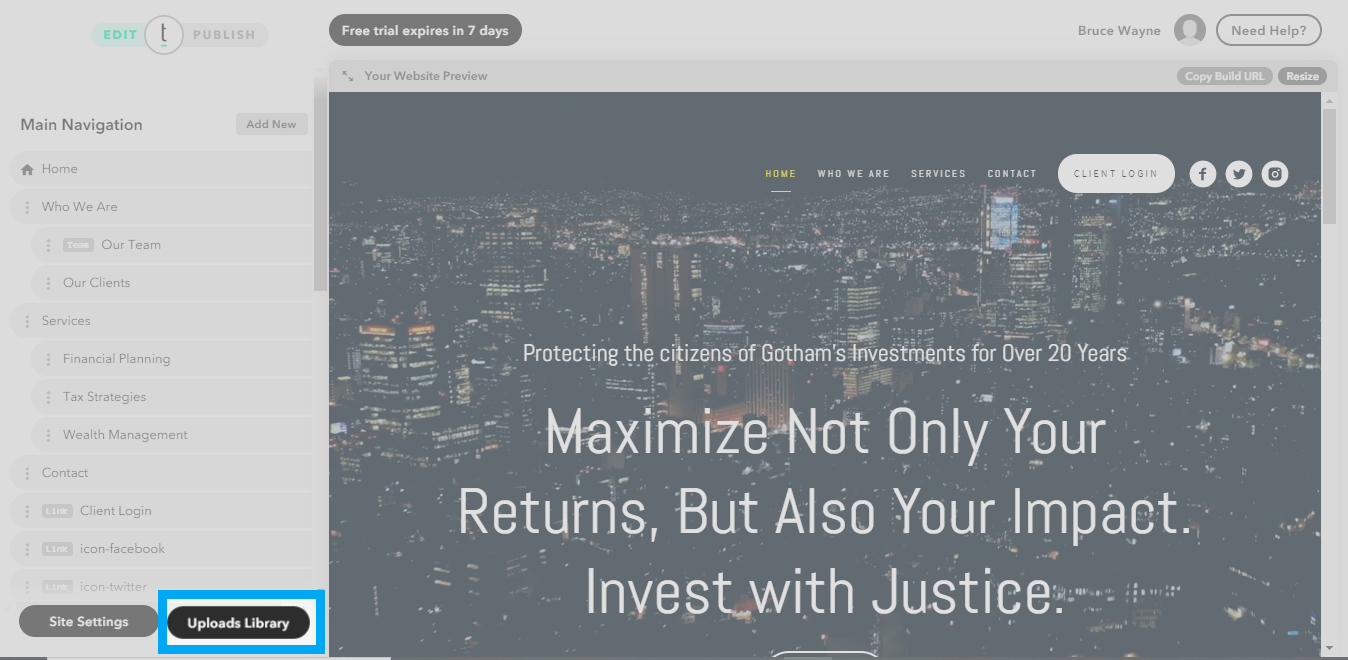
Step 2
Click the "Upload Files" button at the top of the sidebar.
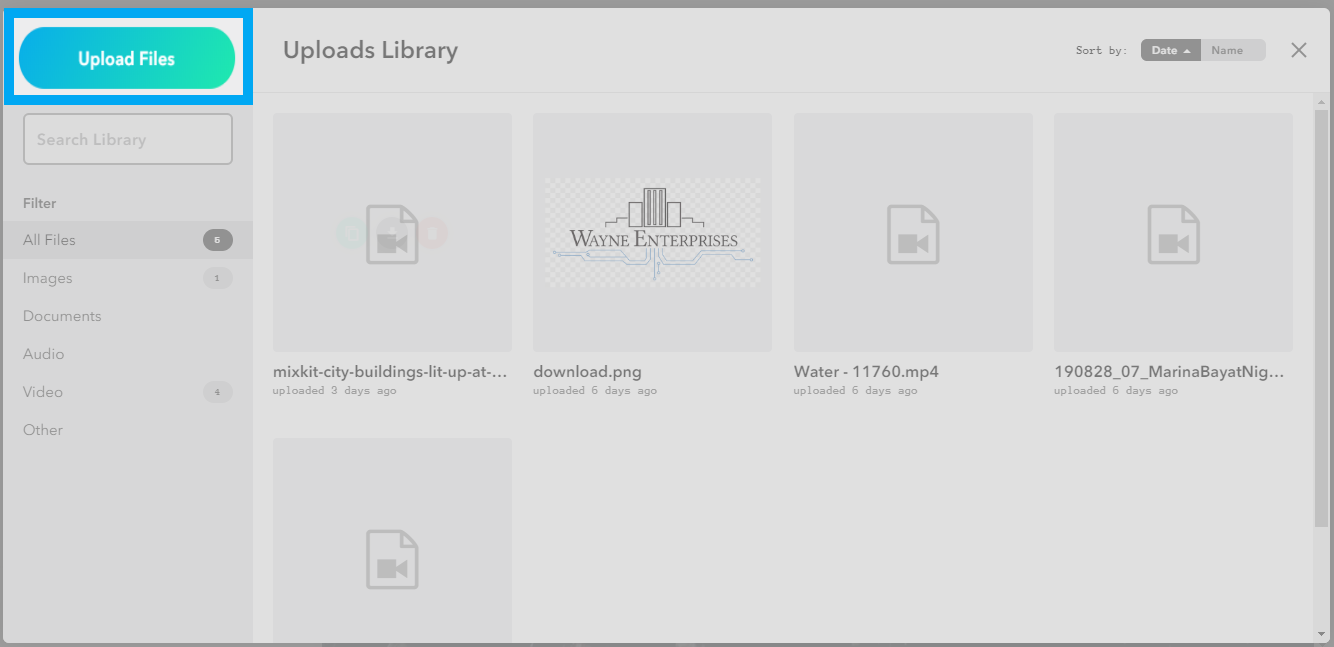
Step 3
Select the photo or video you would like to upload.
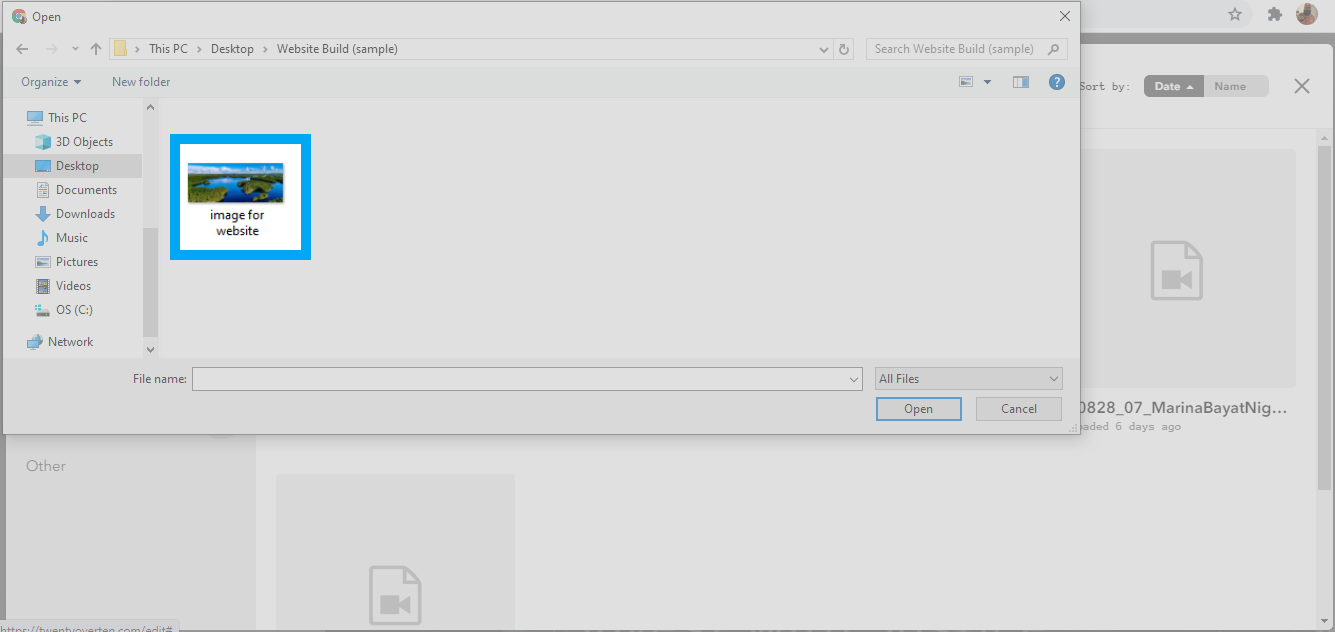
Step 4
When the photo or video is uploaded, three options will appear over the image.
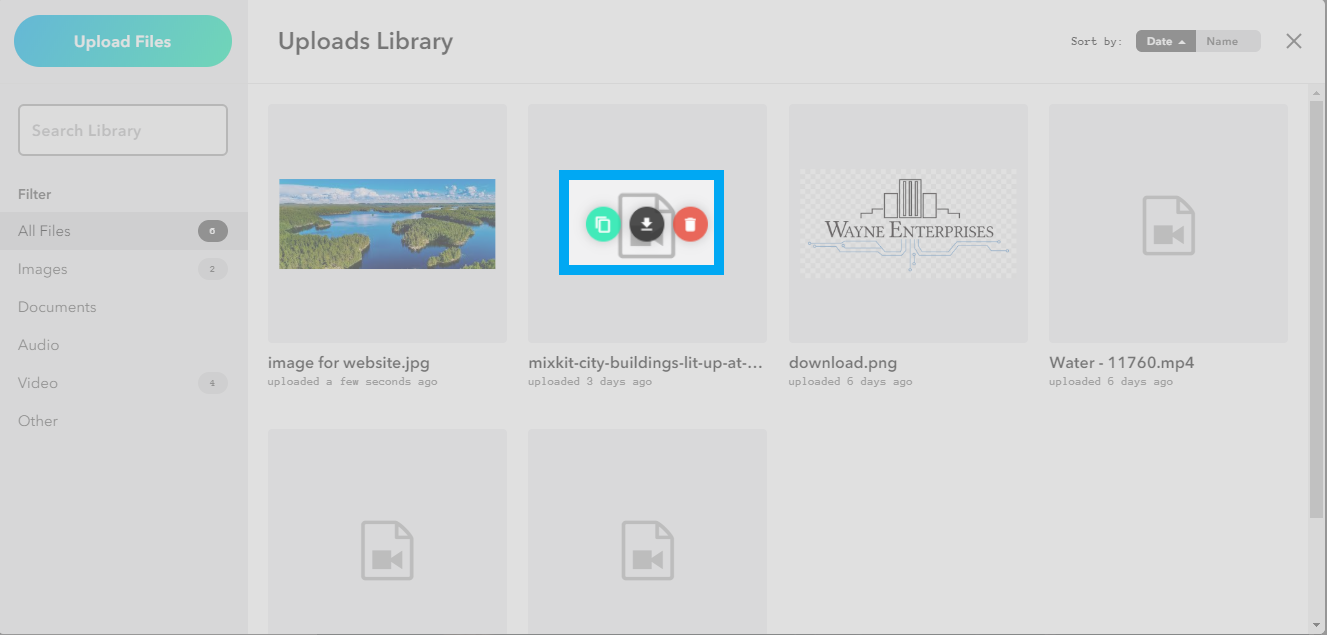
-
Copy Link - This will copy the link to the file to your clipboard
-
Download - This will allow you to download a file to your computer
-
Delete - This will allow you to delete the file you uploaded