Updating Content On Landing Page
Making changes to Landing Page content before or after it's been shared
Making Changes to a Scheduled Post
1. Click "Content" at the top of your screen to visit the "Explore Content Library":
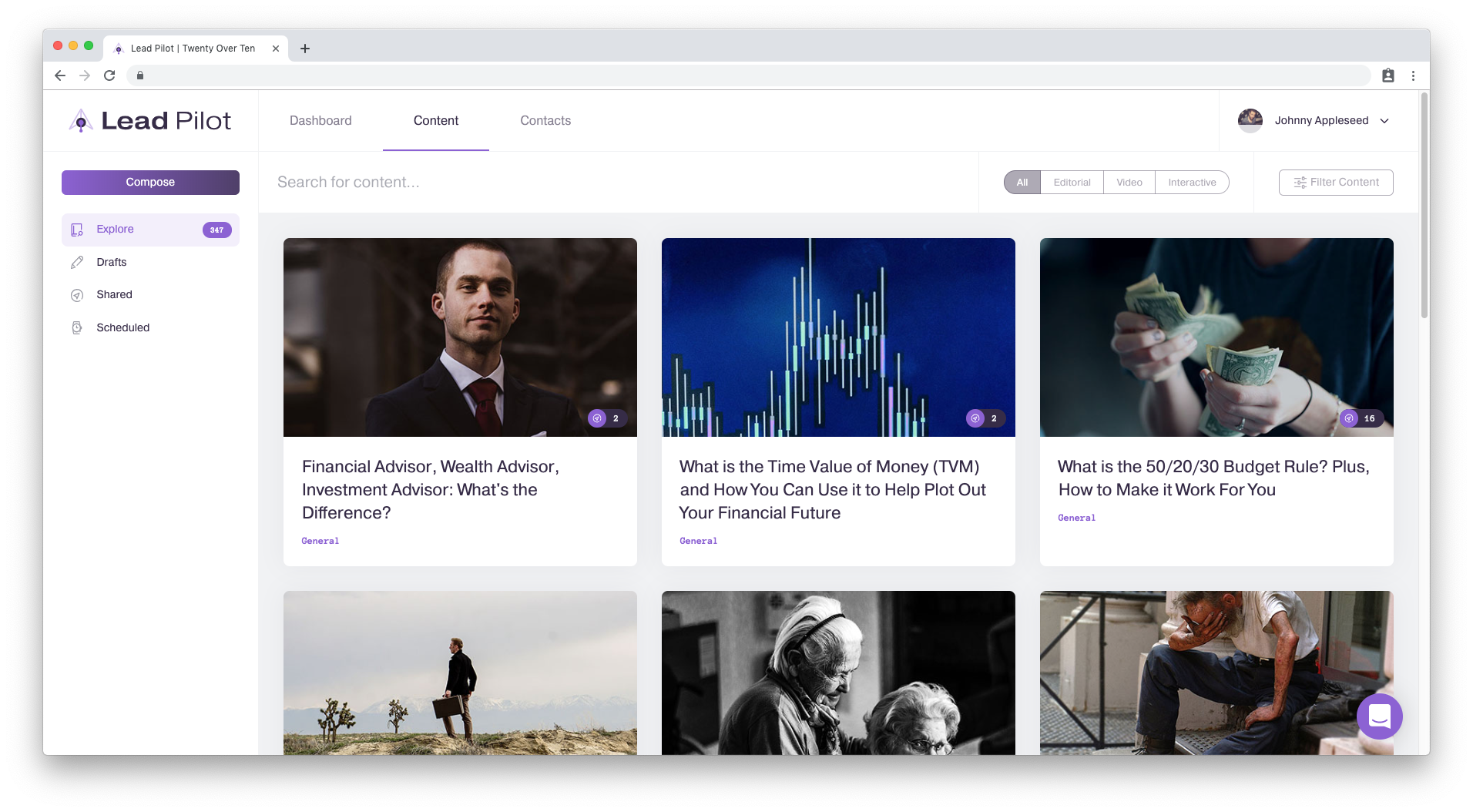
2. Underneath the "Compose" button, click "Scheduled" to open your scheduled posts folder:
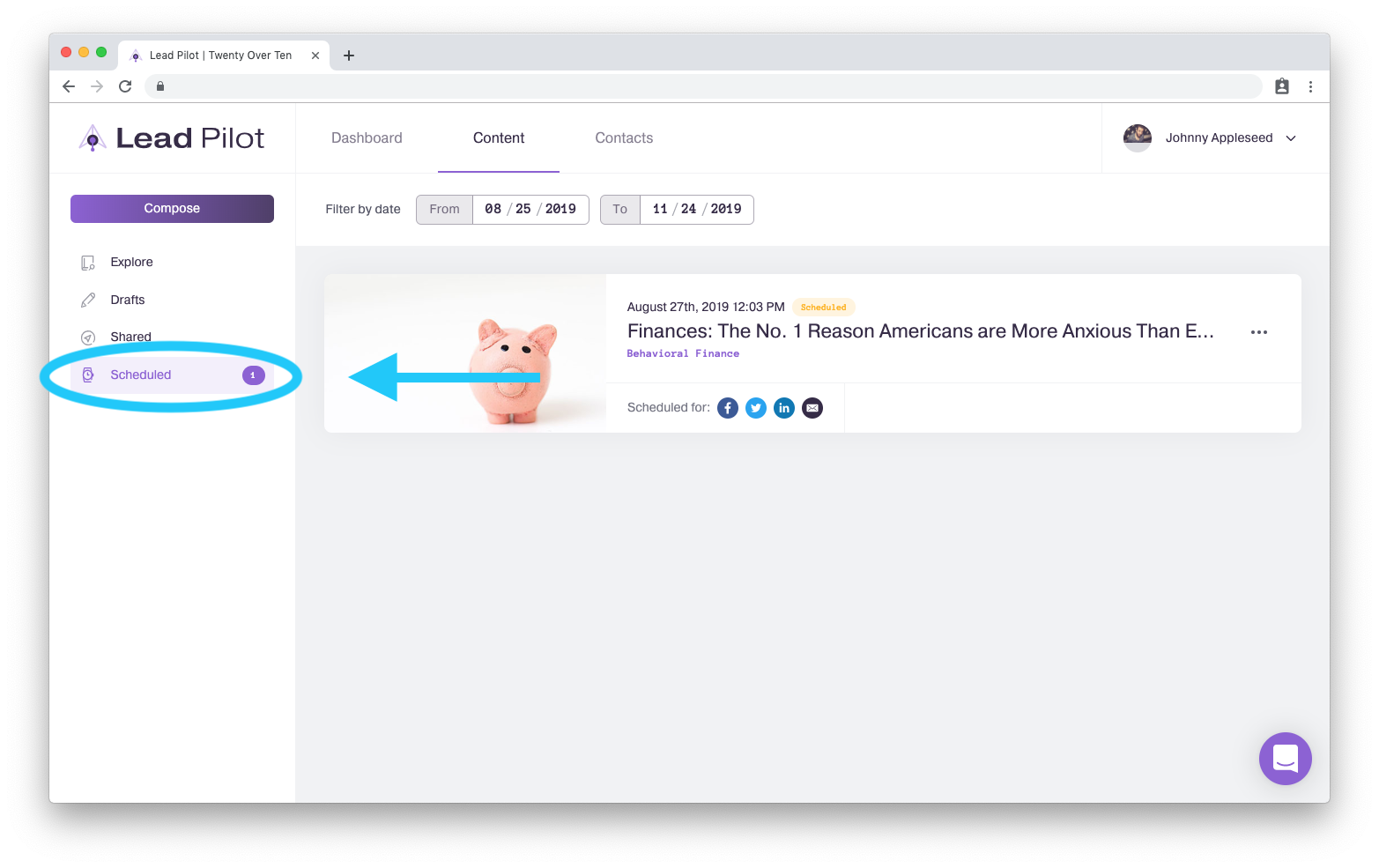
3. Click on a post's title or featured image to open a draft of your content:
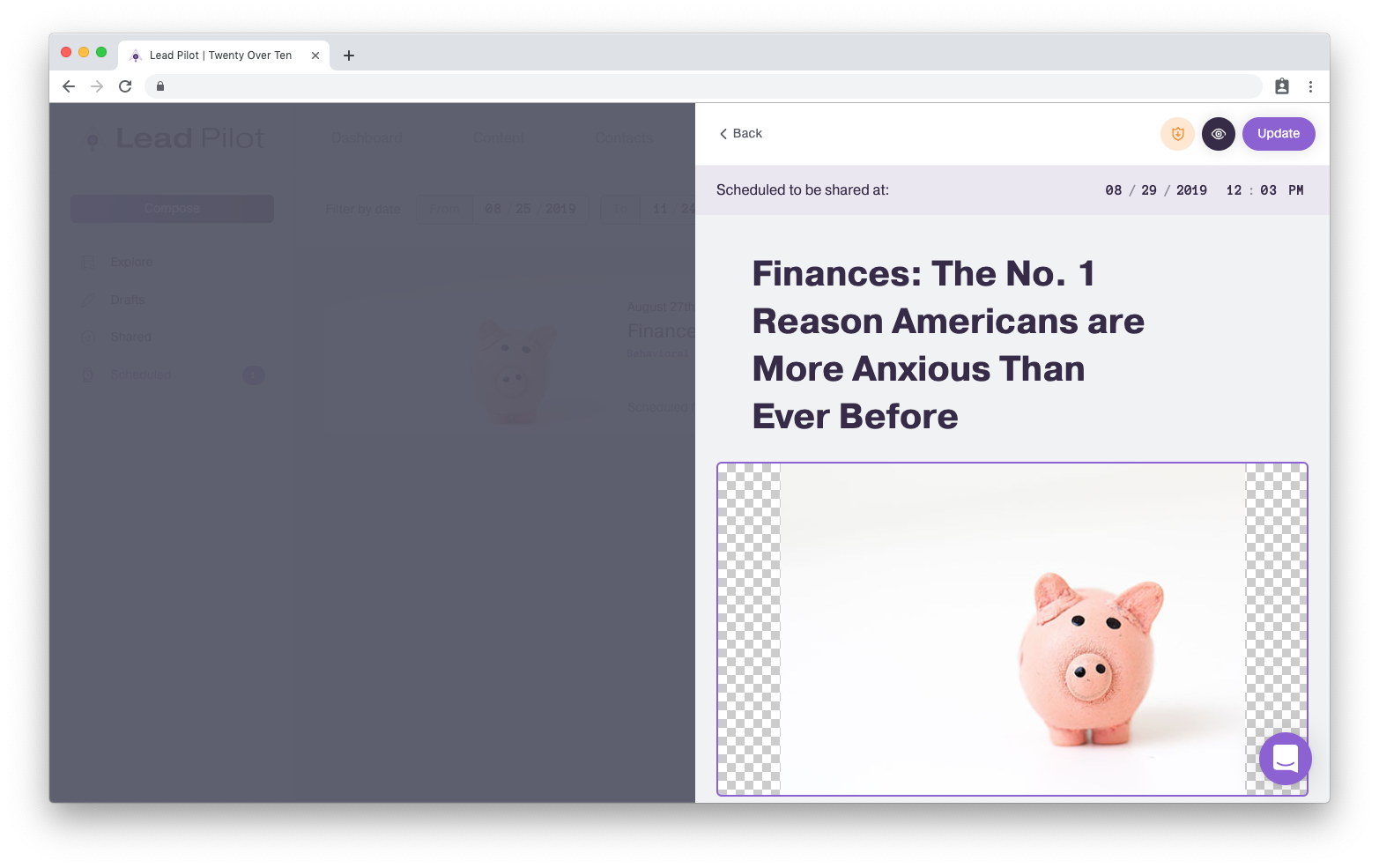
4. You can now click and type within the side window to edit content just like if you were creating original content:
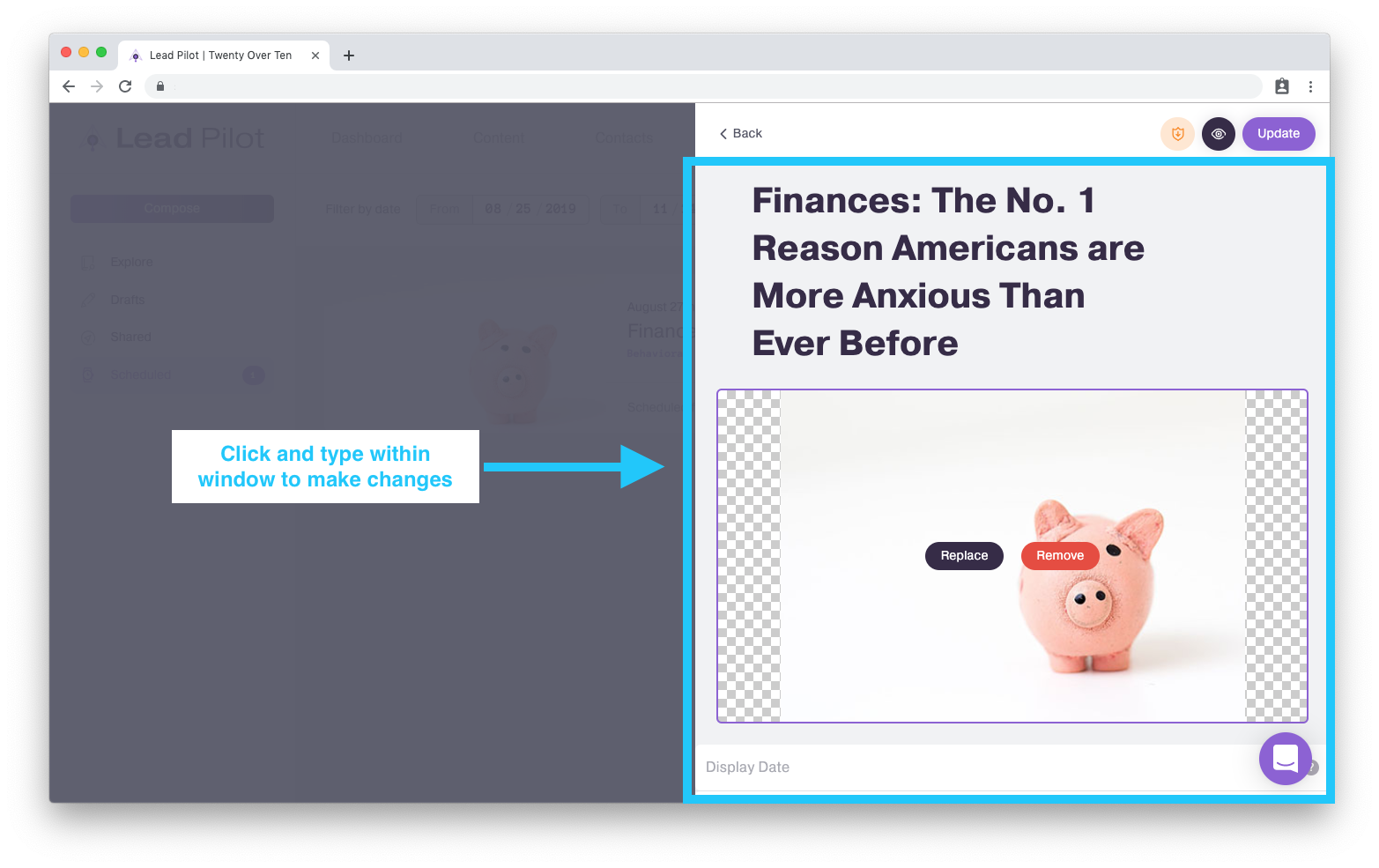
5. Click on the date and time to change when your content will be shared:
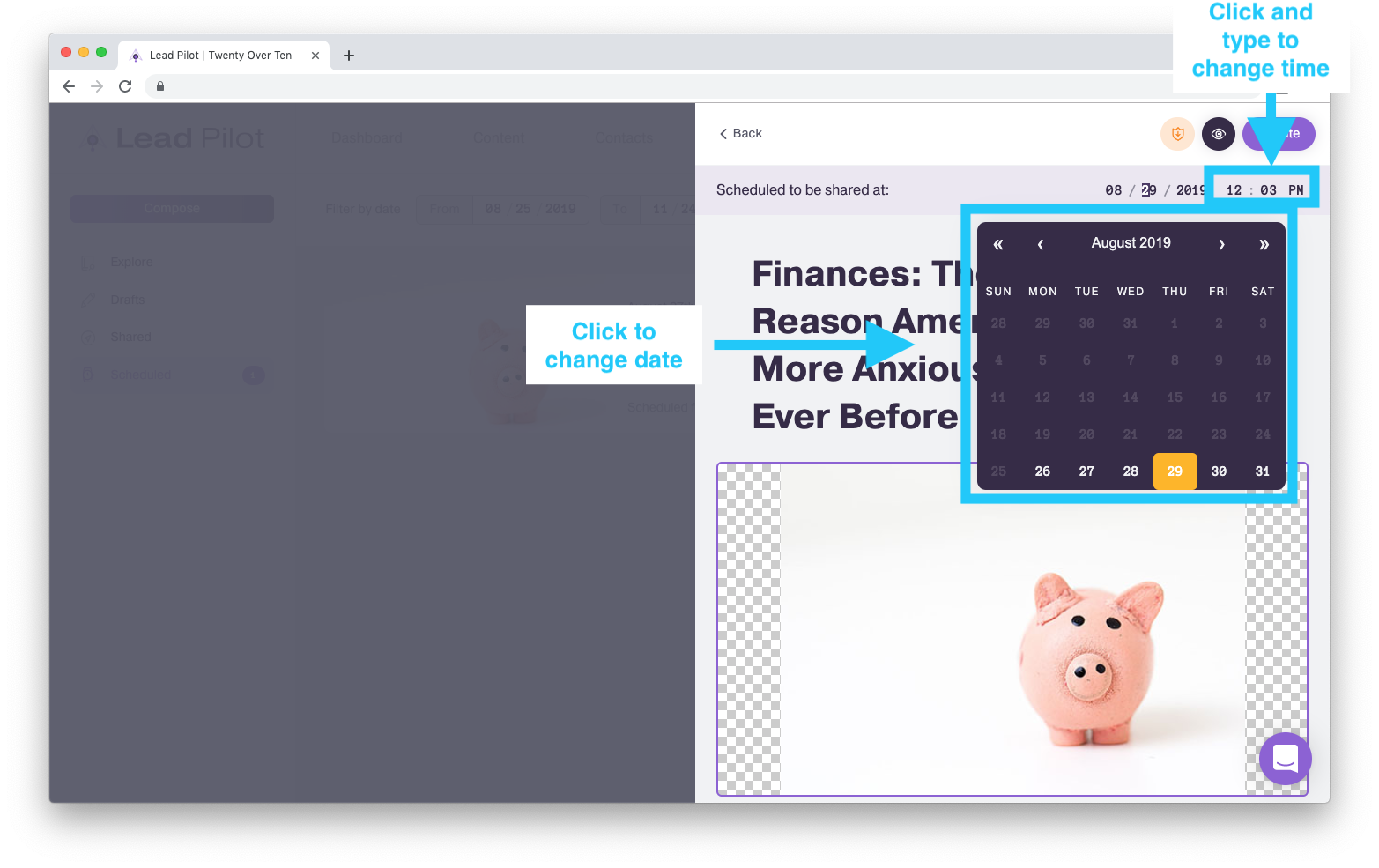
6. Click the "Update" button when your changes have been made:
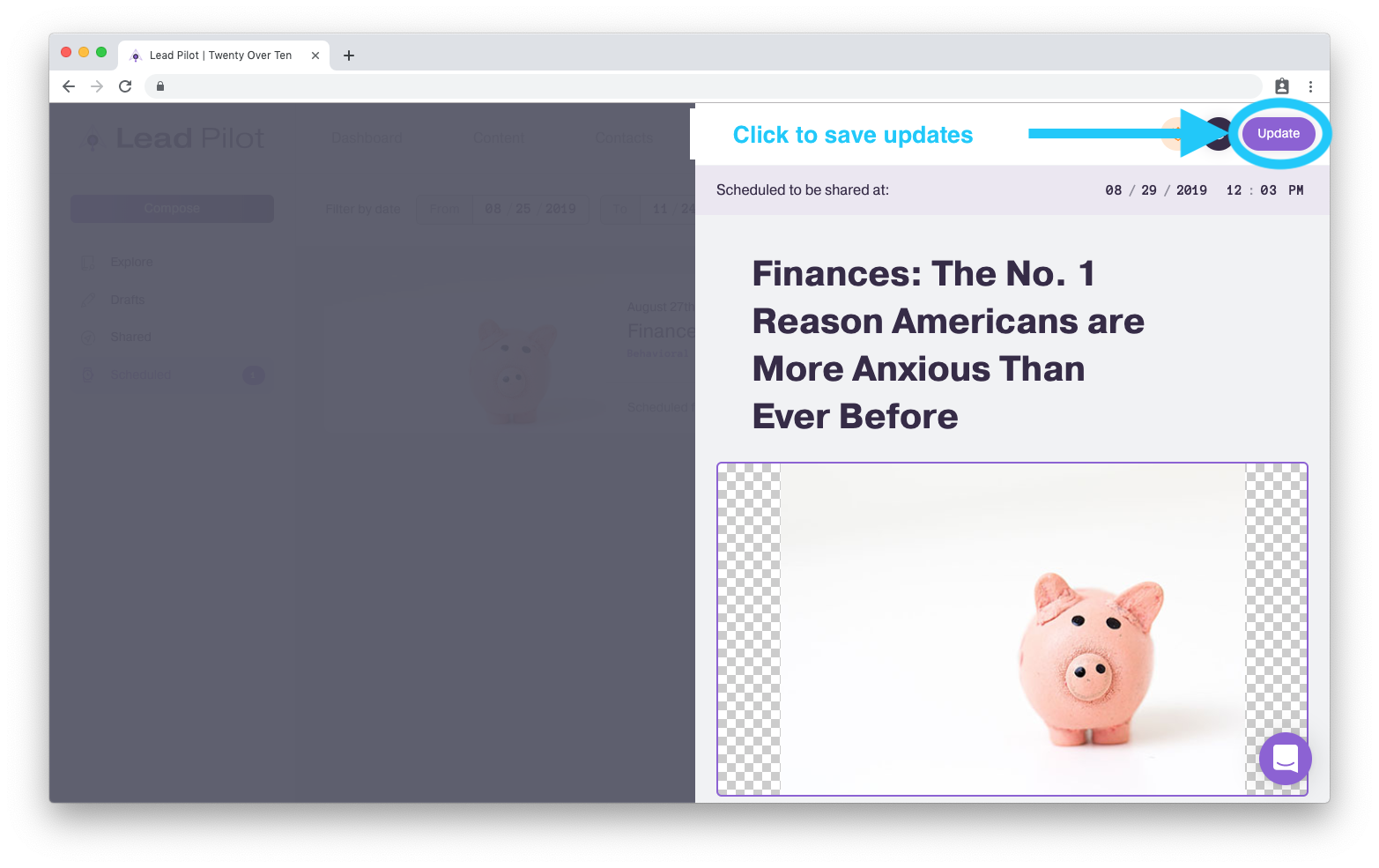
Making Changes to a Post That's Already Been Shared
1. Click "Content" at the top of your screen to visit the "Explore Content Library":
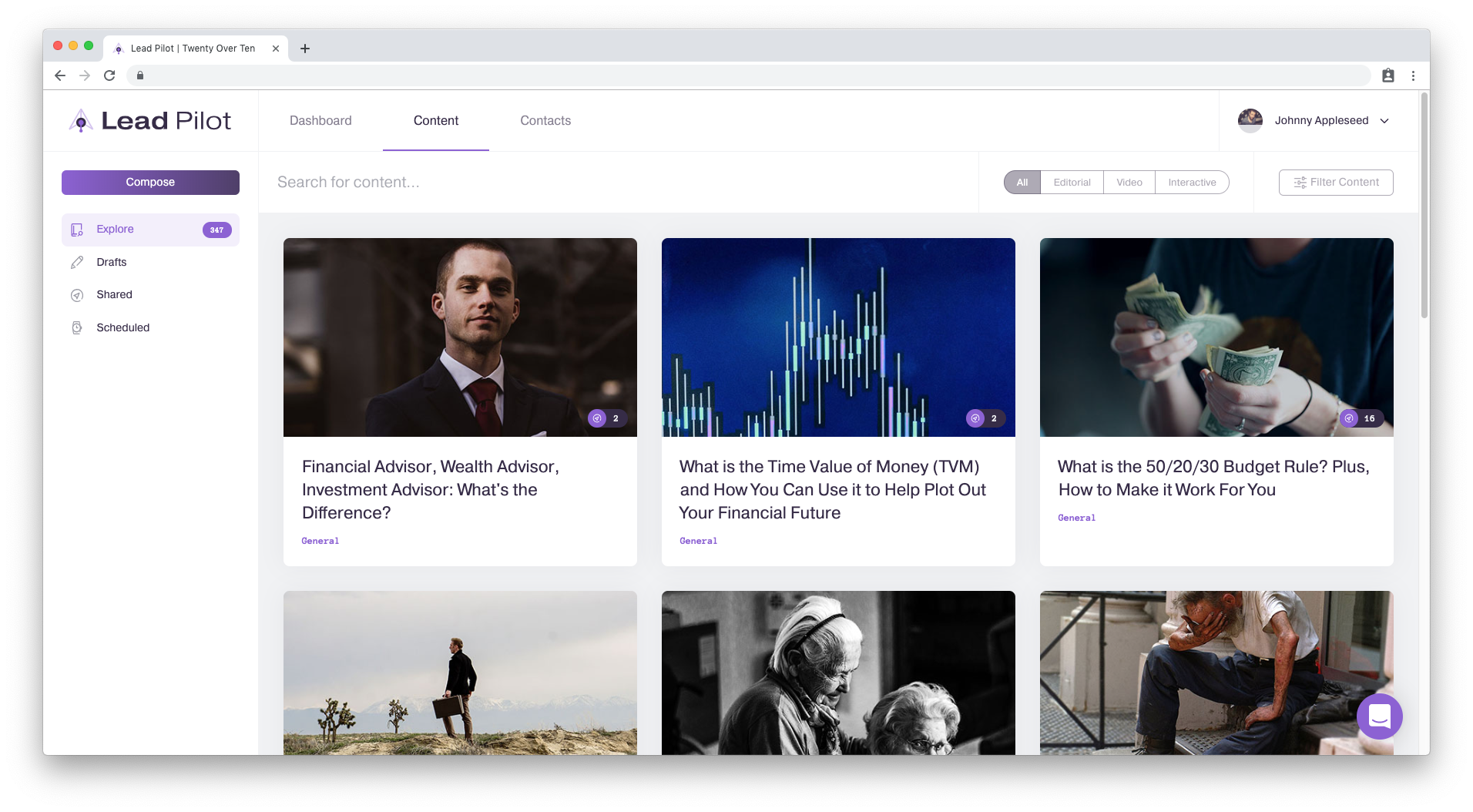
2. Underneath the "Compose" button, click "Shared" to open your shared posts folder:
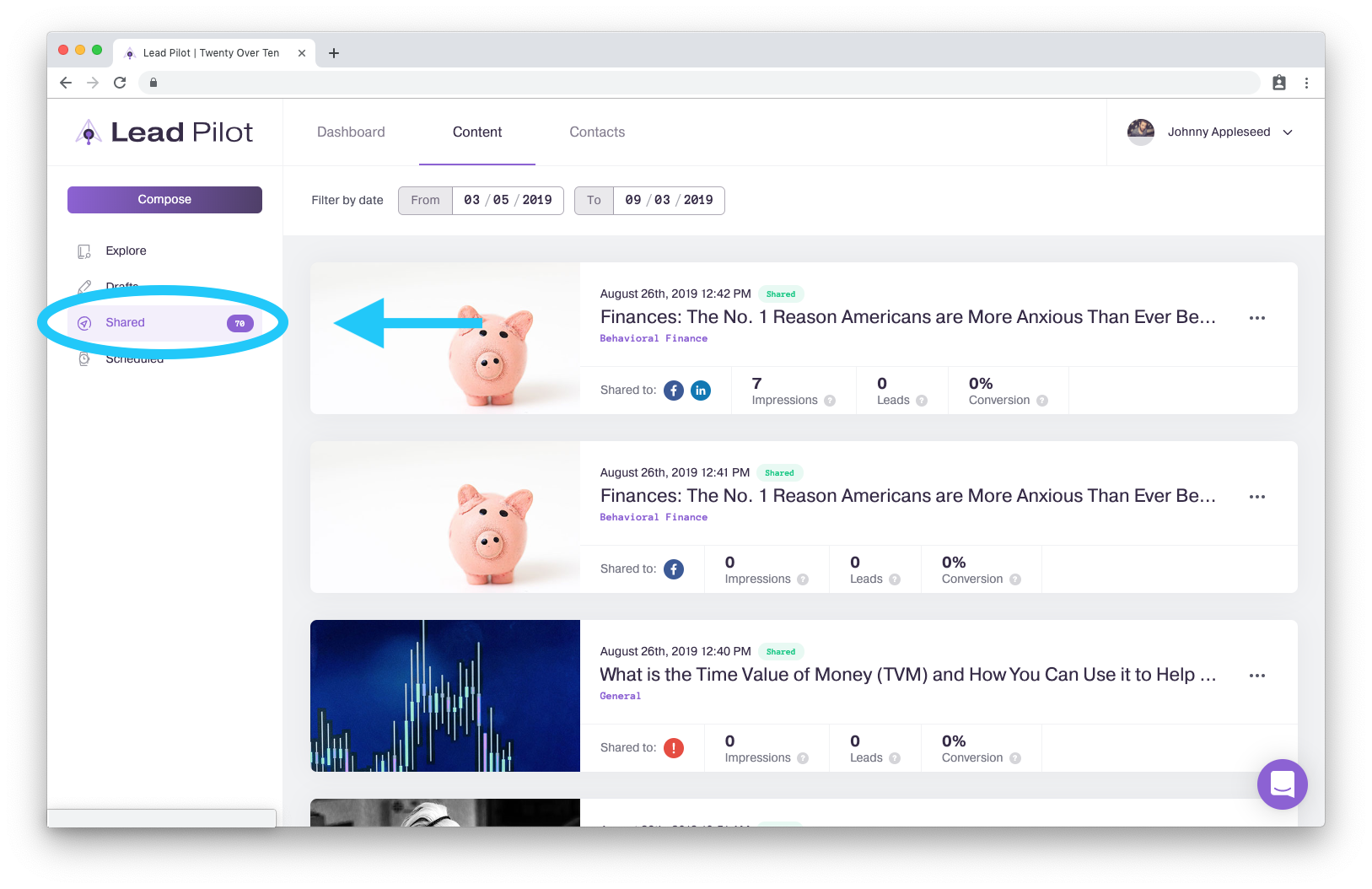
3. Click on a post's title or featured image to open a draft of your content:
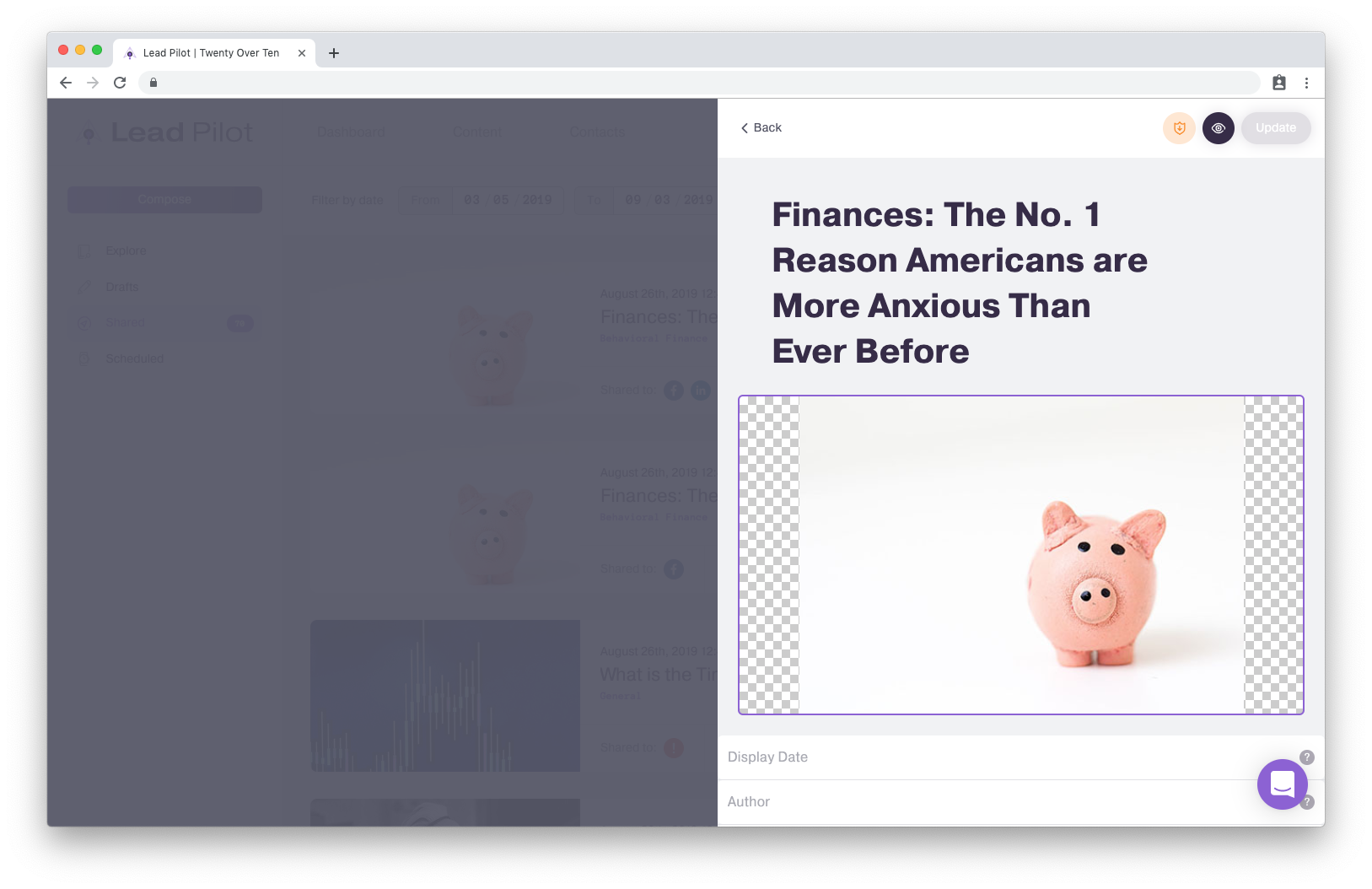
4. You can now click and type within the side window to edit content just like if you were creating original content:
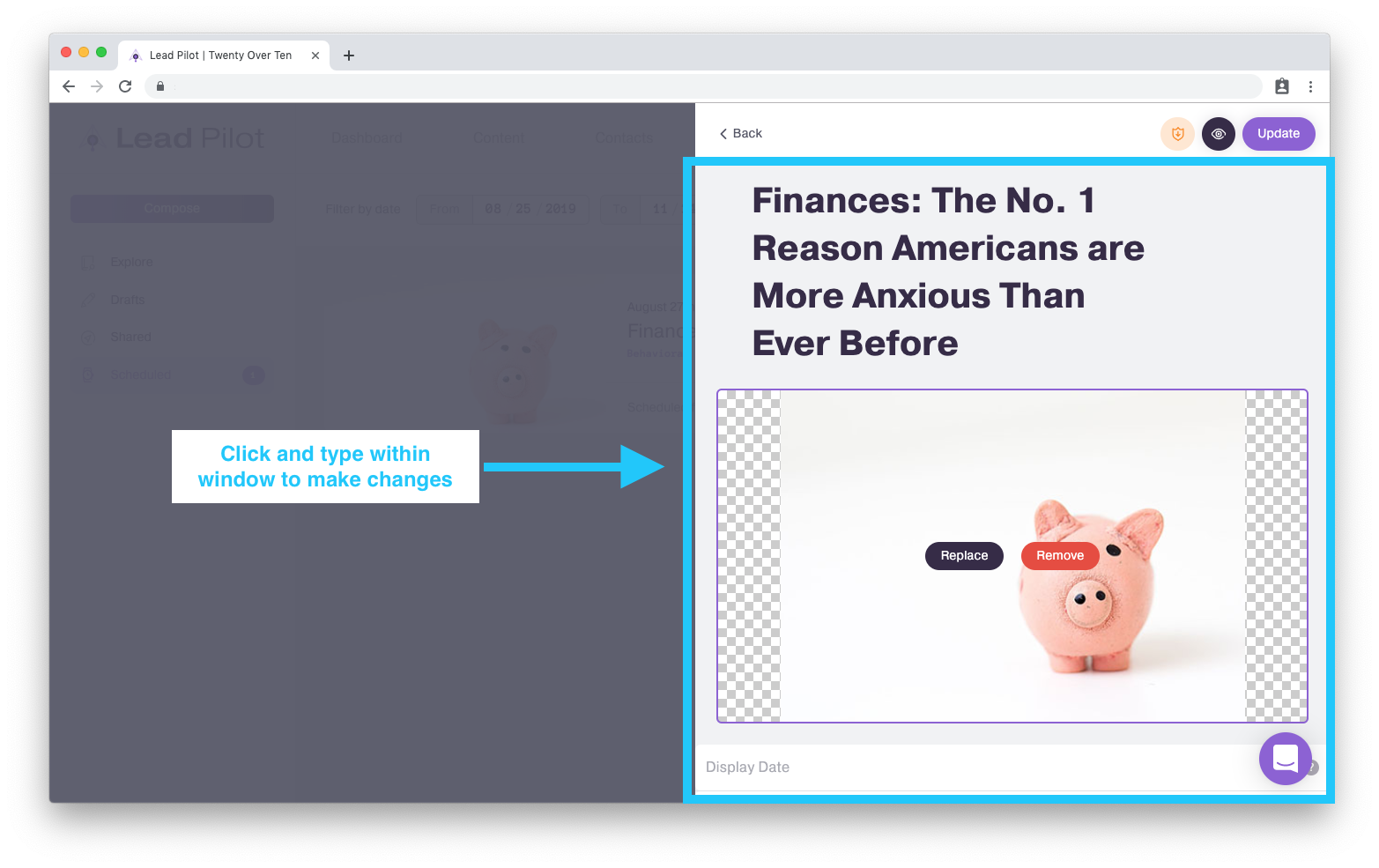
5. Click the "Update" button when your changes have been made:
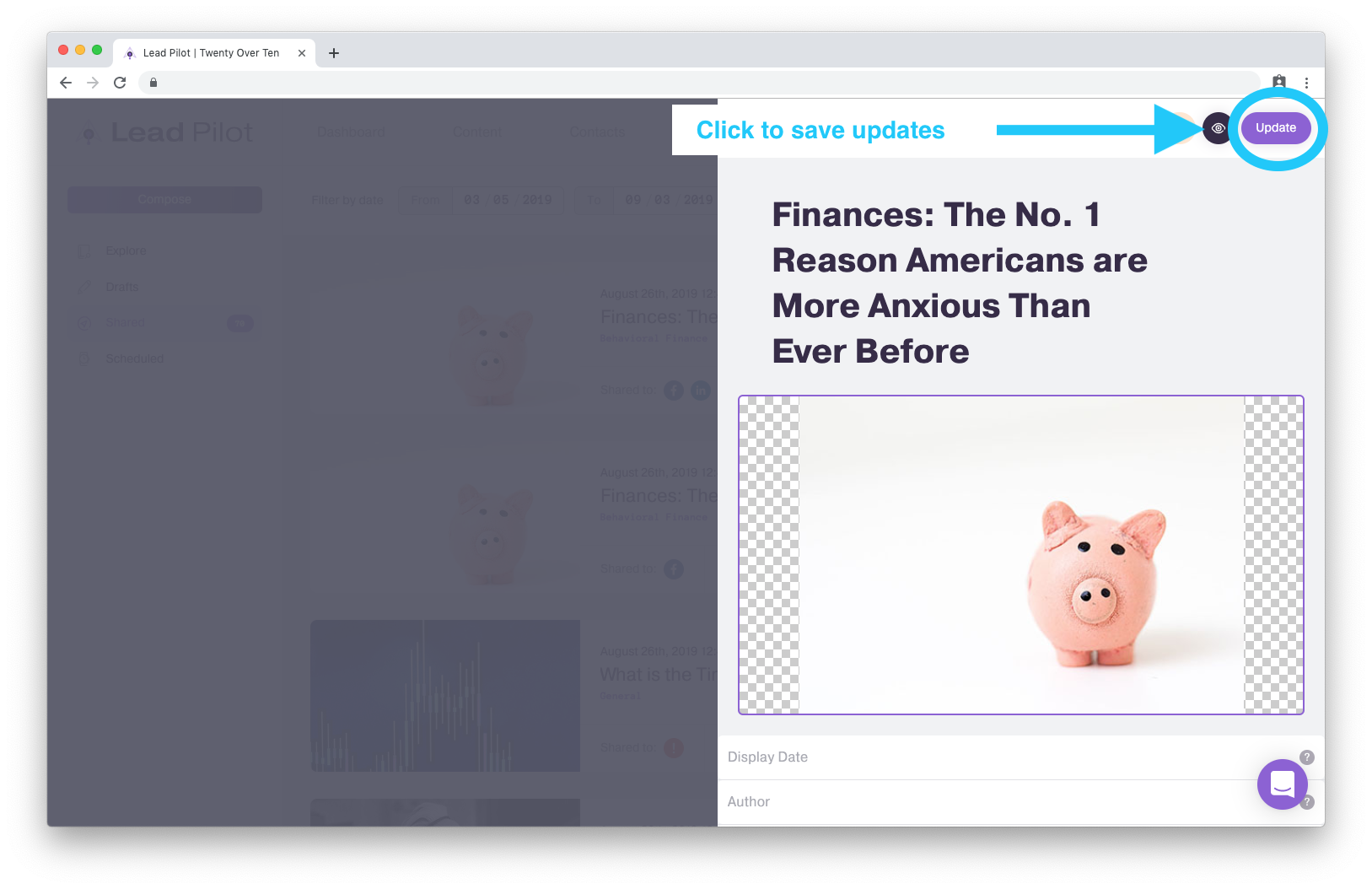
Your landing page should then be updated.