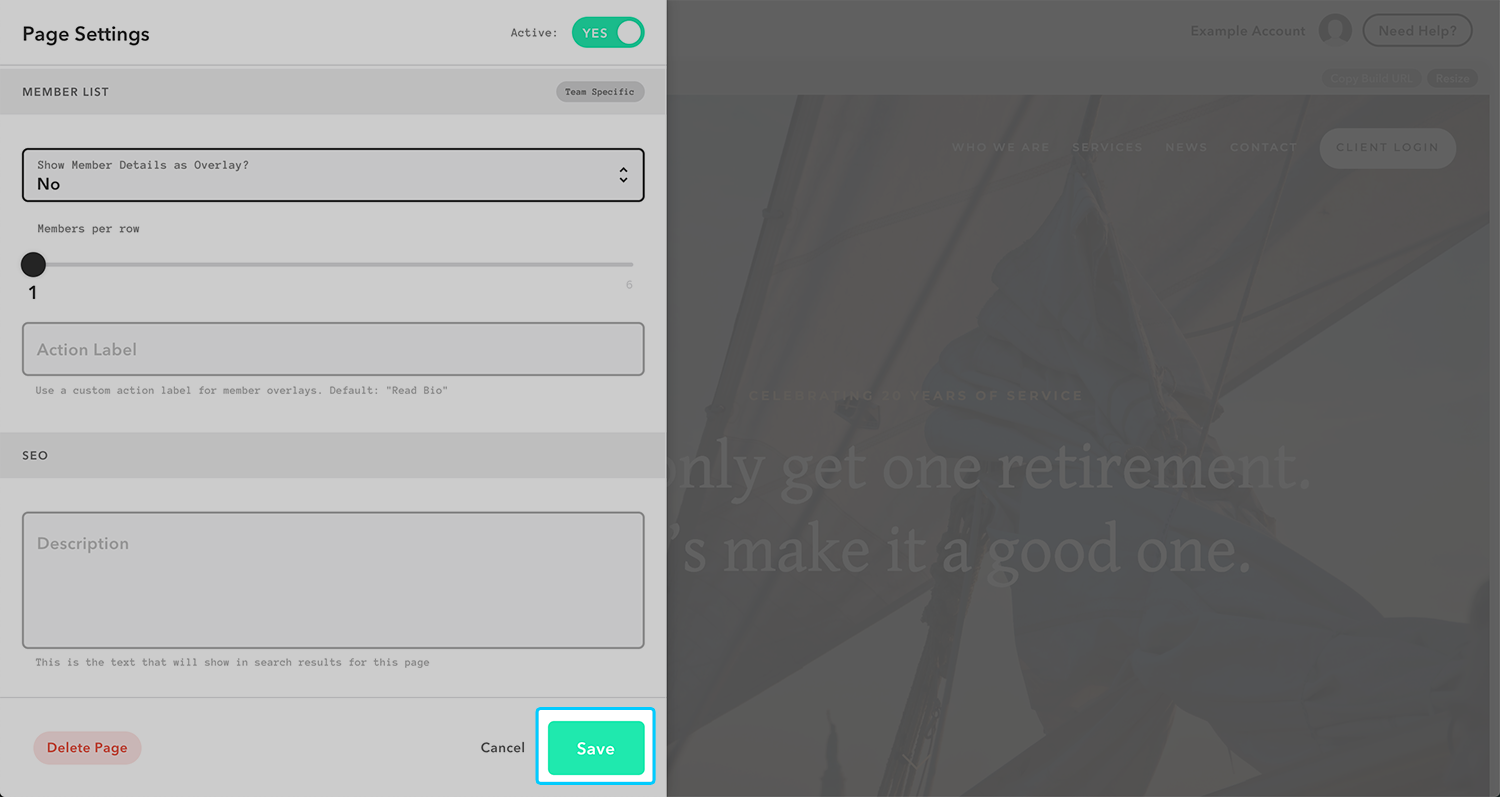Team member page settings overview
Watch A Video
Log into your Twenty Over Ten account.
Step 1
Click the ‘page settings’ icon on your team page.
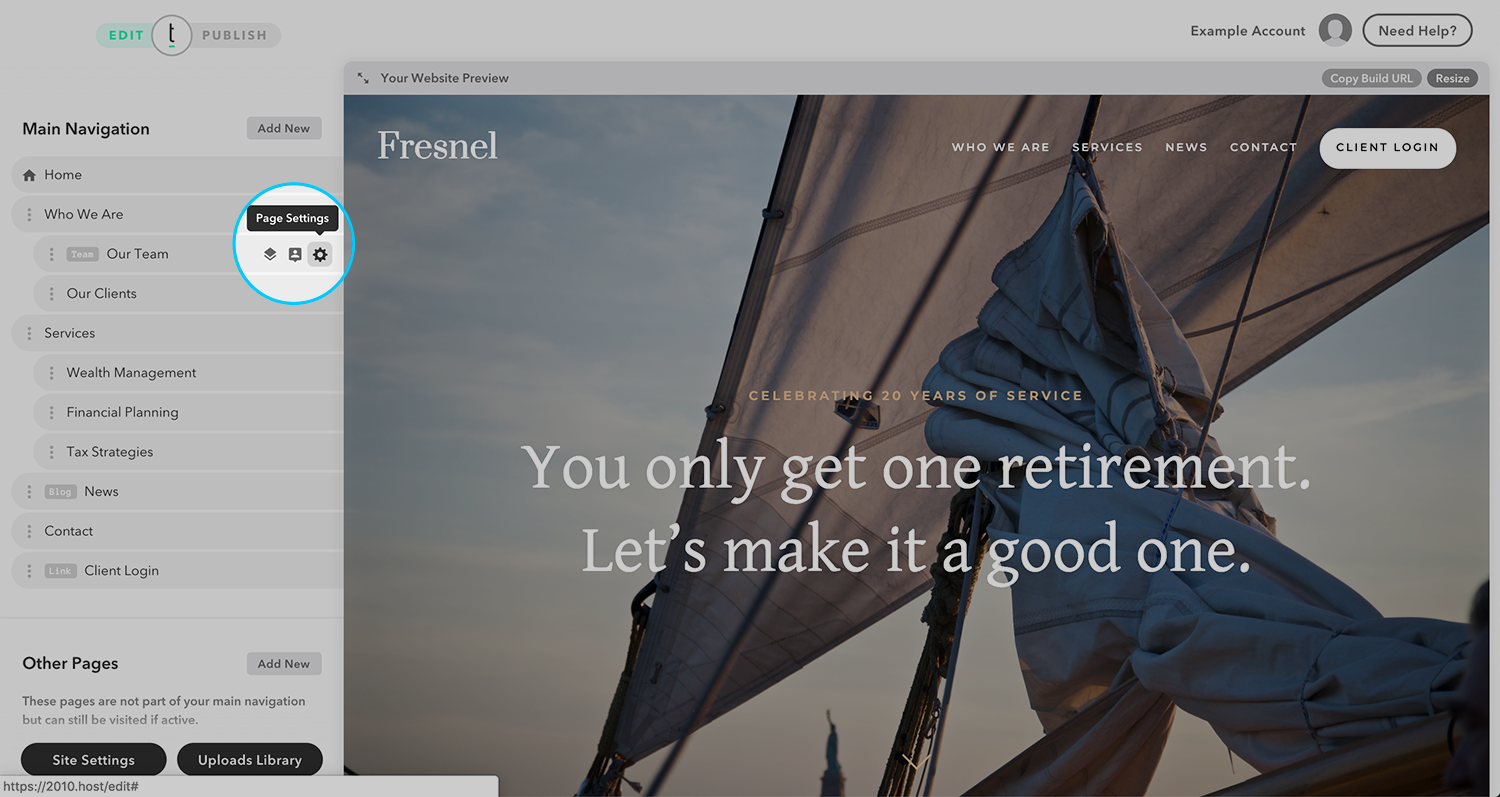
Step 2
In your page settings, scroll to the ‘team members’ section.
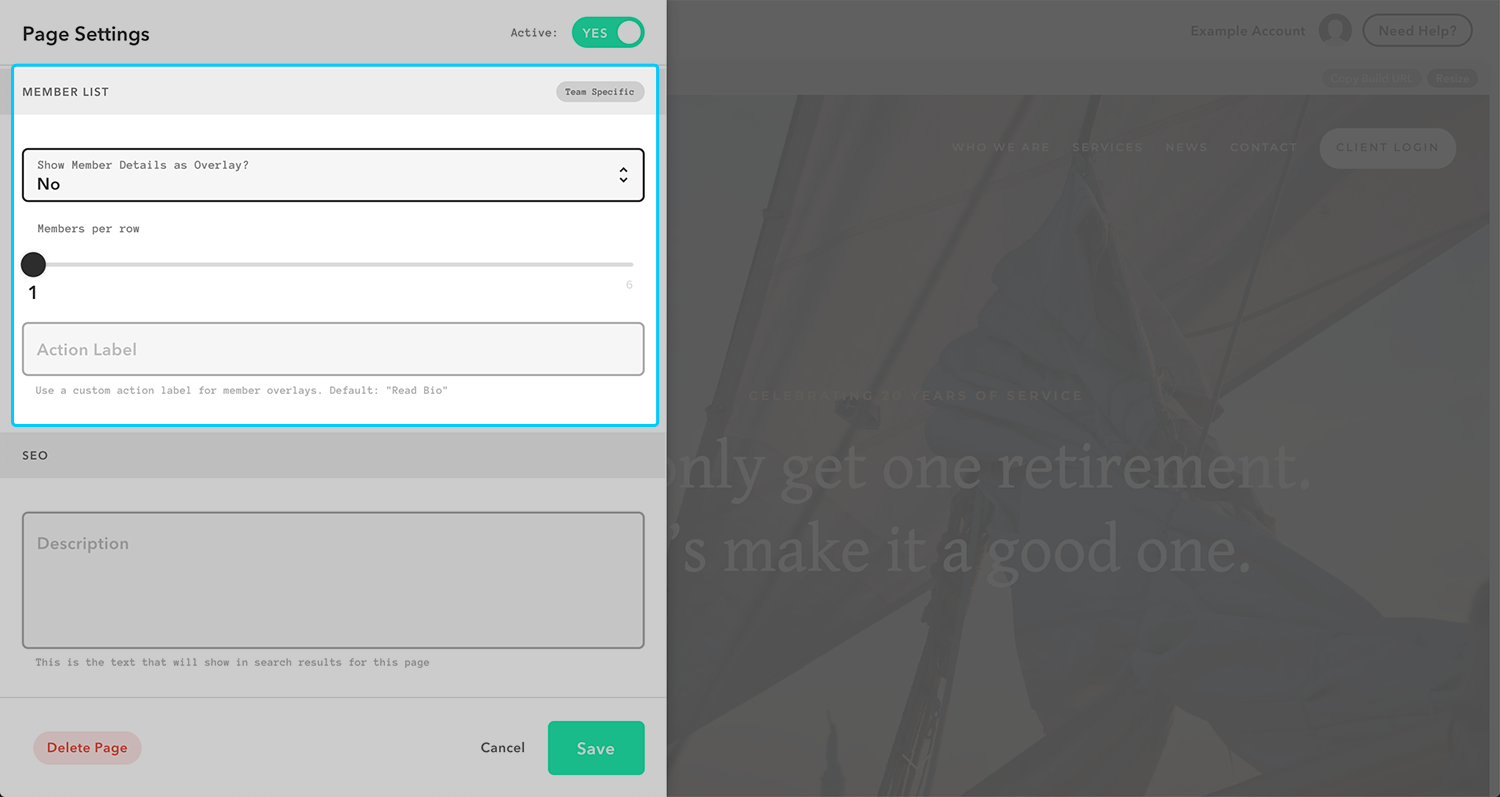
Displaying biography and other details
You can opt to display the biography information for any advisor on the page or as an overlay when the advisor photo is selected. Click on the drop-down titled ‘Show Member Details as Overlay?’. Selecting YES from the dropdown will show member details as an overlay. Selecting NO will include all bio information on the team member page.
Selecting how many members will display in a given row
You can also select how many advisors you have on a row by dragging the slider below ‘Members per Row.’
Adding an alternative action label
You can use the Action Label box to change the text that appears on hover on your for your team member overlay windows. This is useful if you are planning to use a team member page to showcase content that is not related to your team. Leave this section blank if you would like the overlay image to continue to say “Read Bio.”
This text is only displayed when your “Show Member Details as Overlay?” setting is set to “yes,” and you are showing more than 1 member per row.
Step 3
Click ‘Save’ to save your changes. These changes will be reflected in your website preview.