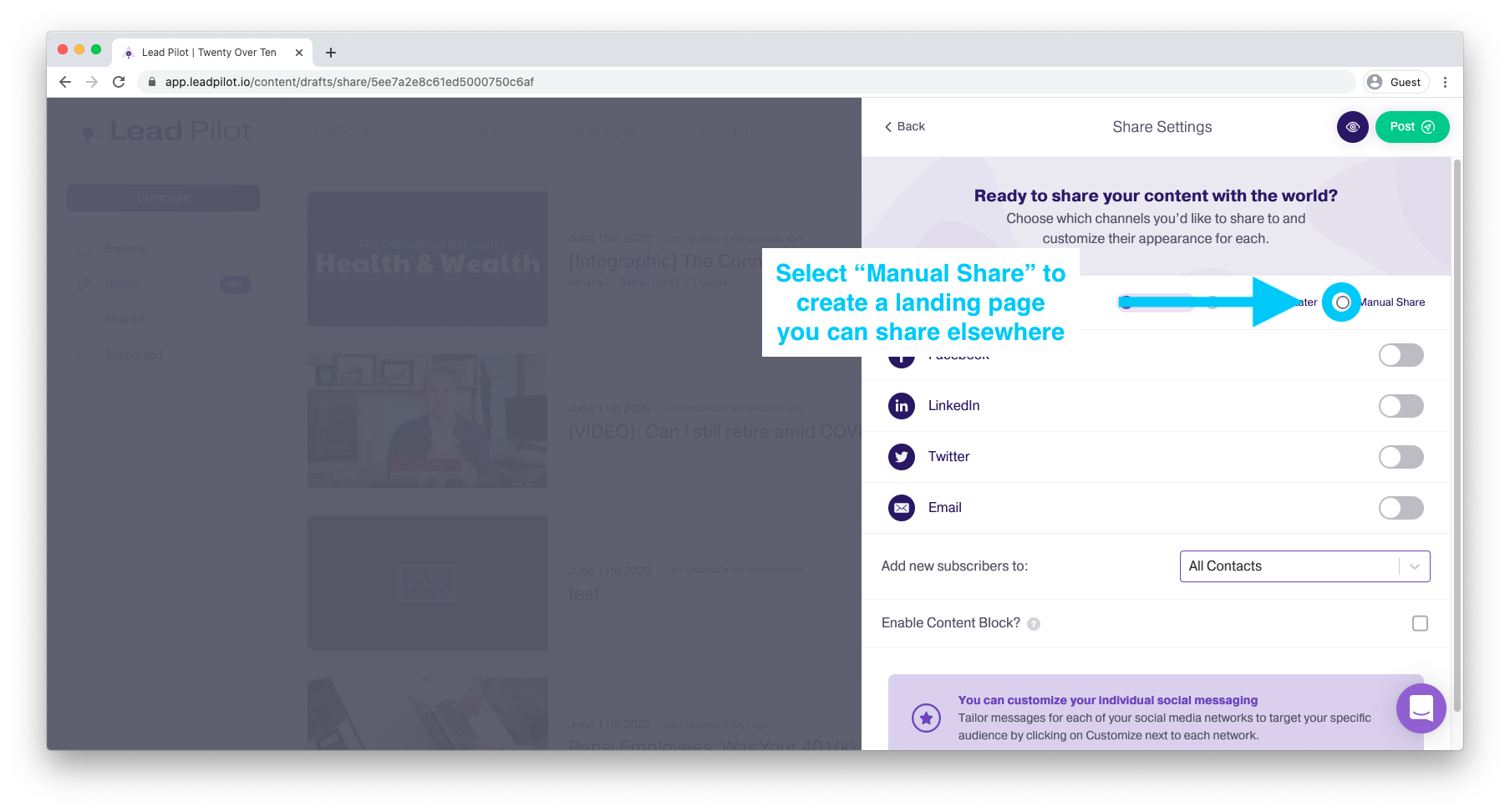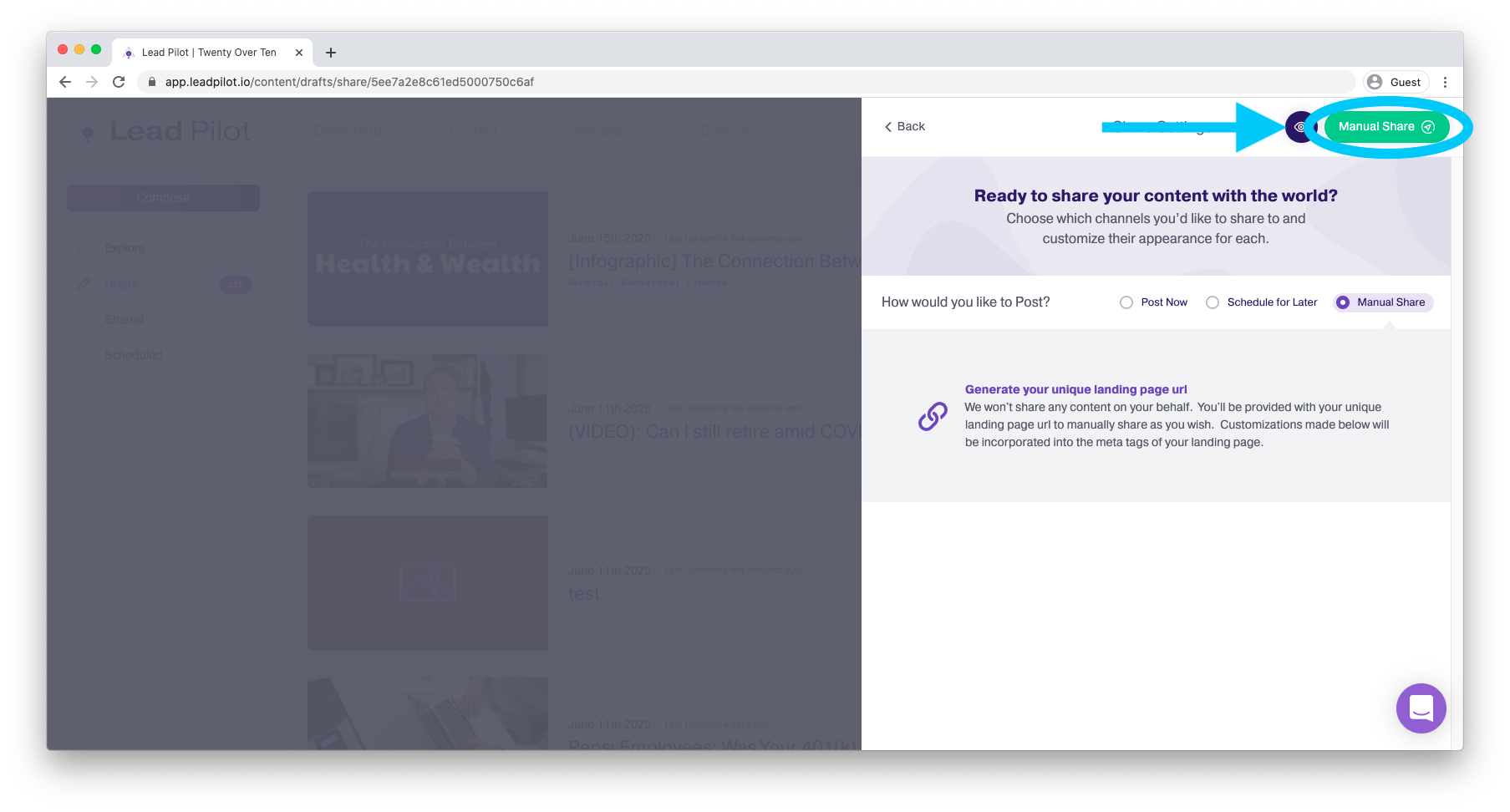Share Content
How to post content once it's been created
To share content and to customize your content preview, please start by watching this video or by following the instructions below:
1. Once you've finished creating your post or have selected something from our "Explore Content Library" to customize, click the "Share" button at the top of the "Edit Draft" or "Preview Content" side window:
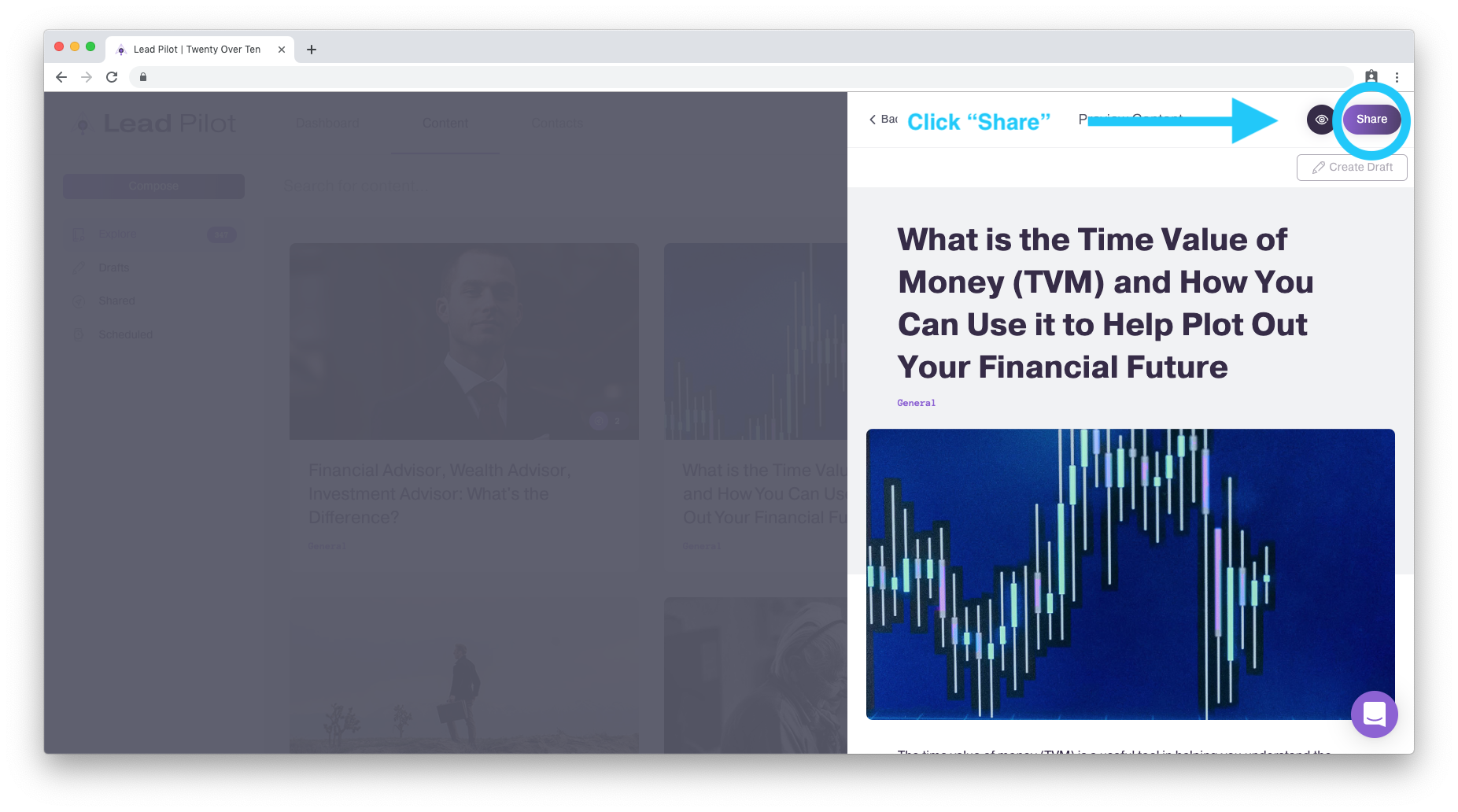
The "Share Settings" side window appears instead.
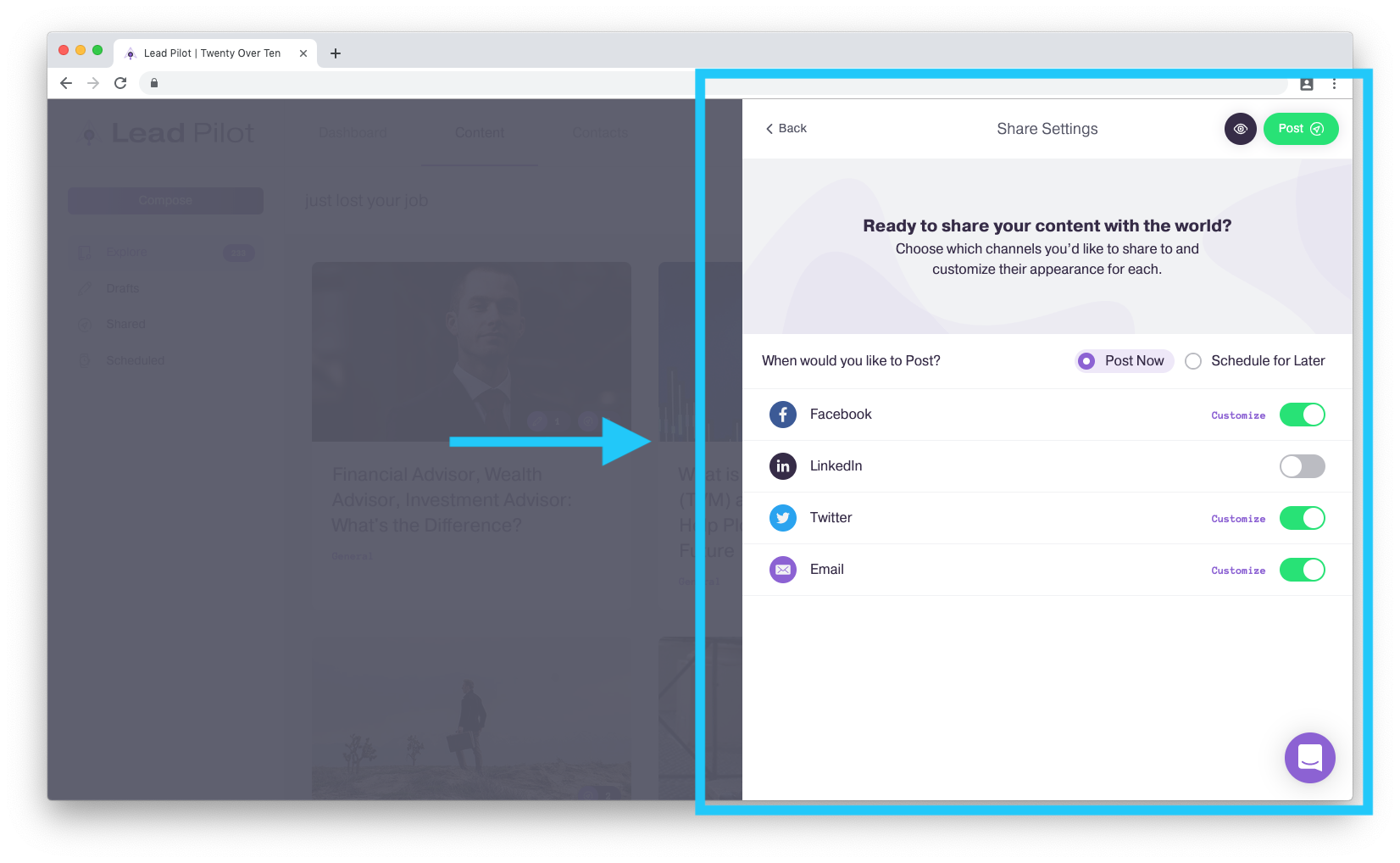
2. Toggle a network on (green) to add it as a share destination. Toggle off (gray) to remove it as a share destination.
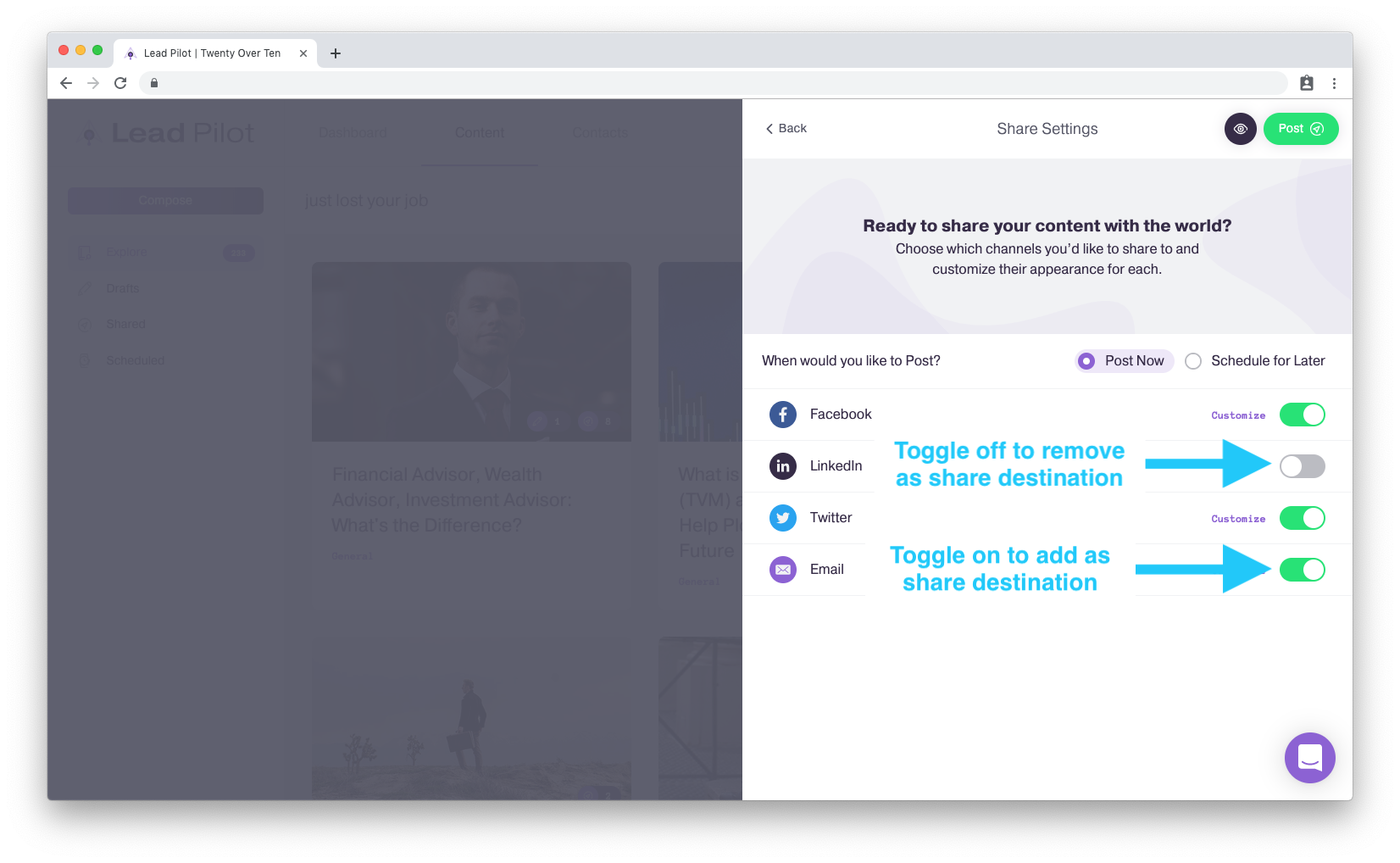
In this above example, the content will be shared on Facebook, Twitter, and Email,
but not shared on LinkedIn.
3a. If prompted, re-enter your social network login.
3b. Otherwise, continue to step 4.
Share Options: Post Now, Scheduled Share, or Manual
4a. Post Now Option:
By default, your content will be ready to "Post Now." If you're ready to share, simply click the "Post" button to share your content immediately.
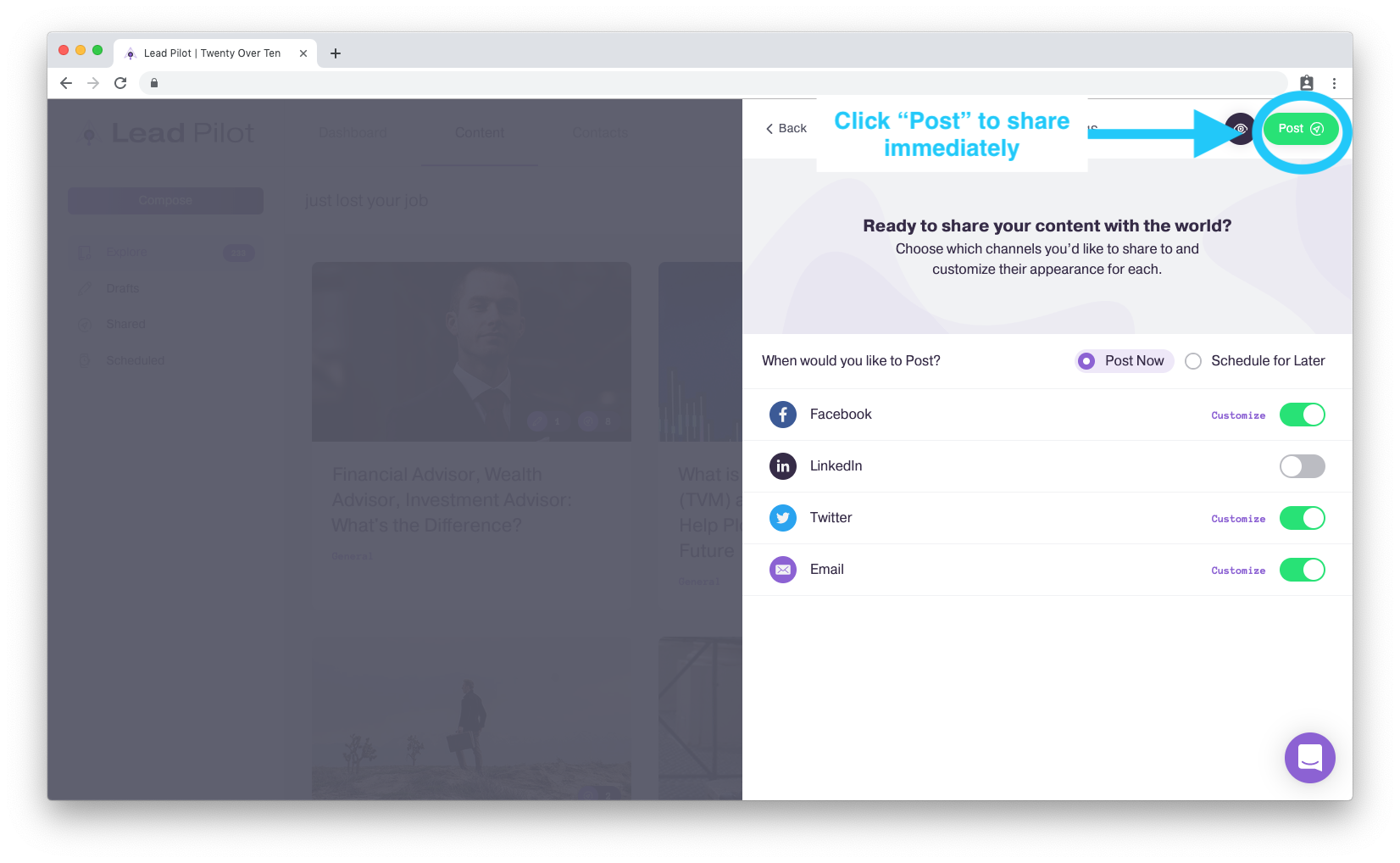
4b. Schedule for Later Option:
You can share content at a later time by selecting "Schedule for Later."
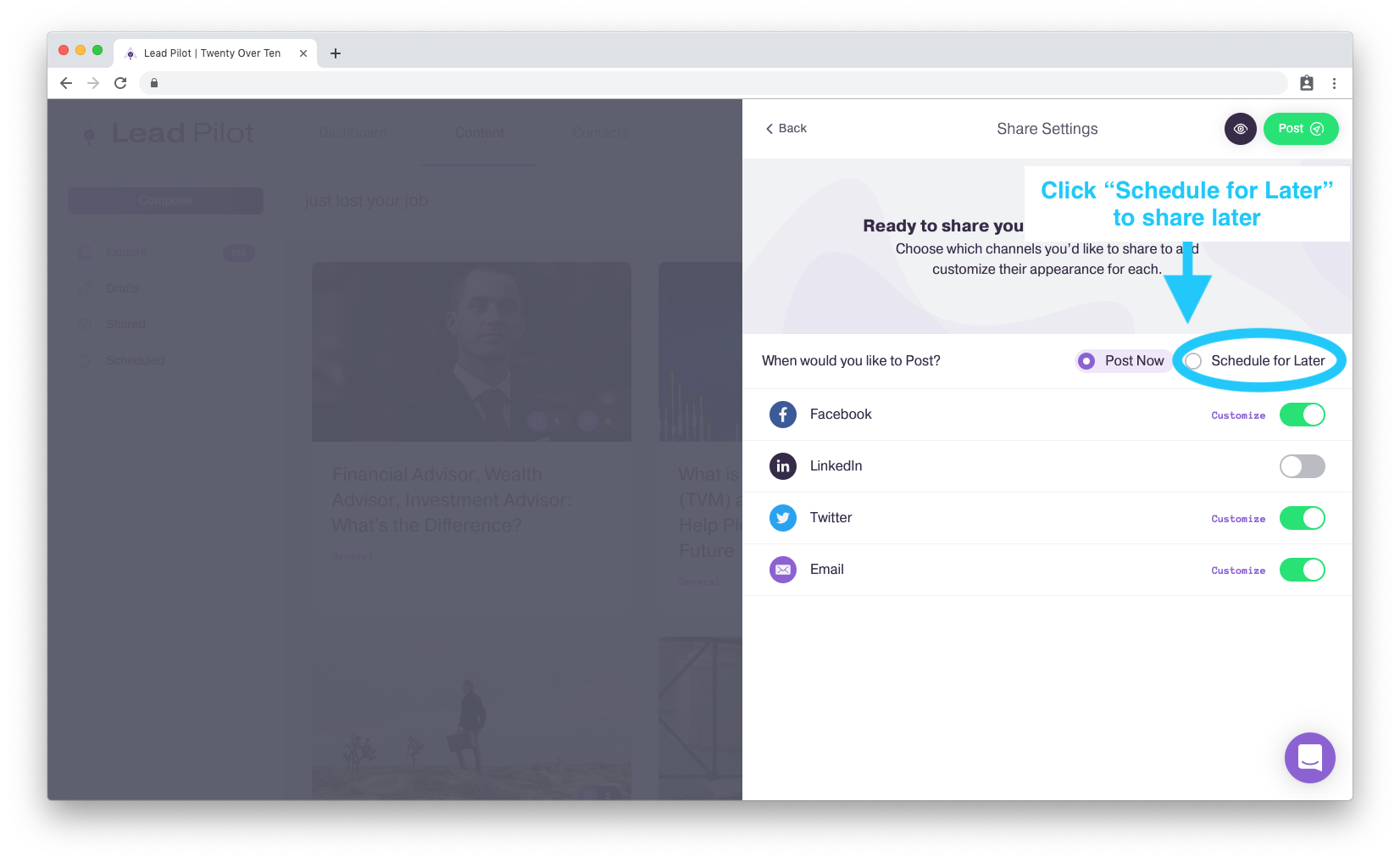
If you select "Schedule for Later," a calendar will open where you can click and enter the date and time you want to share your content:
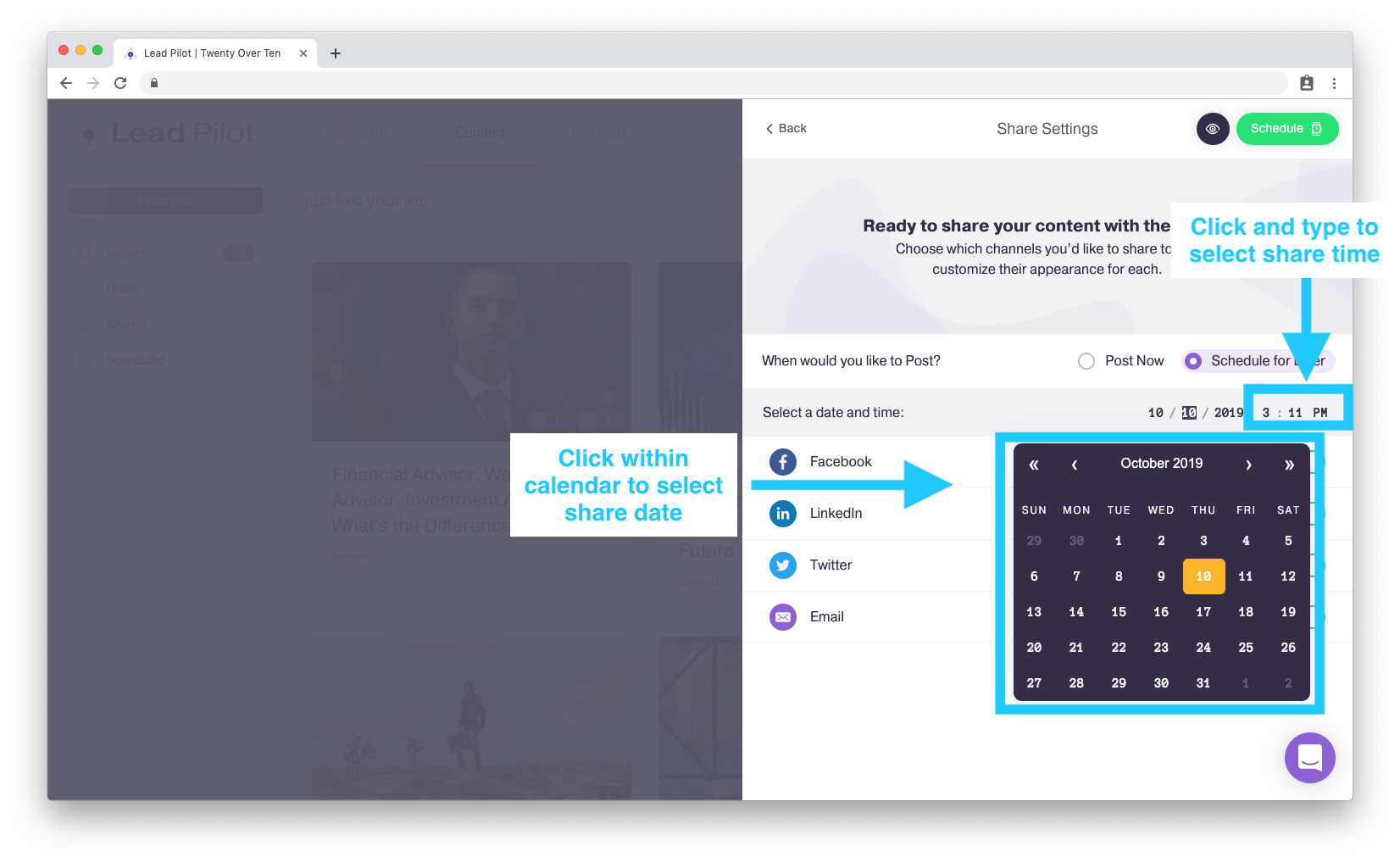
4c. Manual Share Option:
You can also select the "Manual Share" feature. Select this to generate a landing page and URL for it without publishing to social media or email: