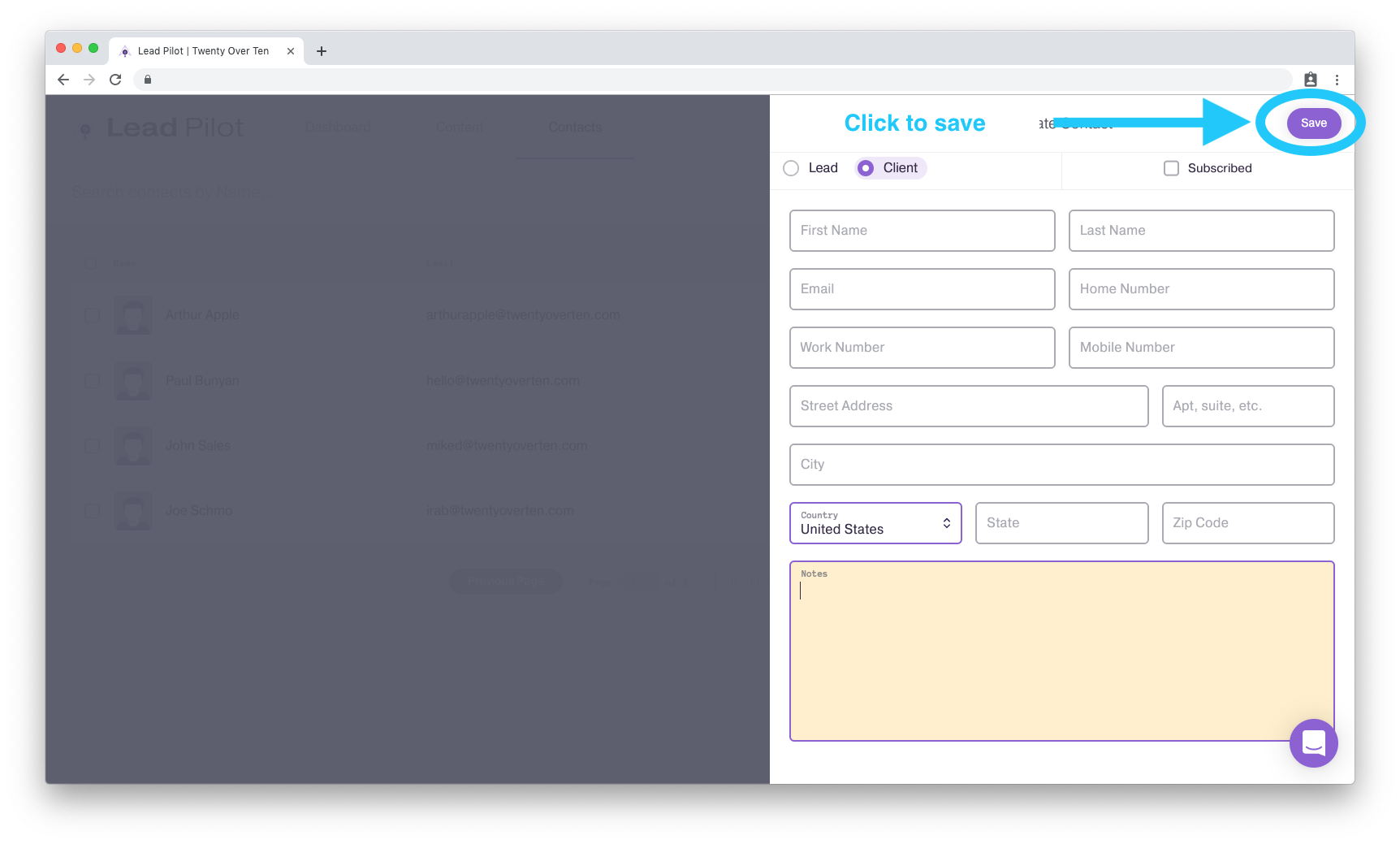Manually Add a Contact
Adding clients and leads to your contacts list
To manually add a contact to Lead Pilot, please follow these instructions:
1. Click "Contacts" at the top of your screen:
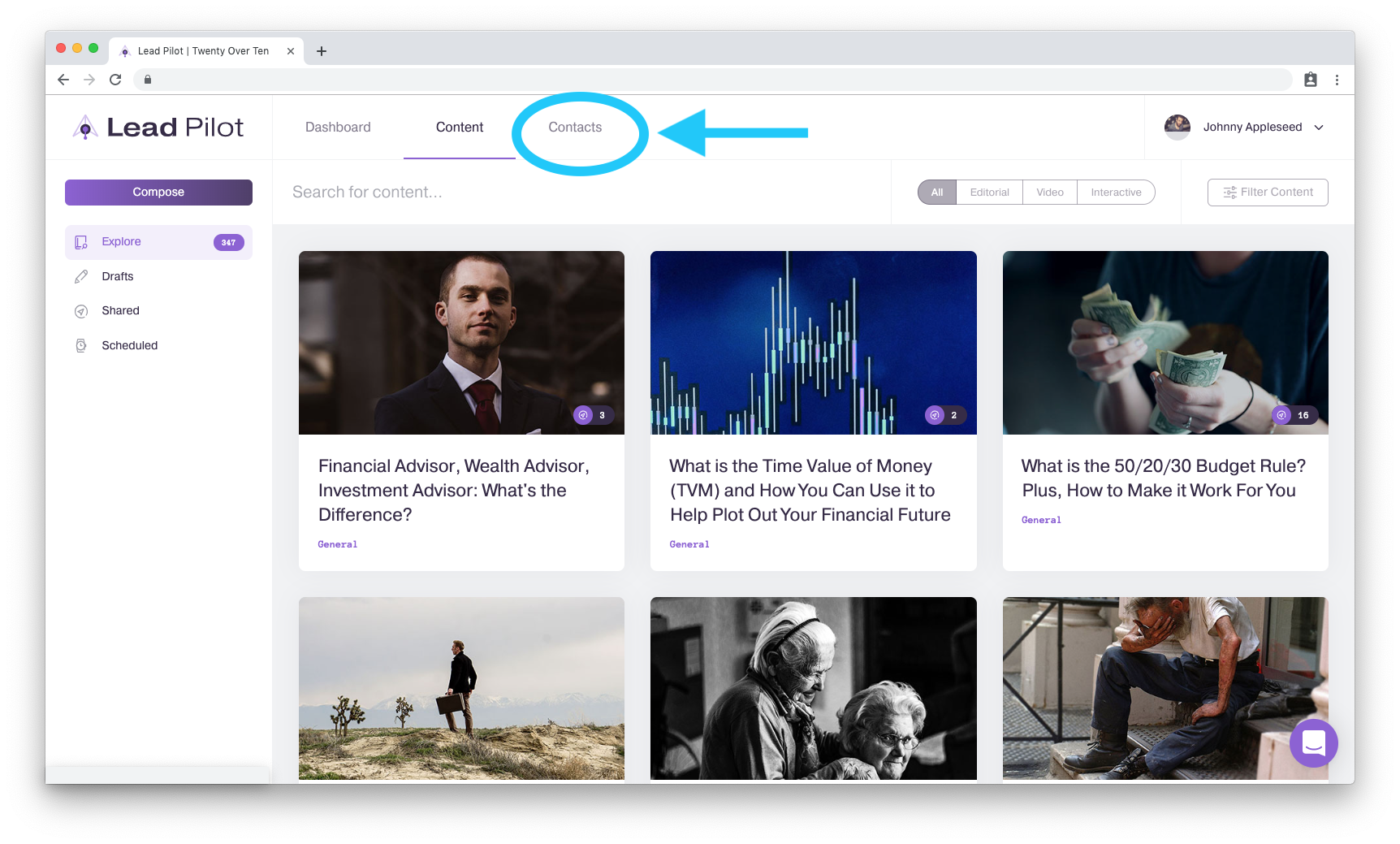
2. Click the "Add Contact" button on the right of your screen:
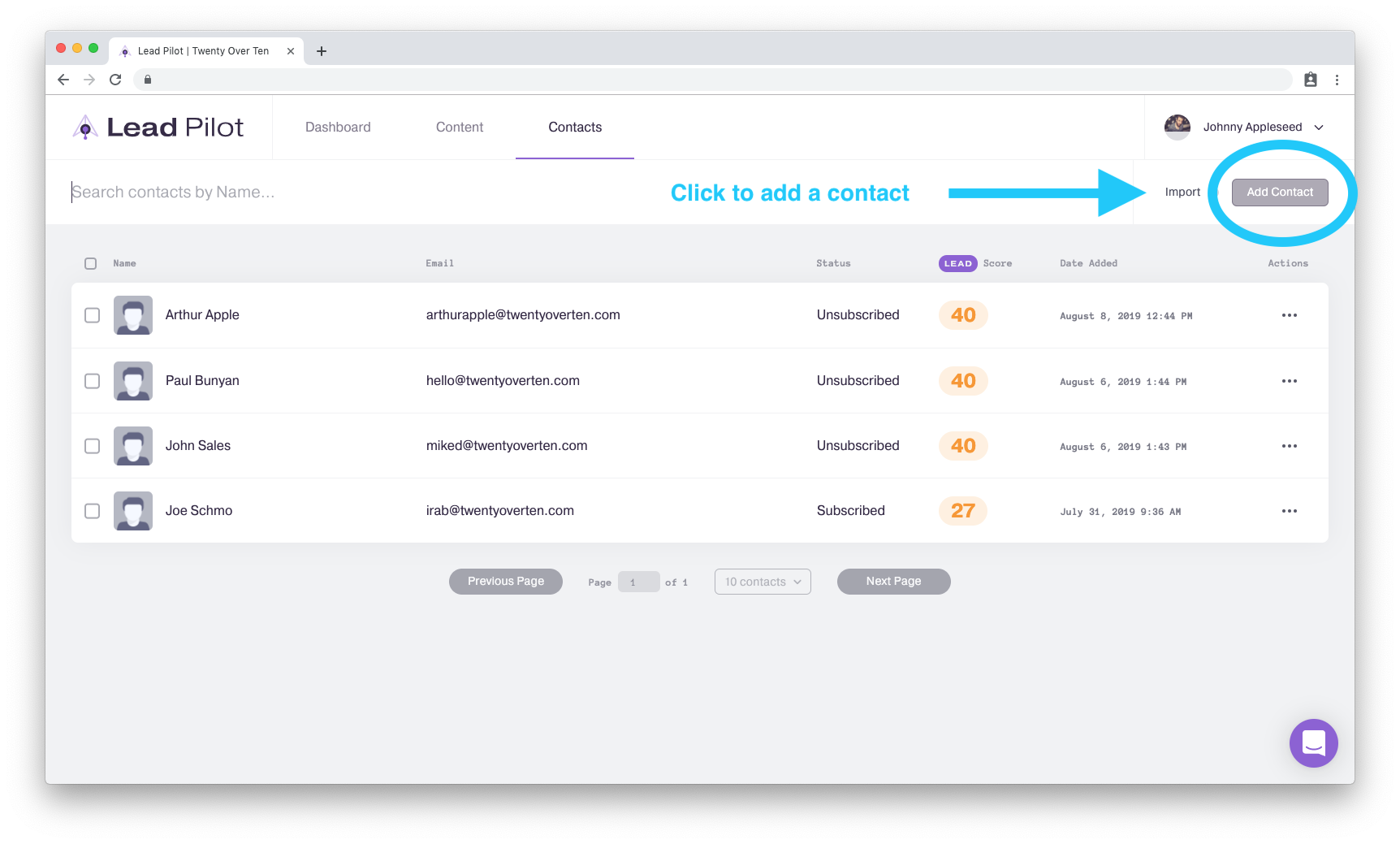
3. A "Create Contact" side window will open on the right of your screen:
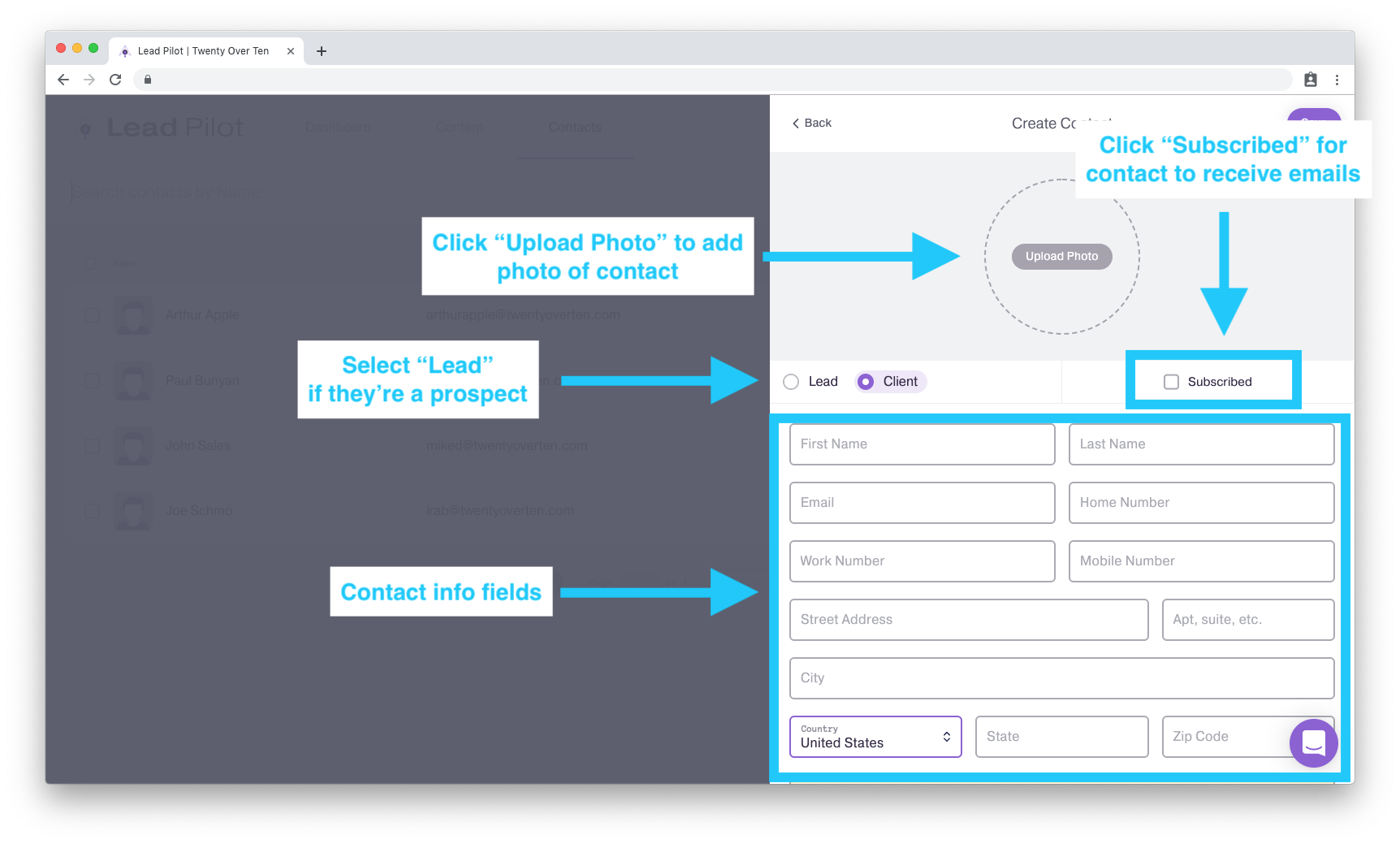
4. Click the "Upload Photo" button if you want to add a picture of them.
5. By default, the contact will be listed as a "Client." Select "Lead" if they are a prospect.
6. Click "Subscribed" if you want them to receive emails sent through Lead Pilot.
7. Type their name, email, and other information in the "Contact Info" fields.
8. Include notes in the "Notes" field:
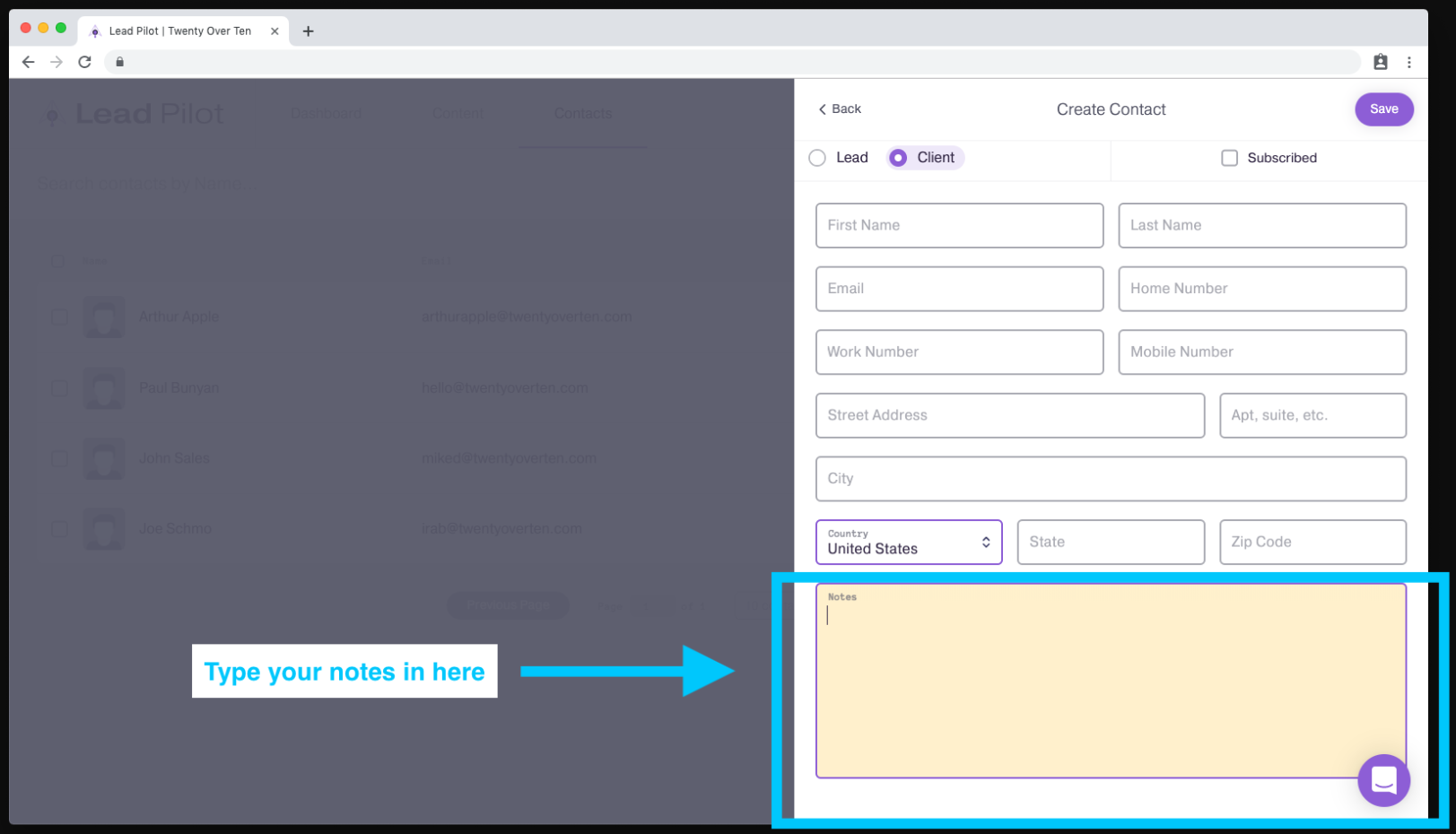
9. Once finished, click "Save" at the top of the "Create Contact" side window, and they will be added to your Lead Pilot's contacts list: