How to Request Google to Re-crawl My Website
Step 1 – Log in to Webmaster Tools
Go to: https://www.google.com/webmasters/tools/ and log in.
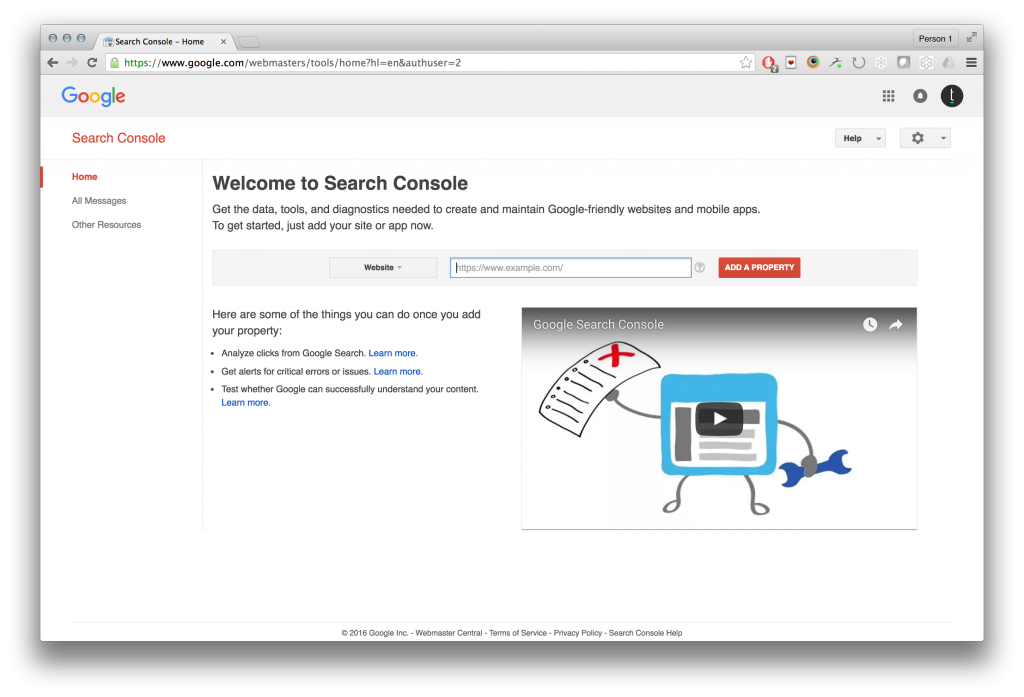
Step 2 – Add Your Website
If you haven’t already, add and verify the site with the “Add a Property” button.

Step 3 – Enter Site Name
Enter the site name for the one you want to manage.
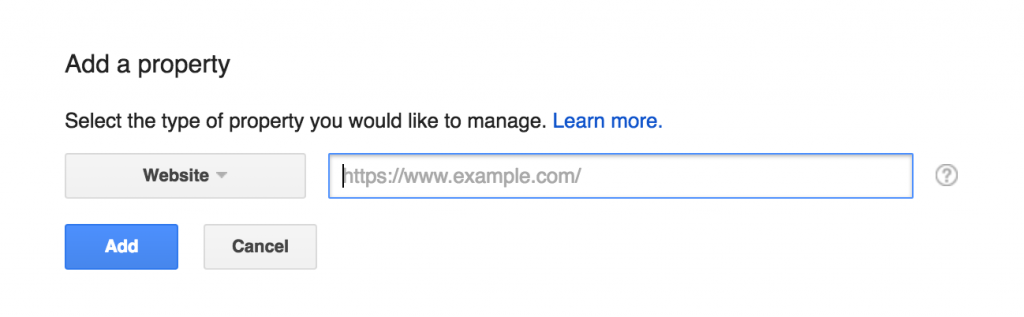
Step 4 – Crawl and Fetch
Click Crawl from the sidebar menu and then click Fetch as Google.

Step 5 – Fetch
Click Fetch to start the process of re-crawling your website.
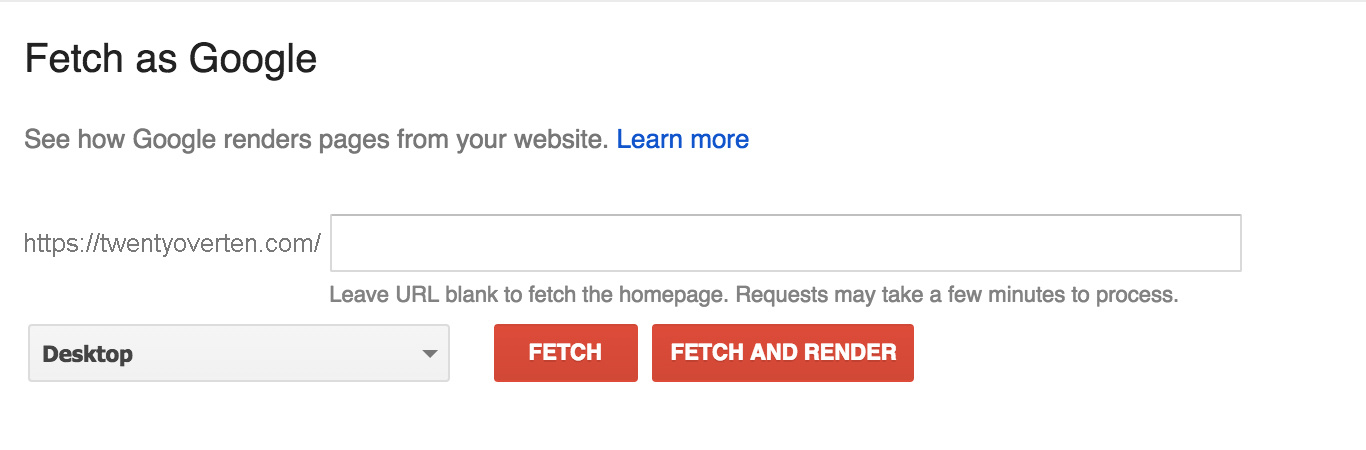
Optional: if you want to do a specific page only, type in the URL slug for that page
Step 6 – Submit
Click Submit to Index, and then select either URL or URL and its direct links. Click OK, and you’re done!