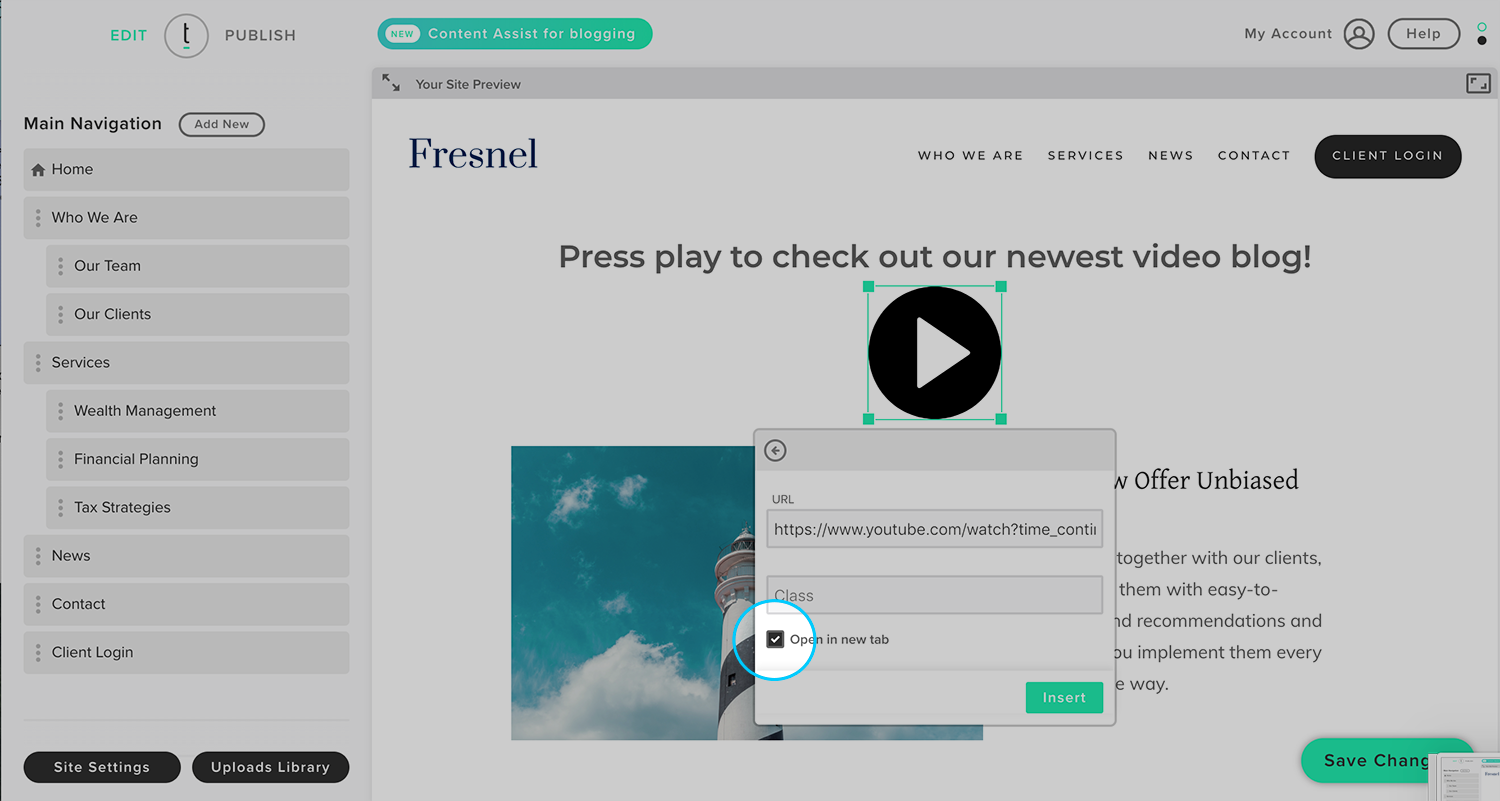How do I turn an image into a link?
STEP 1
Log into your Twenty Over Ten account.
STEP 2
You can click anywhere you would like to add your image. The editor toolbar will pop open on click.
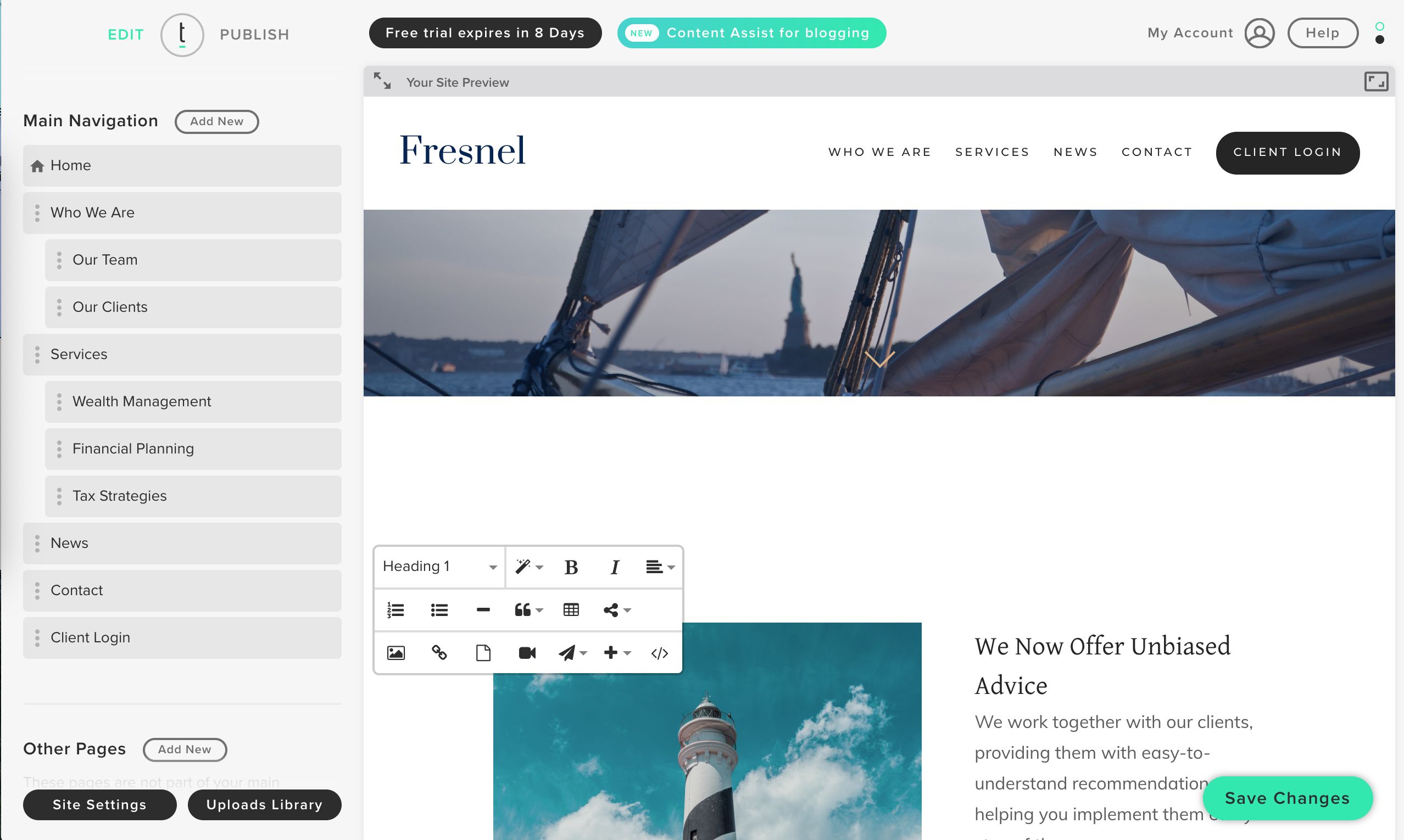
STEP 3
Add your images to your site by clicking the Insert Image button in the editor toolbar.
You can then add images by dragging and dropping the image file into the box, clicking the box to open up your computer’s file browser to locate the file, or using a linking URL for the image.
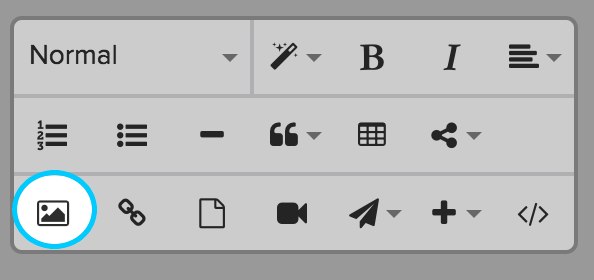
STEP 4
Click the “Insert” button to add your image and save your changes.
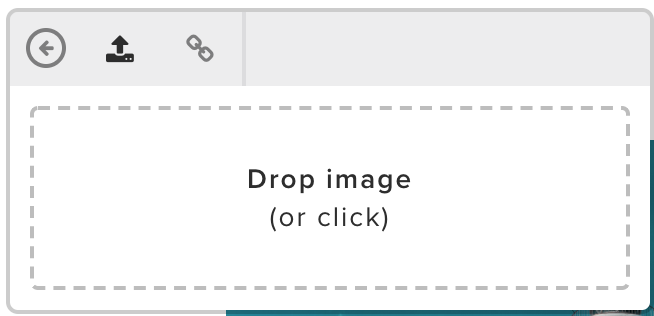
STEP 5
Now that you’ve inserted your image, click on the image to open the photo editor toolbar.
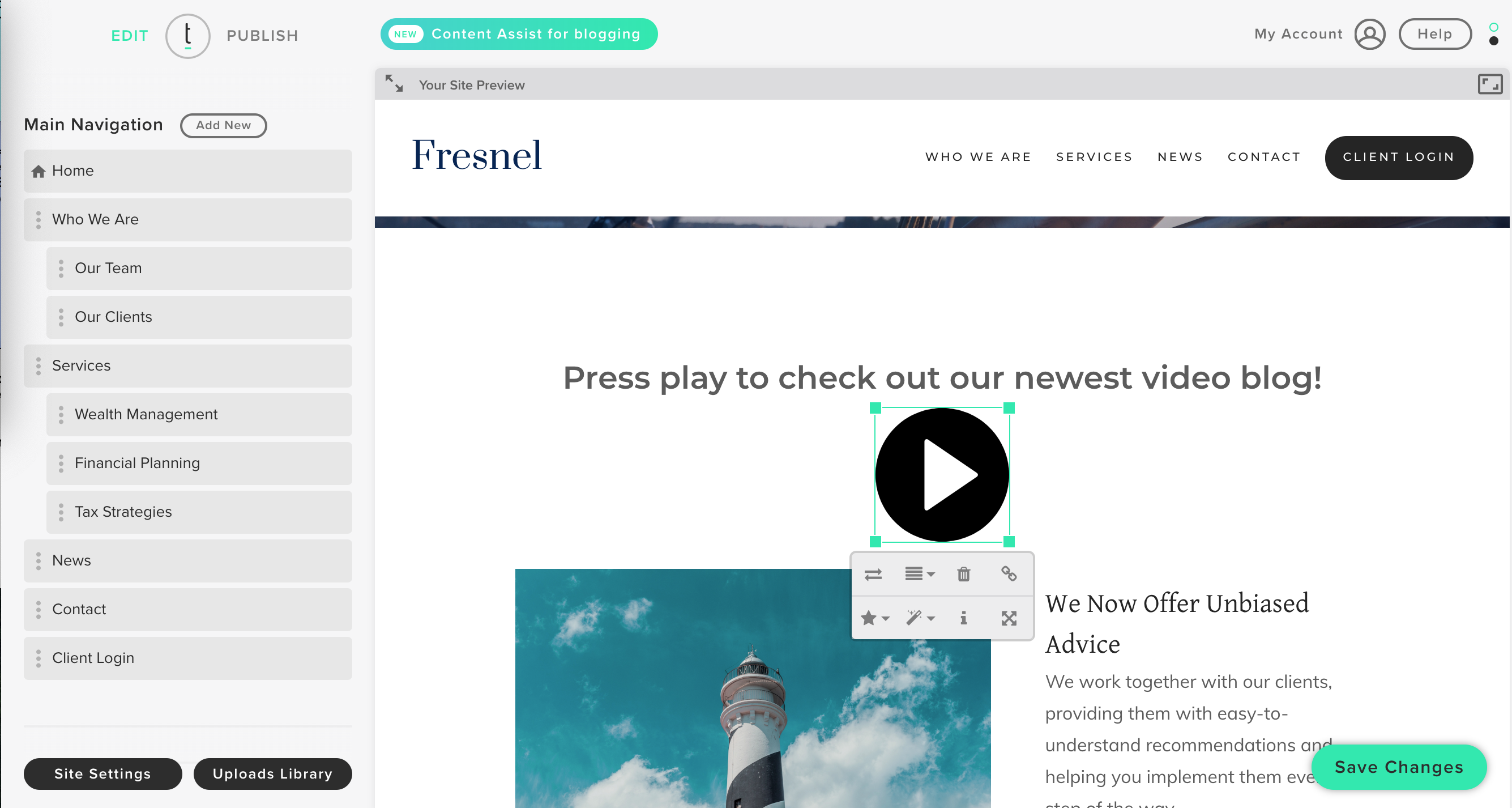
STEP 6
Click the Insert Link icon in the editor toolbar.
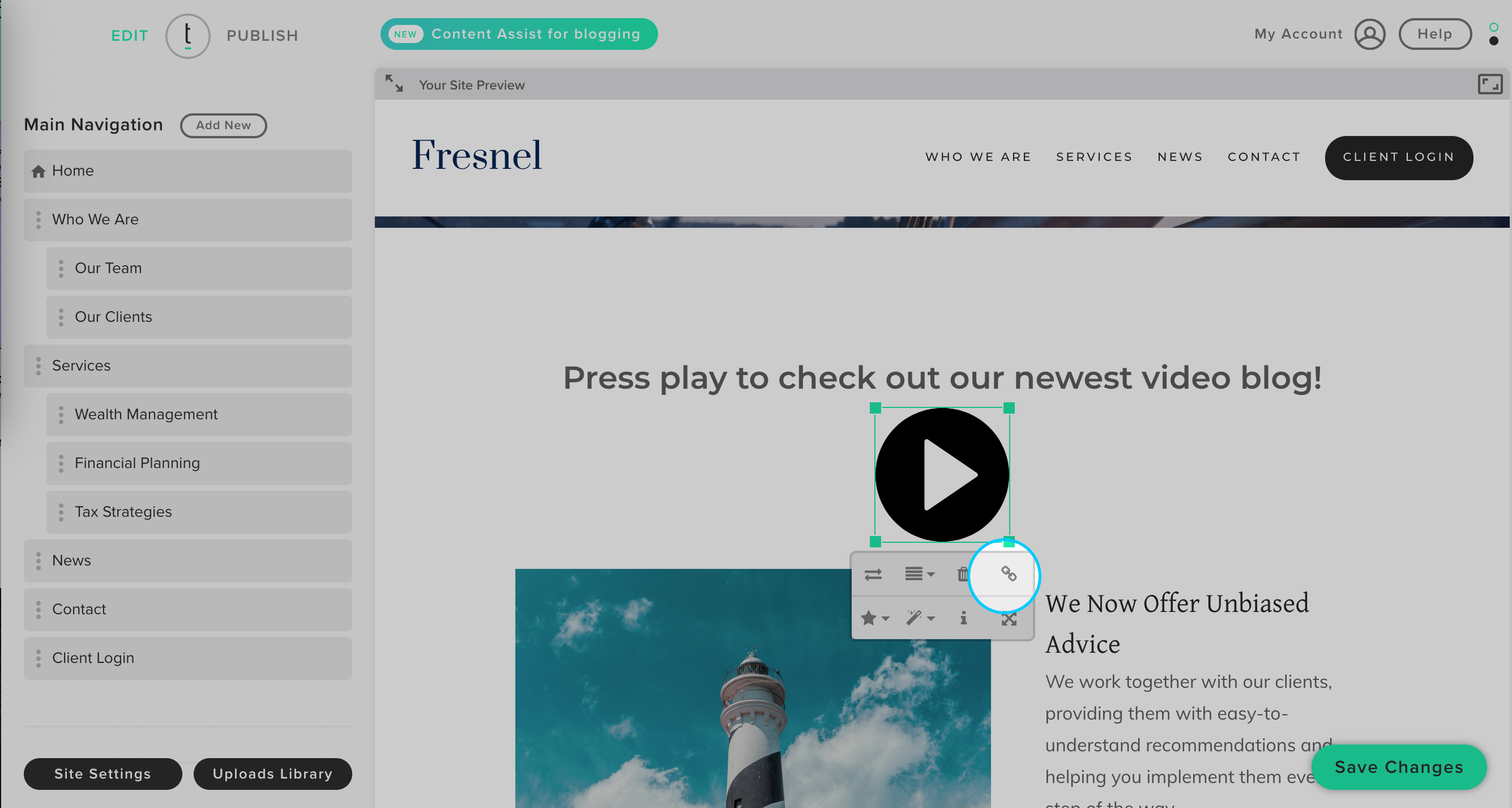
STEP 7
Paste the link into the URL field.
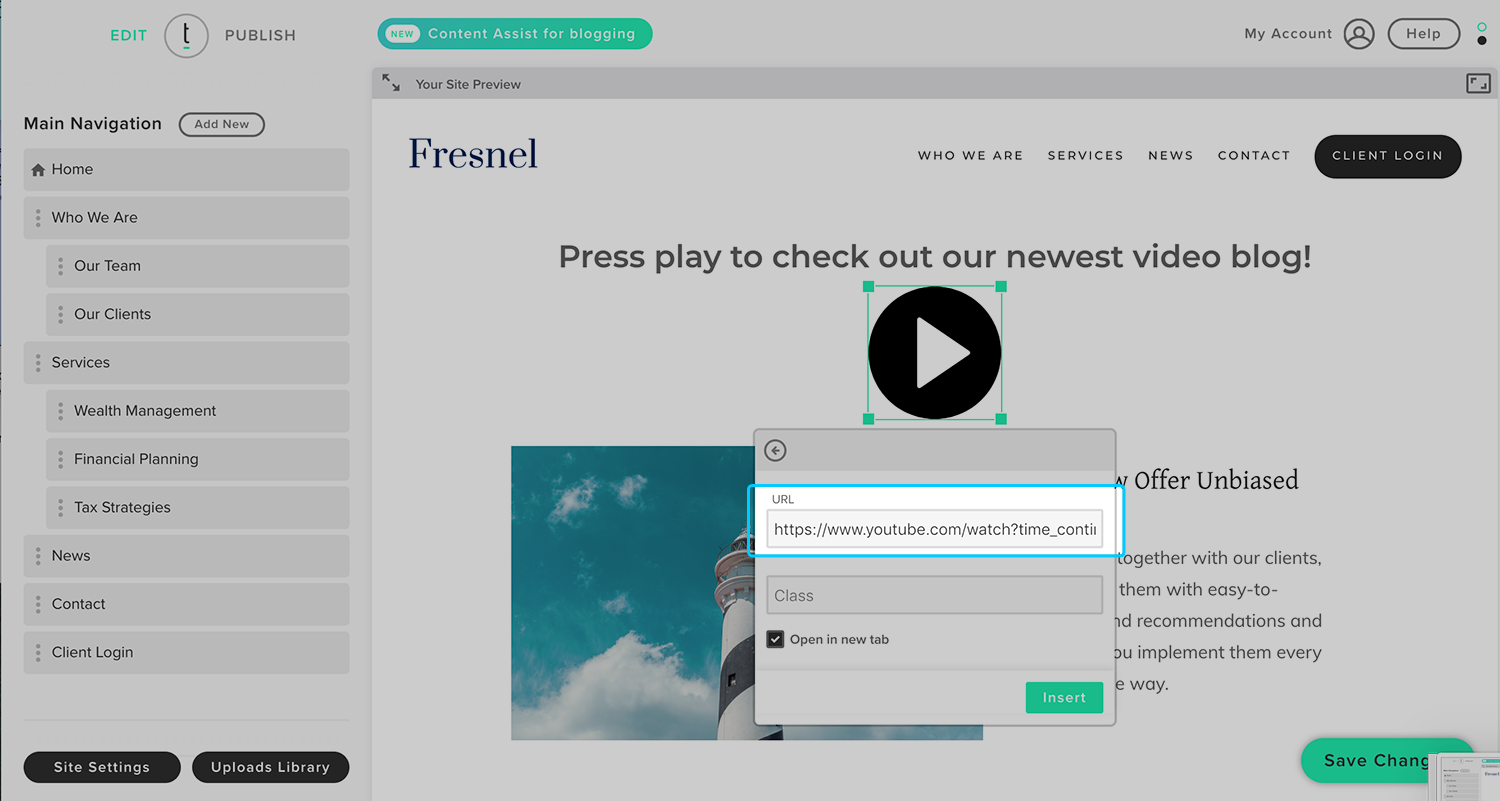
STEP 8
Click the box in the lower left-hand corner to open the link in a new browser tab. After you have made your changes, click the insert button.