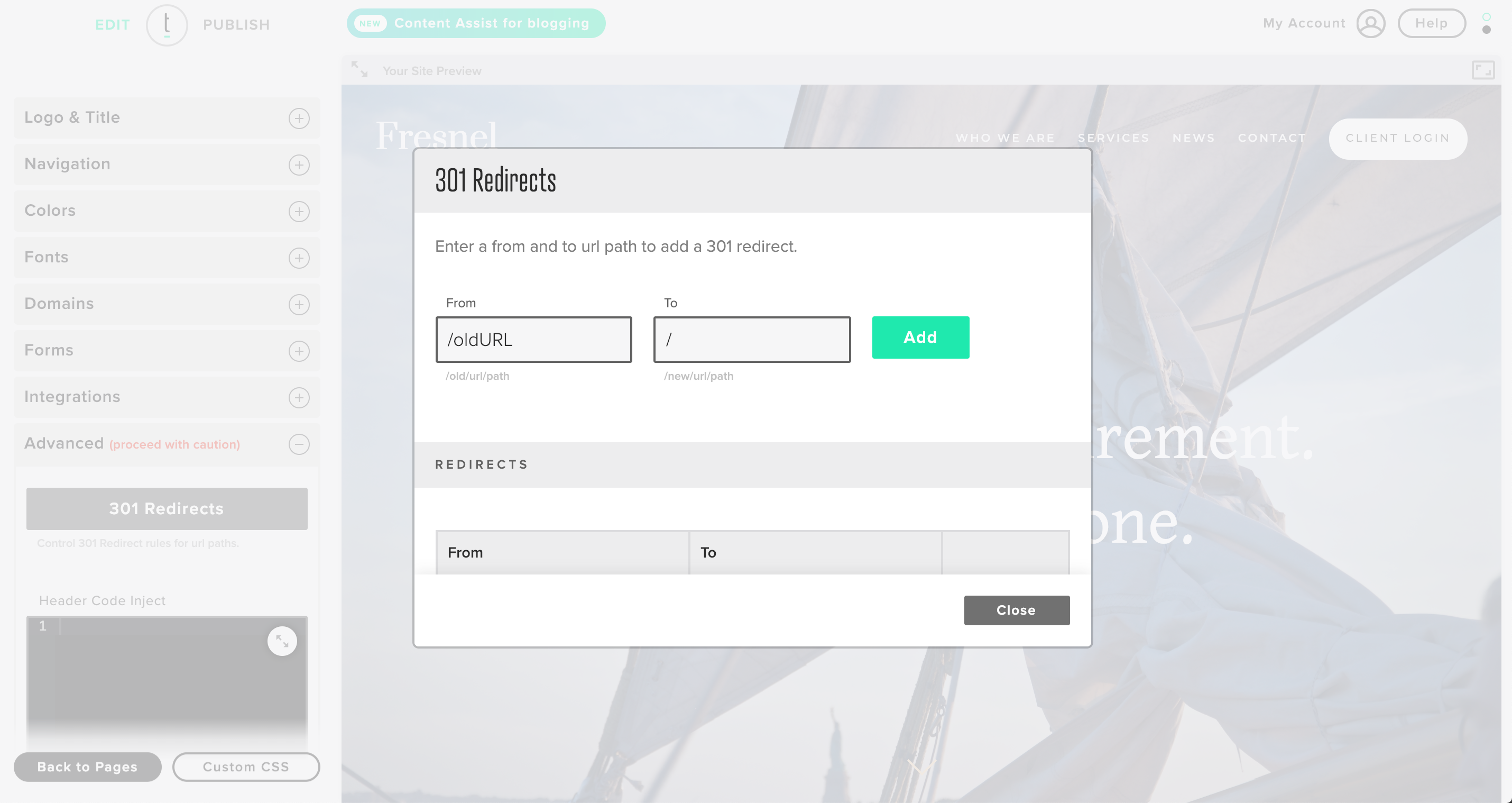How do I set up a 301 Redirect?
For more information on 301 Redirects, check out our blog!
Log into your Twenty Over Ten account.
STEP 1
Access your “site settings” from your sidebar (bottom).
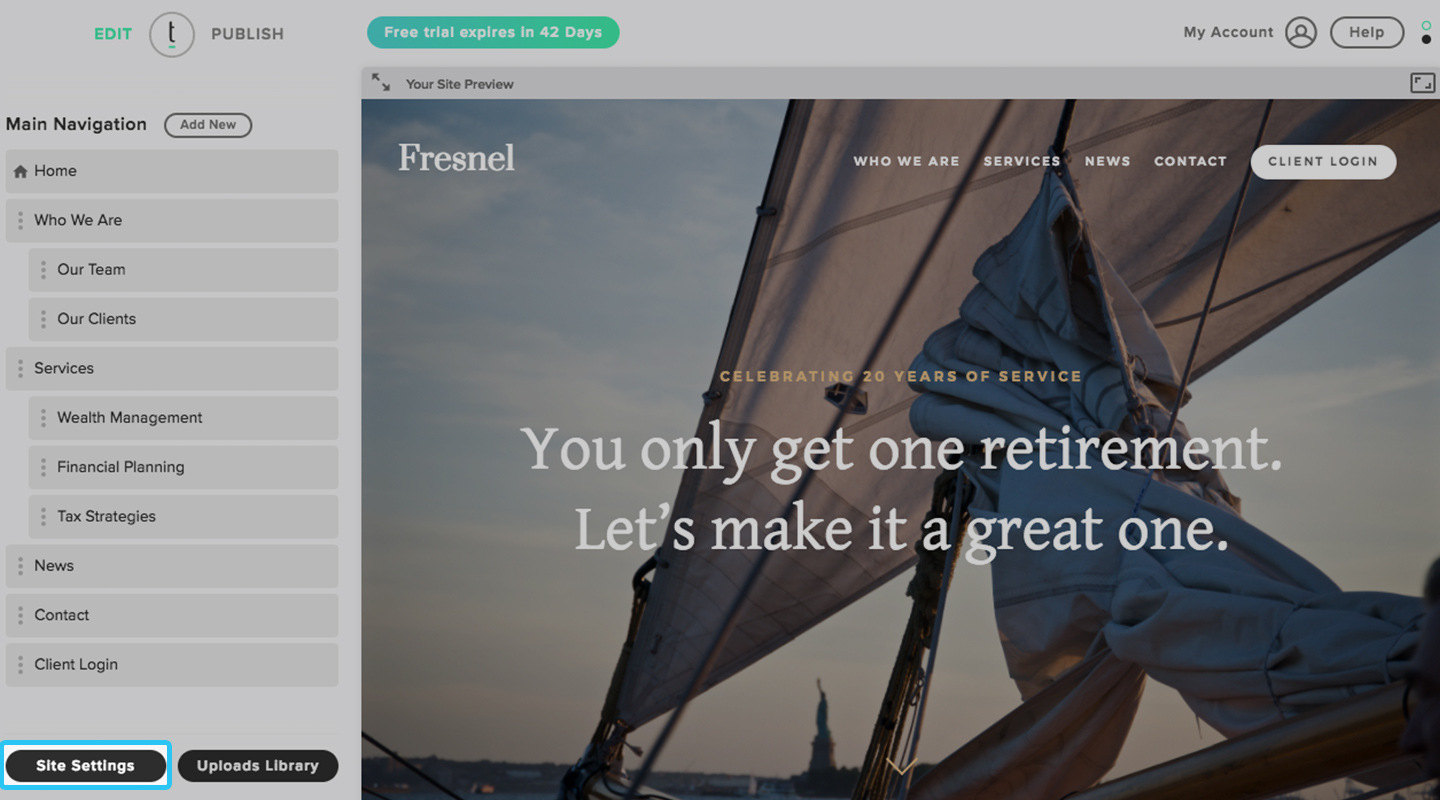
STEP 2
Open the “Advanced” panel.
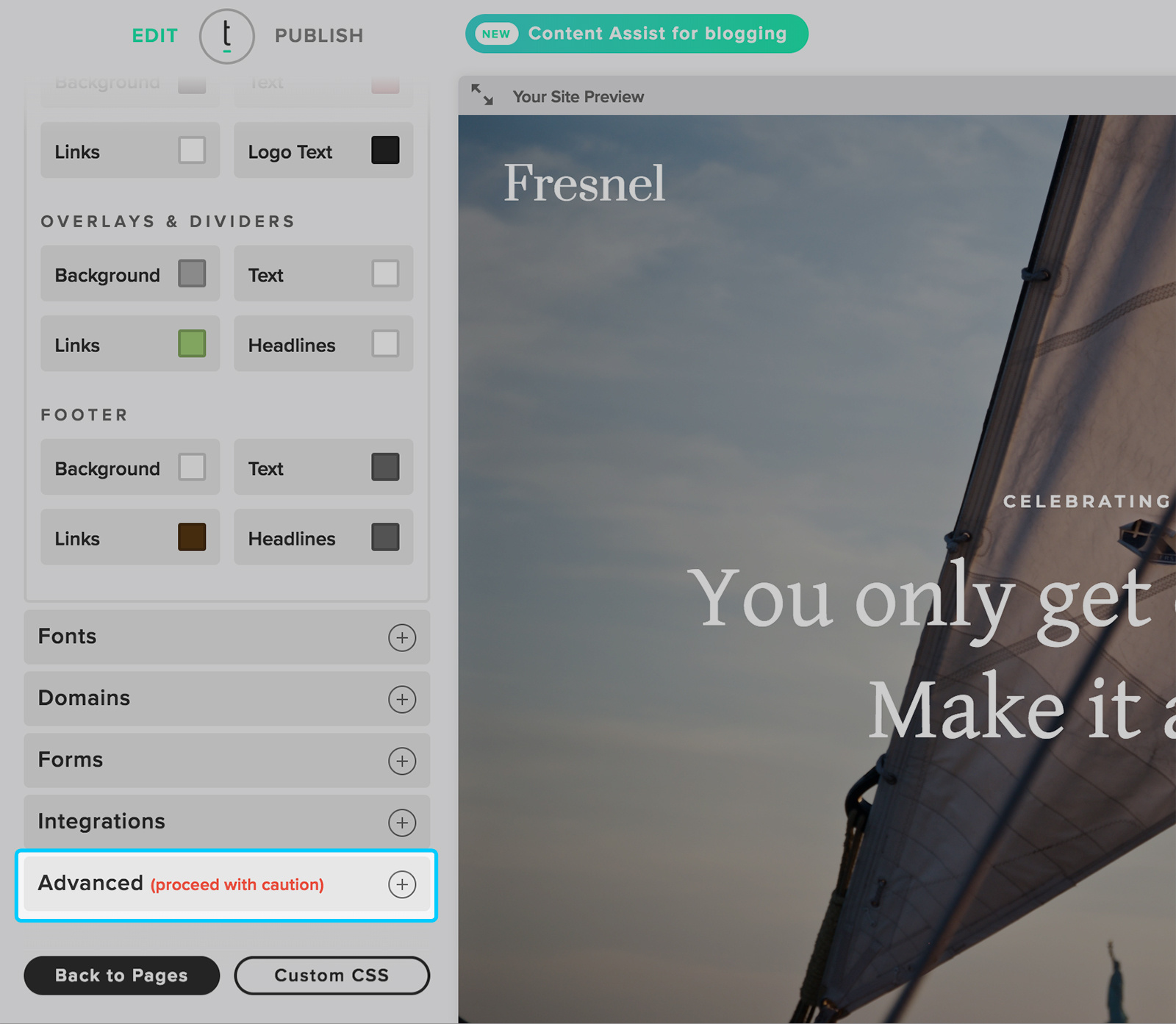
STEP 3
Click the 301 Redirects button.
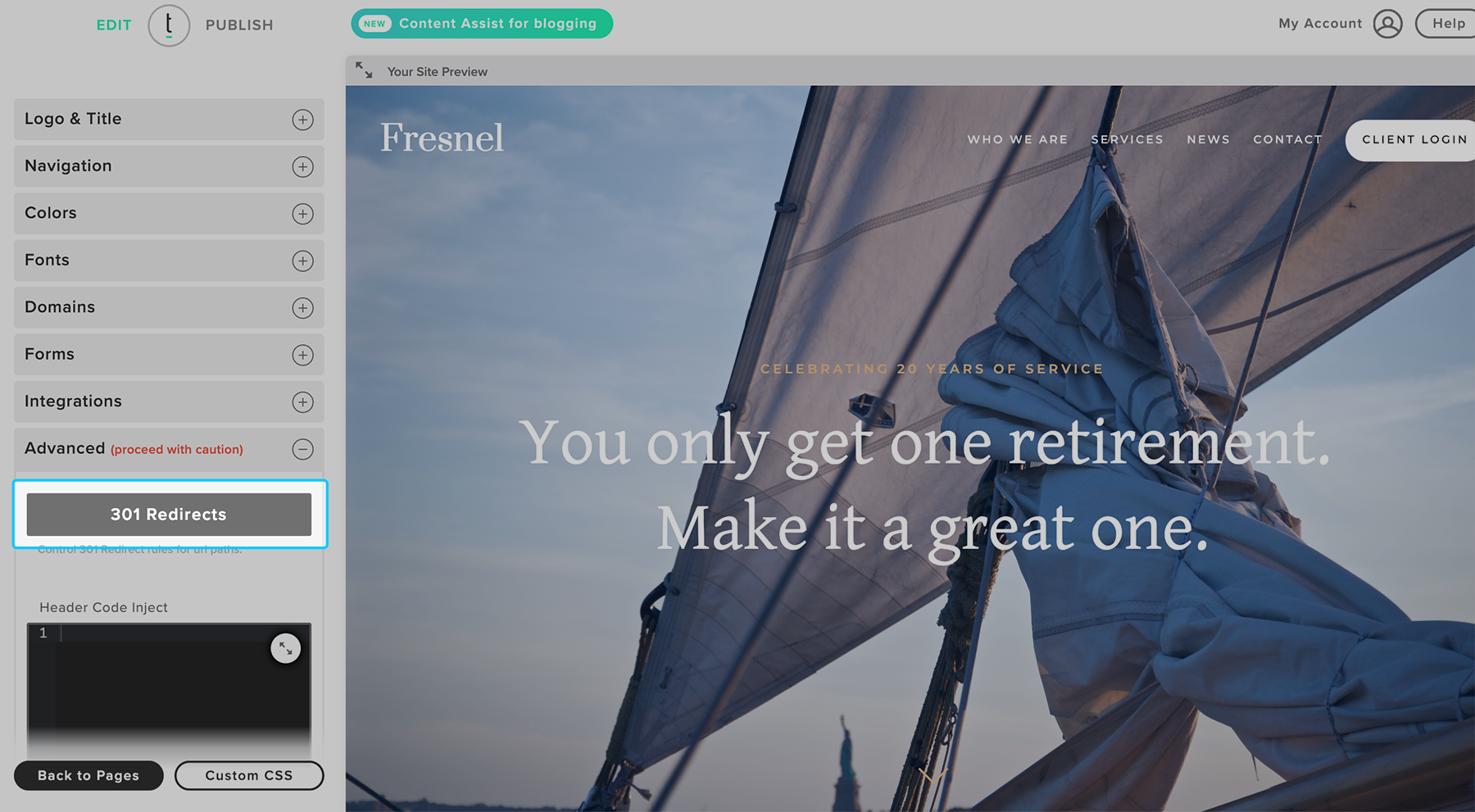
STEP 4
Begin entering your 301 Redirects into the overlay. In the From section, add the URL of the page that you want to be redirected. This may be the URL for a page that no longer exists, for example. In the To section, enter the destination that you would like the user to be redirected to. Click the “Add” button to add the redirect to your Redirects list below.
Note: Do not enter your full domain URL in the From or To sections. For example, if you want to redirect the page www.twentyoverten.com/oldURL to www.twentyoverten.com/newURL/subpage, your 301 Redirect would look like this:
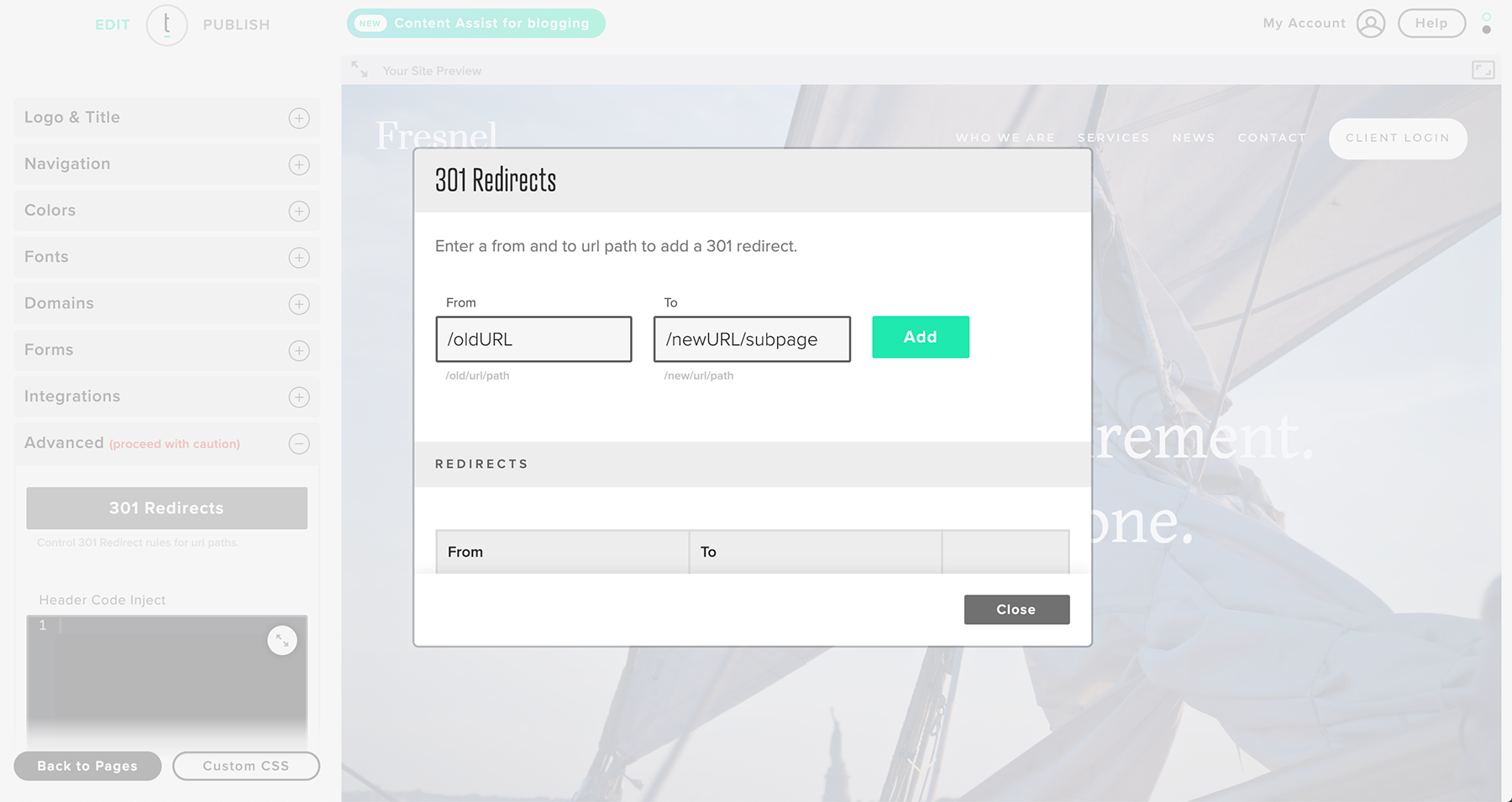
If you want the user to be redirected straight to your domain’s home page, enter a / in the To section. For example: