How Do I Review Advisor’s Website Updates & Changes?
Once an advisor submits a change for you to review, you will be alerted via email as well as via your dashboard.
Log into your Twenty Over Ten account.
Step 1
When an advisor send his site for review, the assigned officers will be alerted via email and through the app (if they are signed in). All of your advisors pending review will be listed in your ‘pending review’ panel. Click ‘review changes’ from the desired advisor to review all changes.
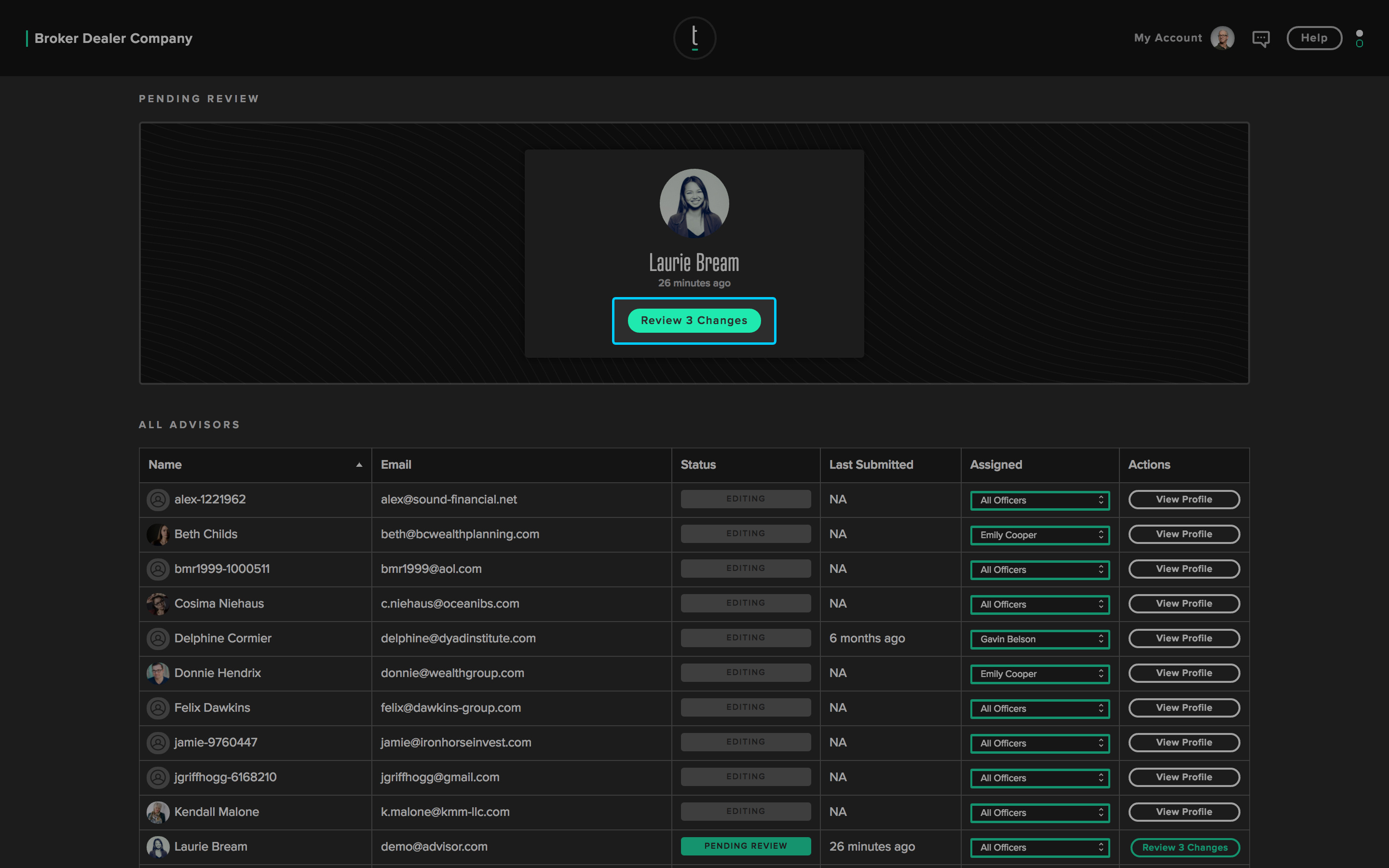
Step 2: Reviewing page changes
All changes will be listed below the advisor details.
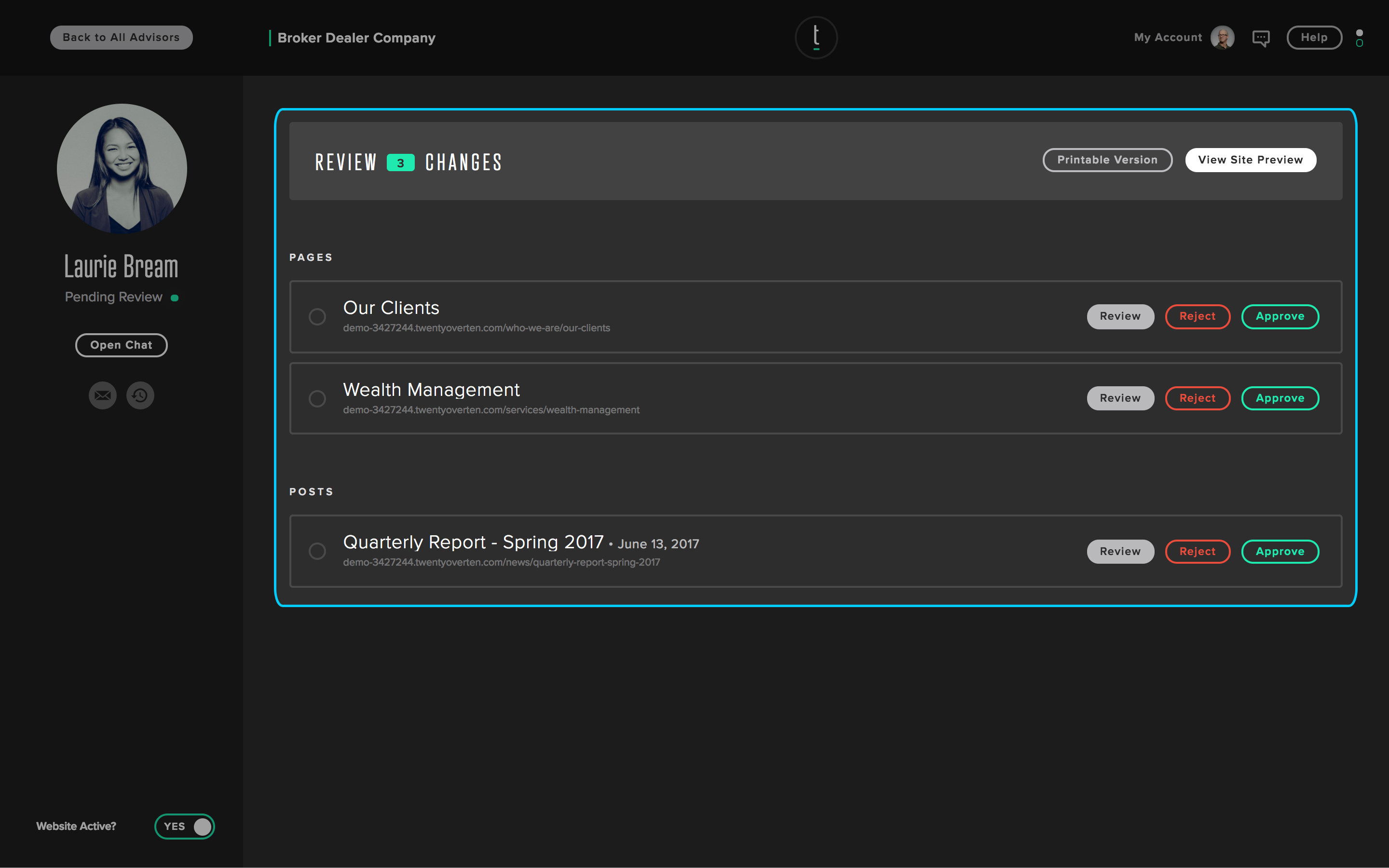
To review updated pages and page content, hover over the desired page and click ‘review’. You will be able to review all content for that respective page. You can:
COMPARING CHANGES
After clicking review, you can easily compare changes. Click ‘highlight differences’.
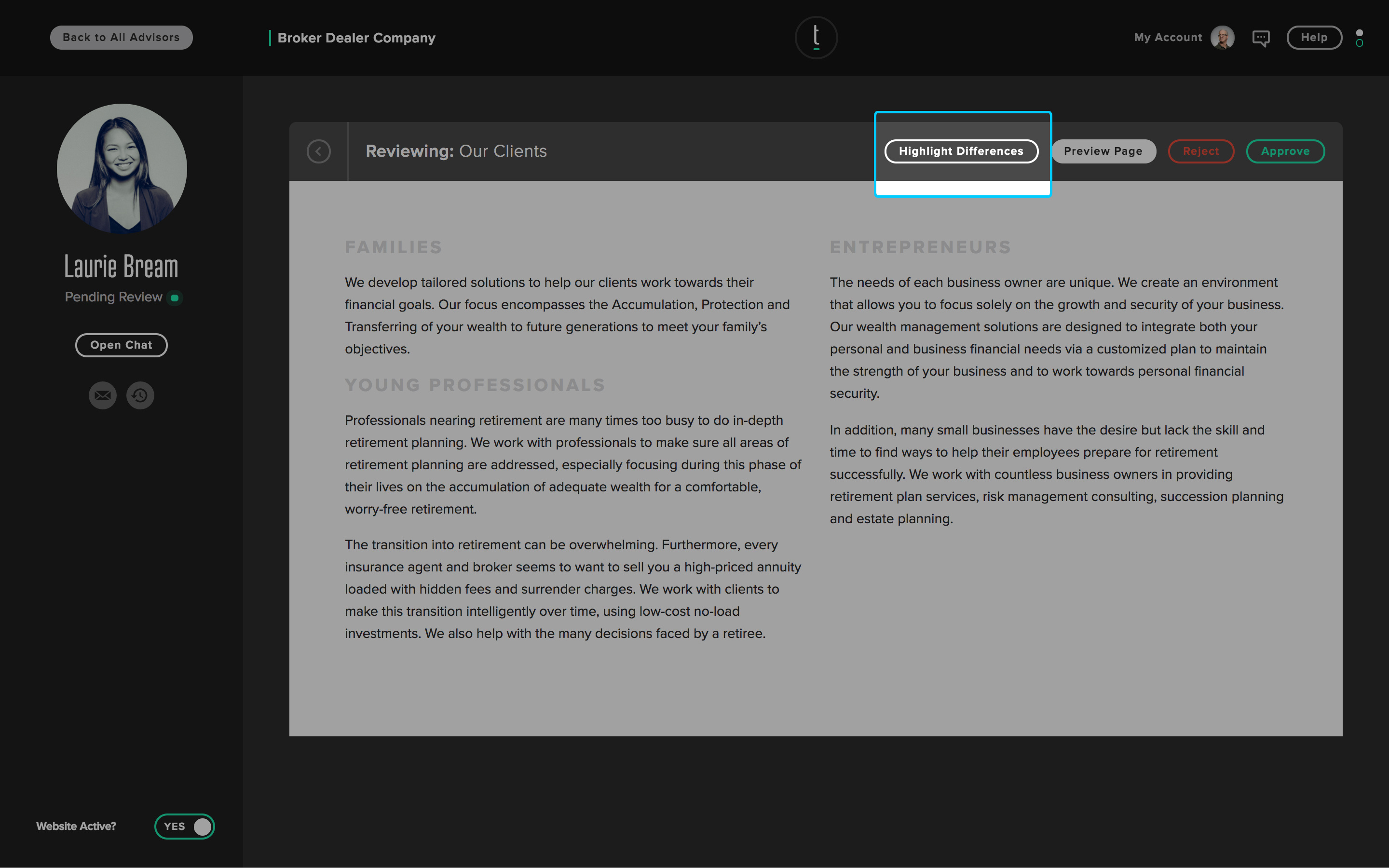
Note: Differences will be marked in red (for deleted content) and green (new content).
COMMUNICATING WITH ADVISORS THROUGH THE IN-APP CHAT
If the need arises to communicate with an advisor for clarity on a submission, Compliance teams can communicate directly with advisors through our in-app chat feature.
REJECTING CHANGES
Officers can reject any change by clicking ‘reject’. To ensure clarity of your intentions, be sure to articulate what changes need to be made to approve that change upon resubmission.
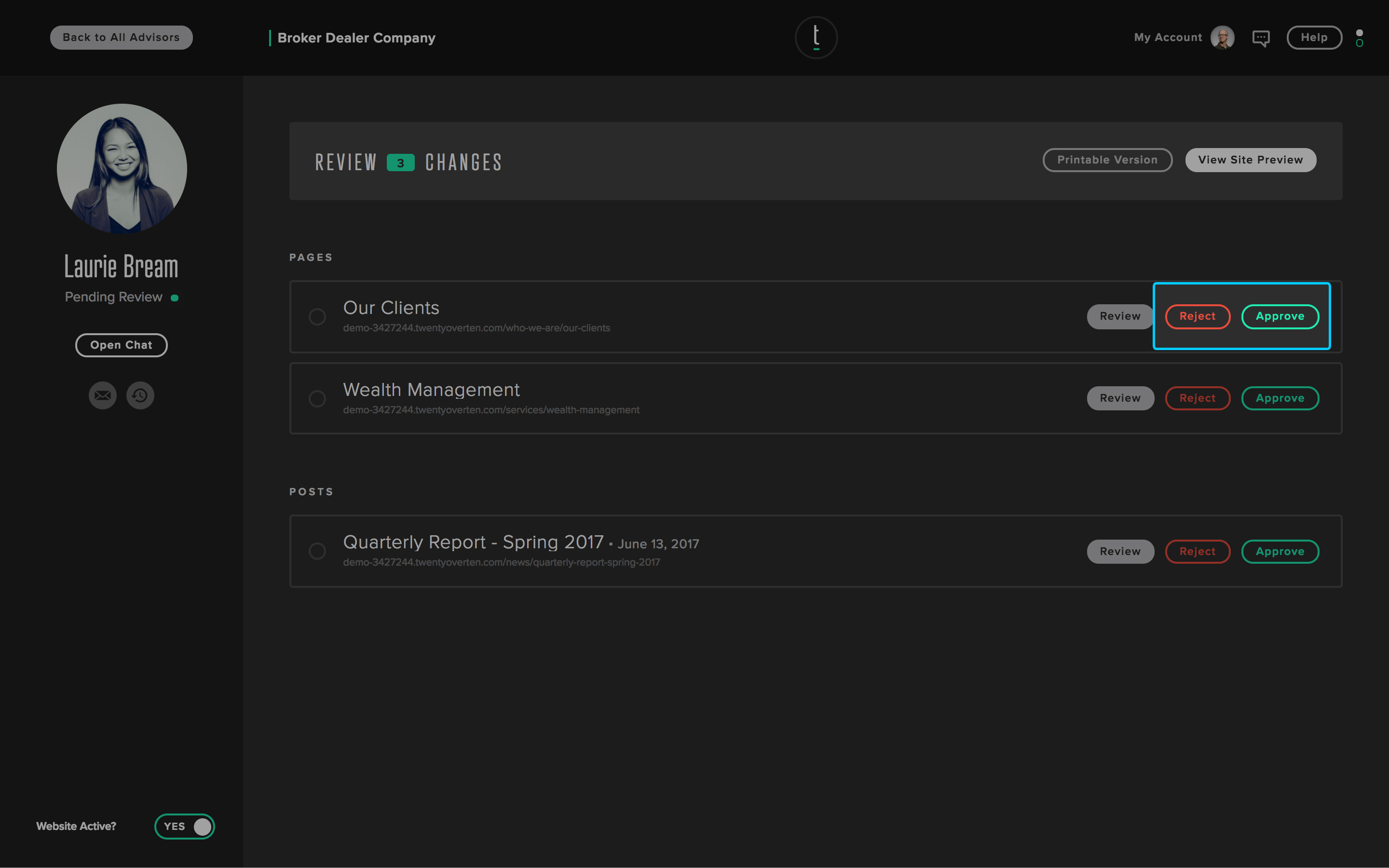
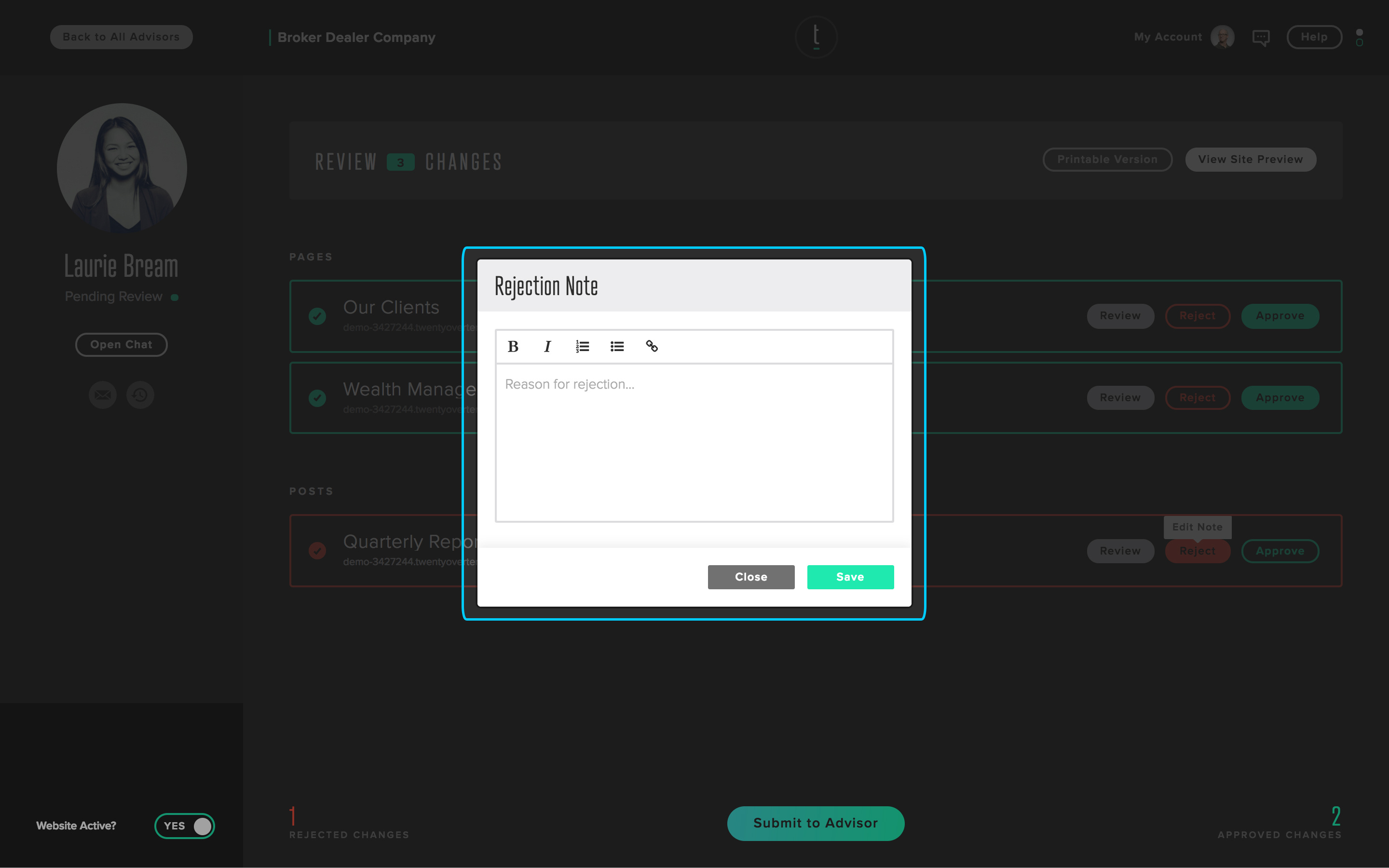
Rejected changes are logged and sent to the advisor for review. Once they make the requested changes and resubmit, you will be able to review again, and either approve, or make another rejection.
APPROVING CHANGES
Once you have thoroughly reviewed an advisor’s website and are comfortable with all requested changes, click ‘approve’. This will allow the advisor to publish all changes to his/her live website.
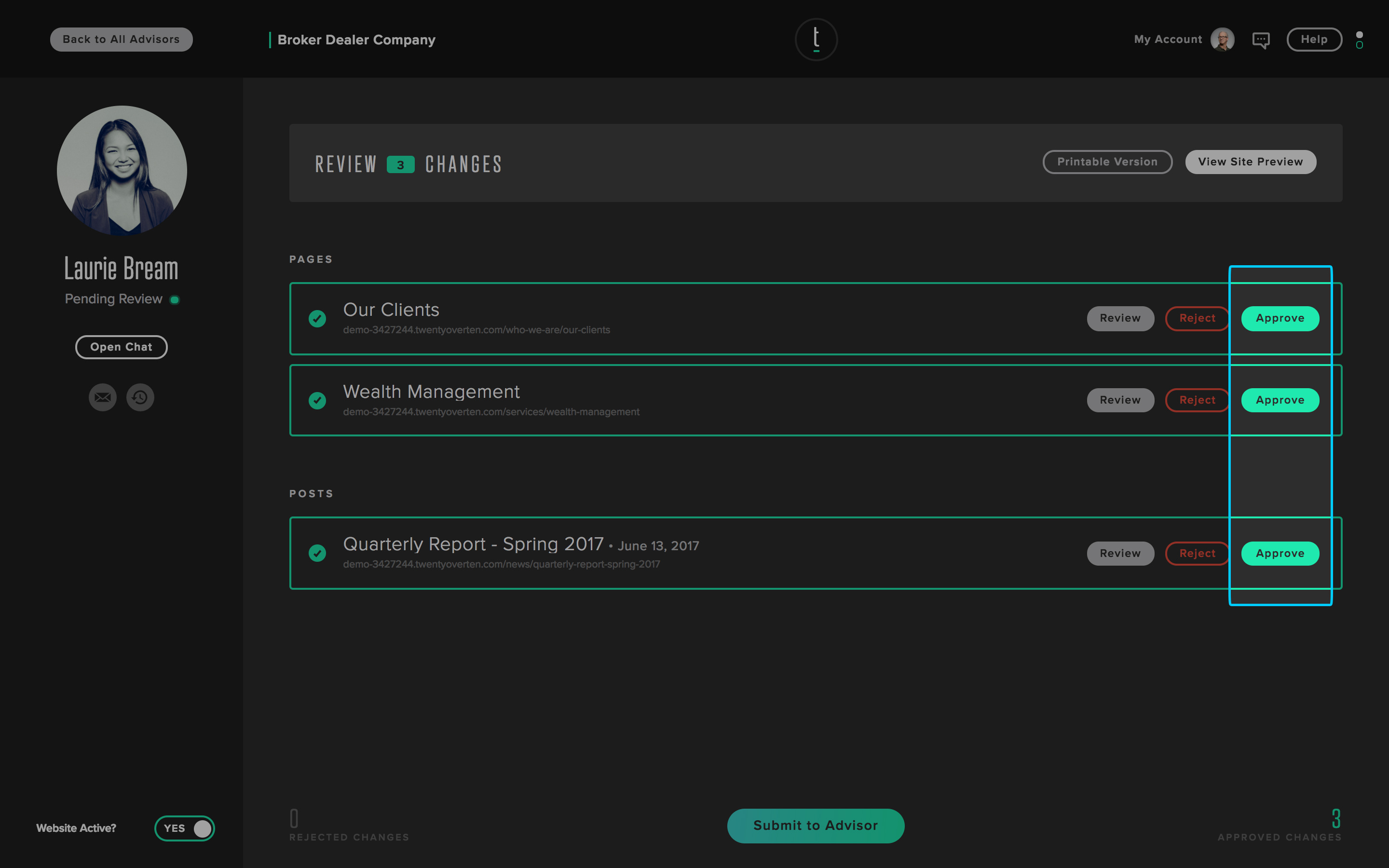
Step 3: Publishing all Changes
Once ALL changes have been approved, a site is approved to go live. Be sure to mark each change as ‘approved’ and click ‘submit to advisor’.
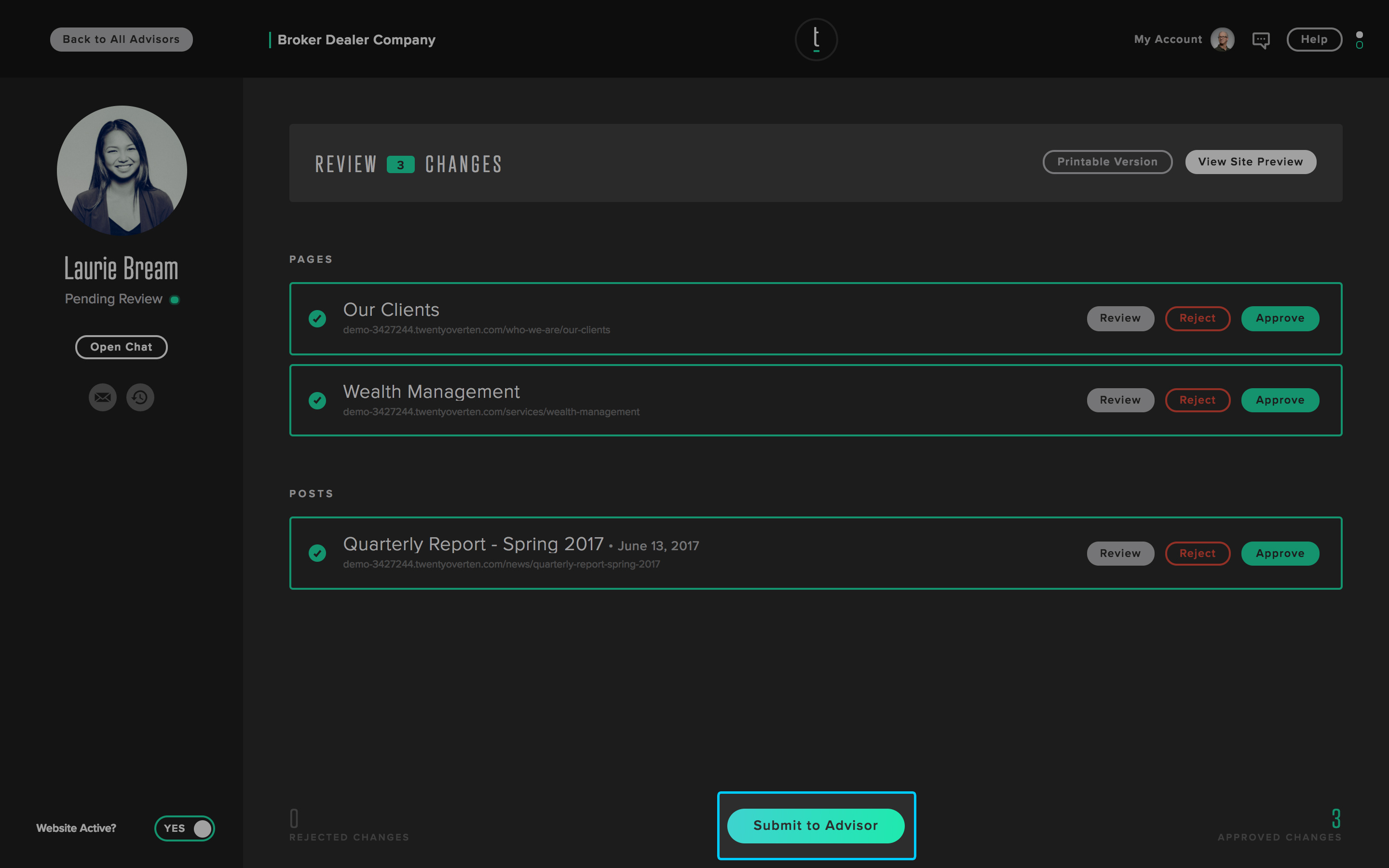

Note: Once your confirm, your advisor will have the ability to publish his/her changes.