How do I resize my logo?
Log into your Twenty Over Ten account.
STEP 1
Click on “Site Settings” in the bottom left corner of your browser window.
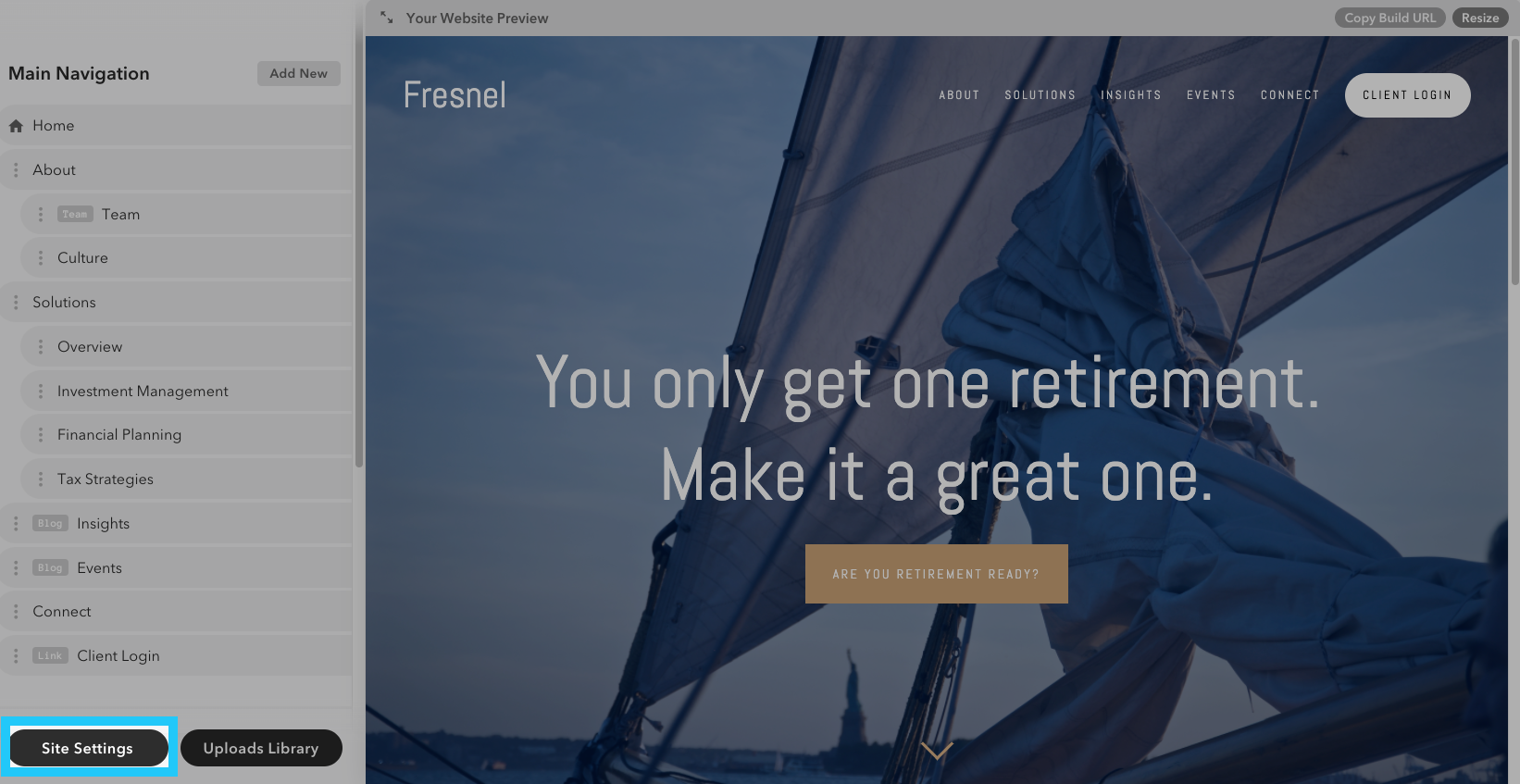
STEP 2
Click on “Logo & Title” to expand.
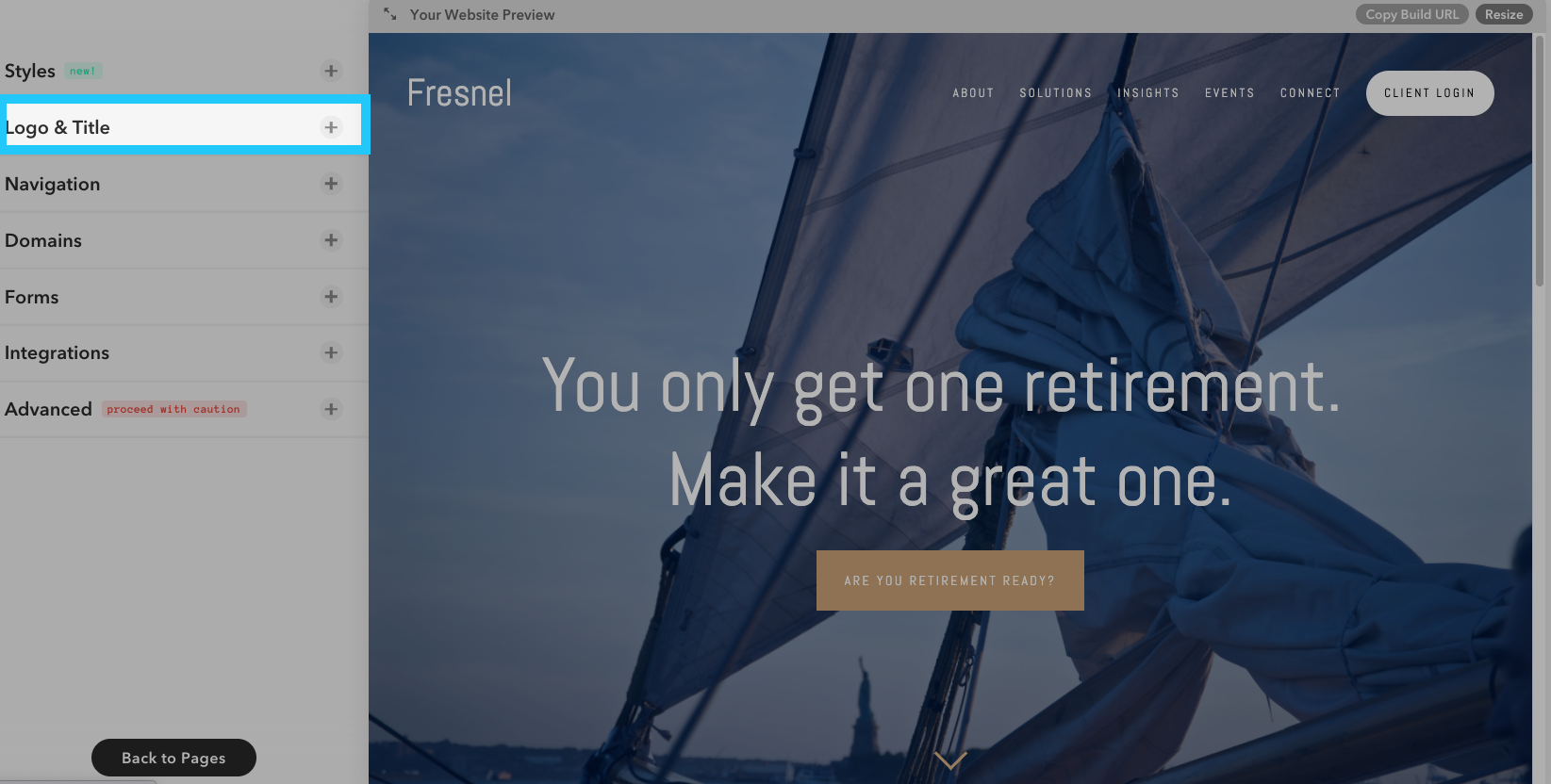
STEP 3
Drag the “Logo Container Width” slider to your preferred logo size. The size of the logo will automatically update in your website preview to the right with your adjustment. The slider applies to the text-based logo, too, but you need to toggle to the logo upload to adjust.
