How do I link back to my website in a landing page?
Linking to your website from your landing pages is a great practice. To add website links to key places within your landing pages, please follow these instructions:
1. Click this link to go to "Template Design" or scroll to the top right of your screen and hover over your name and user icon.
2. Scroll down and click "Template Design" from the drop-down menu:
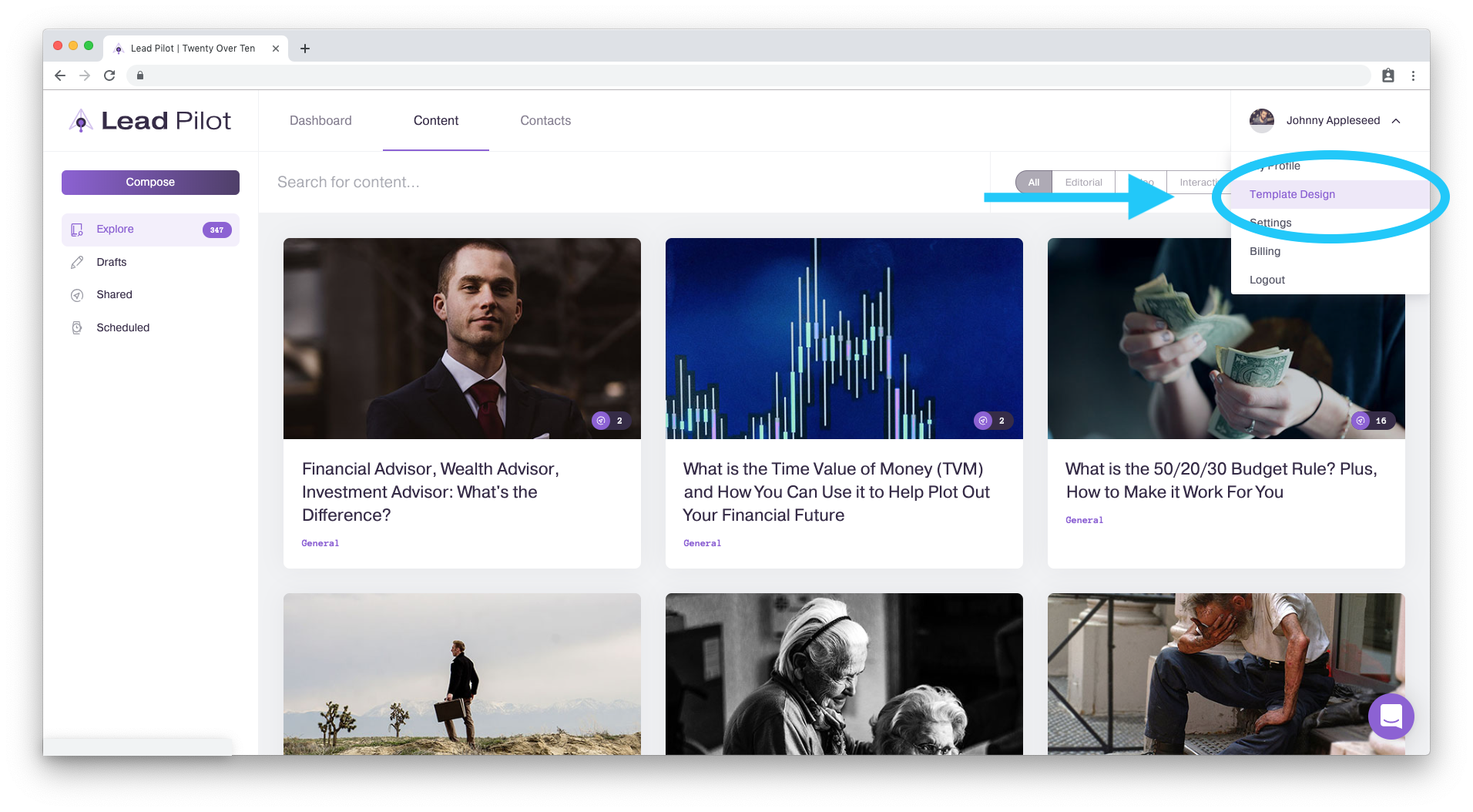
3. Click "Header" in the "Content" tools menu to the left:

4. Click on "Header Logo" and then "Logo Link" to add a URL:
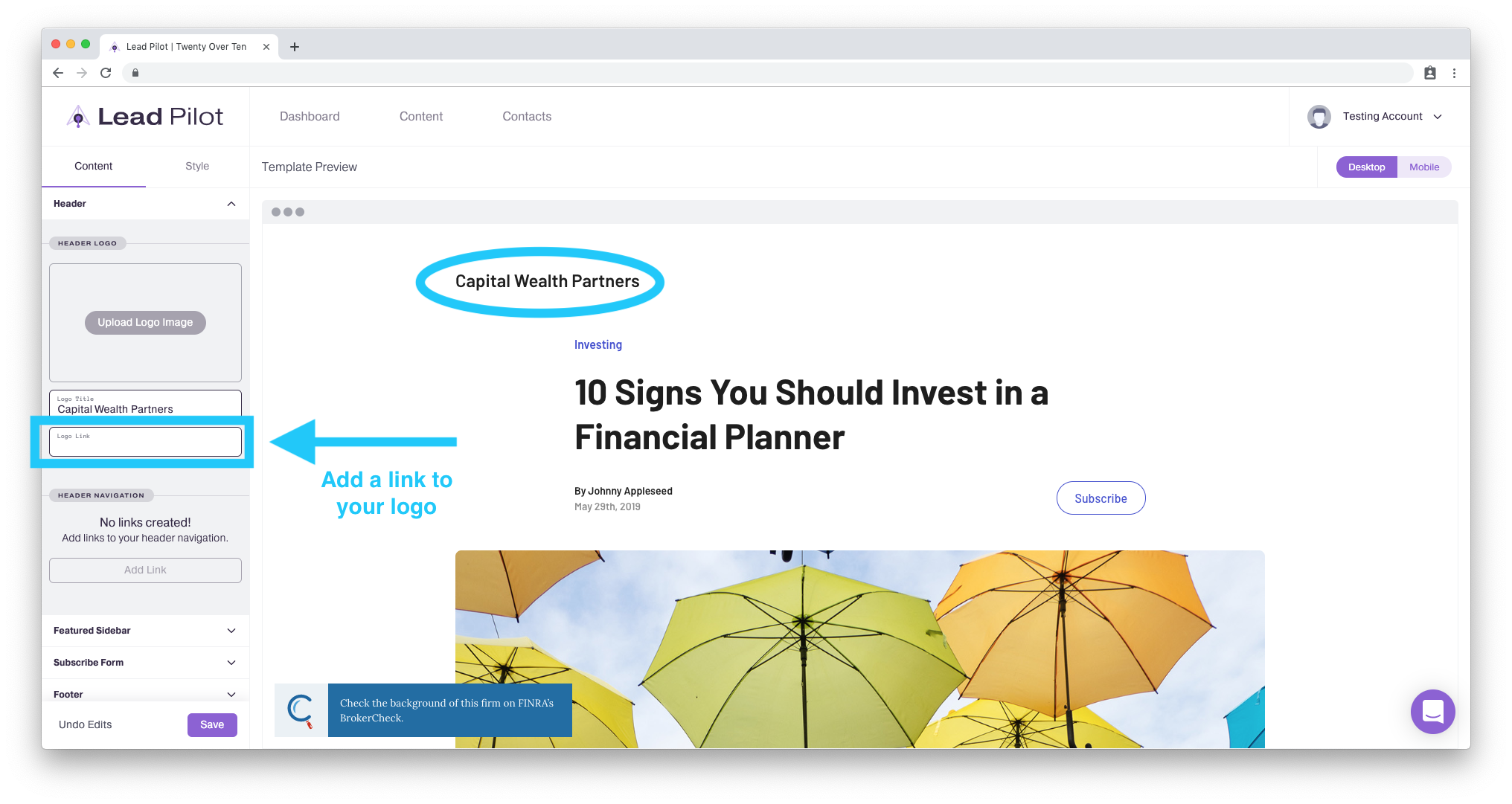
5. Scroll down in the tools menu and add navigation links and buttons by selecting "Header Navigation" followed by "Add Link" and "Link 1" to add a URL:
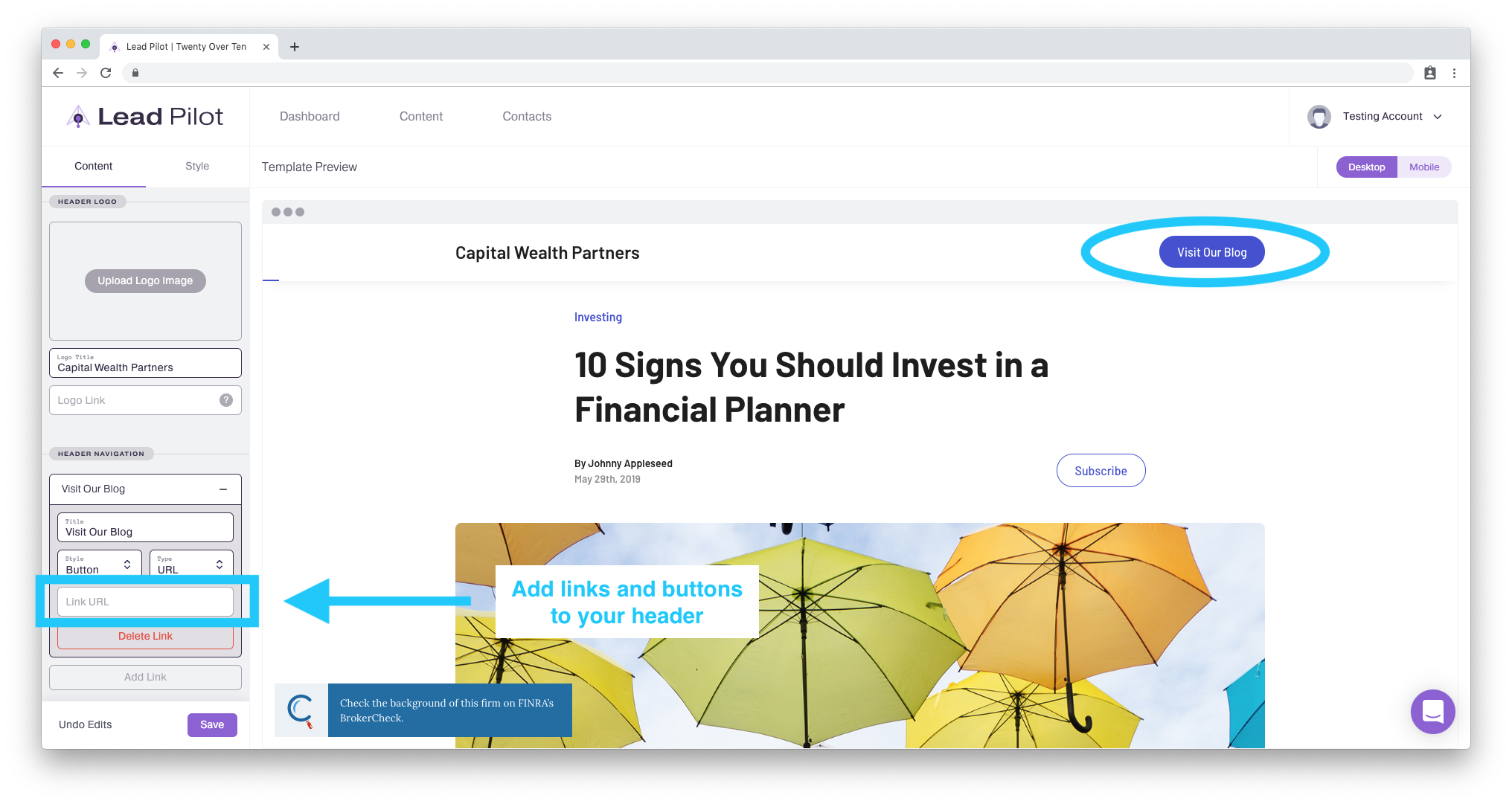
6. A website link can also be added to your "Featured Sidebar" by scrolling down, toggling "Featured Sidebar," and clicking "Featured Button" and then "Show Button" to add a URL:
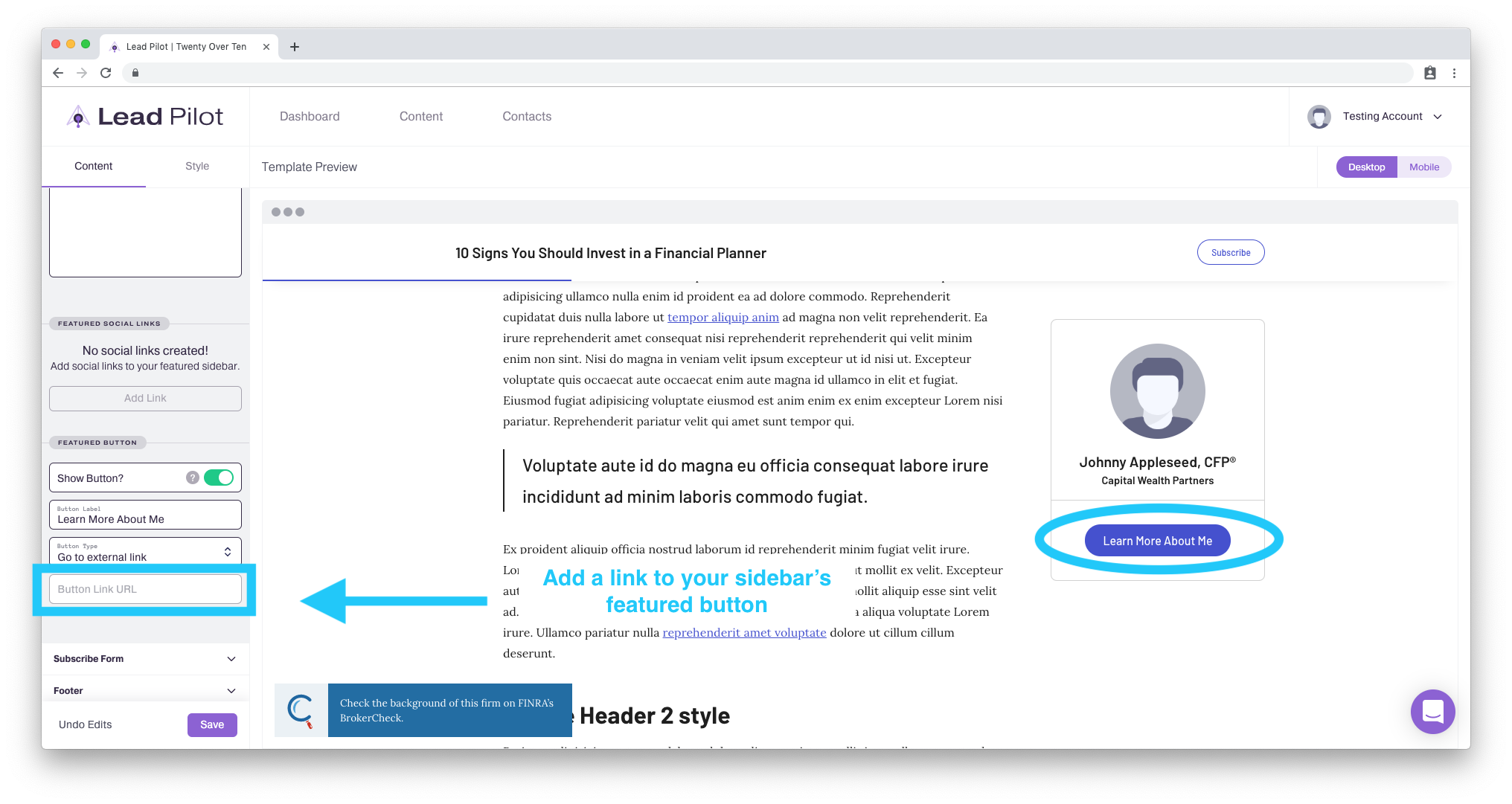
Be sure to format your links starting with either http:// or https://