How do I get images to appear on the same line?
STEP 1
Log into your Twenty Over Ten account.
STEP 2
Add your images to your site by clicking the Insert Image button in the editor toolbar.
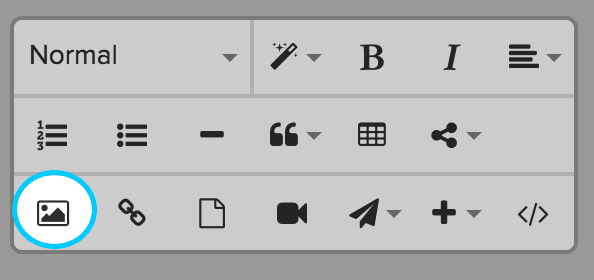
STEP 3
Click on each image to open the picture editor toolbar and select the “Display” option.
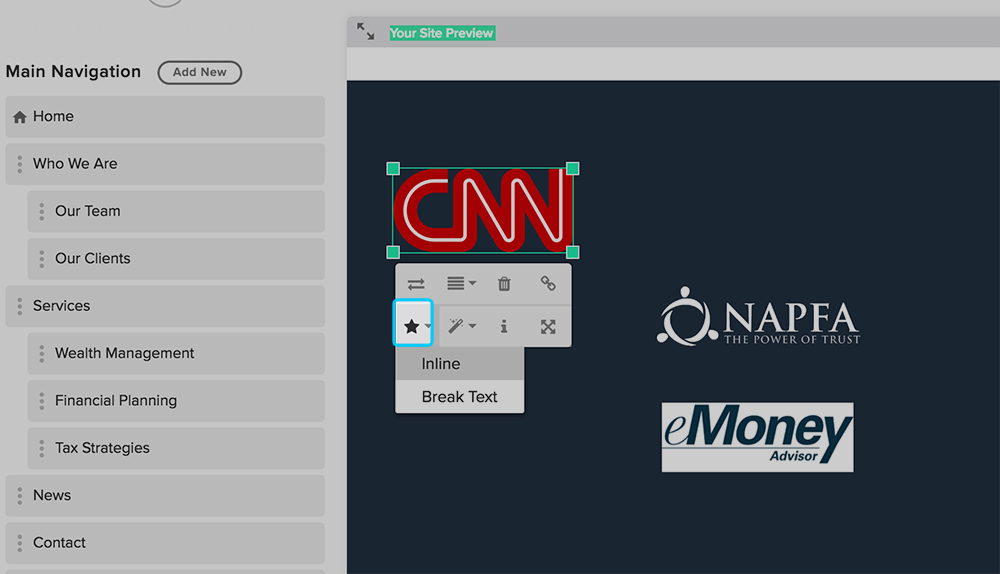
STEP 4
Change the display to “inline.” Repeat steps 3 and 4 for each of your photos.
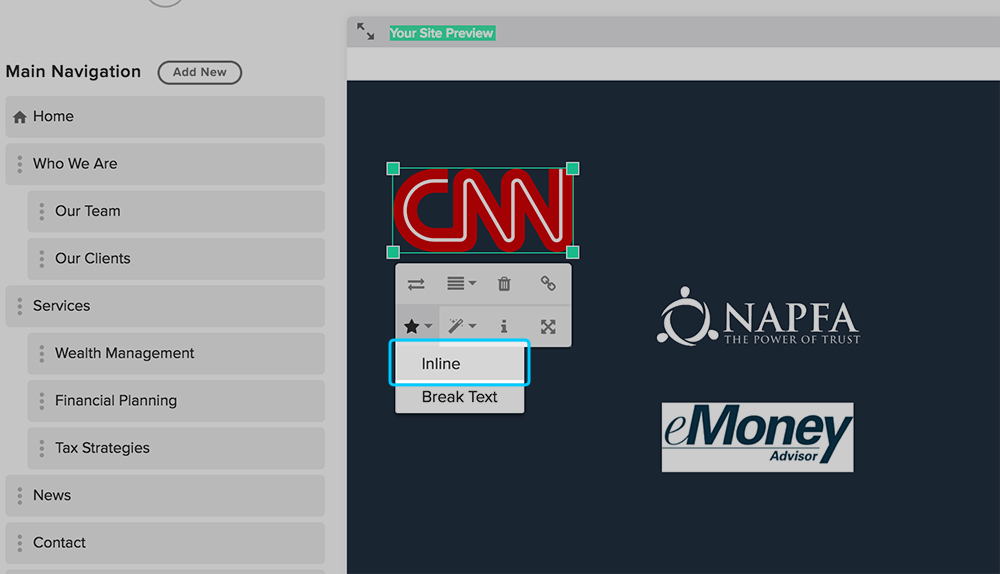
A few notes about adding multiple logo images same line:
-
Images with opaque backgrounds will be harder to get “centered” than those with transparent backgrounds. Using only logos with transparent or matching backgrounds will improve the look of your page.
-
Images of different sizes will not resize consistently. Use images that are the same height, width, and file size.
-
The number of images that appear on a line will depend on the size of your browser window and the size of your images. For example, on mobile, images will automatically stack to fit into the smaller browser size and will not appear inline. Very large images will also never appear “inline” because they take up the entire line, which forces all other images down onto the line below.