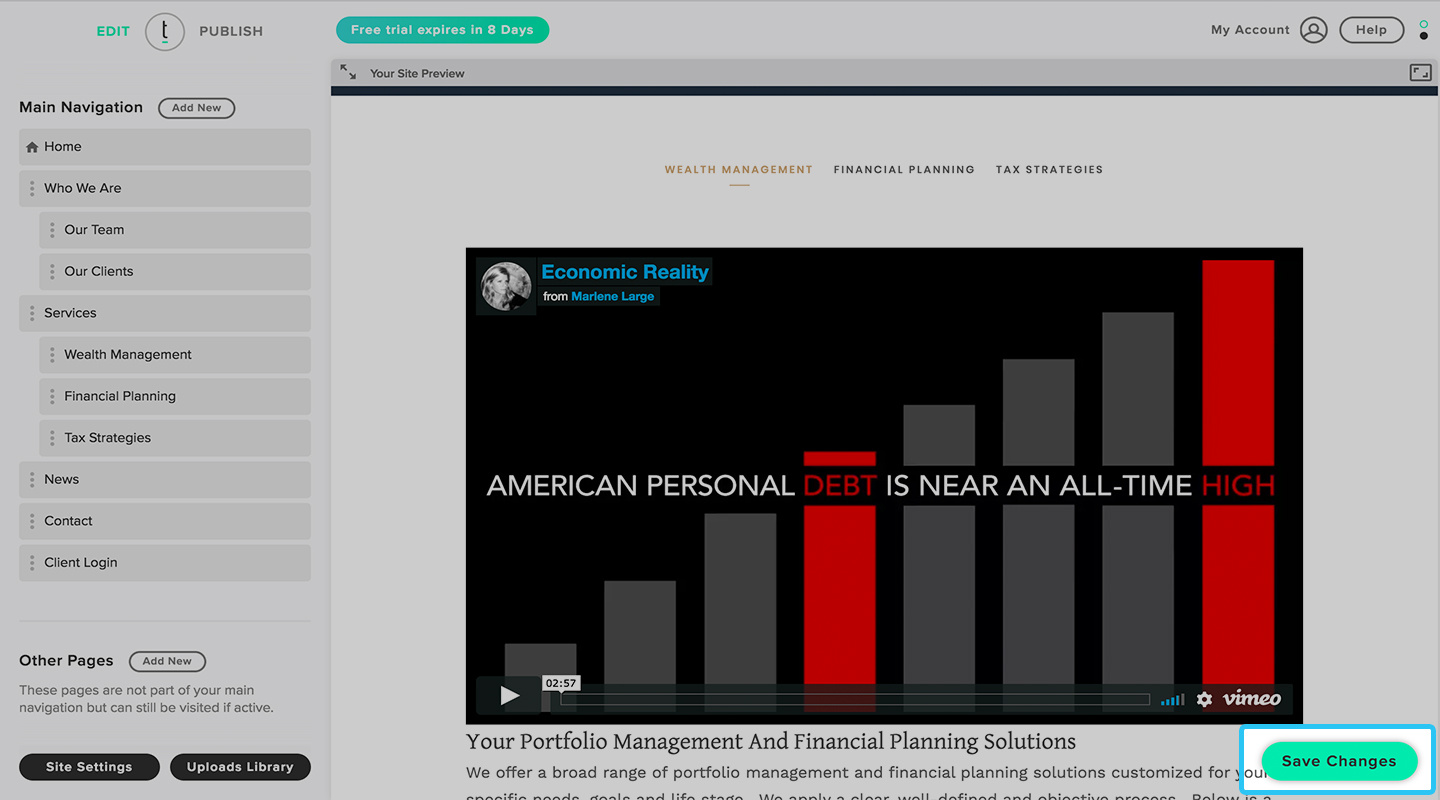How do I embed Vimeo videos?
Log into your Twenty Over Ten account.
Click in the content area where you would like the video to appear and click on the “Insert Video” button.
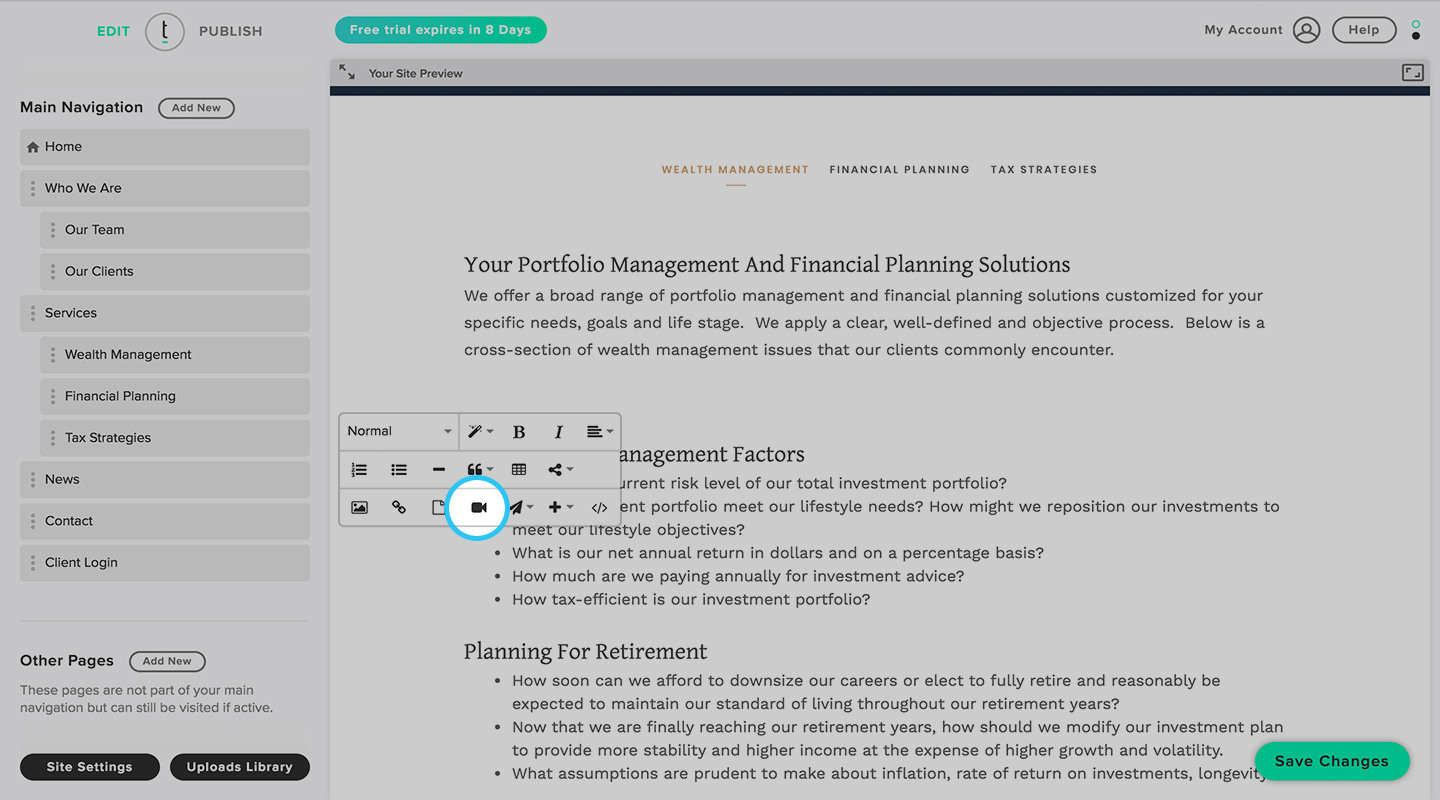
Linking URL
You can insert a video by copying the video’s link and pasting it in the content box. This menu is accessed by clicking on the link icon.
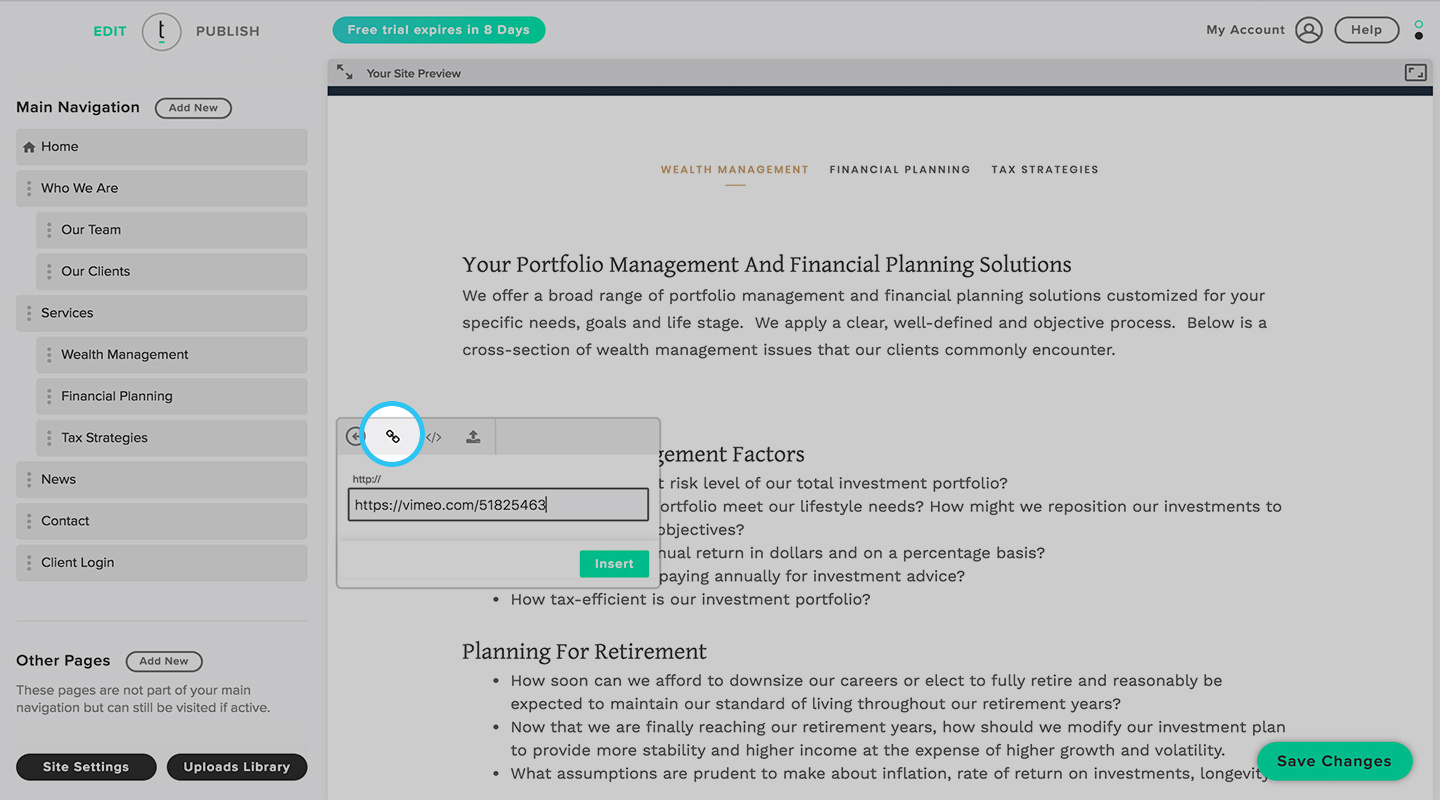
Embedding Code
You can embed the video by clicking on the “Share” button.
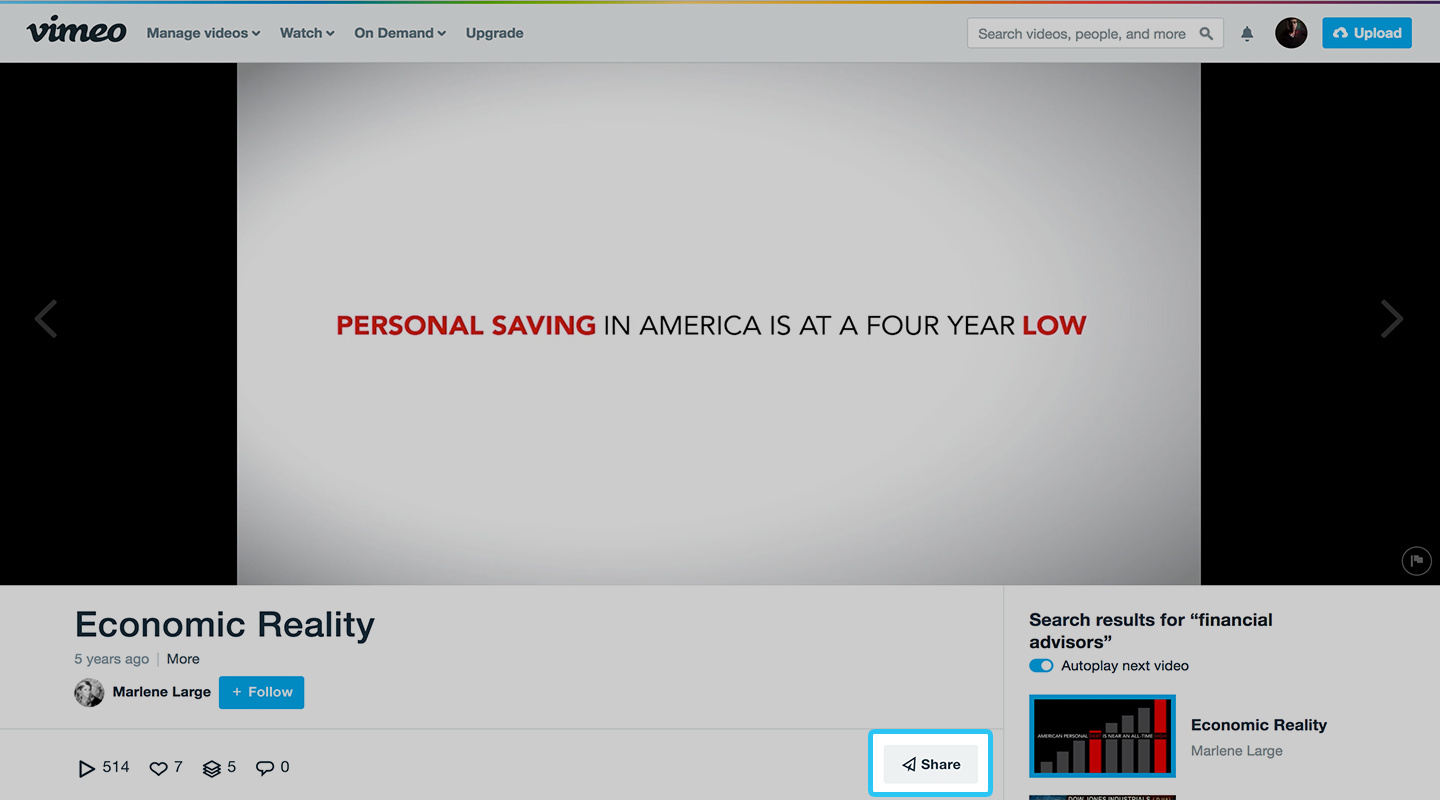
Copy the “Embed” content shown in this window.
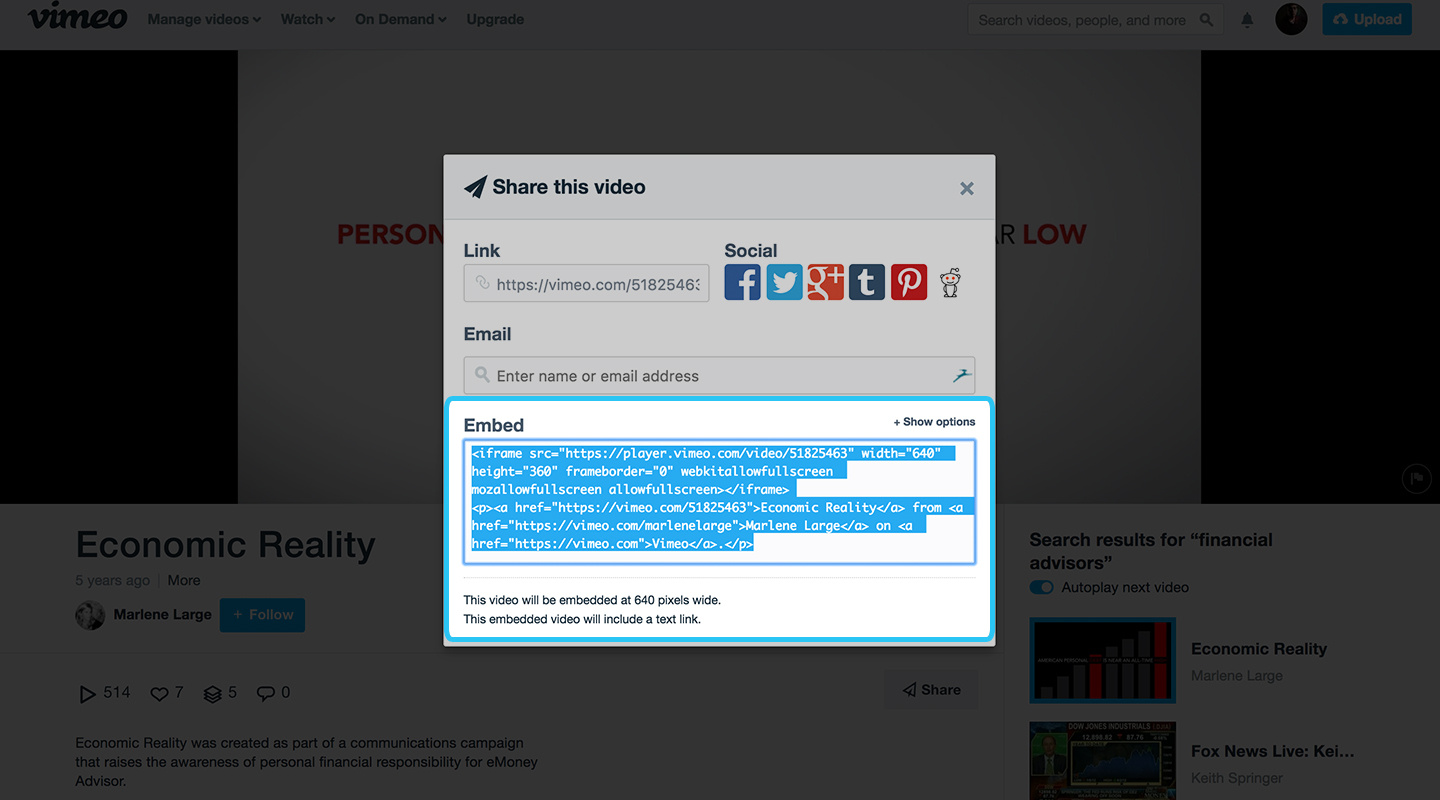
Paste the Embed Code in the content box of this menu. This menu is accessed by clicking on the source code icon.
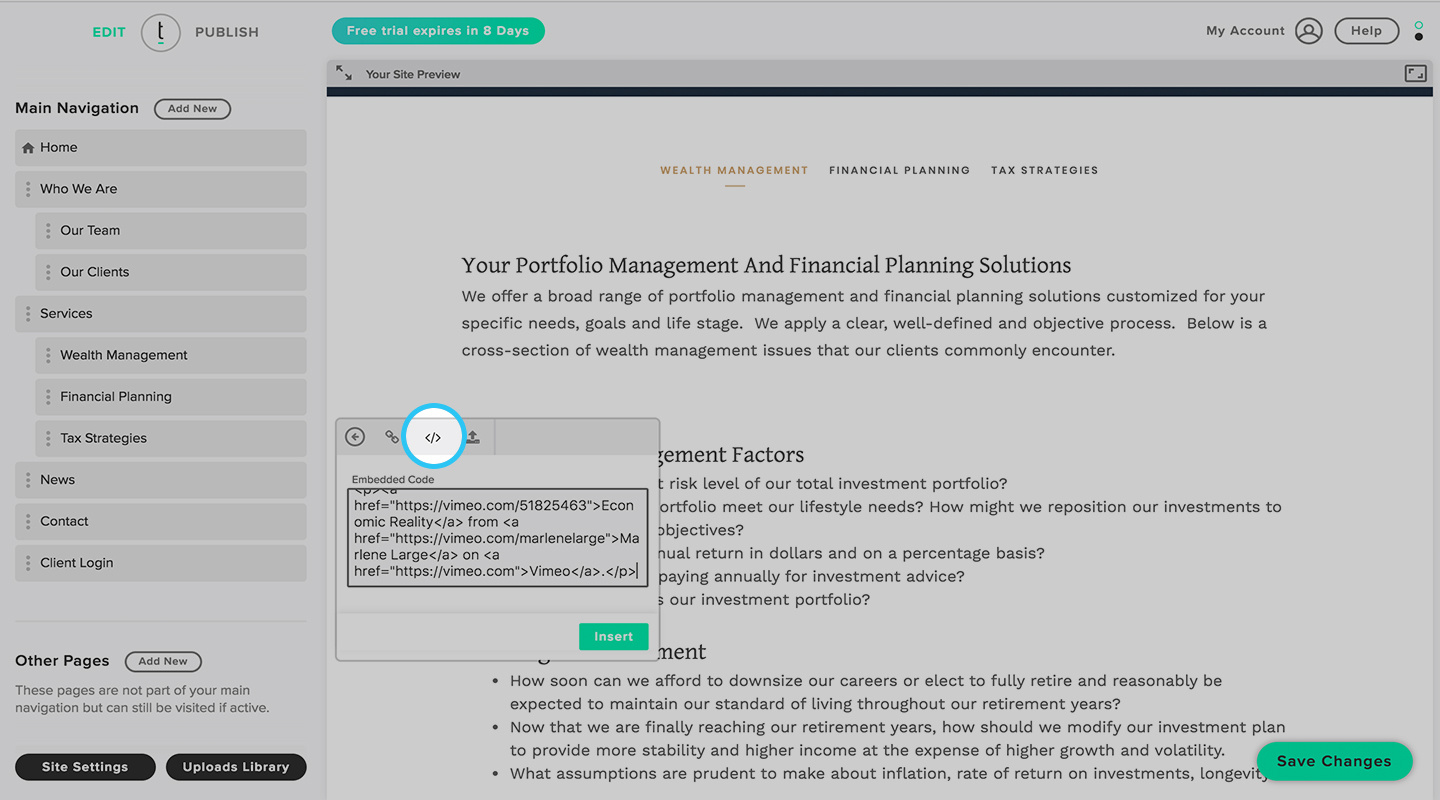
Save
After you have uploaded and inserted your video, click the save changes button.