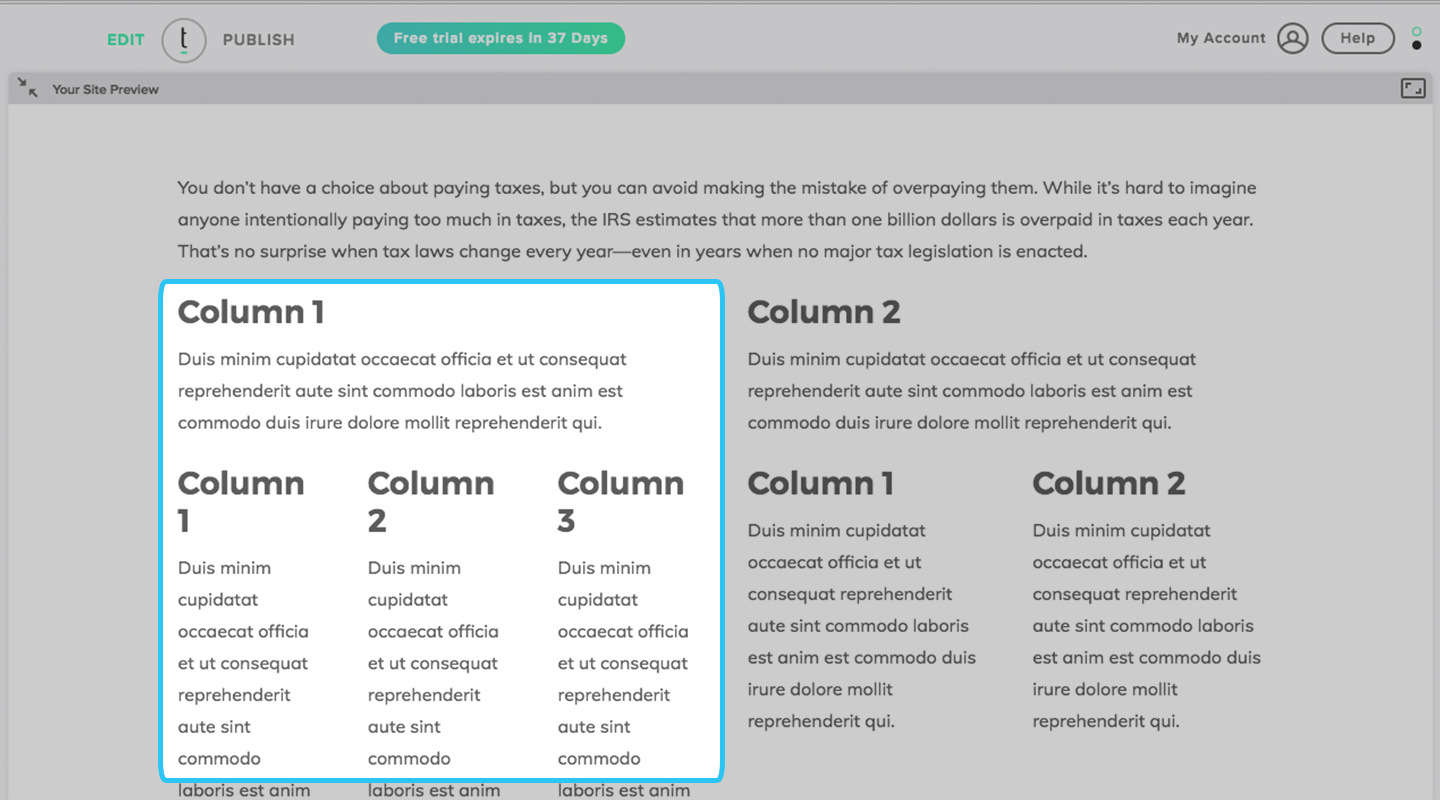How do I customize my page layouts?
Log into your Twenty Over Ten account.
Layout Editor
Customize the text layout by inserting 2- or 3-column splits or inserting right or left sidebars. Simply click on the ‘insert layout’ icon within your text box.
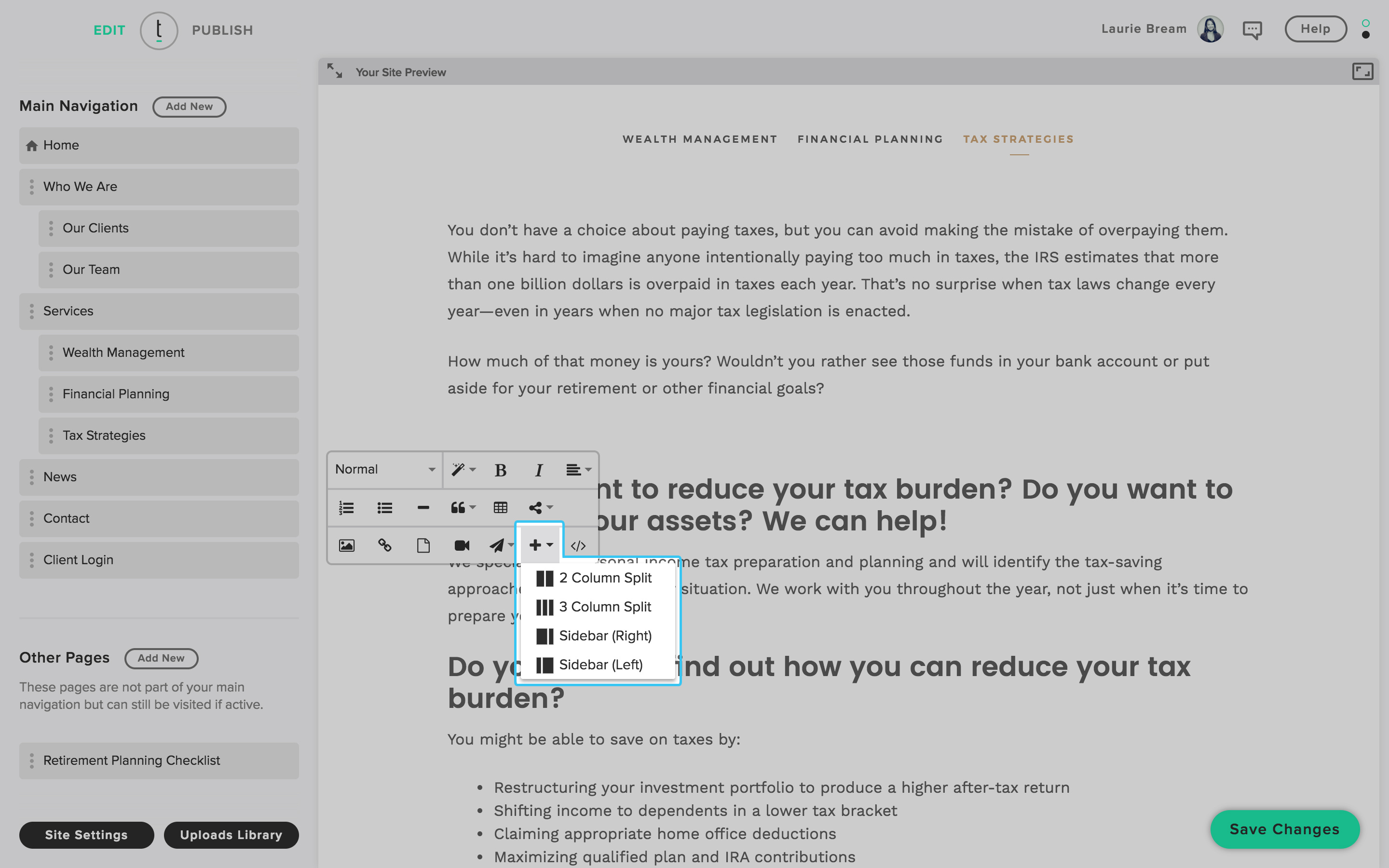
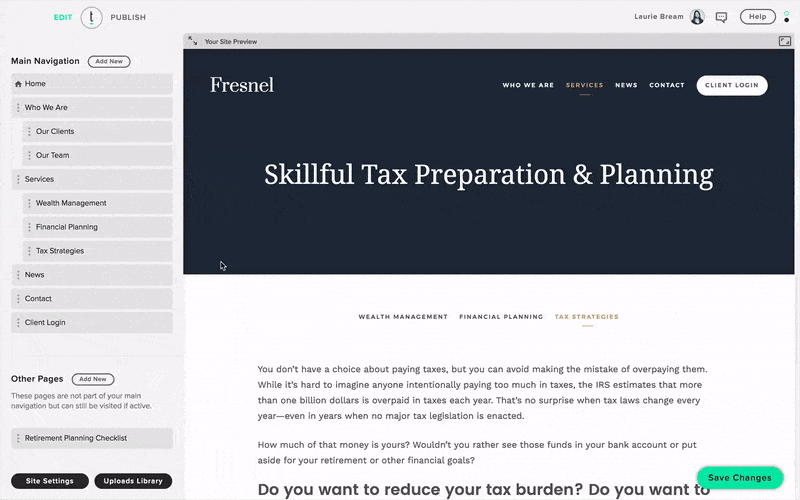
Two Columns
Select ‘2 Column Split’ to create two columns to separate and organize information.
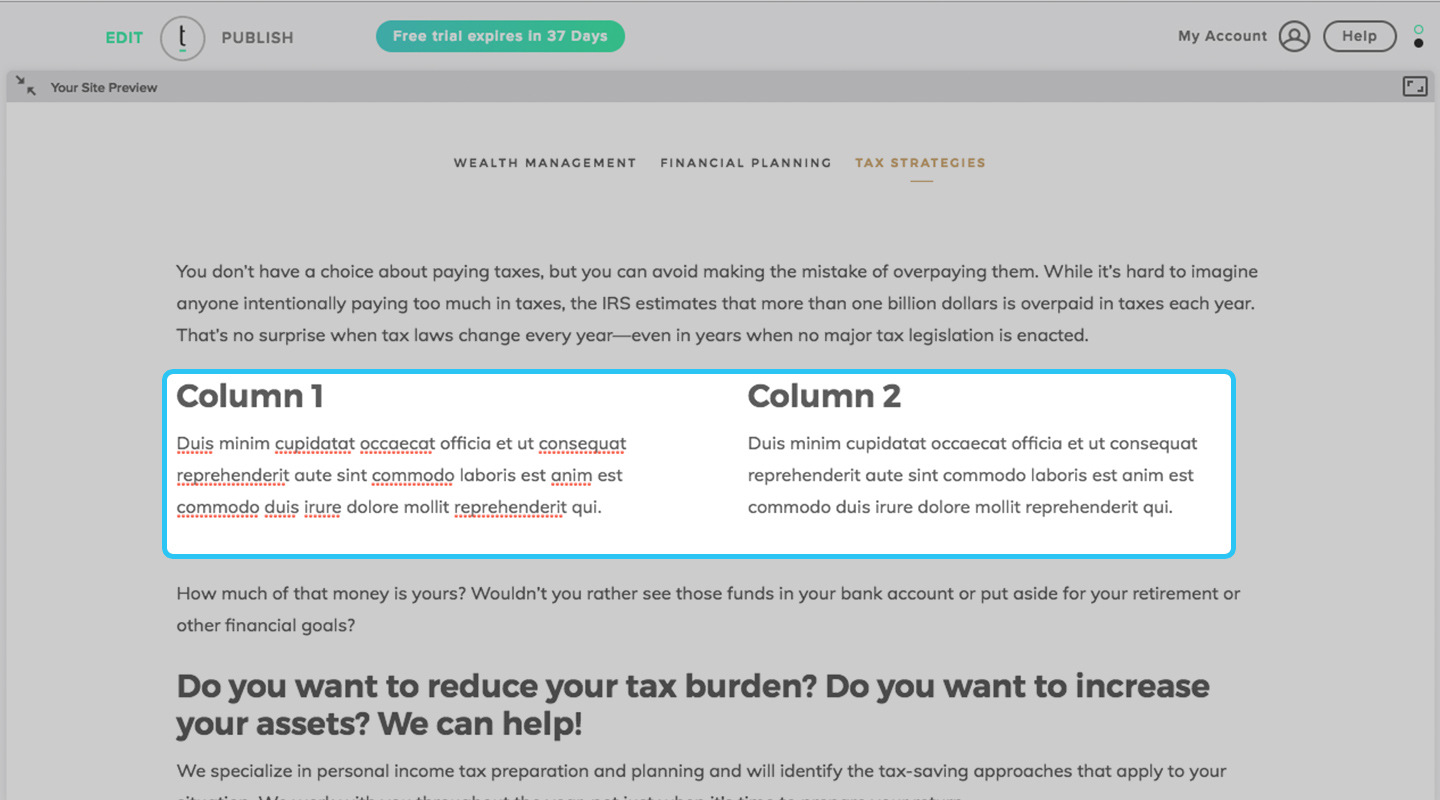
Three Columns
Select ‘3 Column Split’ to create three columns to separate and organize information.
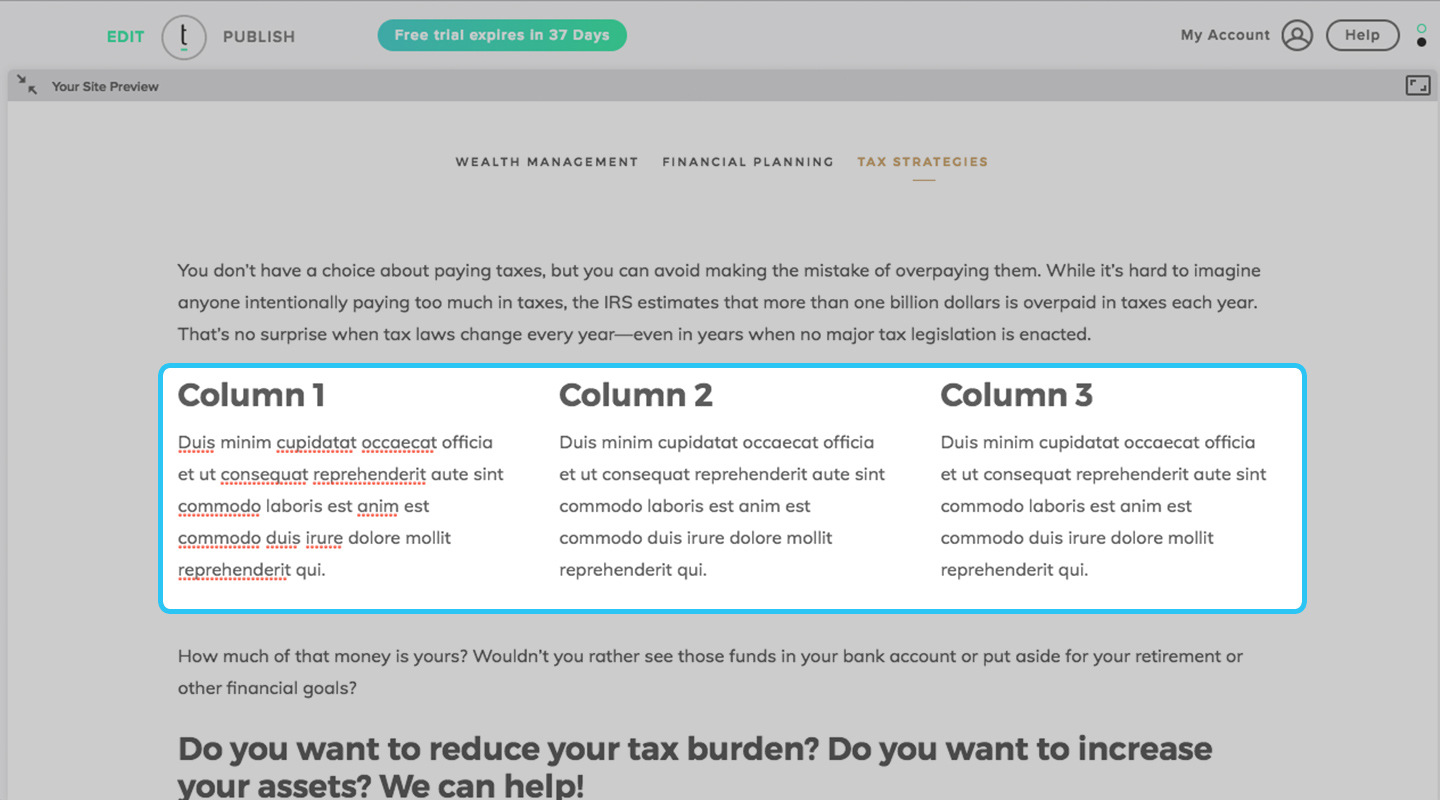
Sidebars
Create left sidebars or right sidebars by selecting ‘Sidebar (right) or Sidebar (left)’ to create text callouts.
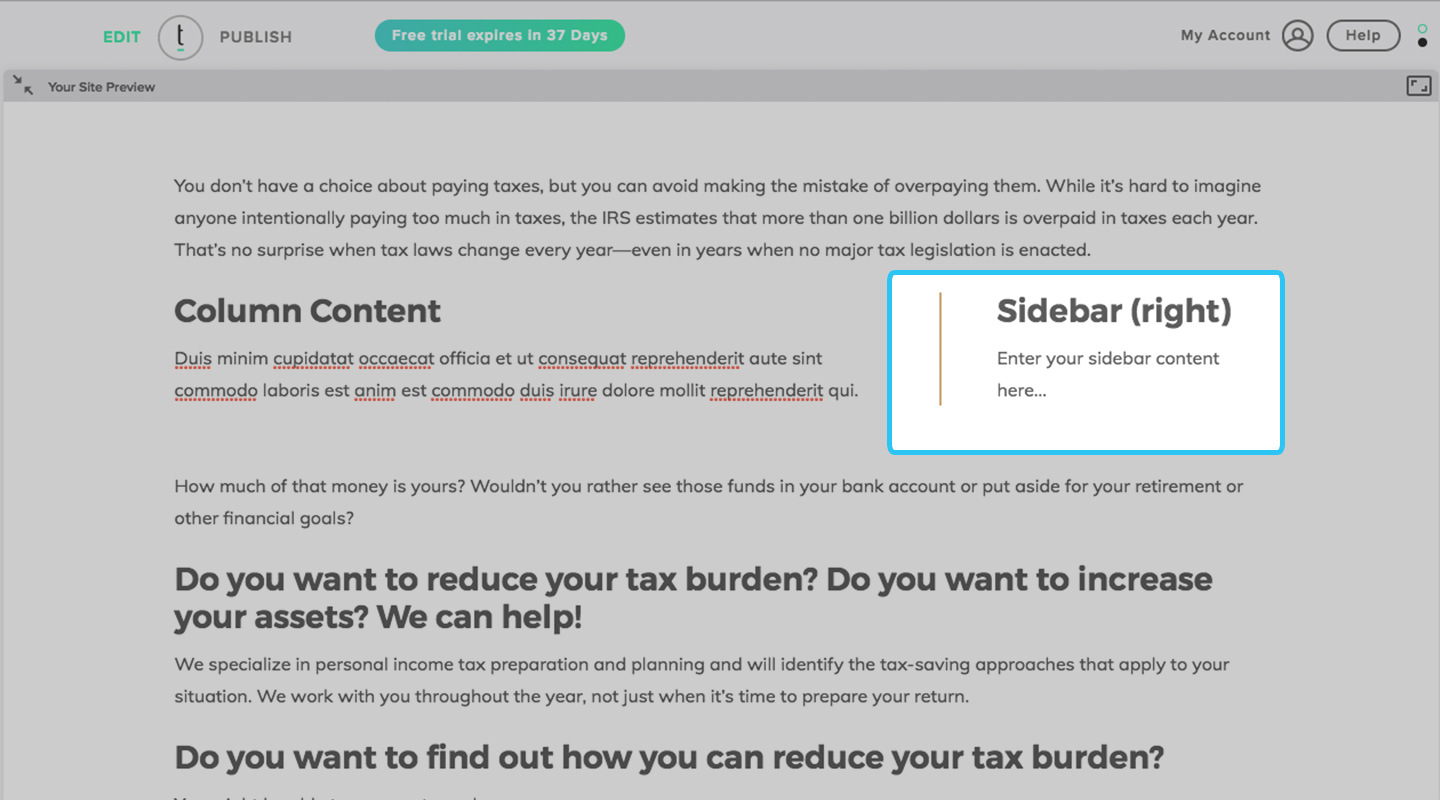
Nesting Columns
Nest columns within larger columns.