How do I create a Google My Business page?
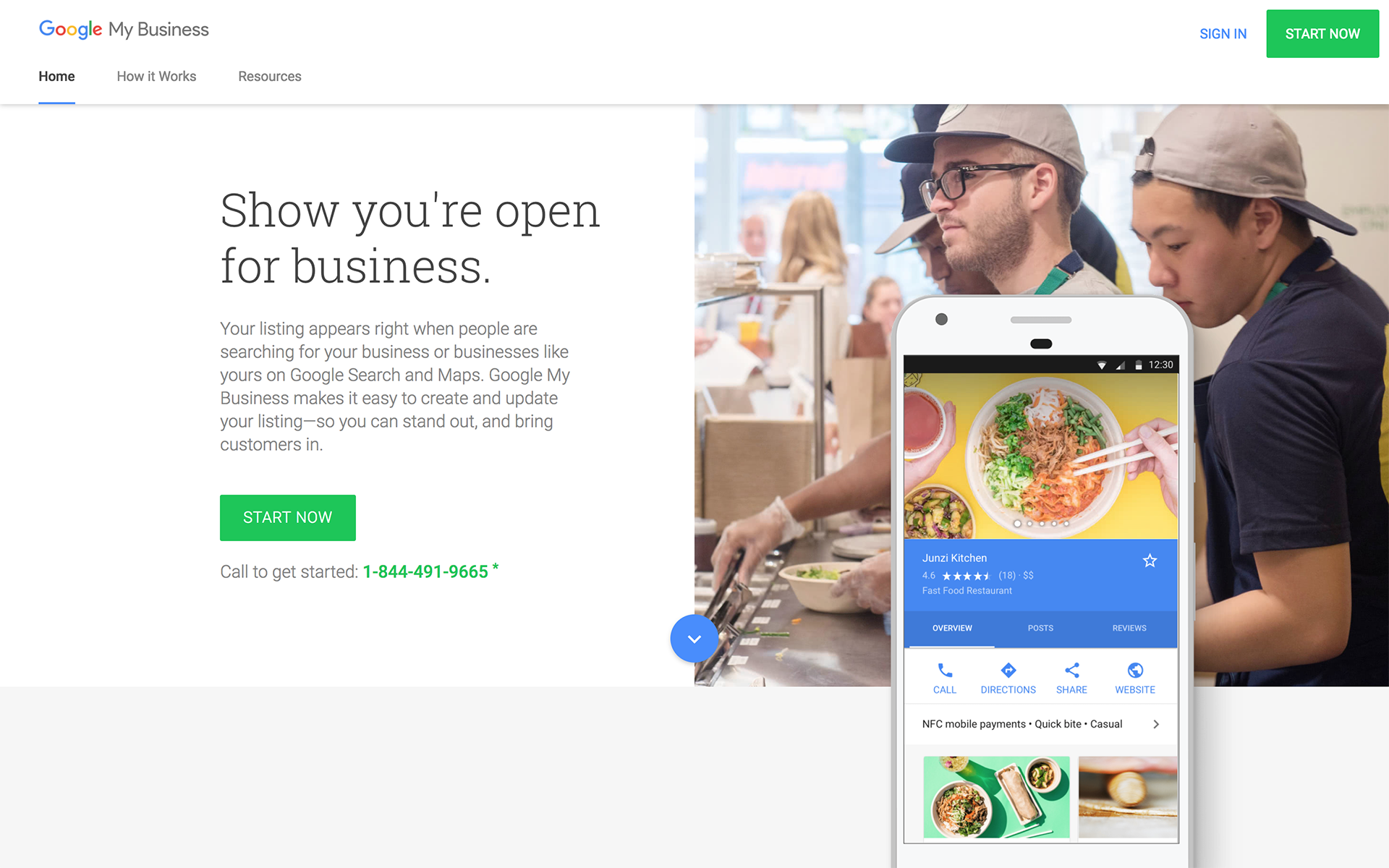
Sign in or Create an Account
STEP 1
Once logged in, click the three-dash menu icon in the top left corner of the page:

STEP 2
Click the plus button and create a business account:

STEP 3
Enter a business account name and click Done.
STEP 4
You can rename a business account at any time. On the “Accounts you own or manage” page, find the card for the business account you want to rename, then click the three dot icon > Rename:

More information can be found at: https://support.google.com/business/answer/6085326?hl=en&ref_topic=6085325