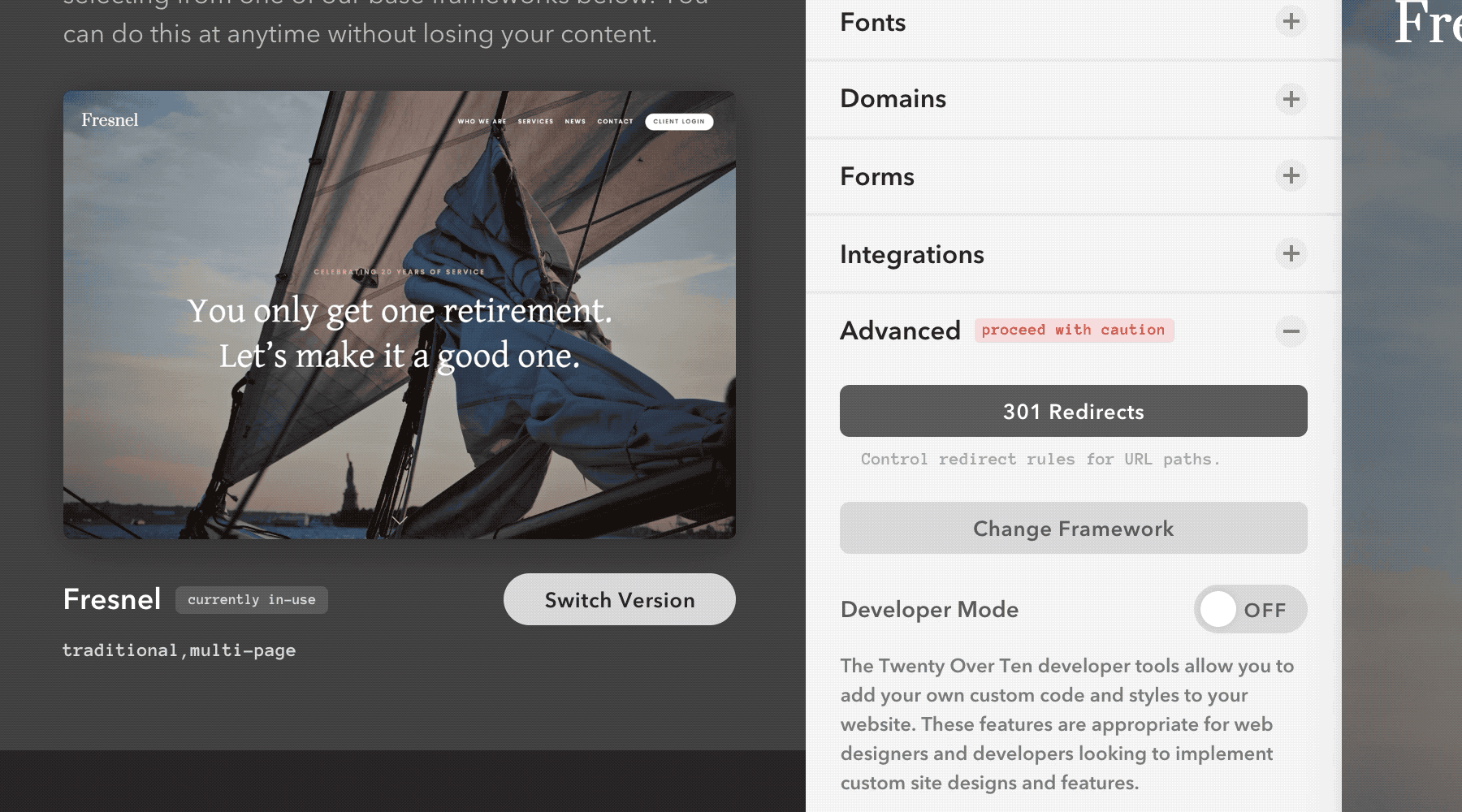How do I change or upgrade my website framework?
Log into your Twenty Over Ten account.
Please note: You can change or upgrade your website’s framework at any time. While all of your existing website content and website settings will be retained, you may experience formatting issues, especially if you have custom styles in place.
However, you can always switch back to a previous framework or version.
Step 1
To begin upgrading or changing your framework, access your “site settings” from the dashboard sidebar (at the bottom).
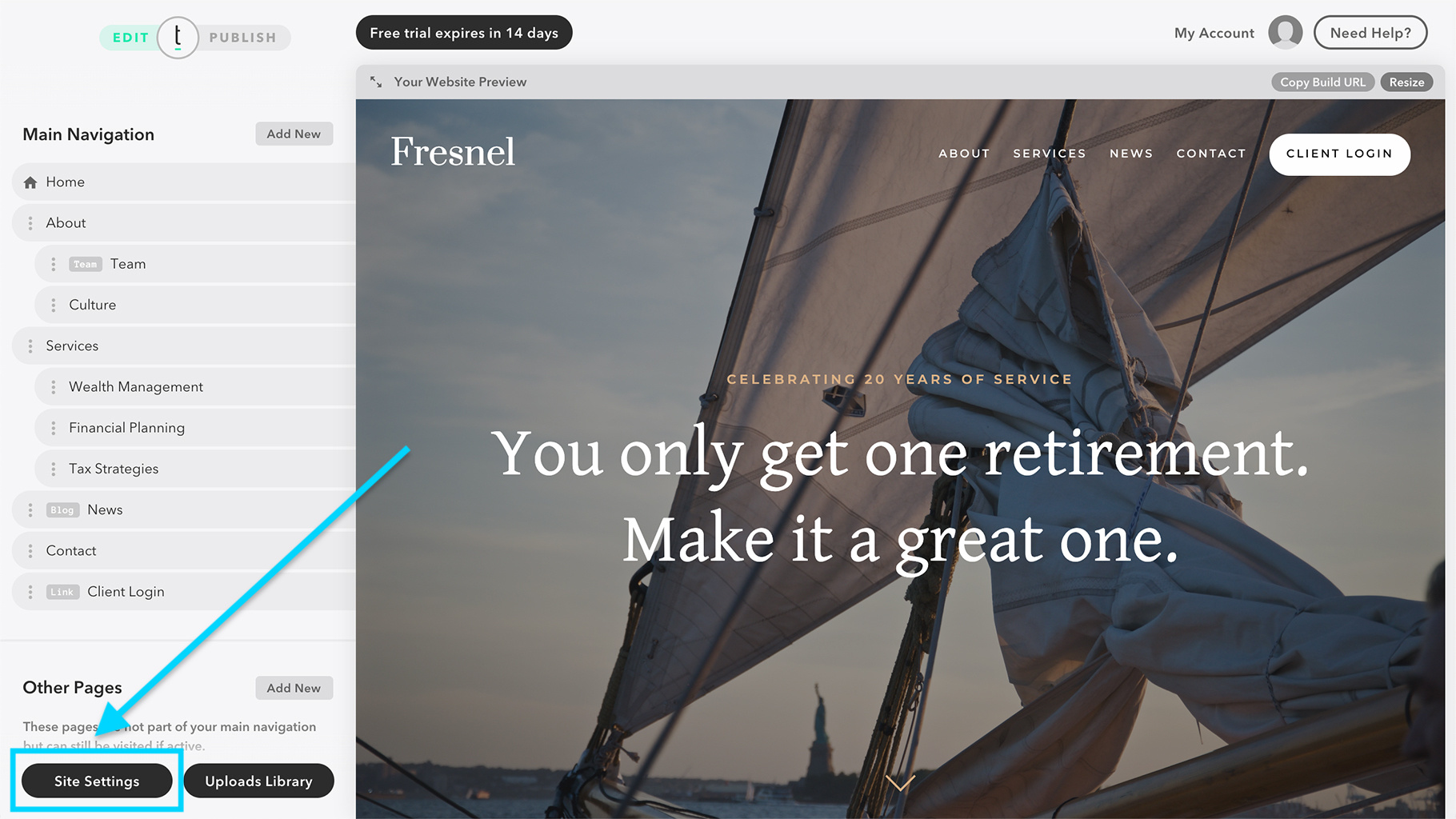
Step 2
Click the “Advanced” panel to expand the available options.
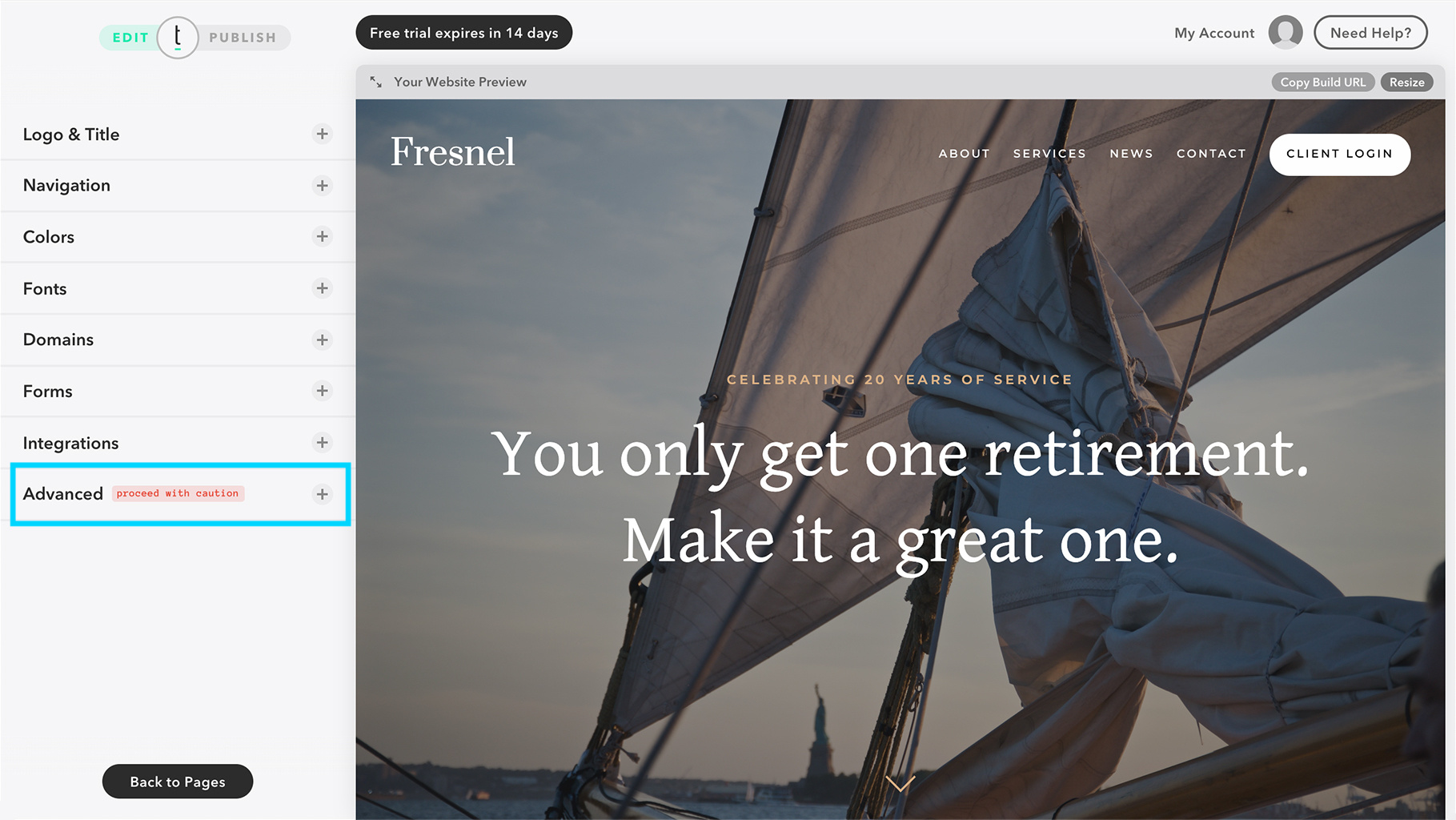
Step 3
Click the “Change Framework” button towards the top of the Advanced panel.
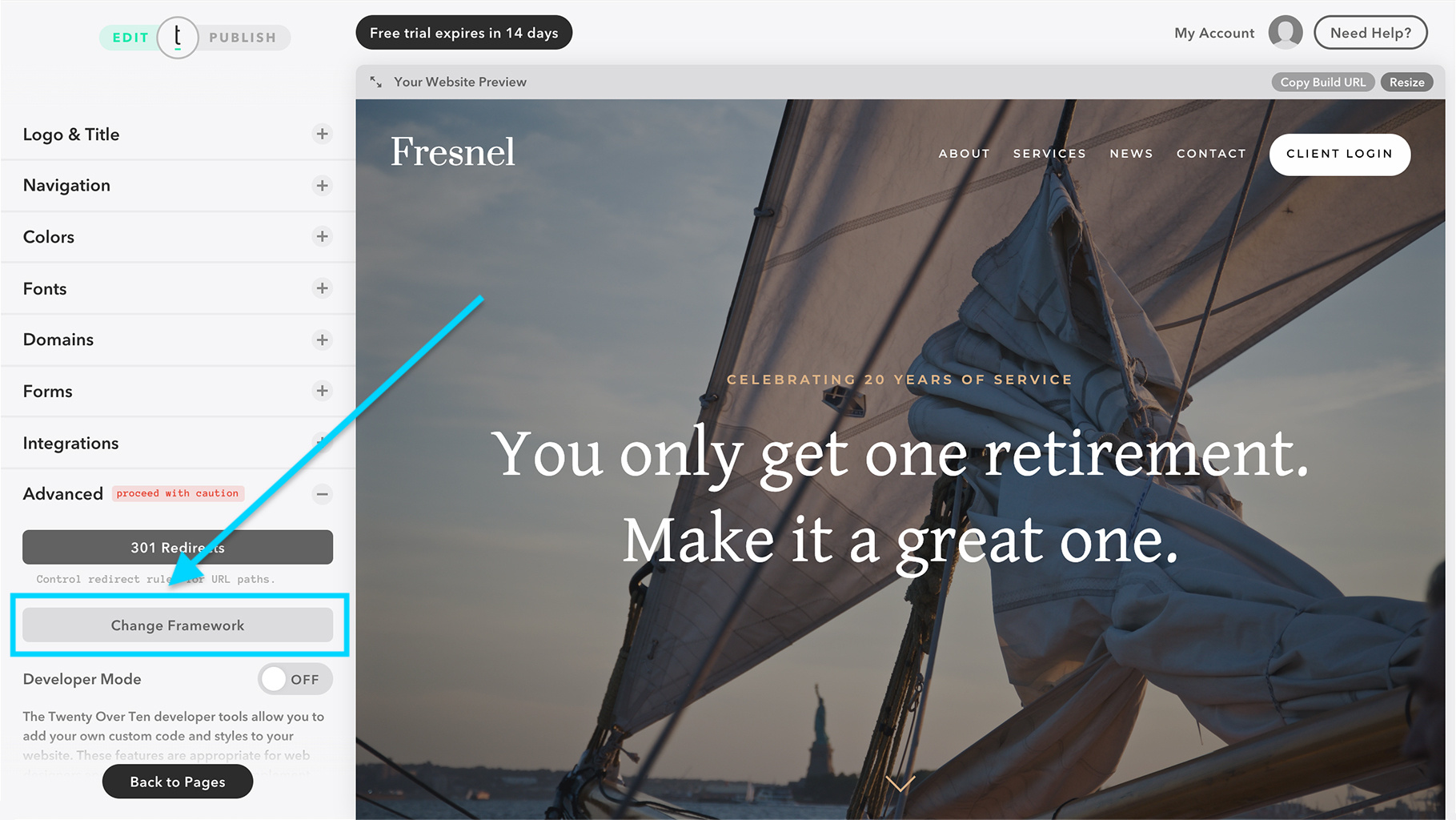
Viewing the Framework Tools
Here you will see your currently active framework at the top. Below this is a list of the other frameworks available.
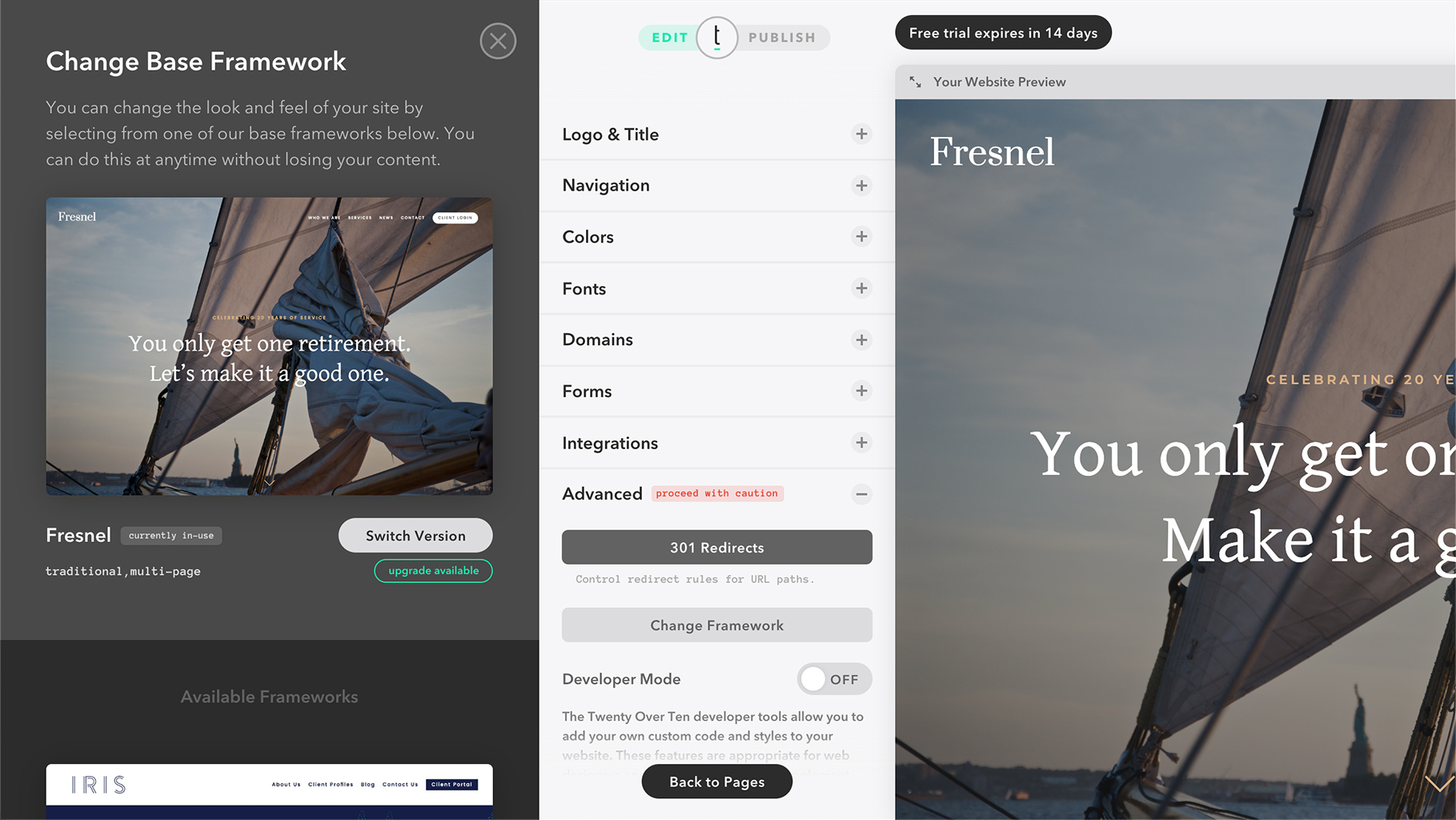
Option 1: Upgrade Framework
If your current framework has a new version available, you’ll see a green button titled “upgrade available”. Clicking this will prompt a confirmation to upgrade your framework to the latest version.
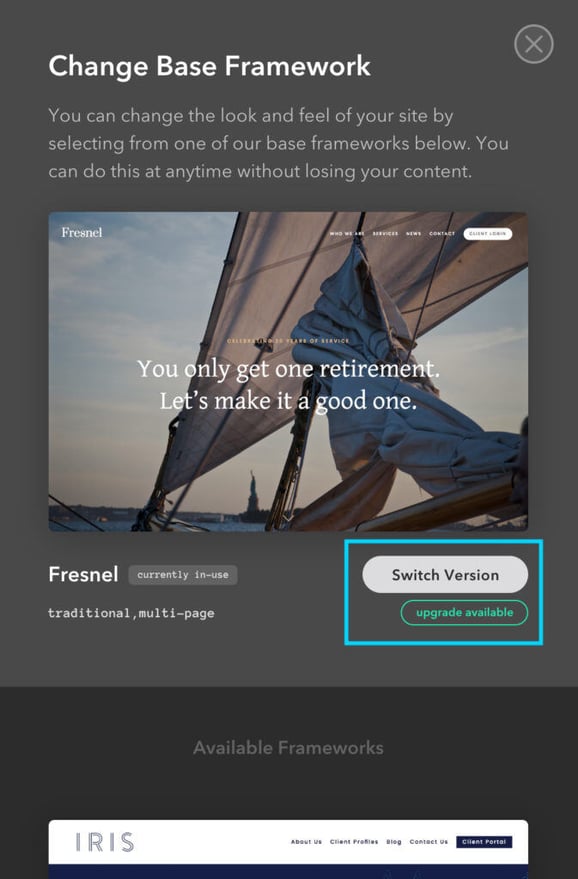
Option 2: Switch Frameworks
If you’d like to switch to a different framework entirely, you can browse the list of available frameworks below your currently active framework. Simply hover over the framework thumbnails to see options for a live demo and switch to that framework.
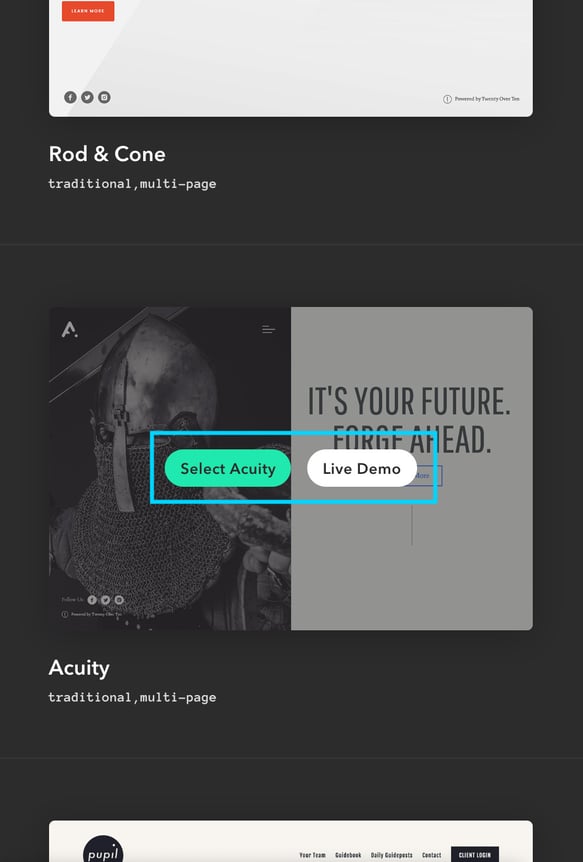
Need to downgrade or switch versions?
Simply select “Switch Version,” choose a different version from the dropdown menu and confirm. This is especially useful if you have custom styles that conflict with a newer version of a framework.