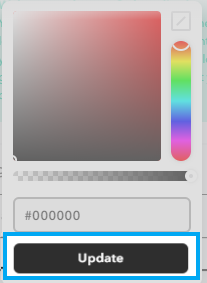How do I adjust the colors on my website?
Log into your Twenty Over Ten account.
Step 1
Access your “site settings” from your sidebar (bottom).
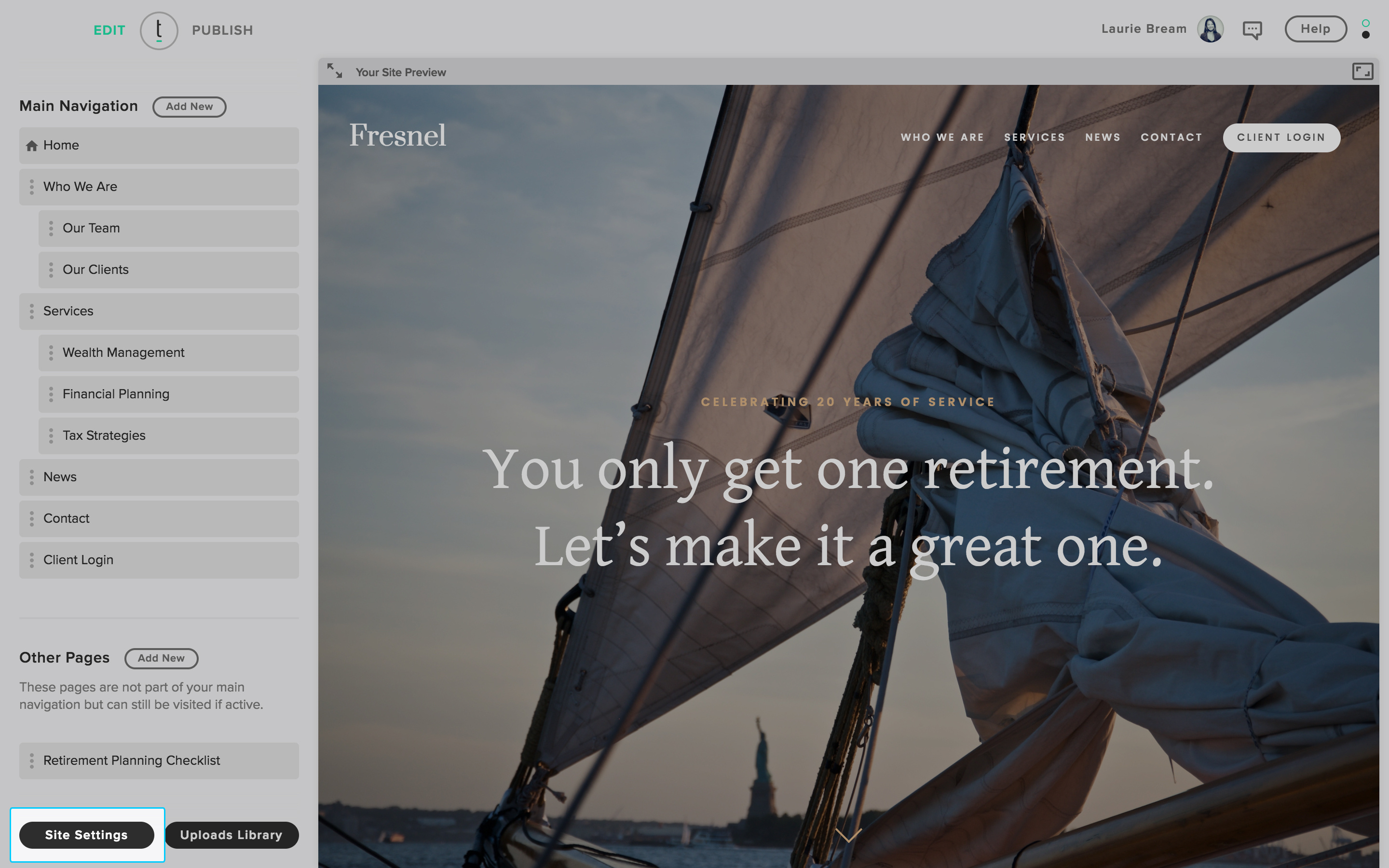
Step 2
Click the "Styles" tab to expand and see all your website's elements than can be customized.
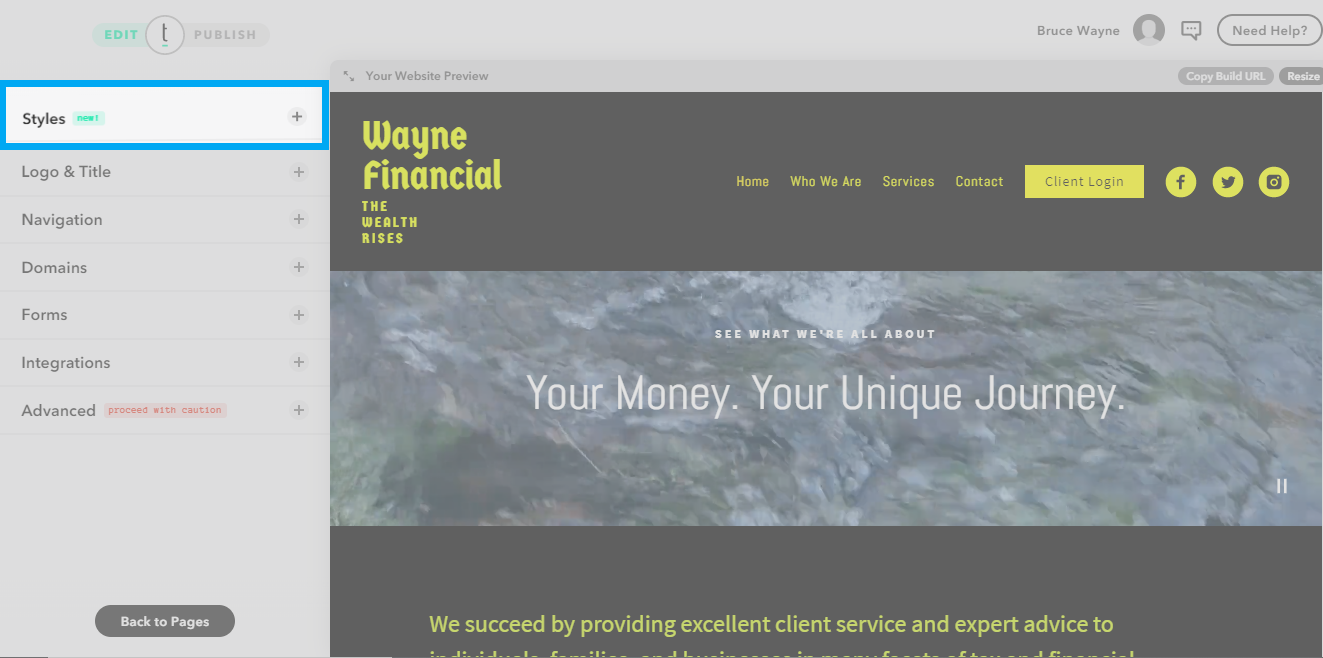
Step 3
Click on the style section to open a drop-down menu of options. Each section allows you to change specific colors to individual elements on your website.
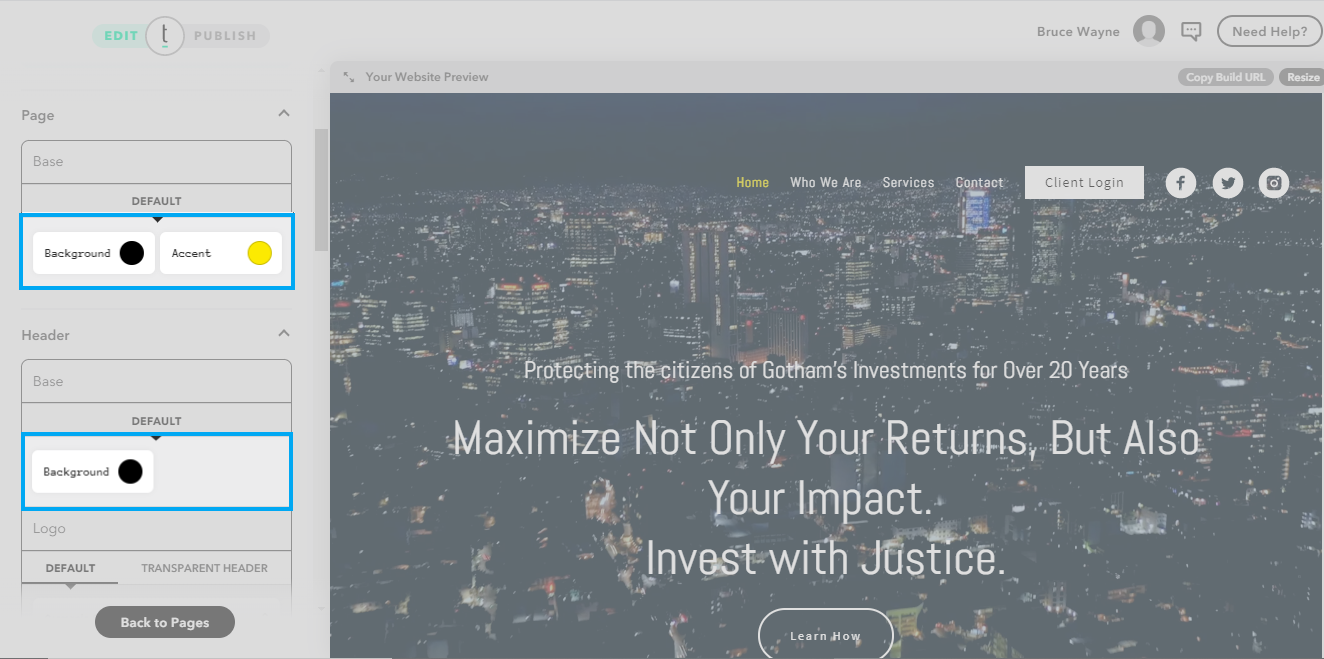
Example: If you want to change the color of the text that appears on the main pages of your website, click the color swatch under "Typography" in the "Main" section.

Each section will have up to several options for color revisions based on what items might appear in each section of your website (examples: Links, Buttons, Typography, etc.).
Step 4
You can manually choose a color from the color palette by clicking directly on the shade and tone you desire or use a hex value if you are working from a specific brand guideline.
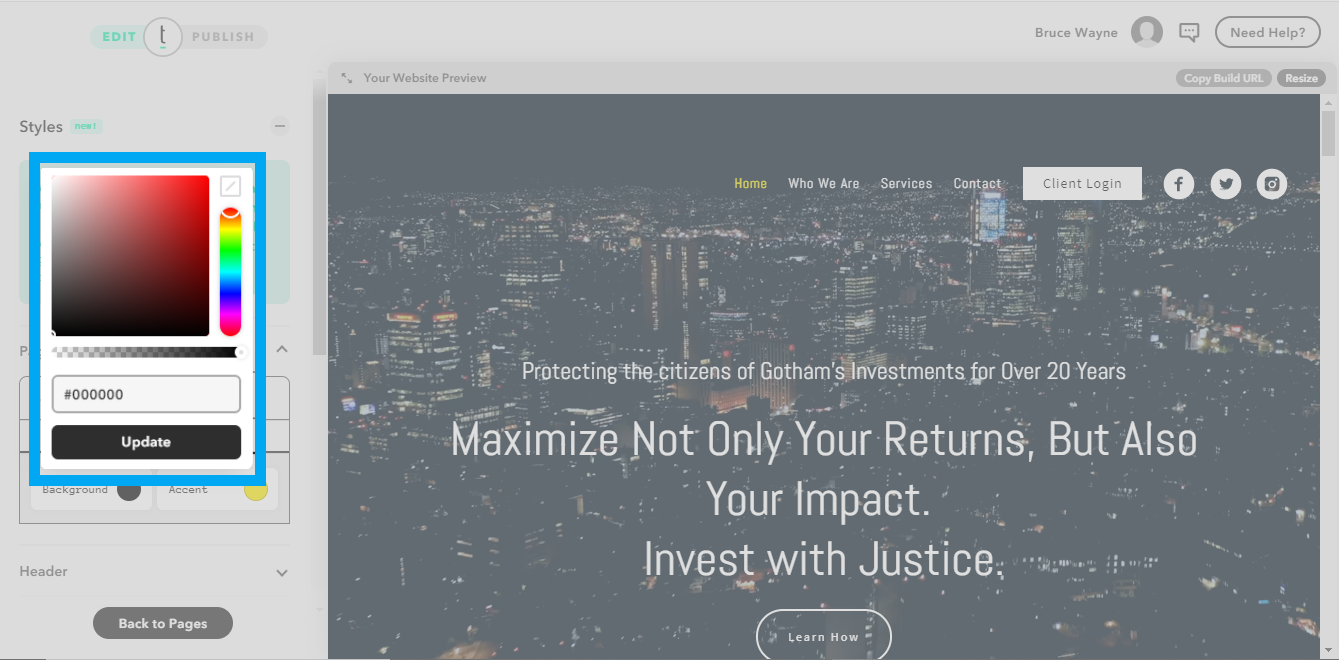
Step 5
You can also change the opacity of the color by clicking and dragging the slider.
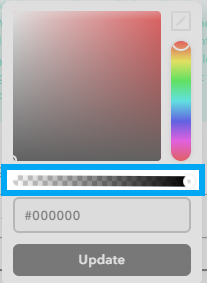
Step 6
After you have selected the color of your choice, click the update button.