How do I add videos to my website?
Log into your Twenty Over Ten account.
Step 1
Go to an editable location on the desired page. Editable content will be labeled with ‘click to edit’; click anywhere within this space to open up the edit menu.
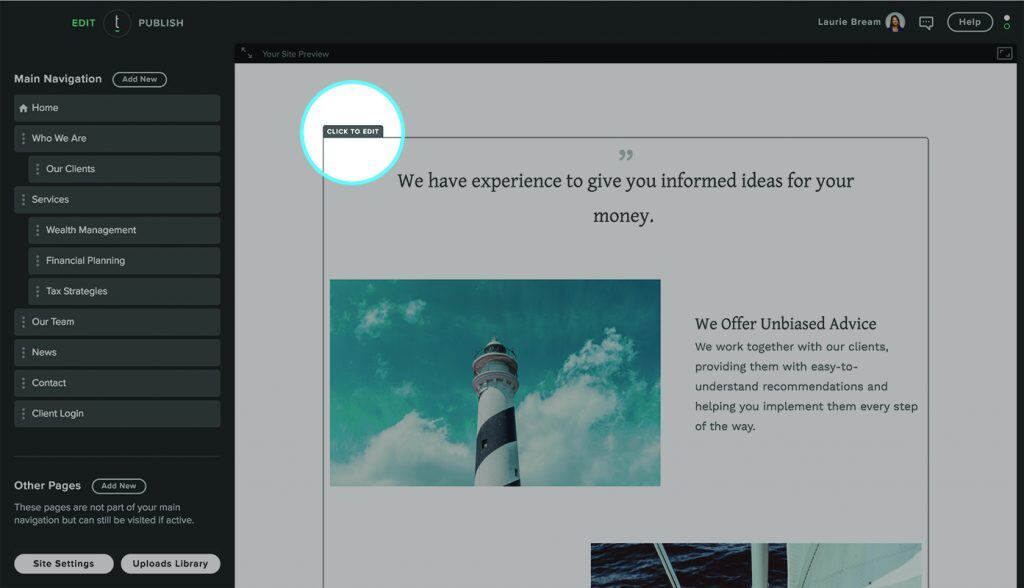
Step 2
Click on the ‘Insert Video’ icon.
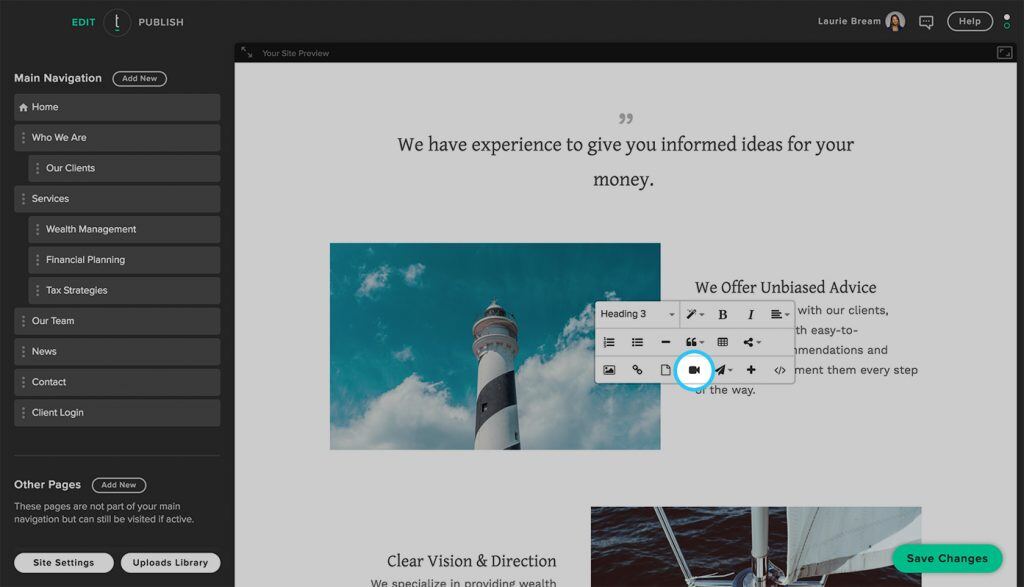
You have a number of options to determine how you’d like to add your video:
EASIEST
Once clicked, a box will appear where the URL for a Youtube or Vimeo video can be linked. As long as your video is uploaded to either popular video hosting services, you can simply add the URL to insert your video.

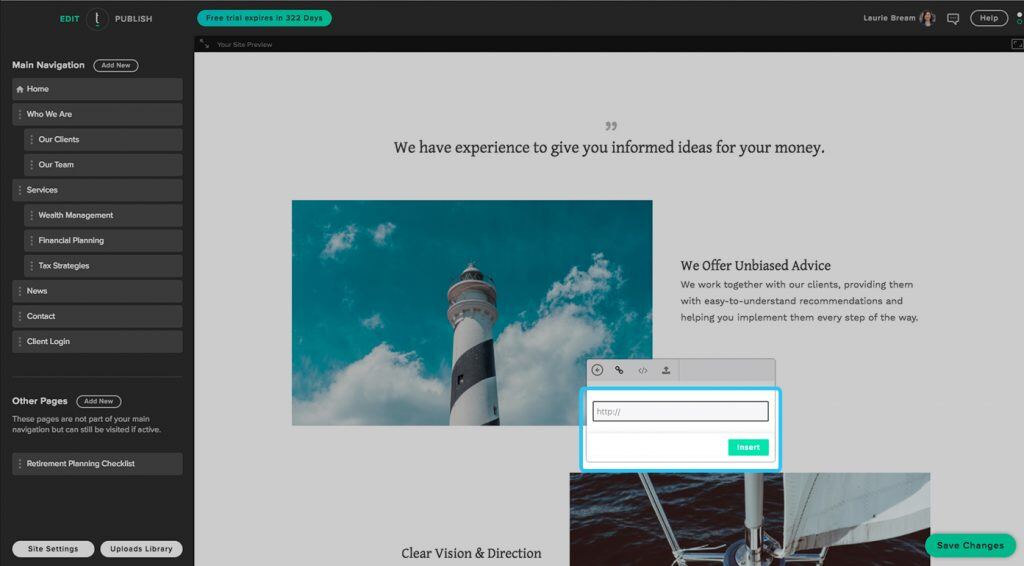
EASIER
You can also copy and paste the iFrame embed code provided from any service. Click the ’embed’ option to add your third-party embed code.
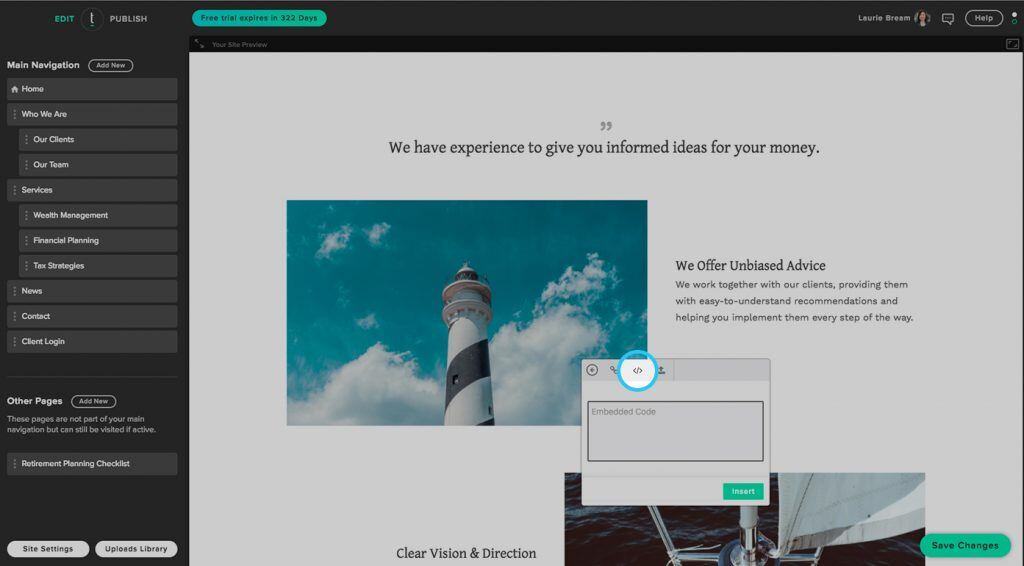
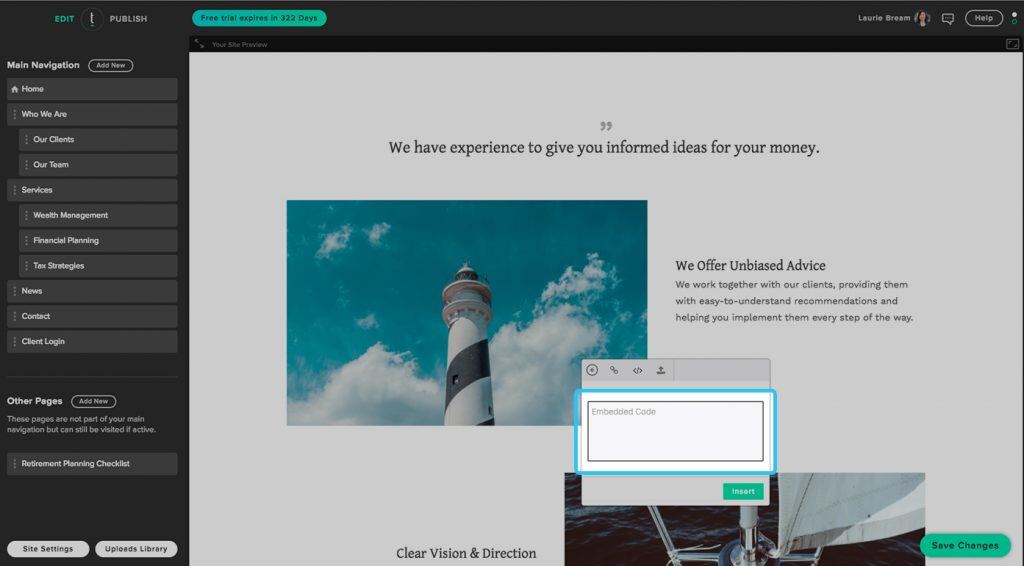
Step 3
Click on ‘Save Changes’ to apply your new video.
