How do I add or edit team members on my website?
Watch A Video
Log into your Twenty Over Ten account.
Step 1
Hover over any team page and click on the ‘manage team members’ icon.
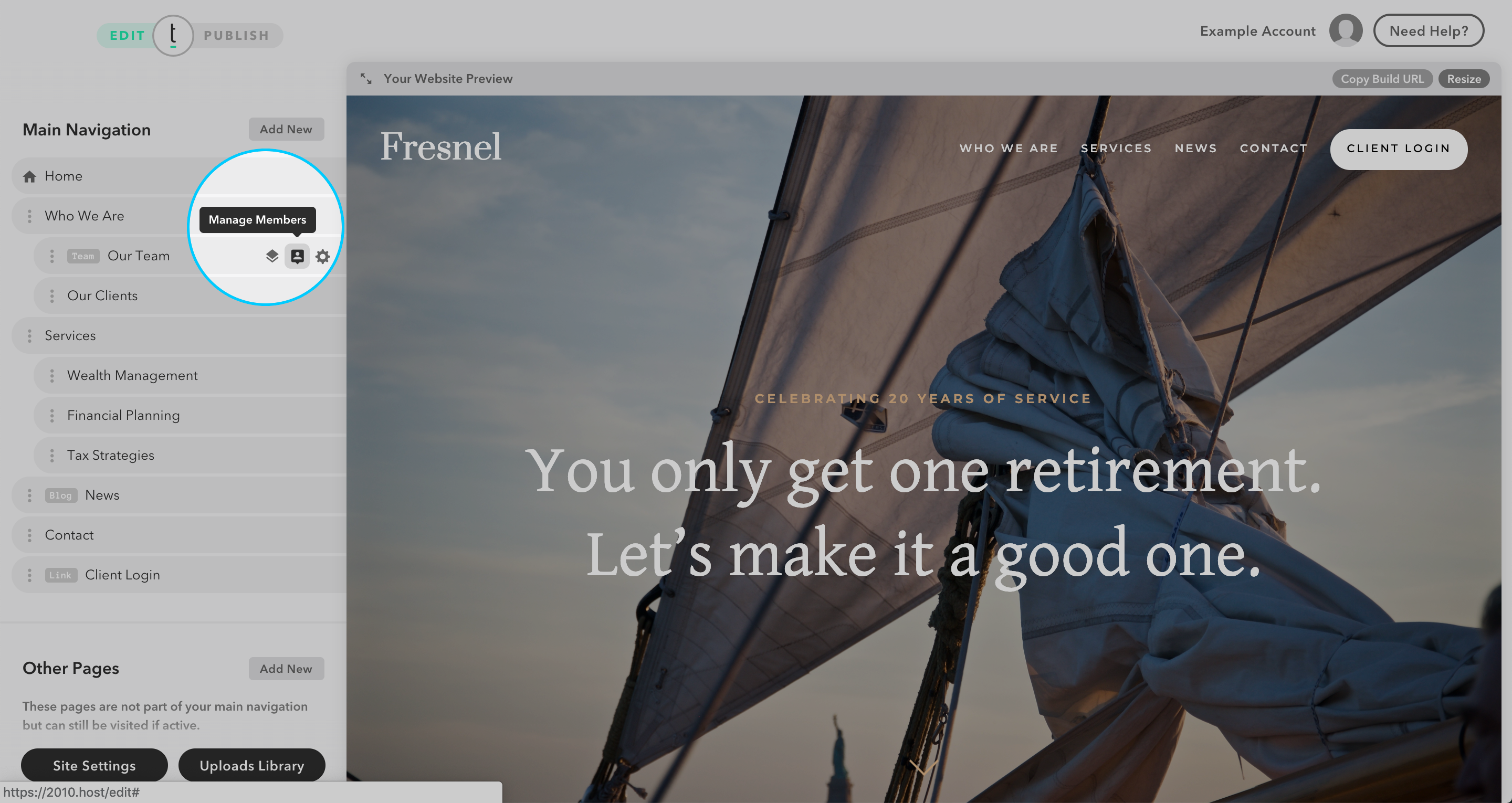
Step 2
In your “manage members” list, click on the “add new member” button to add a member or simply click on a member to edit that member's details. Additionally, if you want to edit an existing team member profile, simply click on that member in the team member list below.
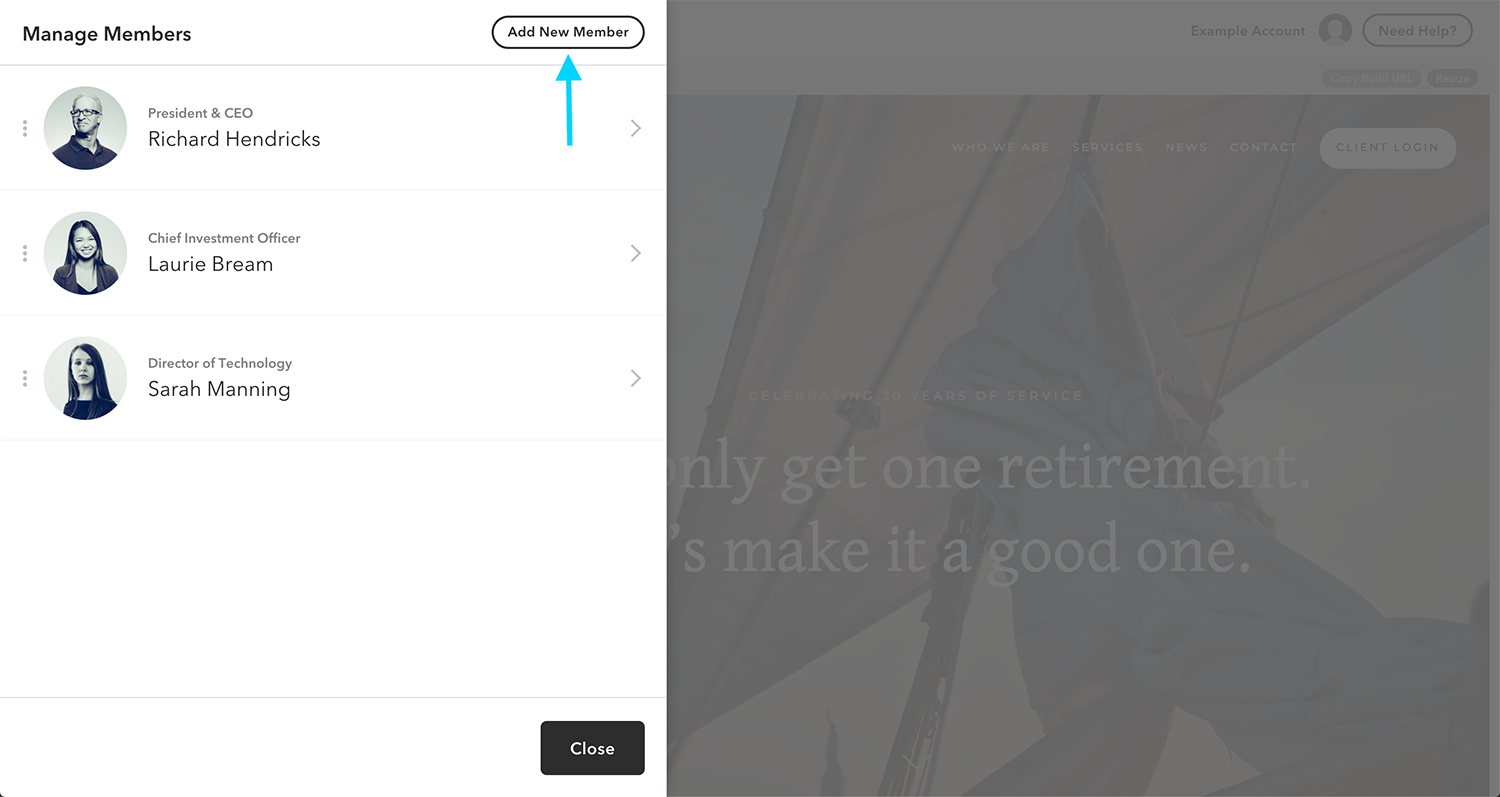
Step 3
Add or change the name, title, and biography of a new or current member.
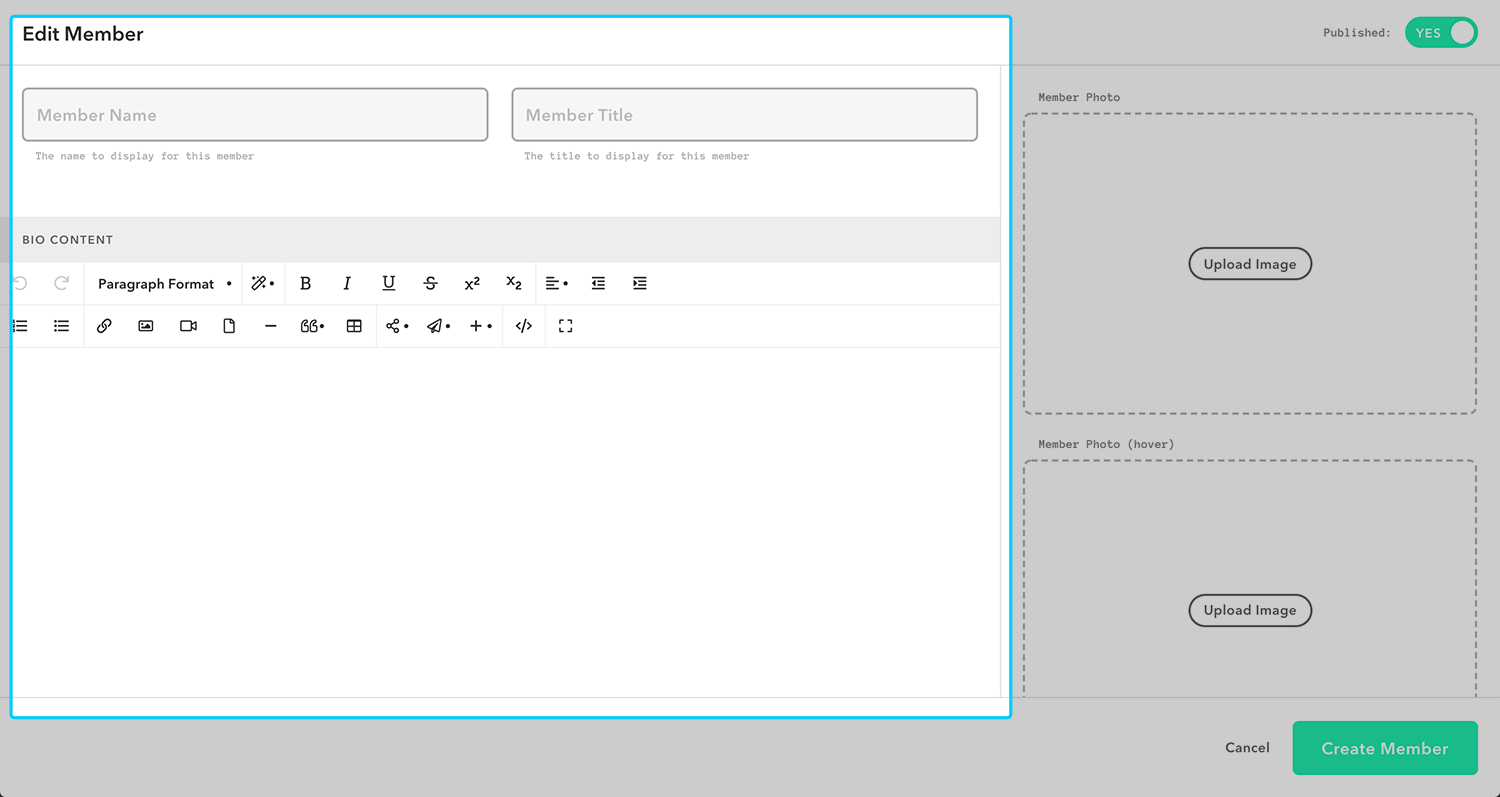
Step 4
Add or change a photo and (if desired) a hover photo of a new member or current.
Note: A hover photo will only display when a user’s mouse is over that photo on the live website.
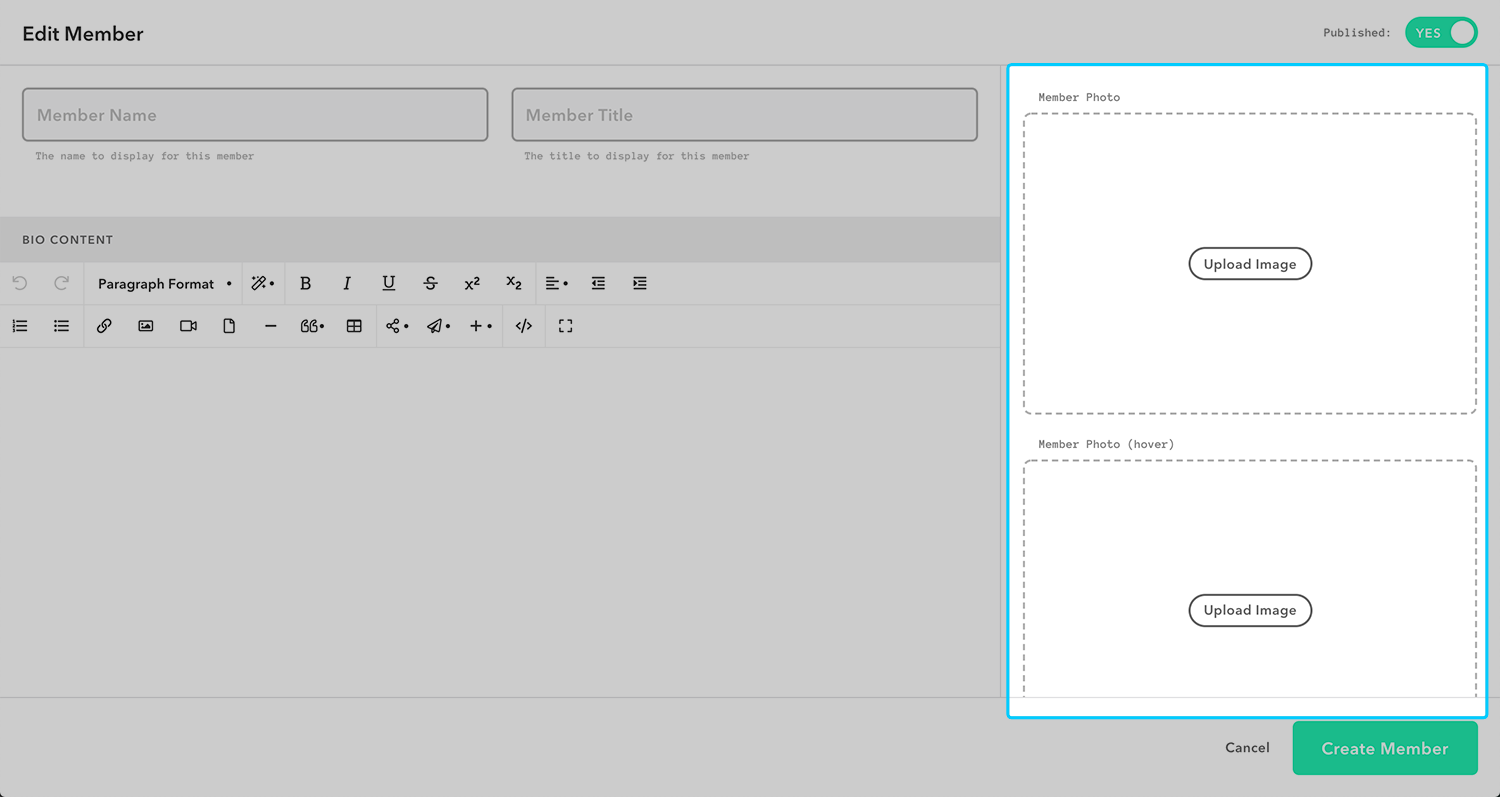
Step 5
Click the “save member” button to save your edits on an existing member or to create a new member.