How do I add a contact form?
Log into your Twenty Over Ten account.
STEP 1
Access your “Site Settings” from your sidebar (bottom left).
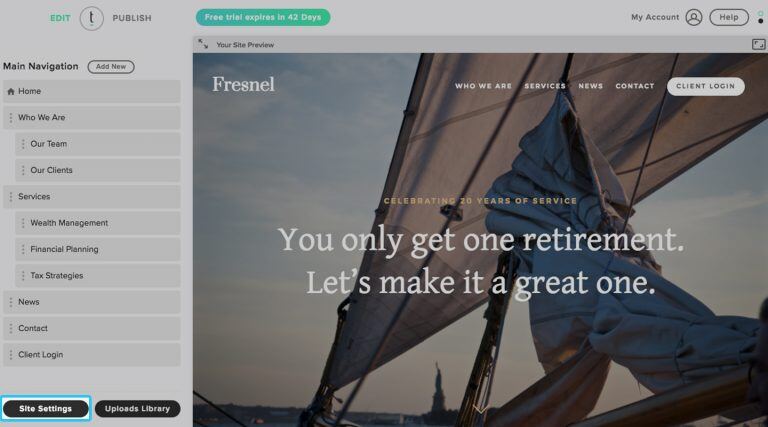
STEP 2
Open the “Forms” panel and add the email address to which you would like your form submissions to be sent. Save your changes. NOTE: This only has to be set up once! After this is set up, you can skip immediately to Step 3 whenever you want to add a new submission form.
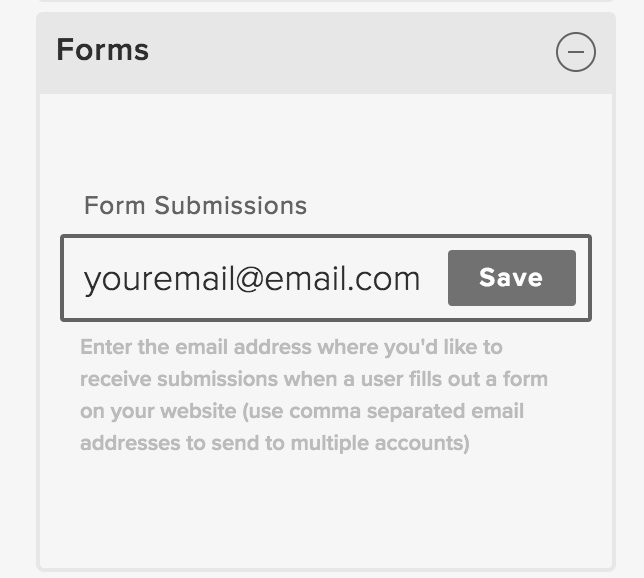
STEP 3
Navigate to the page where you would like to place your form submission. Click in the editor box to pop up the editor toolbar. Select the “Insert Contact Form” button and select a minimal or full contact form.
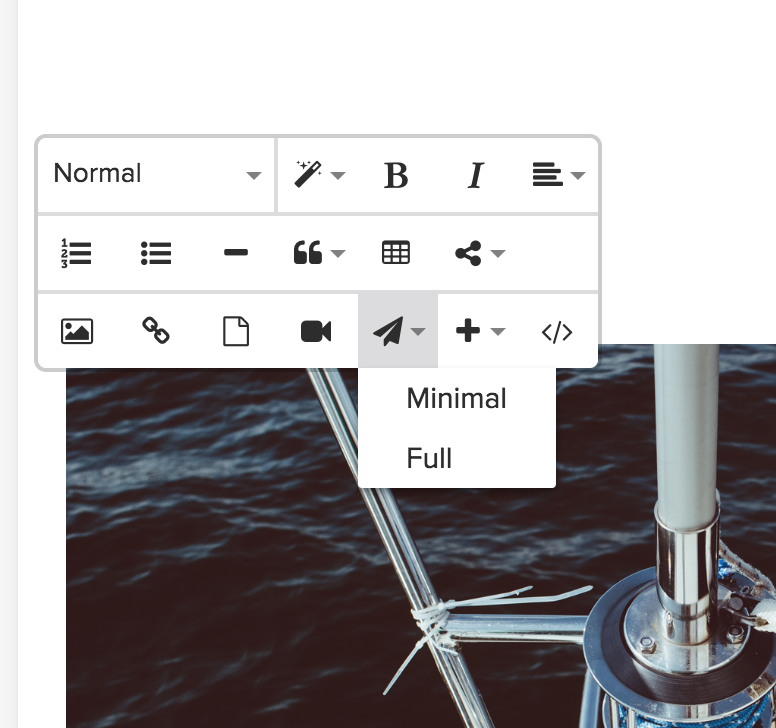
Minimal contact form example:
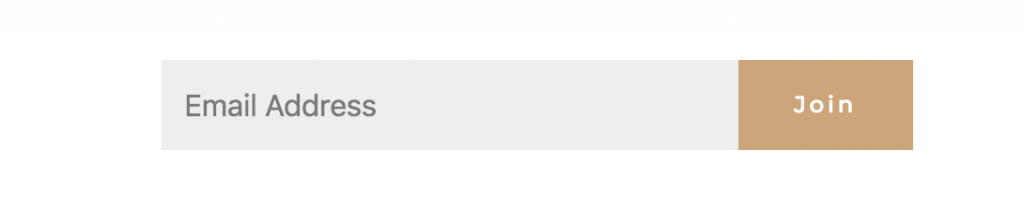
Full contact form example:
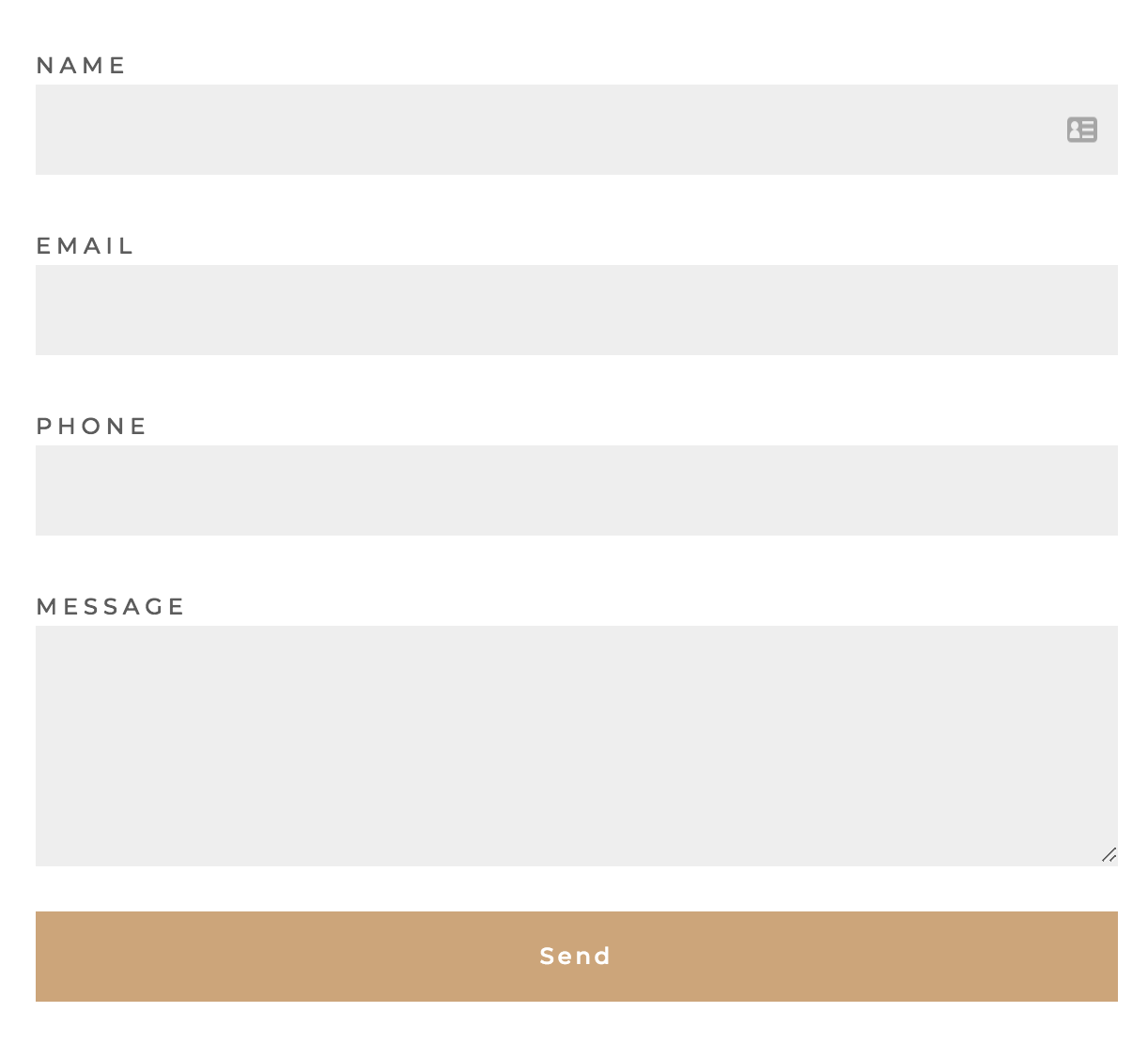
STEP 4
Save your changes and publish your staging site so users can see your new contact form on your live site!