Edit Your Facebook Post's Title, Image, and Description | Twenty Over Ten - Help Center
Customize what your Facebook post will look like when posted or shared
To customize what your Facebook content will appear when posted or shared, please follow these instructions:
1. Click the "Share" button at the top of your "Edit Draft" side window in Lead Pilot:
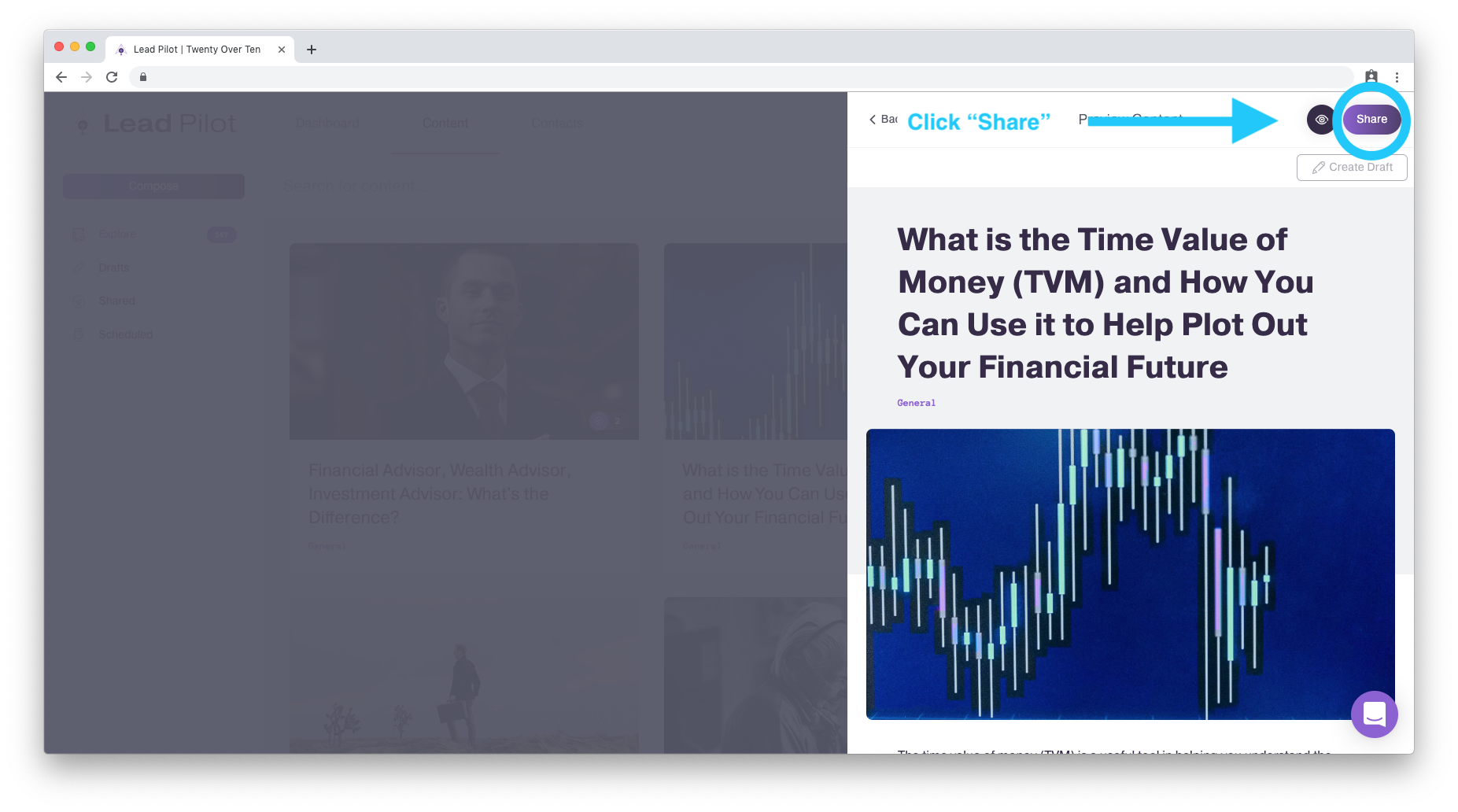
This will open a "Share Settings" side window.
2. Click the Facebook toggle button, so it turns green, then click "Customize." A customization menu will appear below:
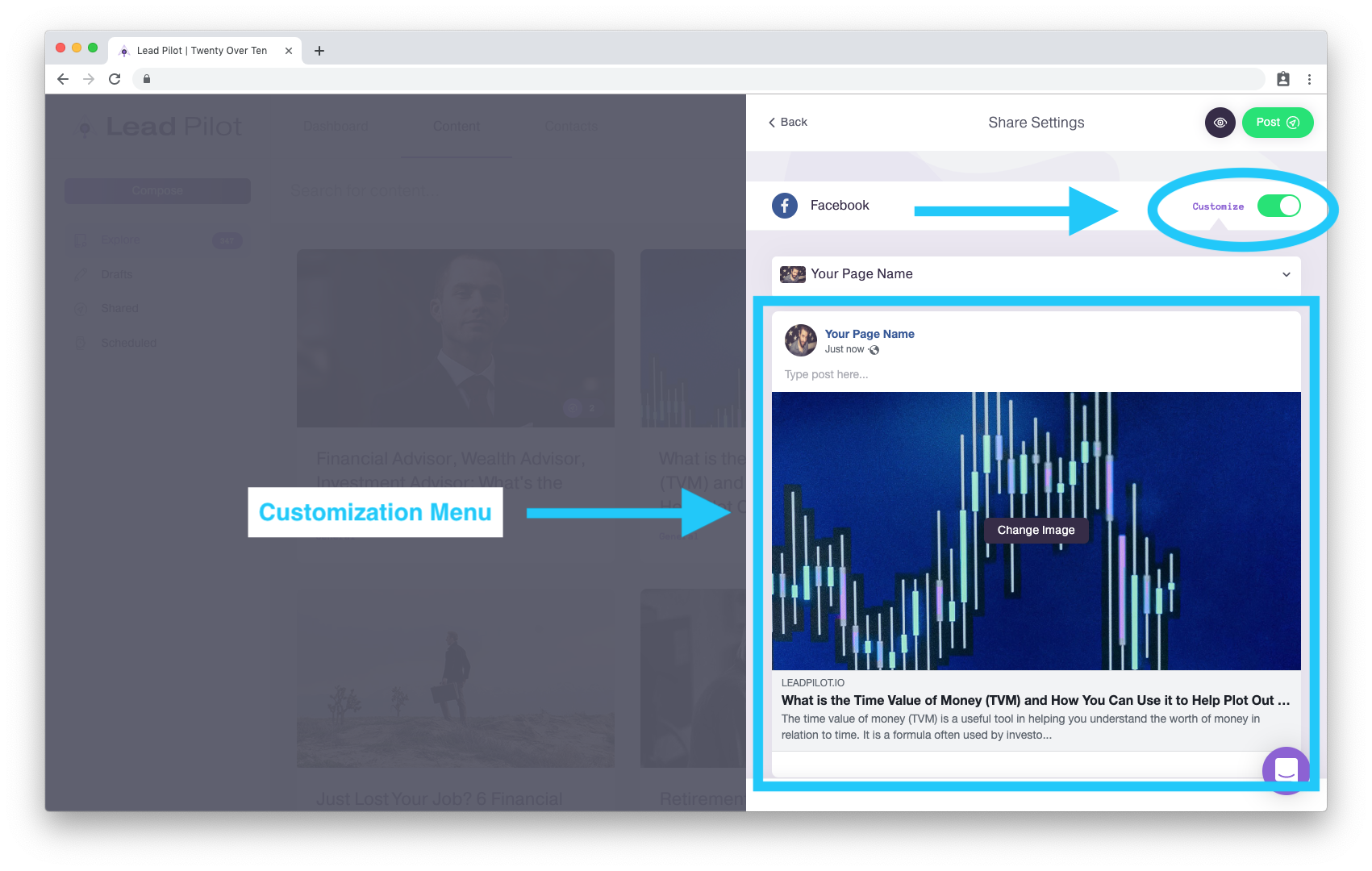
3. Click on "Type post here..." to write a message for people to see with your post:
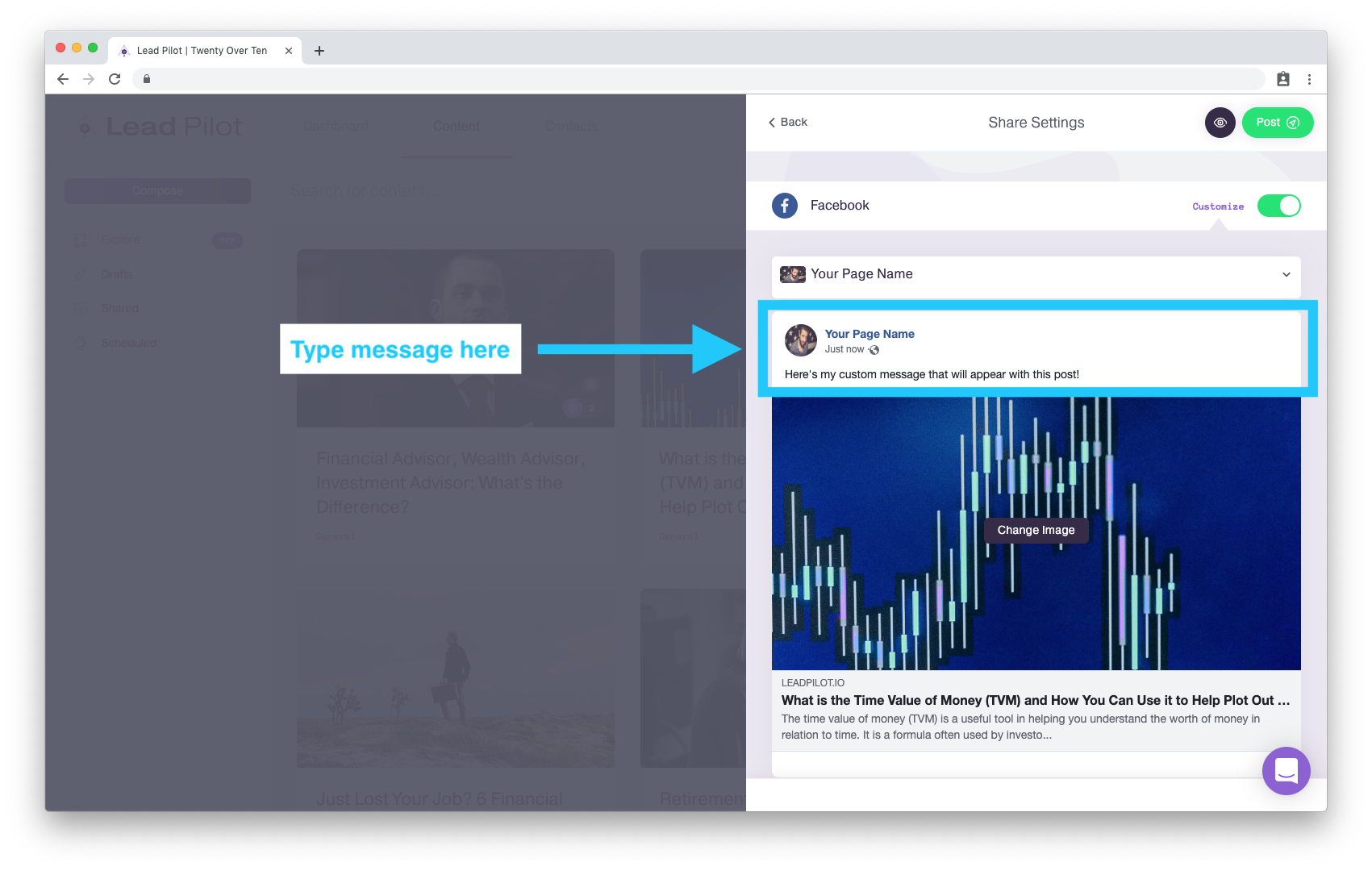
4. Below is the image that will appear on Facebook when you post or when people share your content. To replace the picture, click the "Change Image" button:
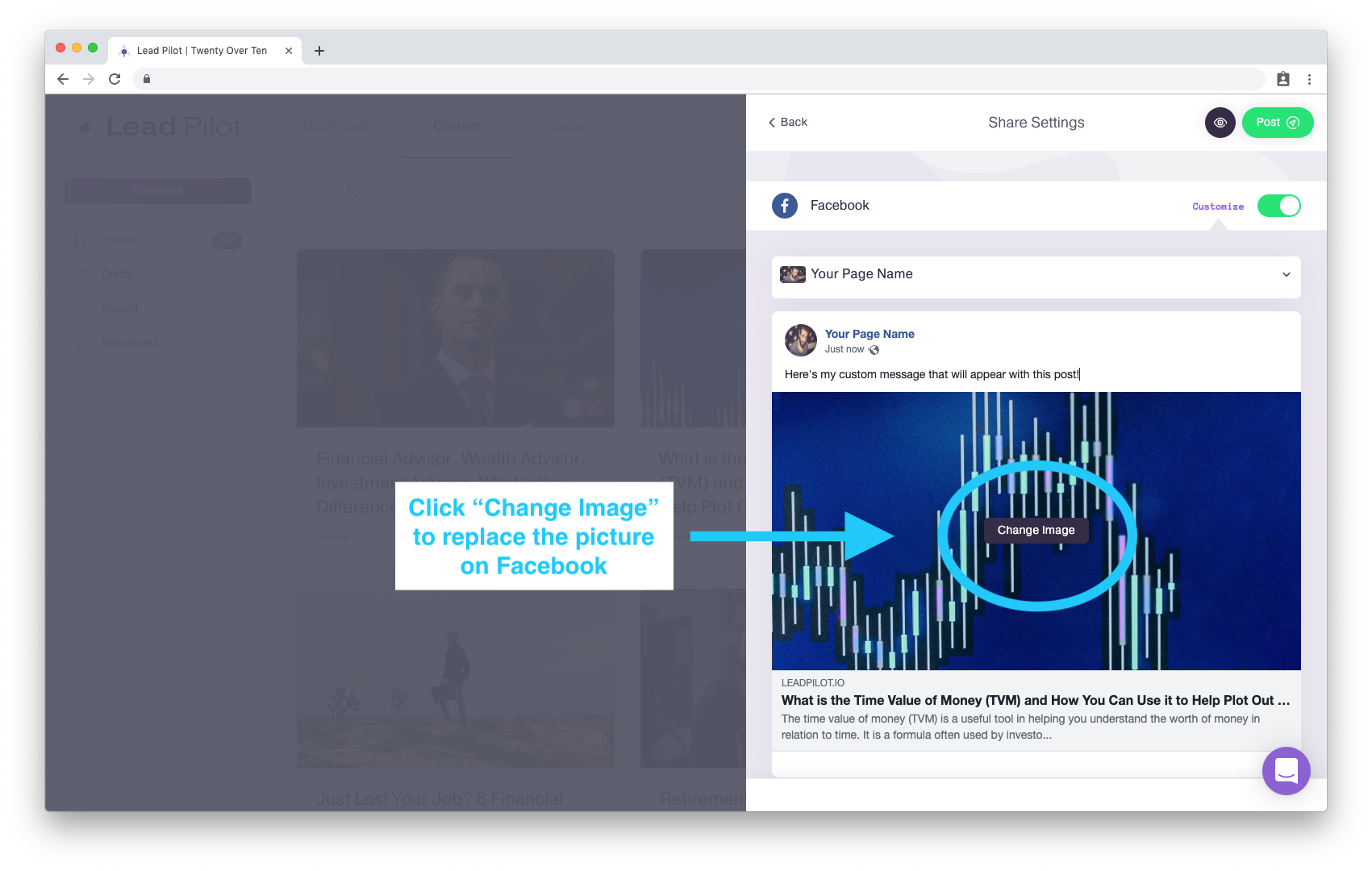
5. You can edit preview title and text that will appear on Facebook. To change these, click on any of the text and start typing:
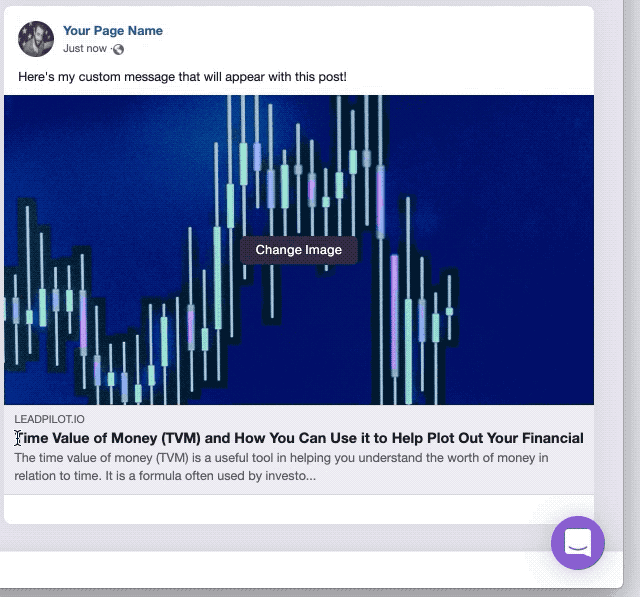 Did
Did