Deleting a Scheduled Post
Preventing a scheduled post from sending
To delete scheduled content, please follow these instructions:
1. Click "Content" at the top of your screen to visit the "Explore Content Library":
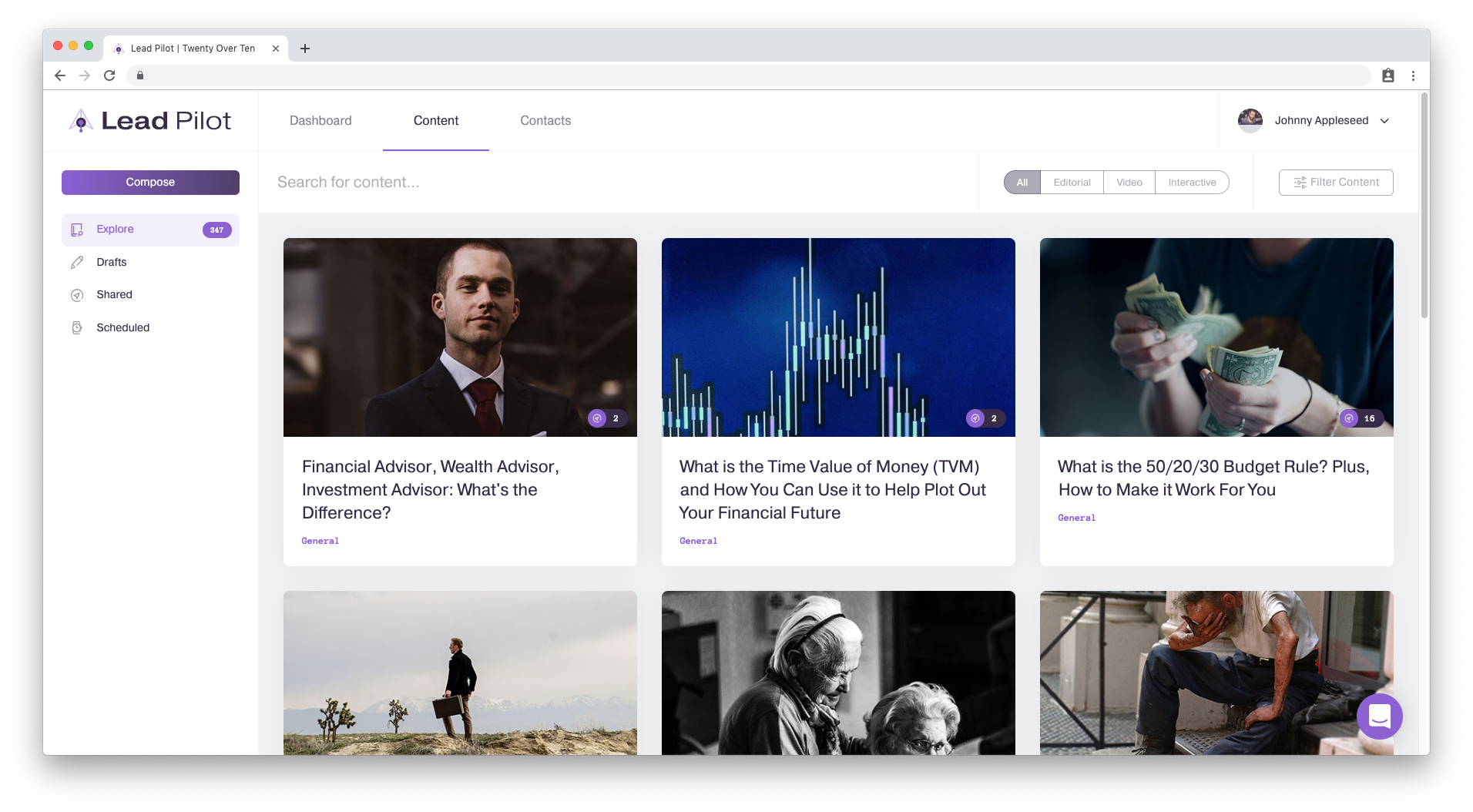
2. Underneath the "Compose" button, click "Scheduled" to open your scheduled posts folder:
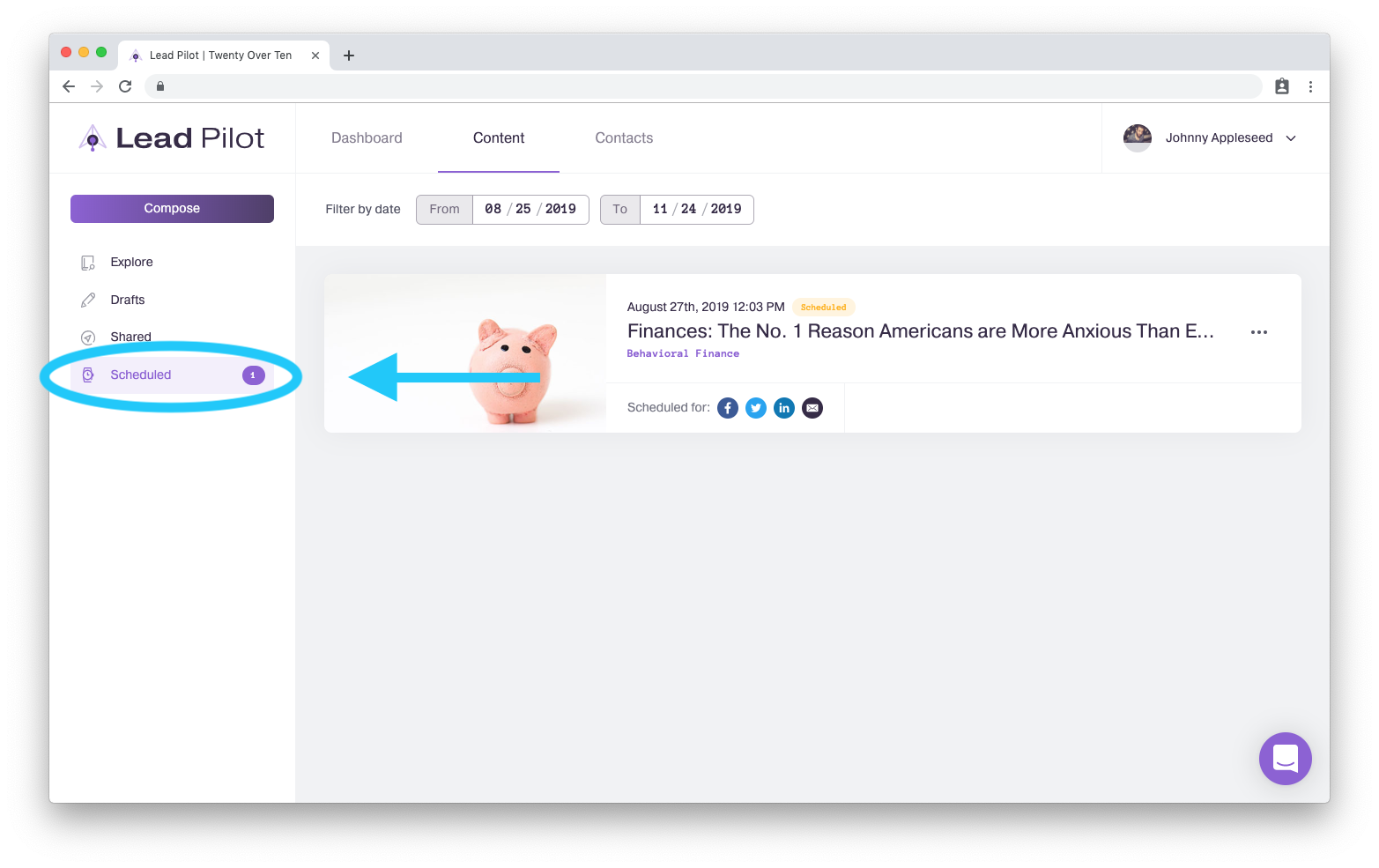
3. Click on the "..." to the right of the content preview and select "Delete":
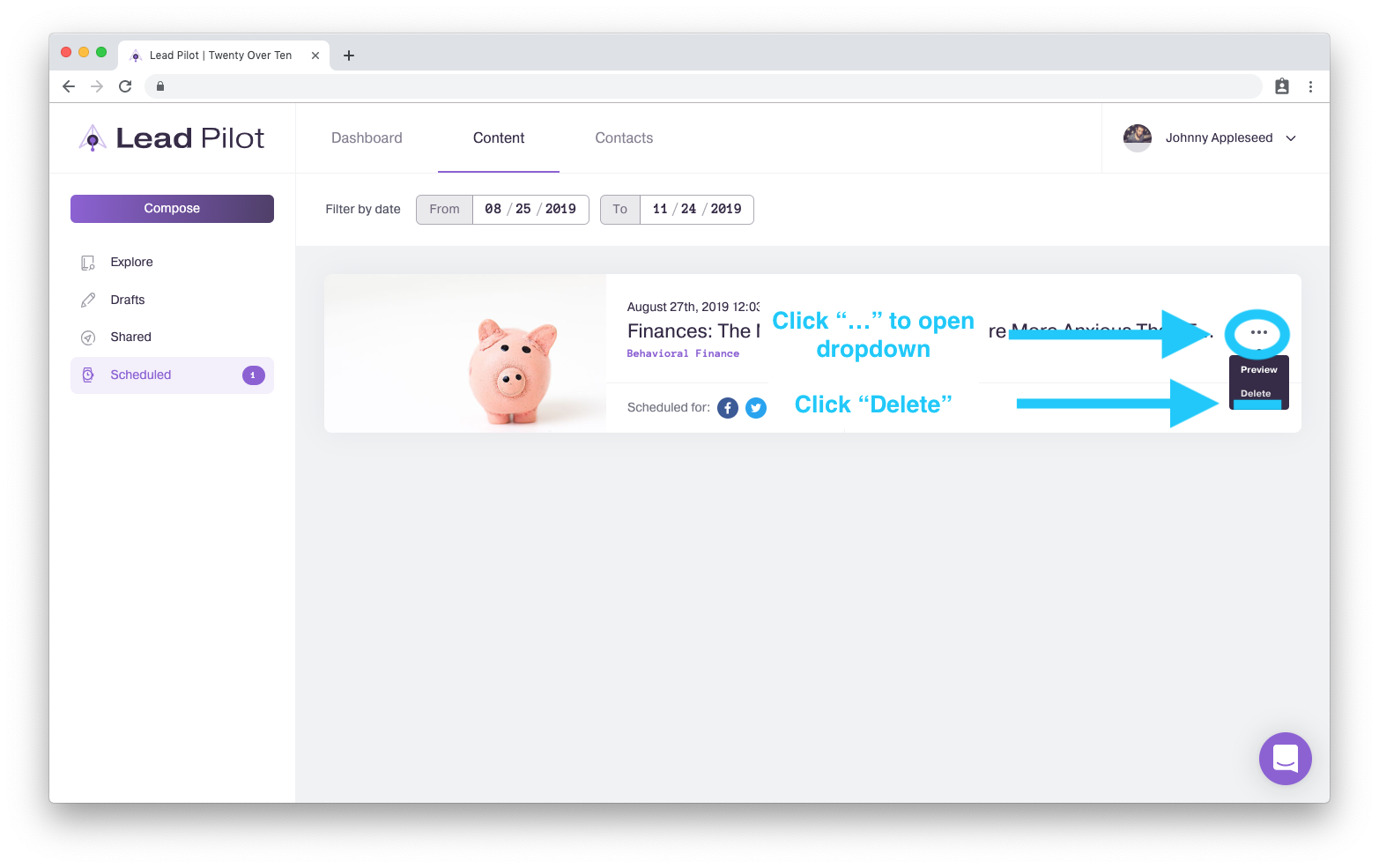
4. A confirmation window will appear. Click the red "Delete" button to delete your scheduled content:
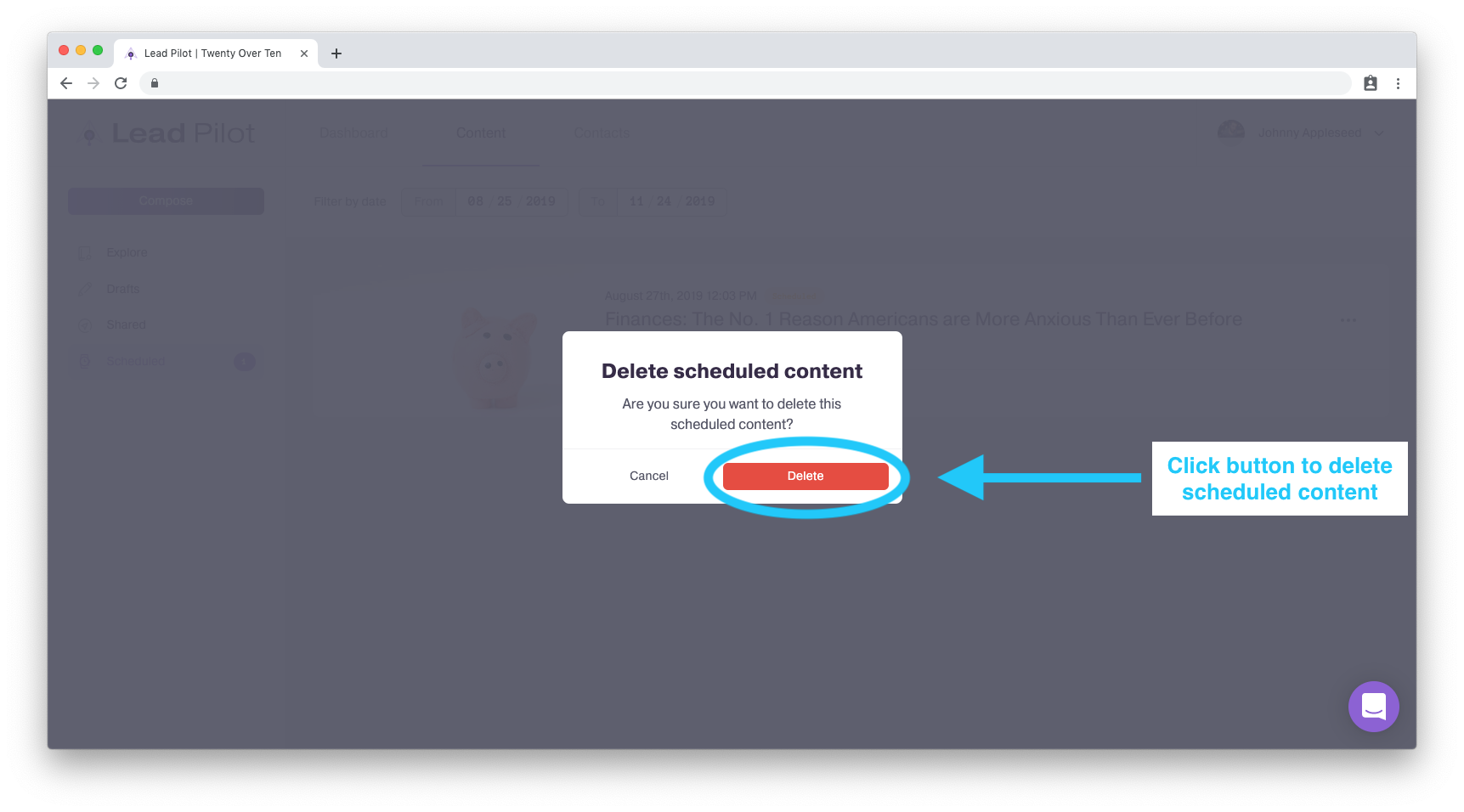
You cannot undo the deletion, so please approach this decision carefully.