Customize Your Landing Page's Subscribe Form | Twenty Over Ten - Help Center
Changing the call to action in your subscribe form
A "Subscribe Form" is automatically embedded in your landing pages:
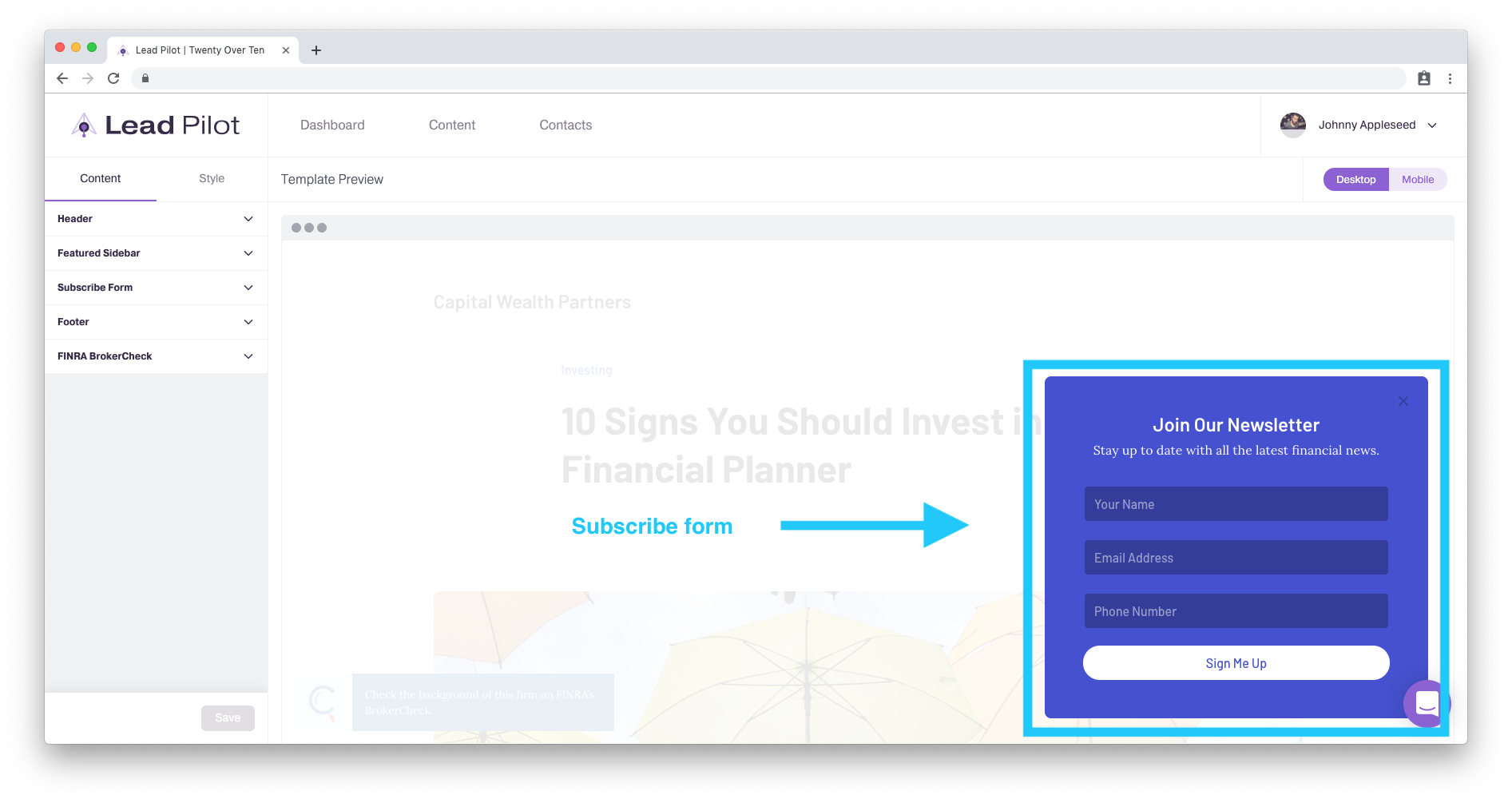
The form opens as a pop-up whenever a landing page is opened. It also appears when the "Subscribe" button in your featured sidebar is clicked by someone.
When people fill out your subscribe form, their contact details get put into Lead Pilot.
To customize your "Subscribe Form," please follow these instructions:
1. Go to the "Template Design" tool or scroll to the top right of your screen and hover over your name and user icon.
2. Scroll down and click "Template Design" from the drop-down menu:
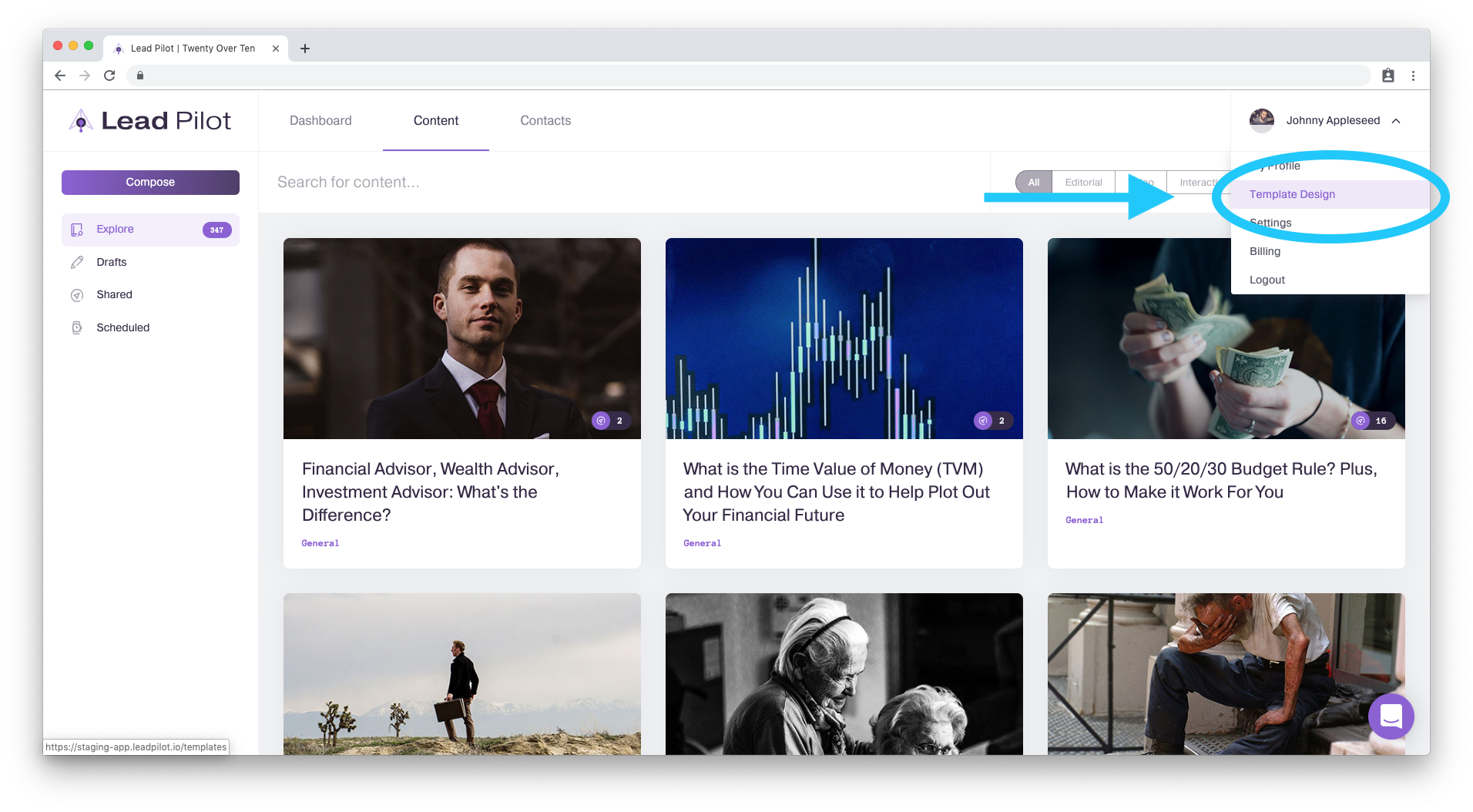
3. Click "Subscribe Form" in the tools menu to the left:
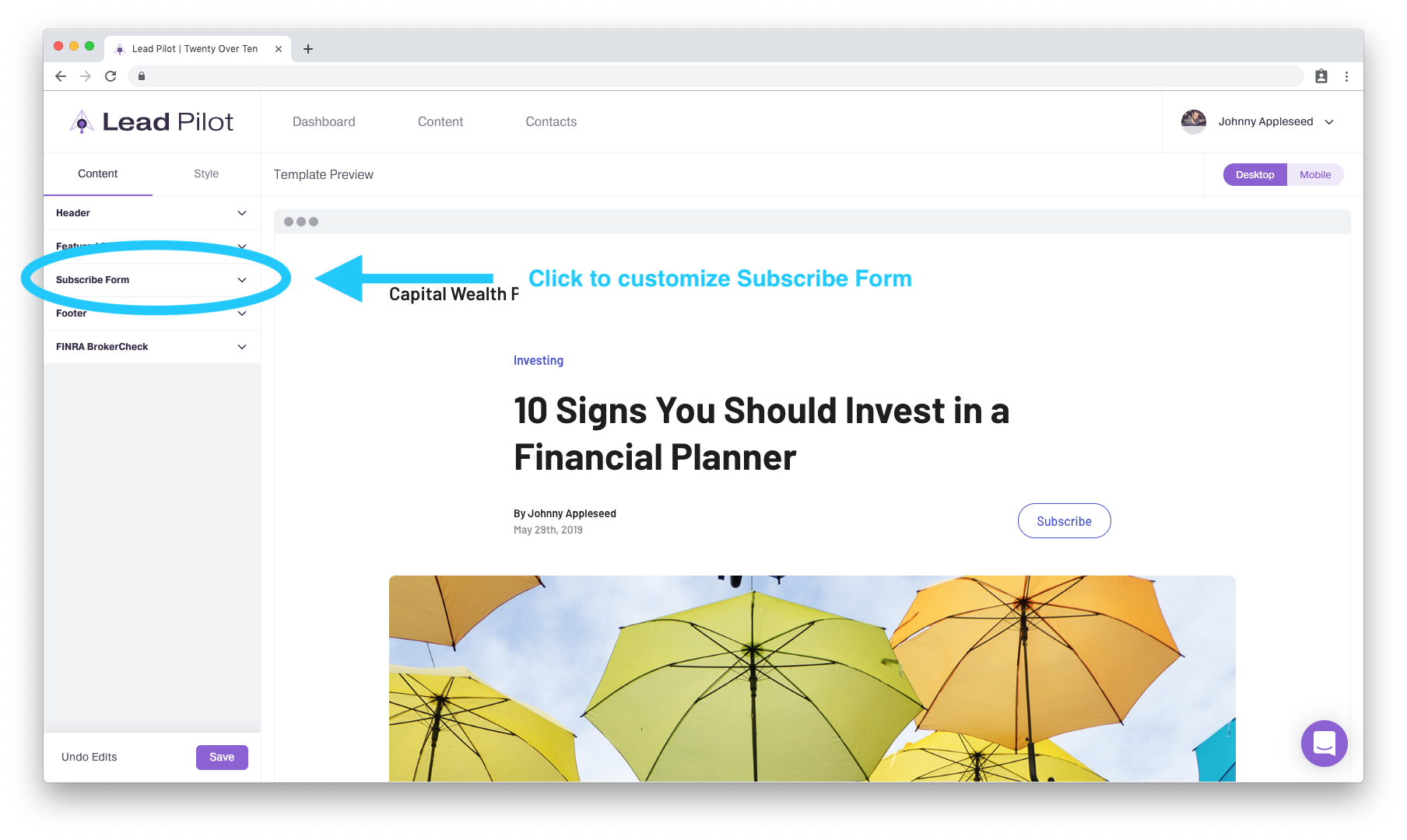
4. Under "Pop-up Display," click "Location" to decide where the subscribe form will pop up:
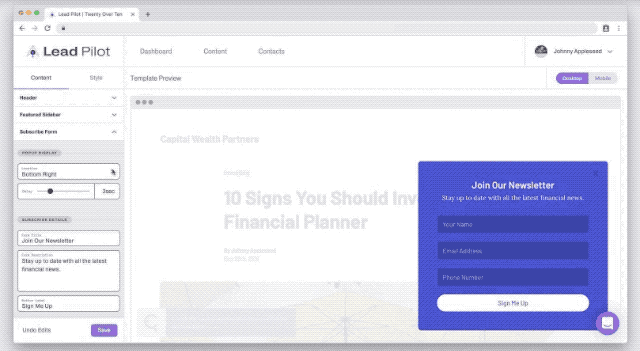
5. Below "Location," move the "Delay" slider left or right to time when the pop-up will appear after someone opens your landing page:
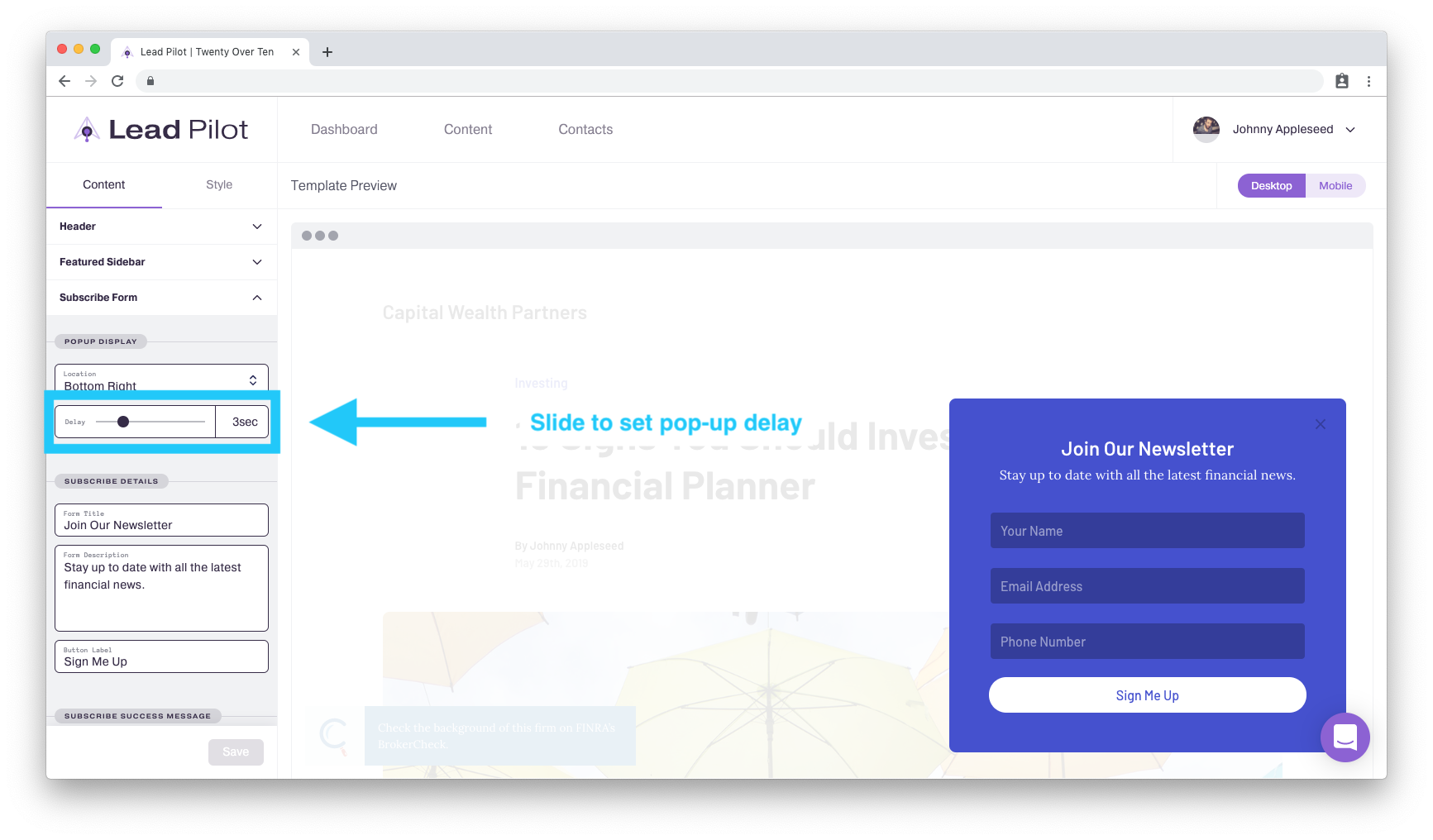
6. Fill out the "Subscribe Details" fields to change the subscribe form text:
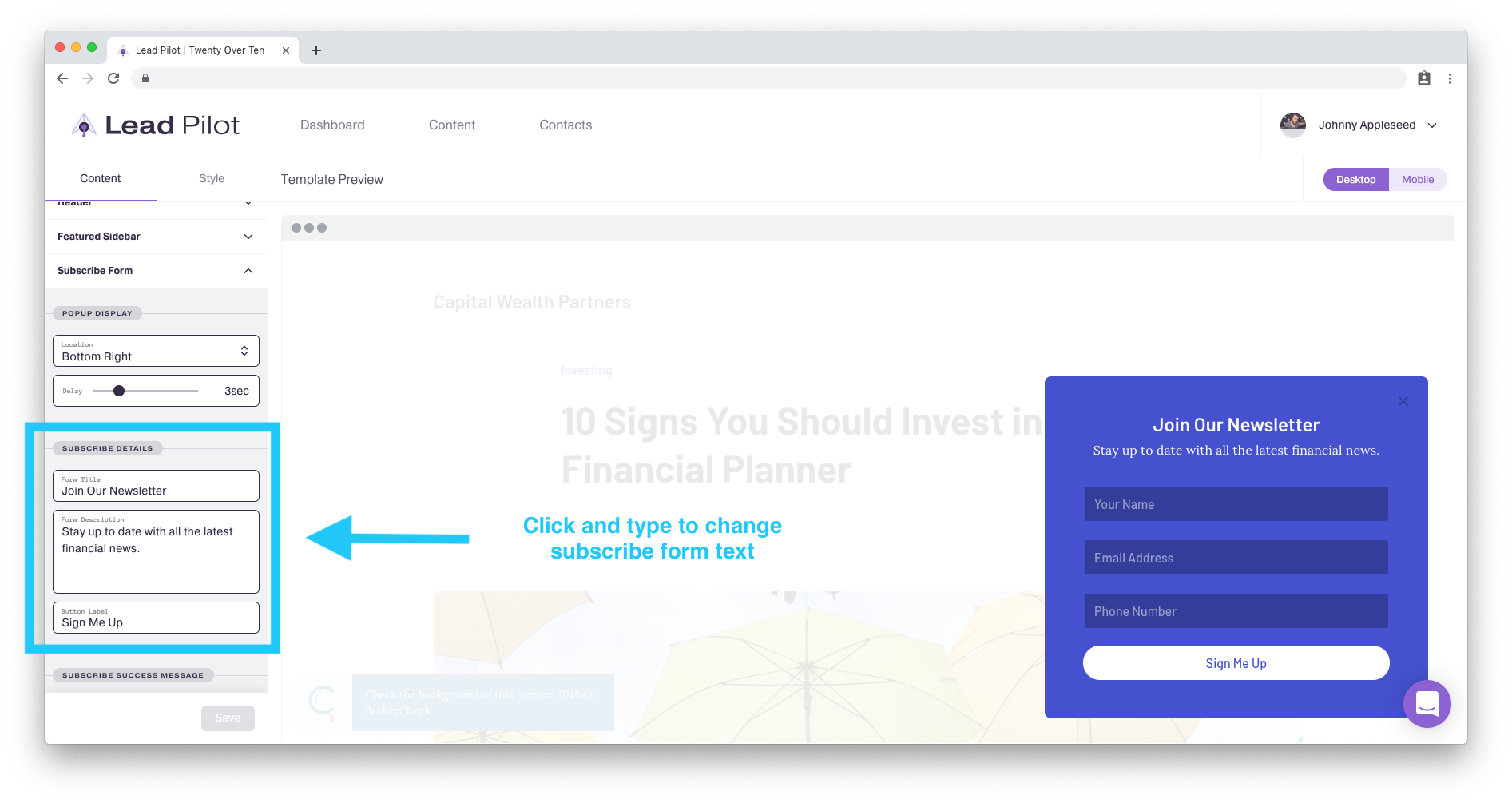
When people fill out your subscribe form, a "Success!" message will appear to confirm they have subscribed to your emails:
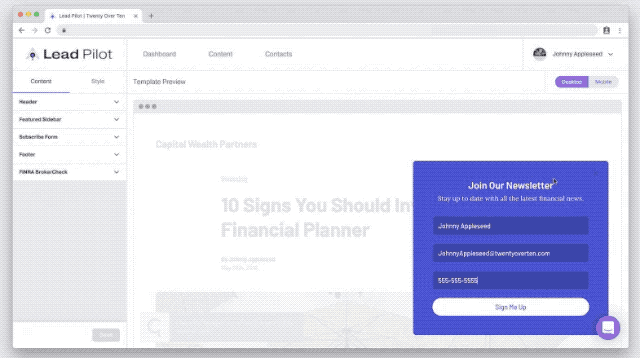
7. Fill out the "Subscribe Success Message " field to change the success text:
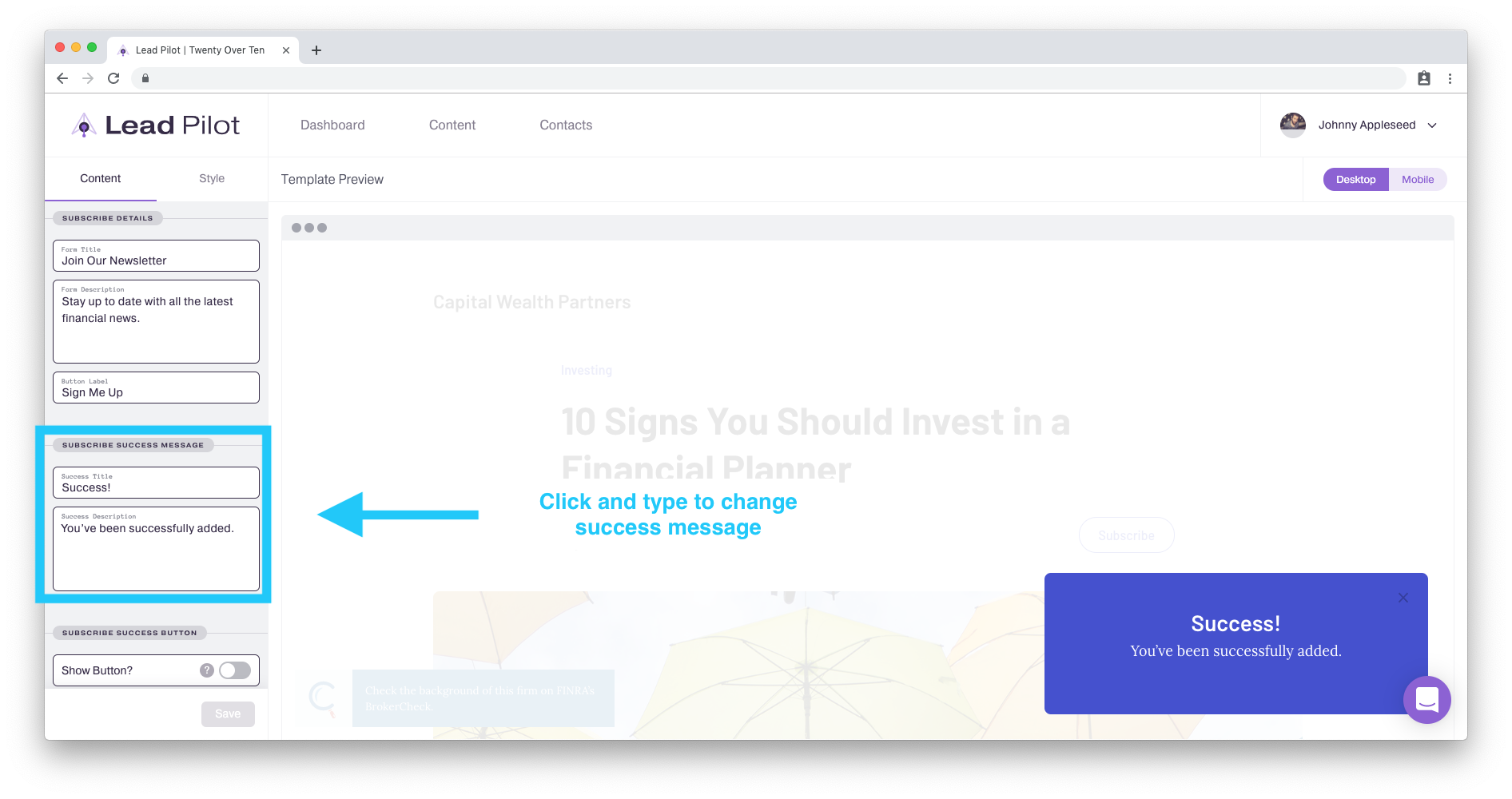
8. Below is the option to include a "Subscribe Success Button" with your success message:
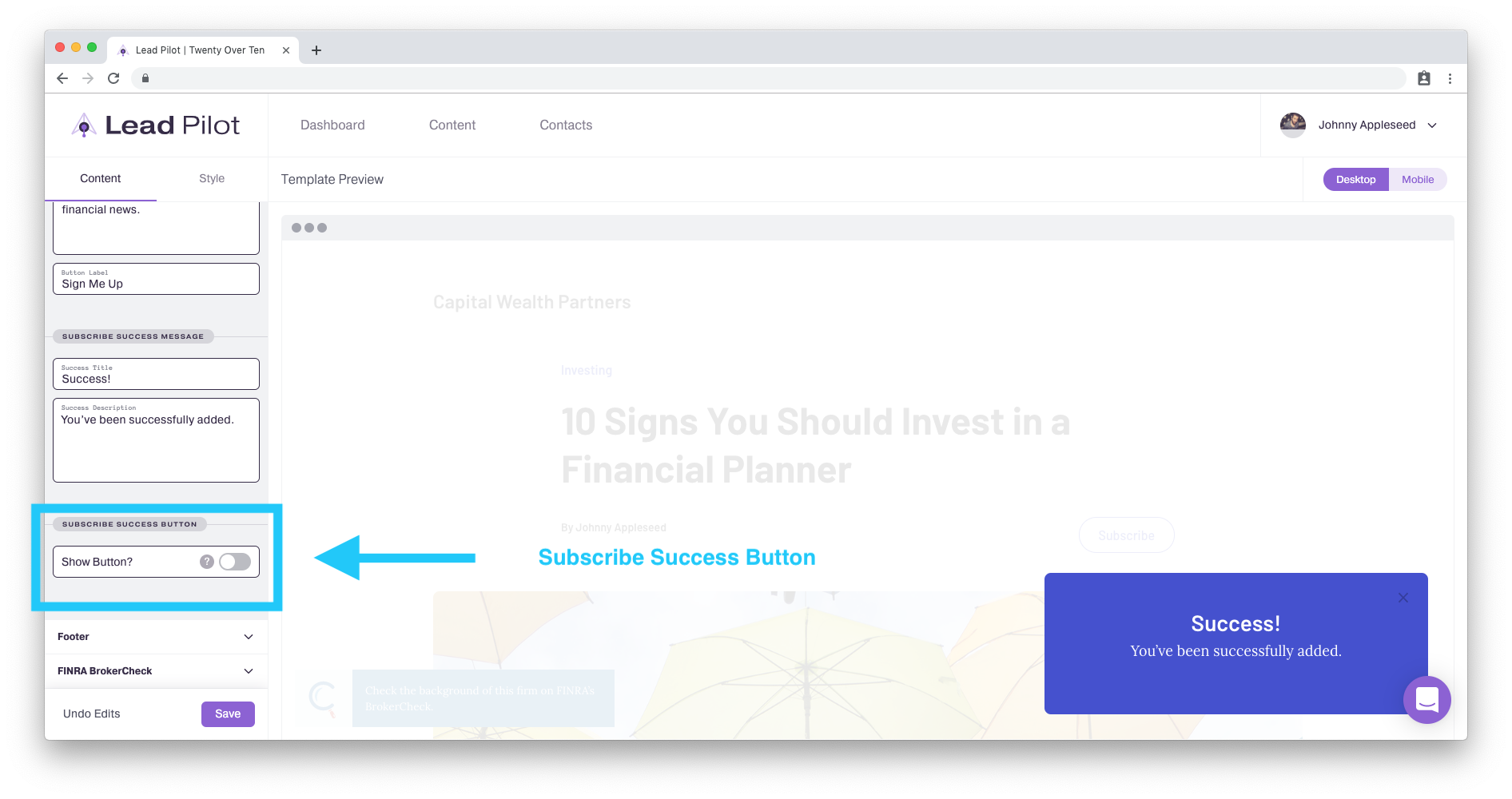
9. Toggle "Subscribe Success Button" on to have this appear in the "Subscribe Success Message." This is a great way to set up gated content (further covered in this help article)!
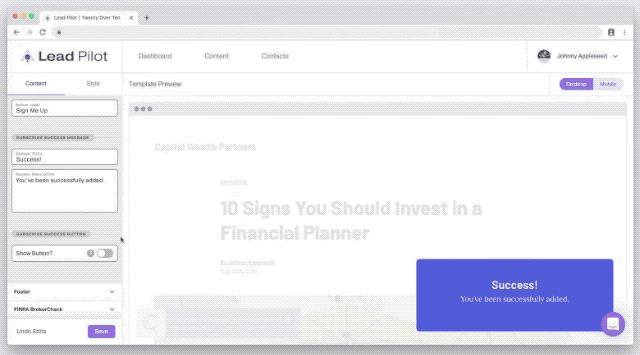
10. Click the "Save" button at the bottom of the tool menu to save your changes:
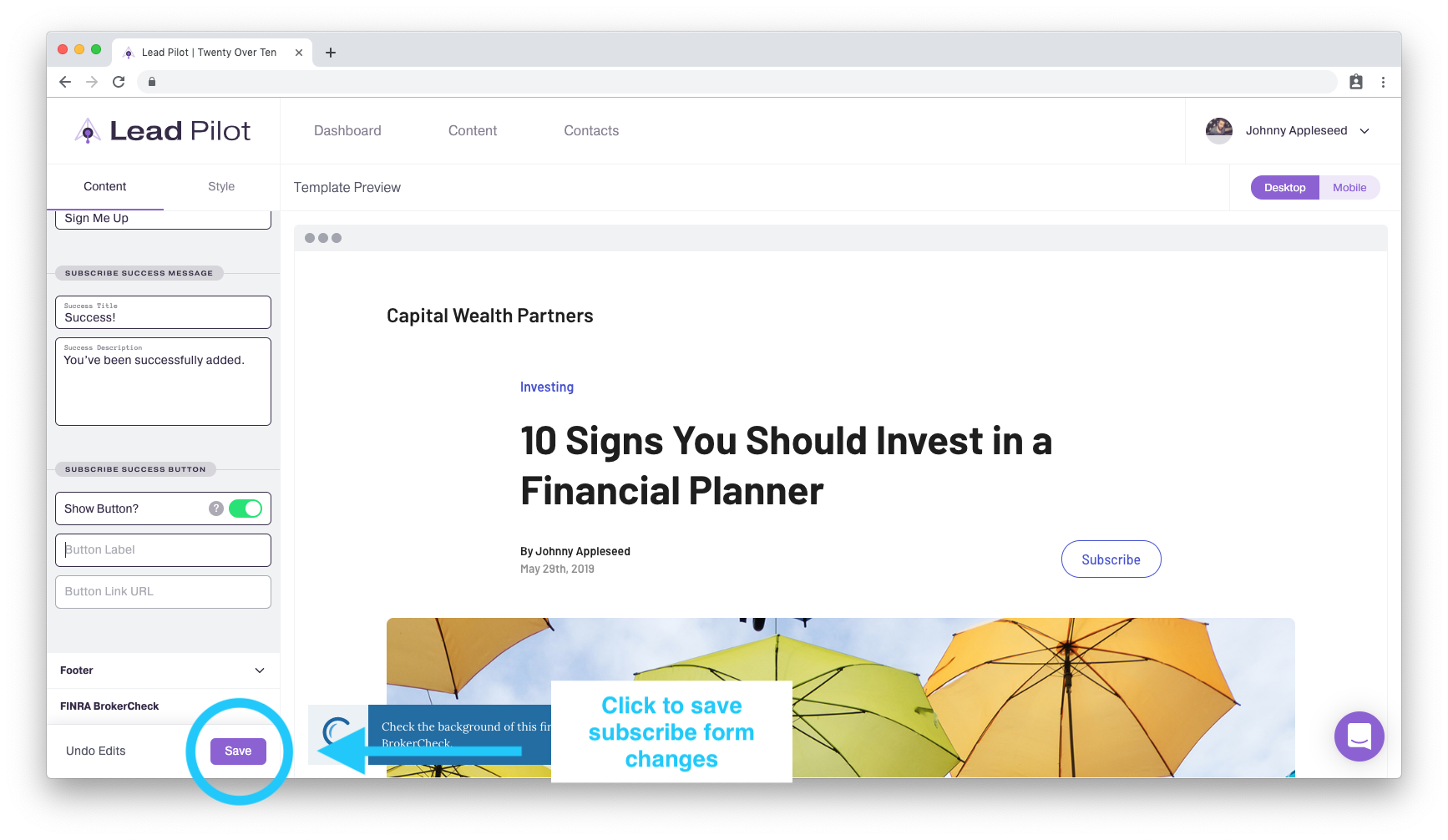
Click "Undo Edits" to the left of the "Save" button to return your template to its previously saved settings.