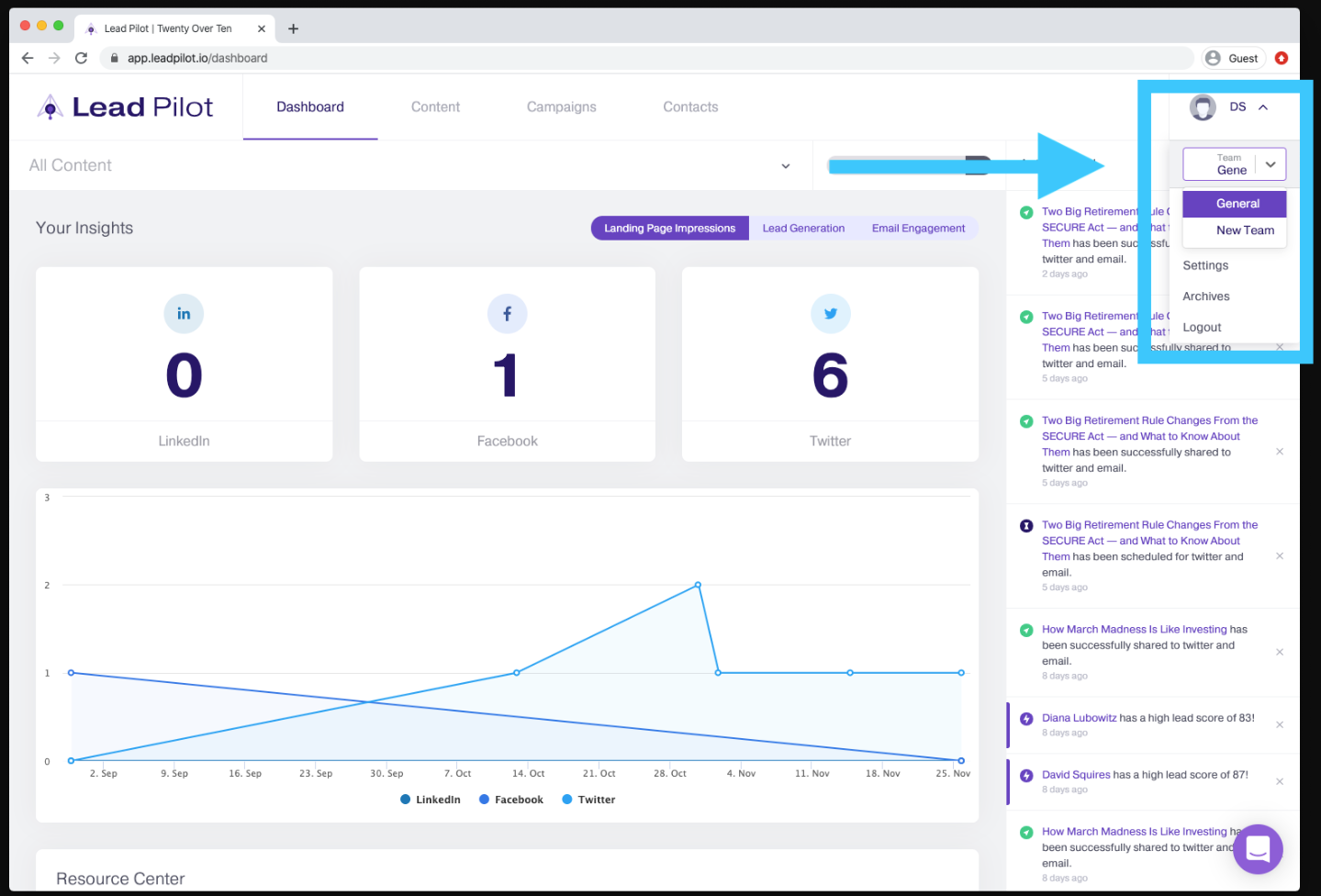Creating and Managing Users/Teams
Account owners can invite team members to Lead Pilot as sub-users, create teams for themselves and those users. Individual users can be part of their team or any additional teams, allowing users to work together across a single Lead Pilot workspace.
To invite users
-
First, make sure that you have enough seats purchased. You can add more seats in your "Billing Settings" here.
-
Once you have enough seats, please go to Account Settings > Users and Teams.
-
Click the "Invite User" button in the top right corner:
First, make sure that you have enough seats purchased. You can add more seats in your "Billing Settings" here.
Once you have enough seats, please go to Account Settings > Users and Teams.
Click the "Invite User" button in the top right corner:
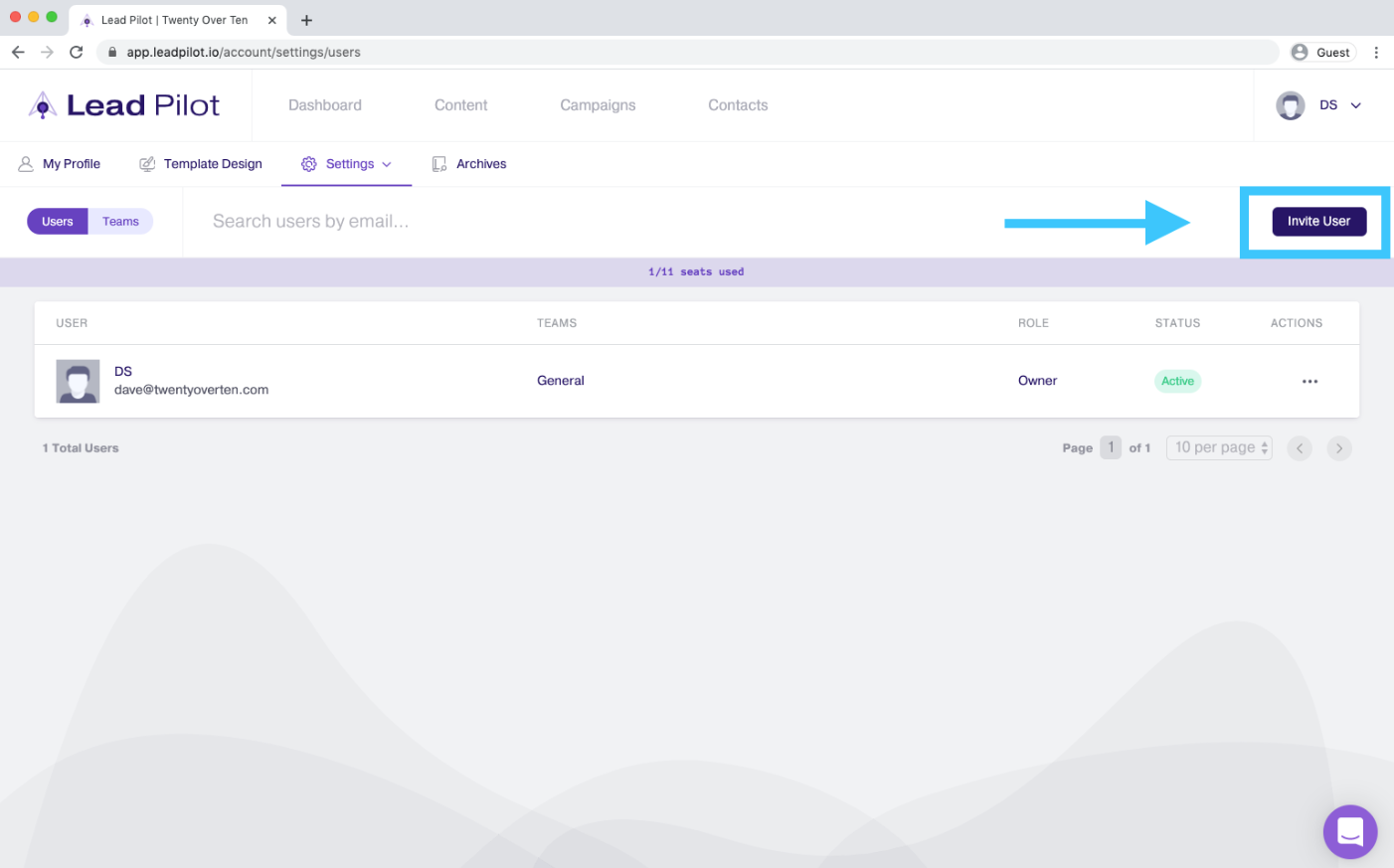
4. Enter the new user's email address and select whether they are a "Member" or "Owner":
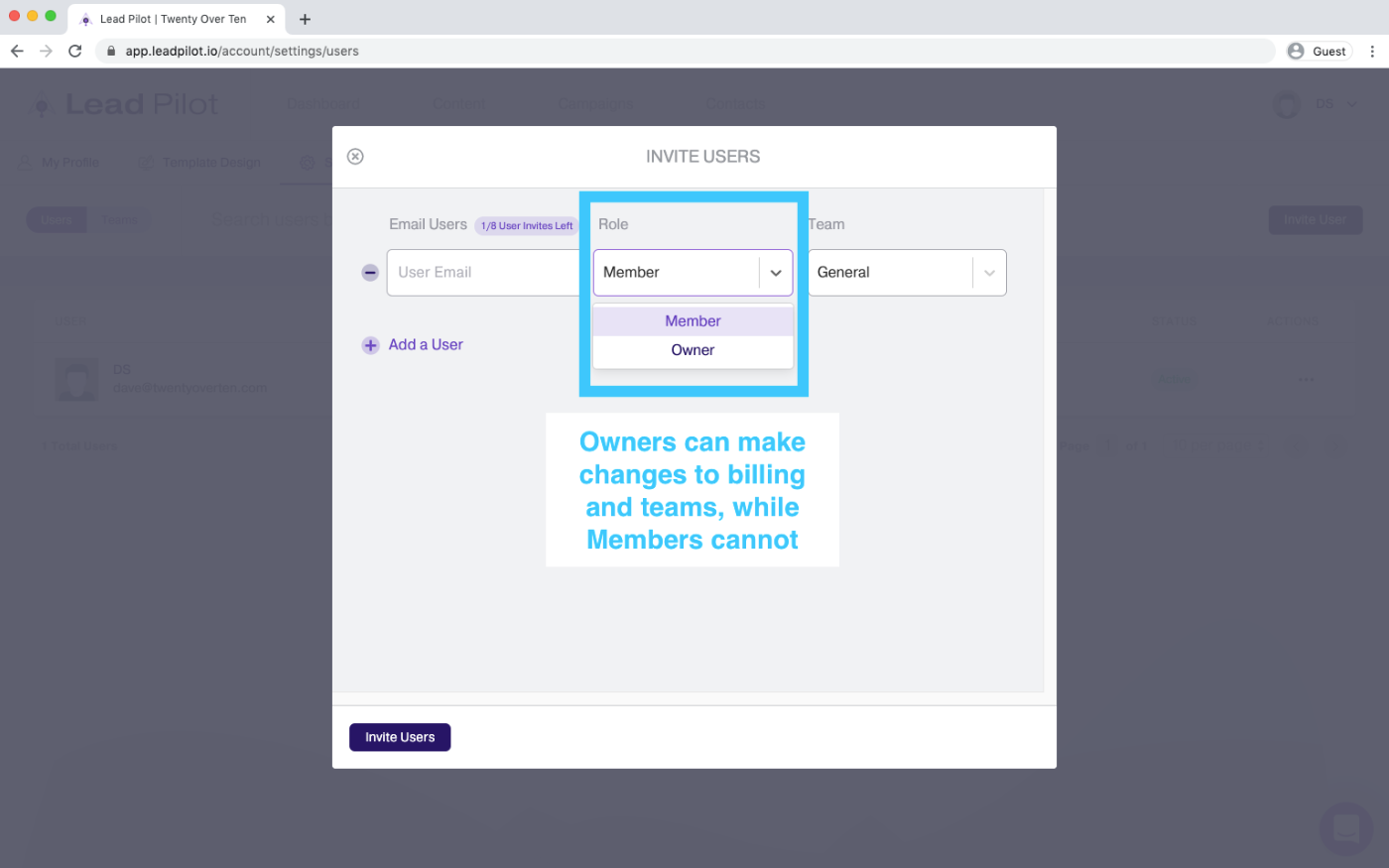
Owners can make changes to billing and teams, while Members cannot
5. Select which team the user should join:
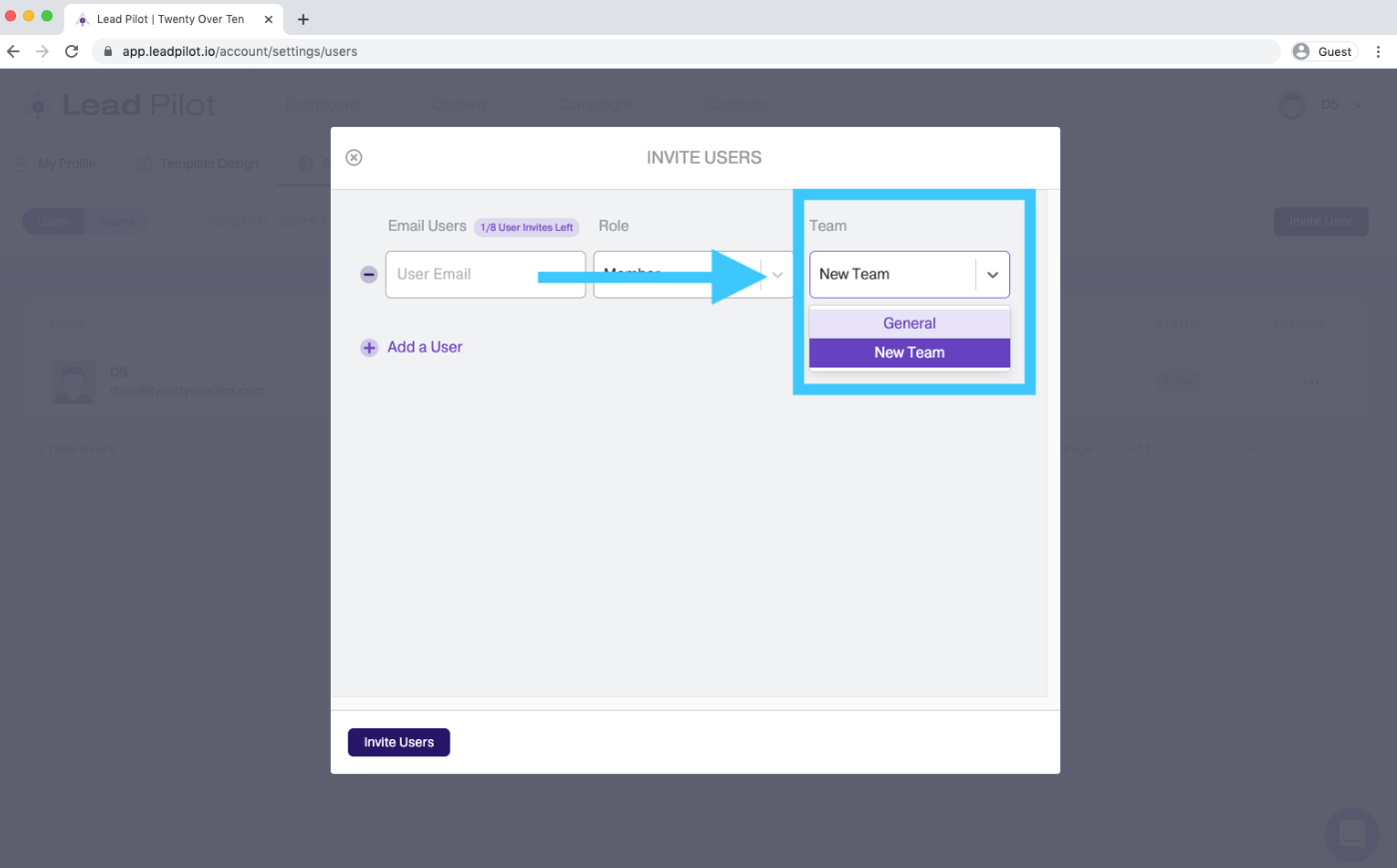
To create a team
1. Visit here or select "Teams" while viewing your user settings:
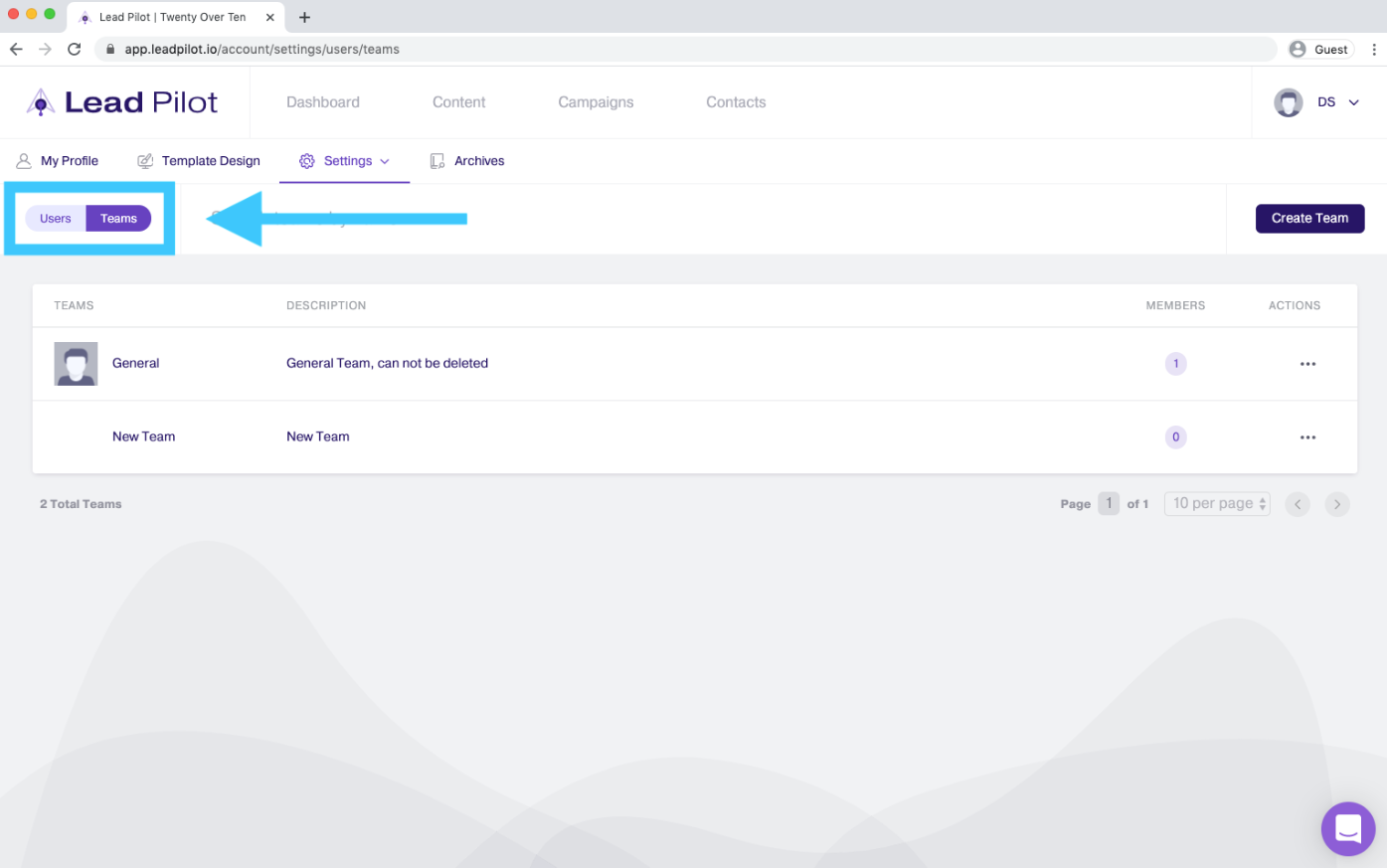
2. Click the "Create Team" button in the right corner:
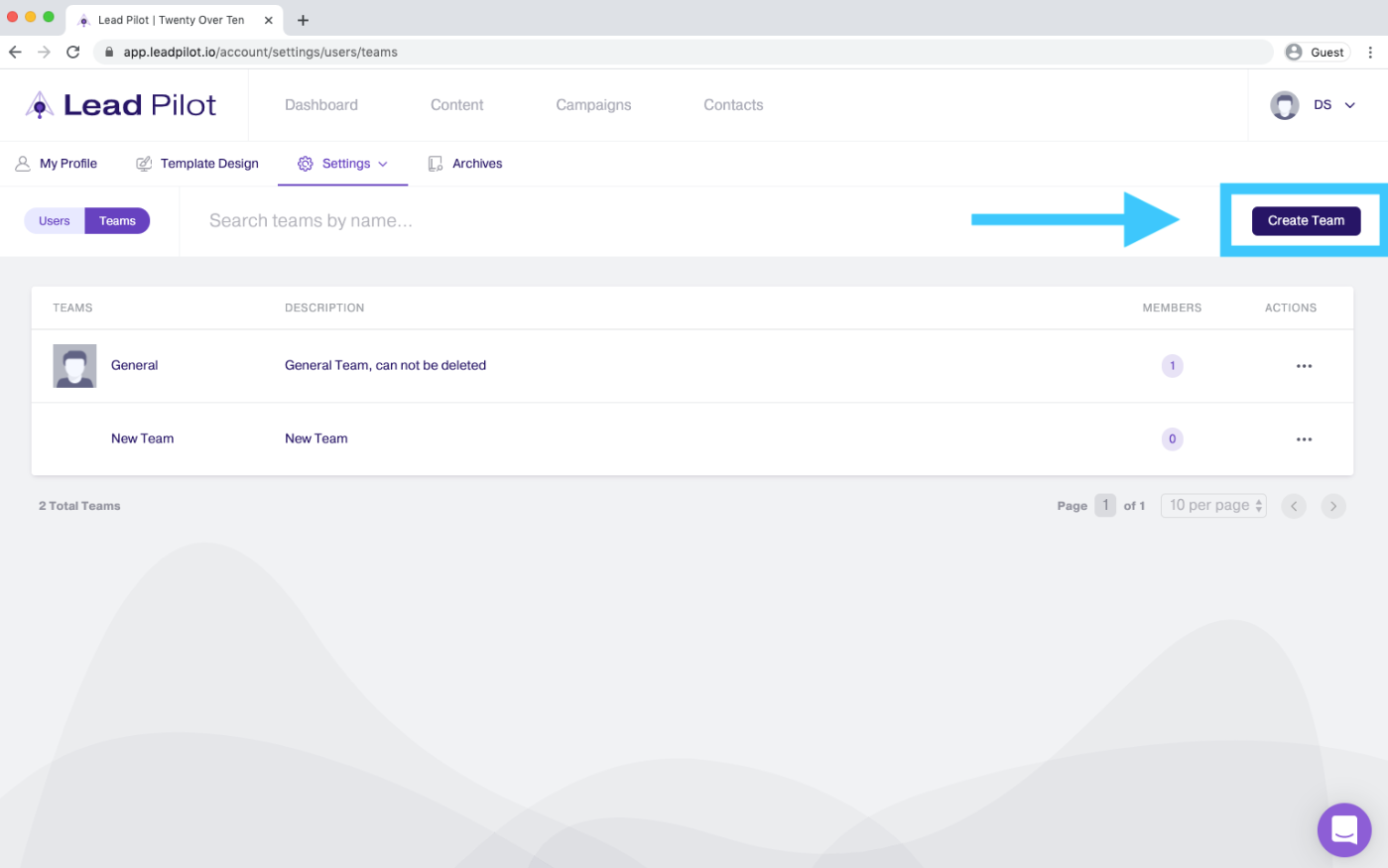
3. A side-window will open. Have "Team Info" selected to name, describe, and assign an image or color to your team:
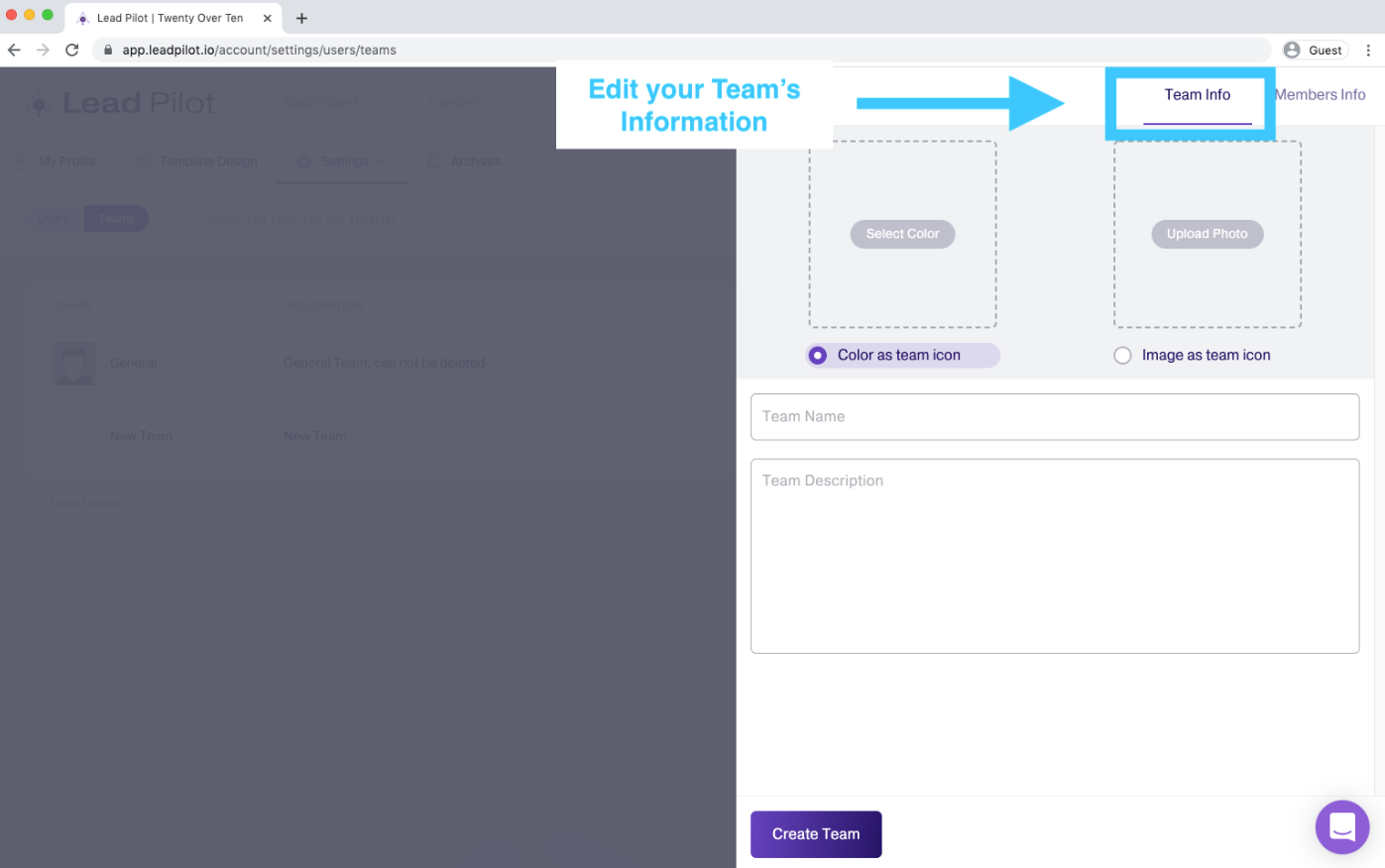
4. Select "Members Info" to add or remove existing users to the team:
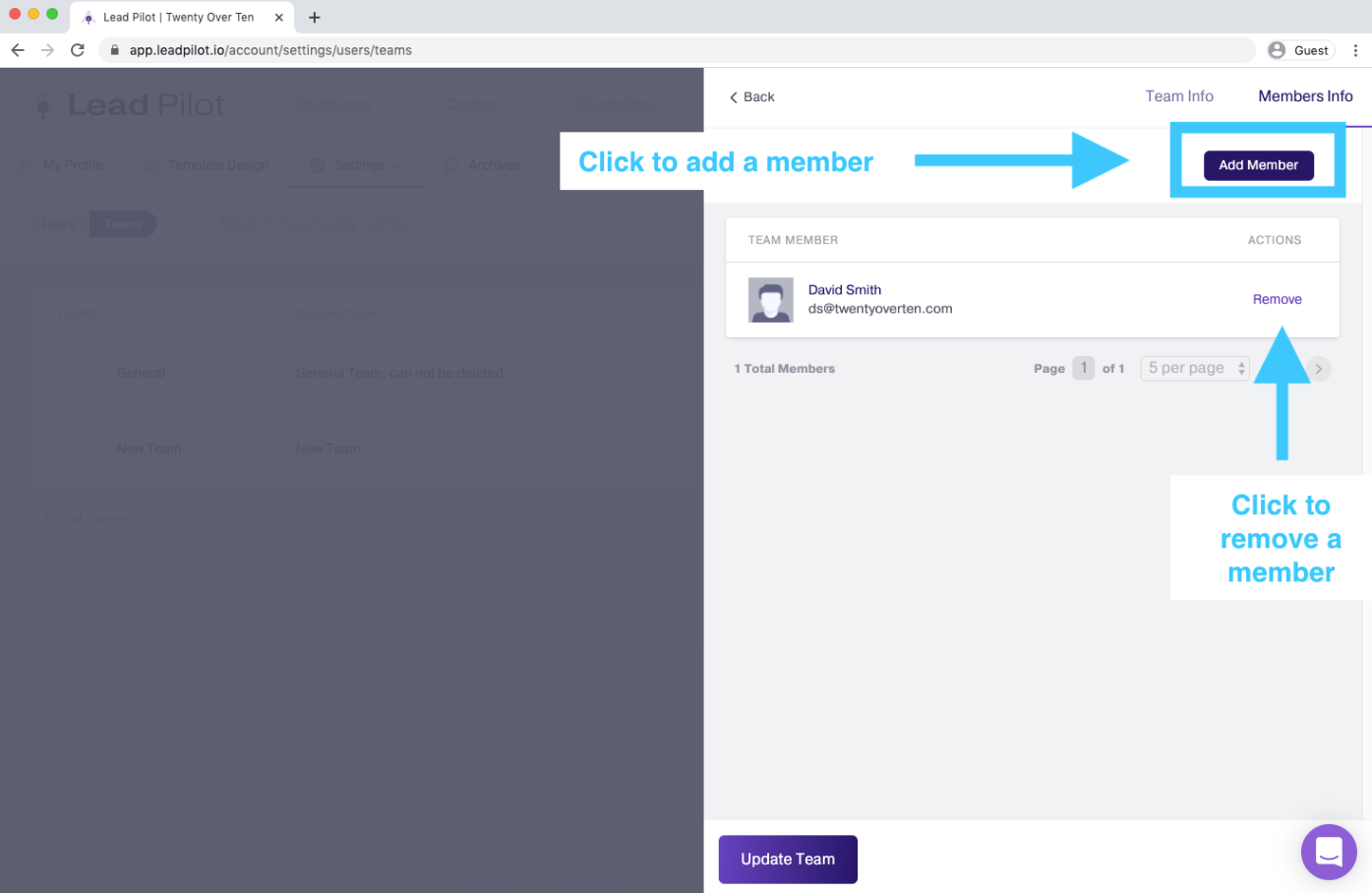
5. Click the "Update Team" button at the bottom of the window to save changes.
Hover over your username and icon in the top right corner to select a team from the dropdown and access its settings, content, and more.