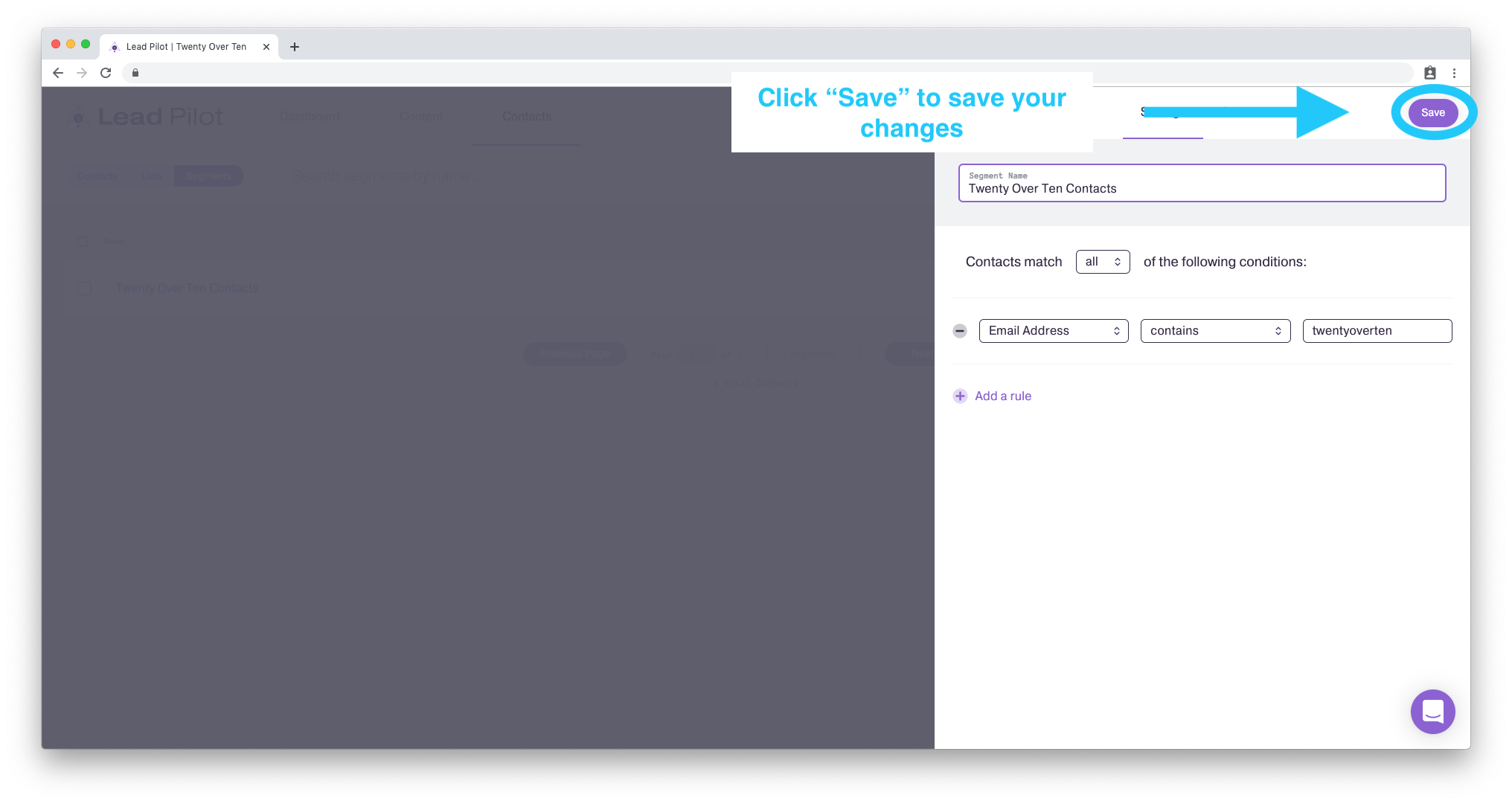Create & Edit Segments
Generate smart groups of contacts by characteristics
Segments are essentially "smart" lists created by on conditions that you set up. Contacts are added or removed to these segments in real-time as their attributes change. For example, a segment for high LEAD scores would gain new contacts with recent high scores and lose existing contacts with scores that dip below a set value.
To create a custom segment of contacts, please follow these steps:
-
From the "Contacts" page, click "Segments" beneath the Lead Pilot logo:
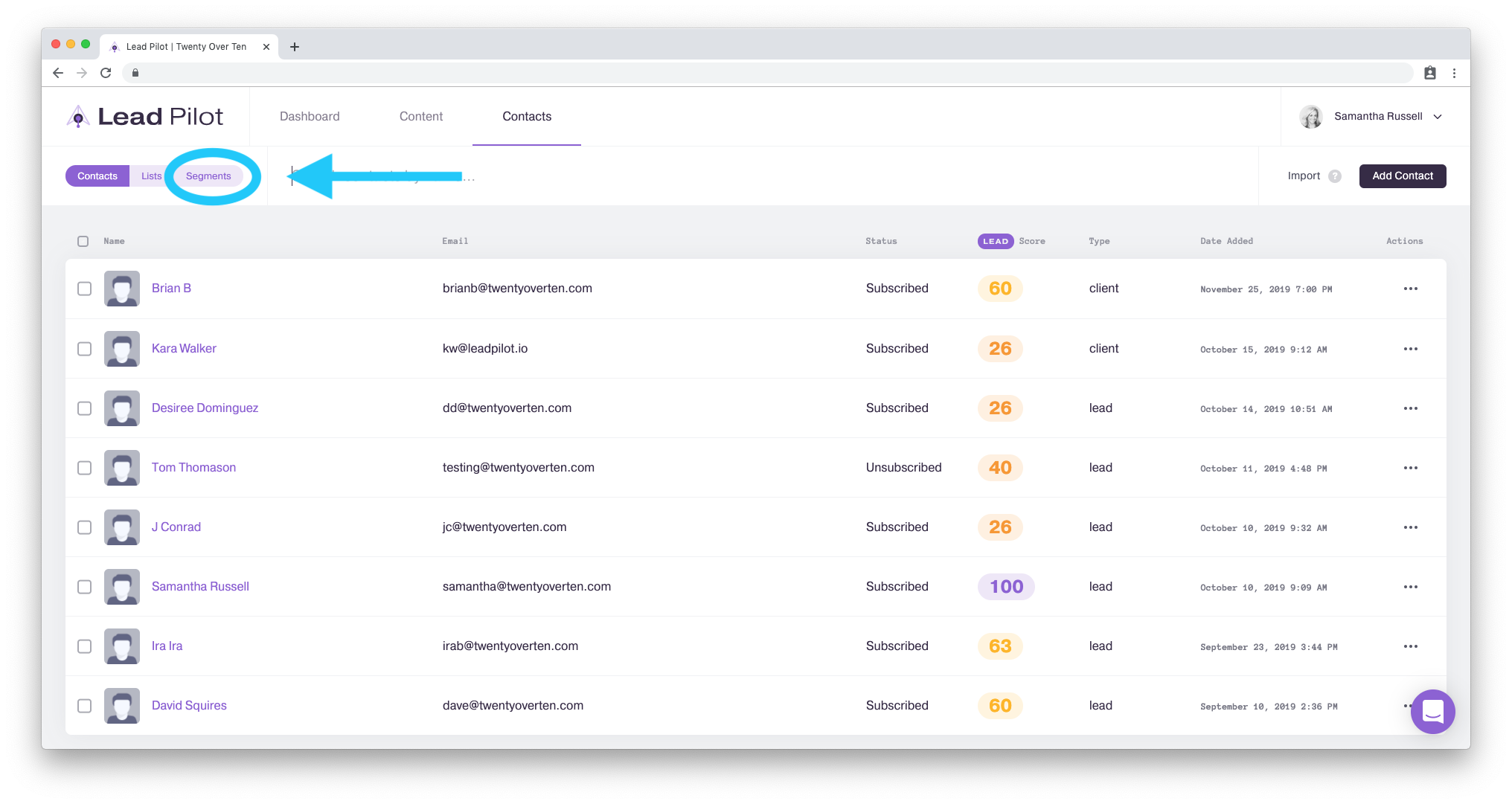
2. Next, click the "Create Segment" button in the top right corner:
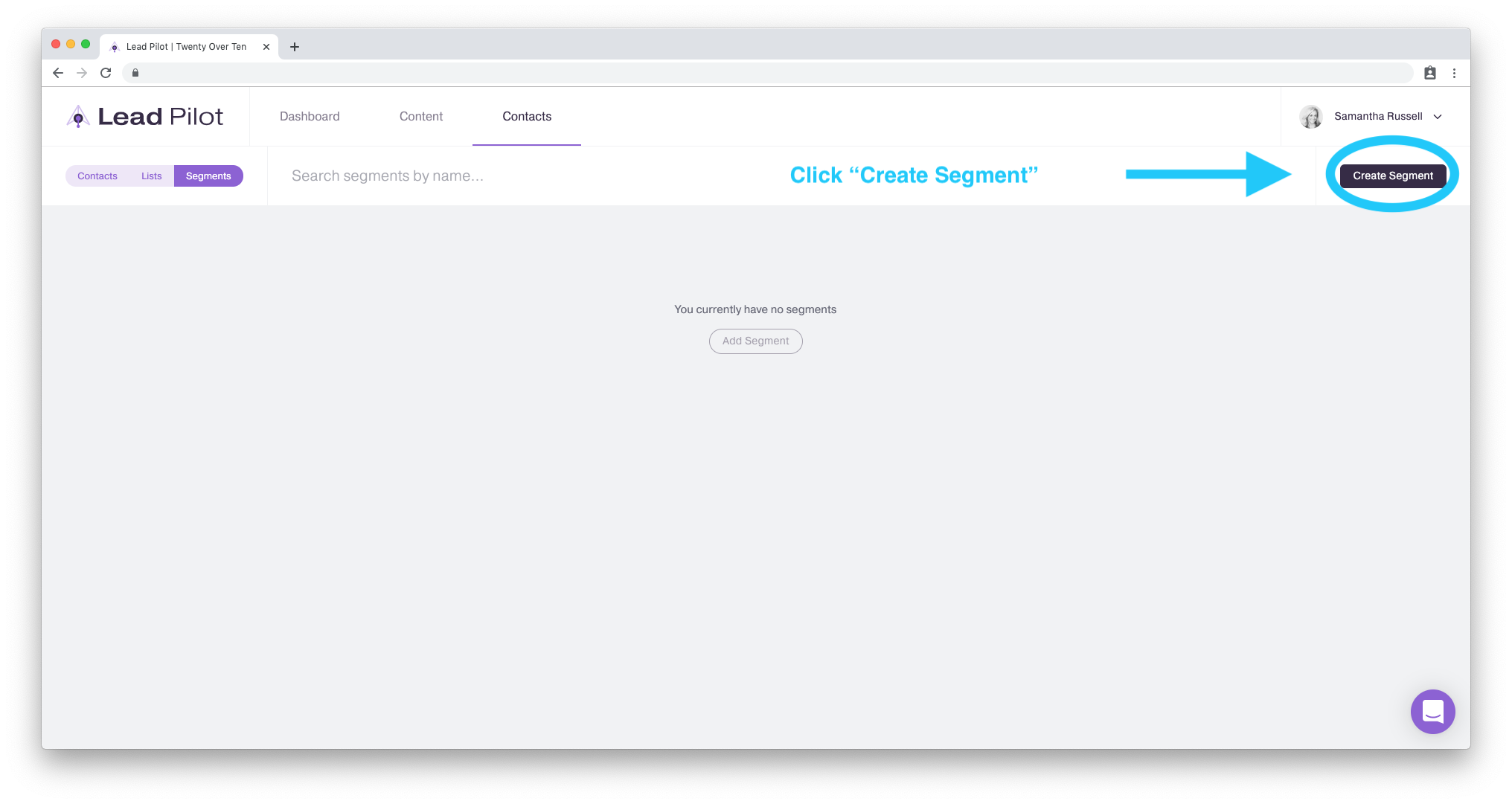
3. Type in a name for your segment:
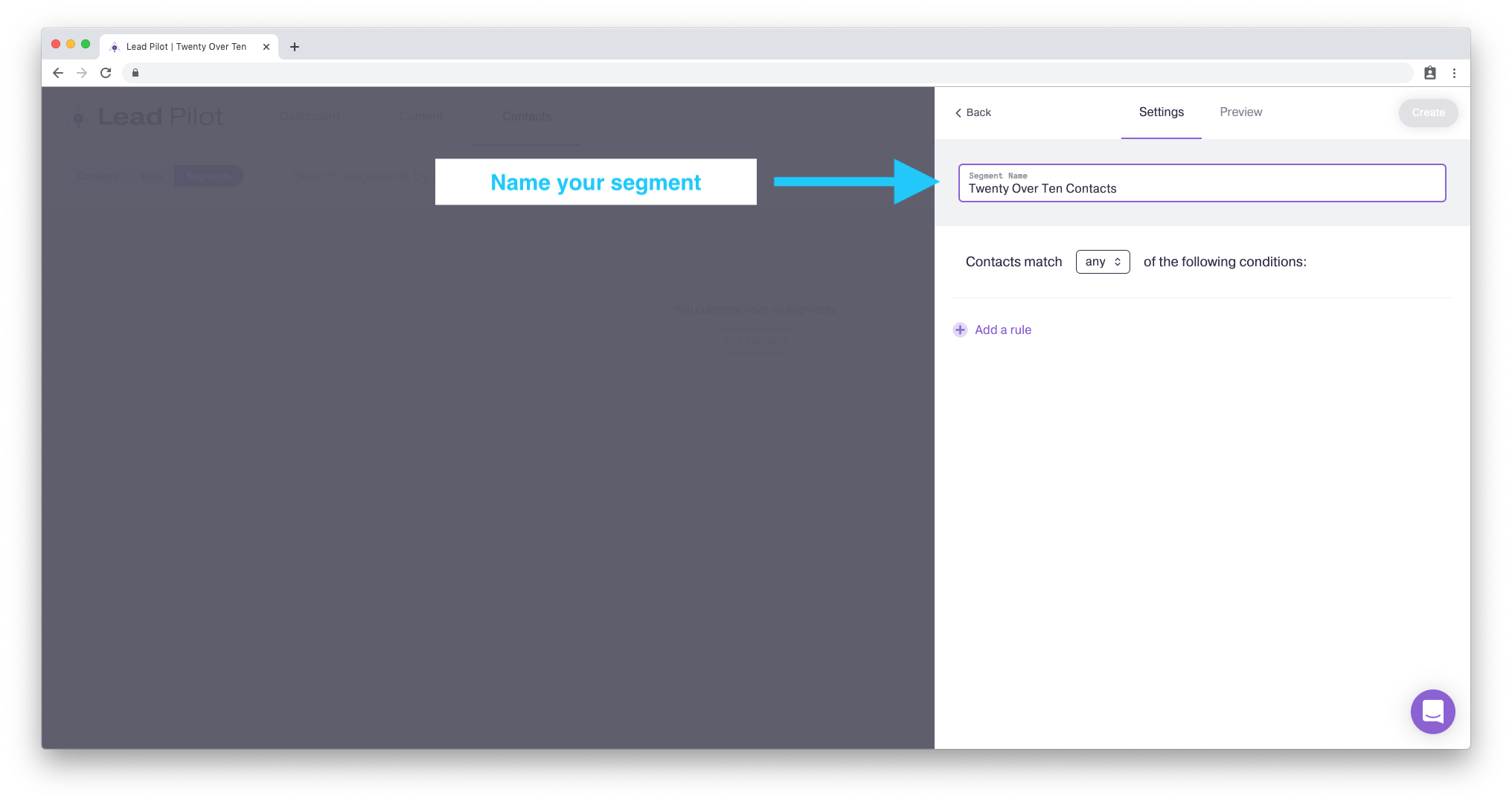
4. Select whether your segment should include contacts who match "ANY" of the conditions (matches at least 1 condition) or "ALL" (must match exactly all conditions):
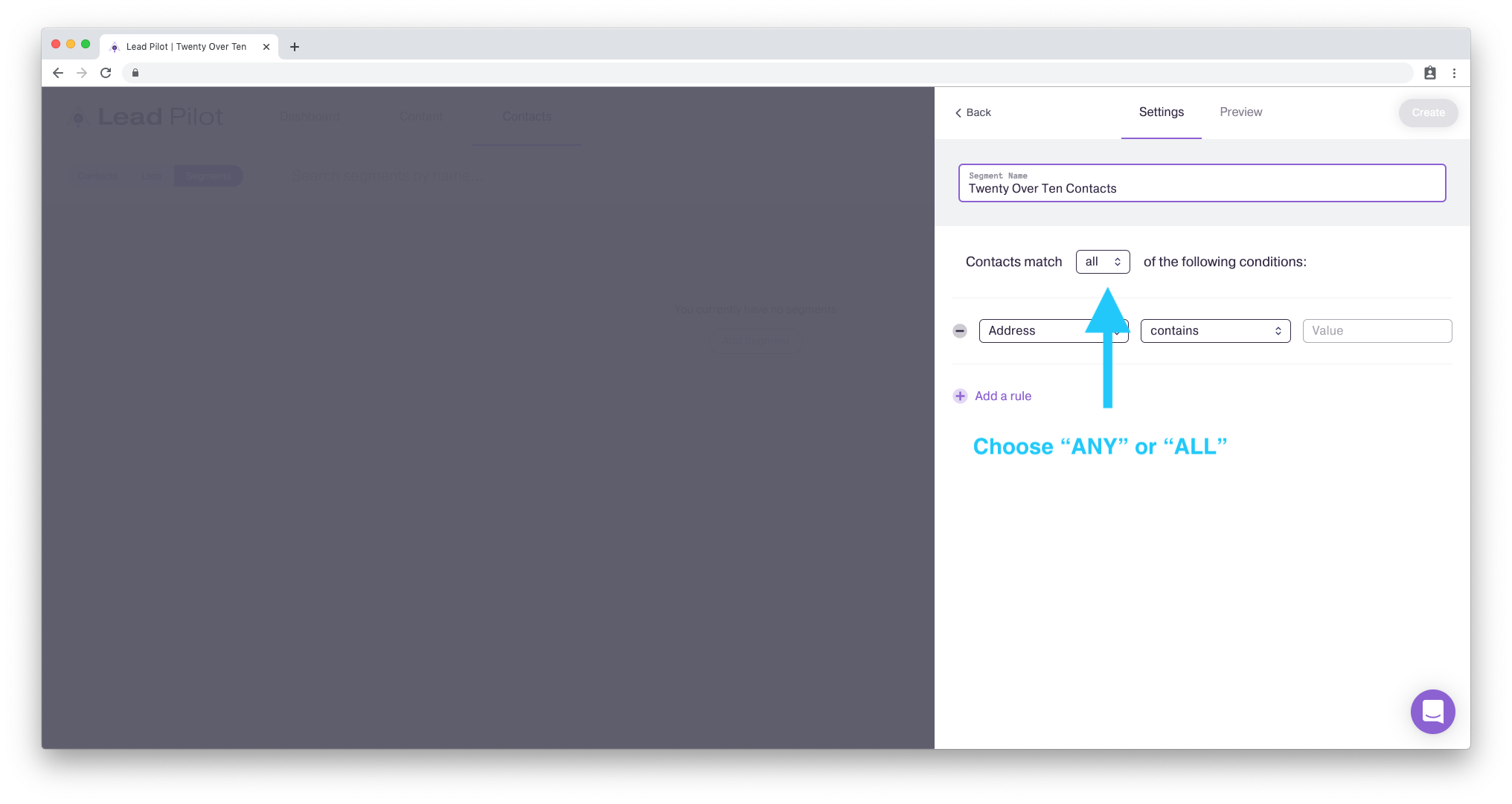
5. Click "Add a rule" to choose from a list of conditions:
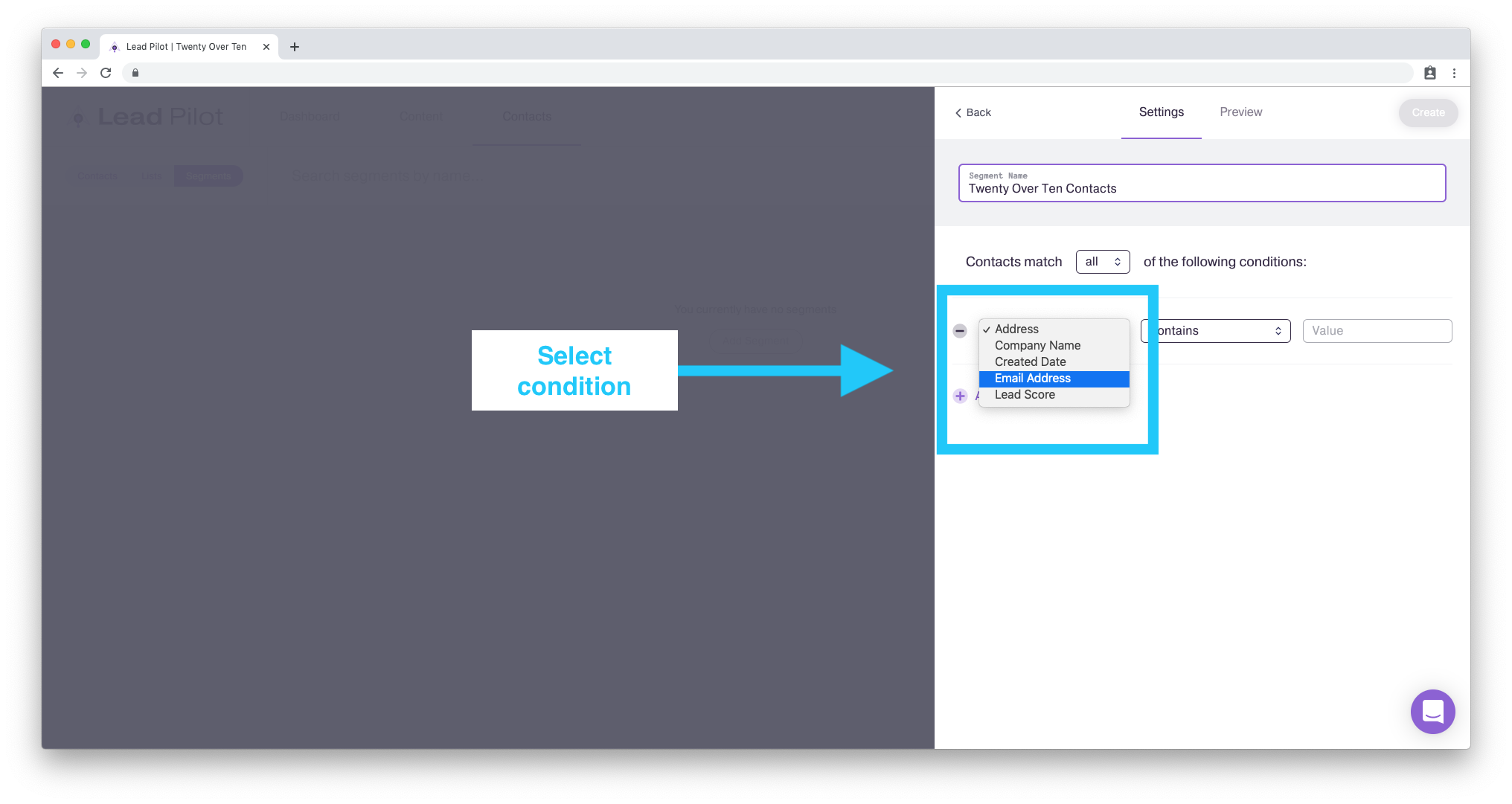
In this example, an "Email Address" will be the condition.
6. Type in a value for the condition:
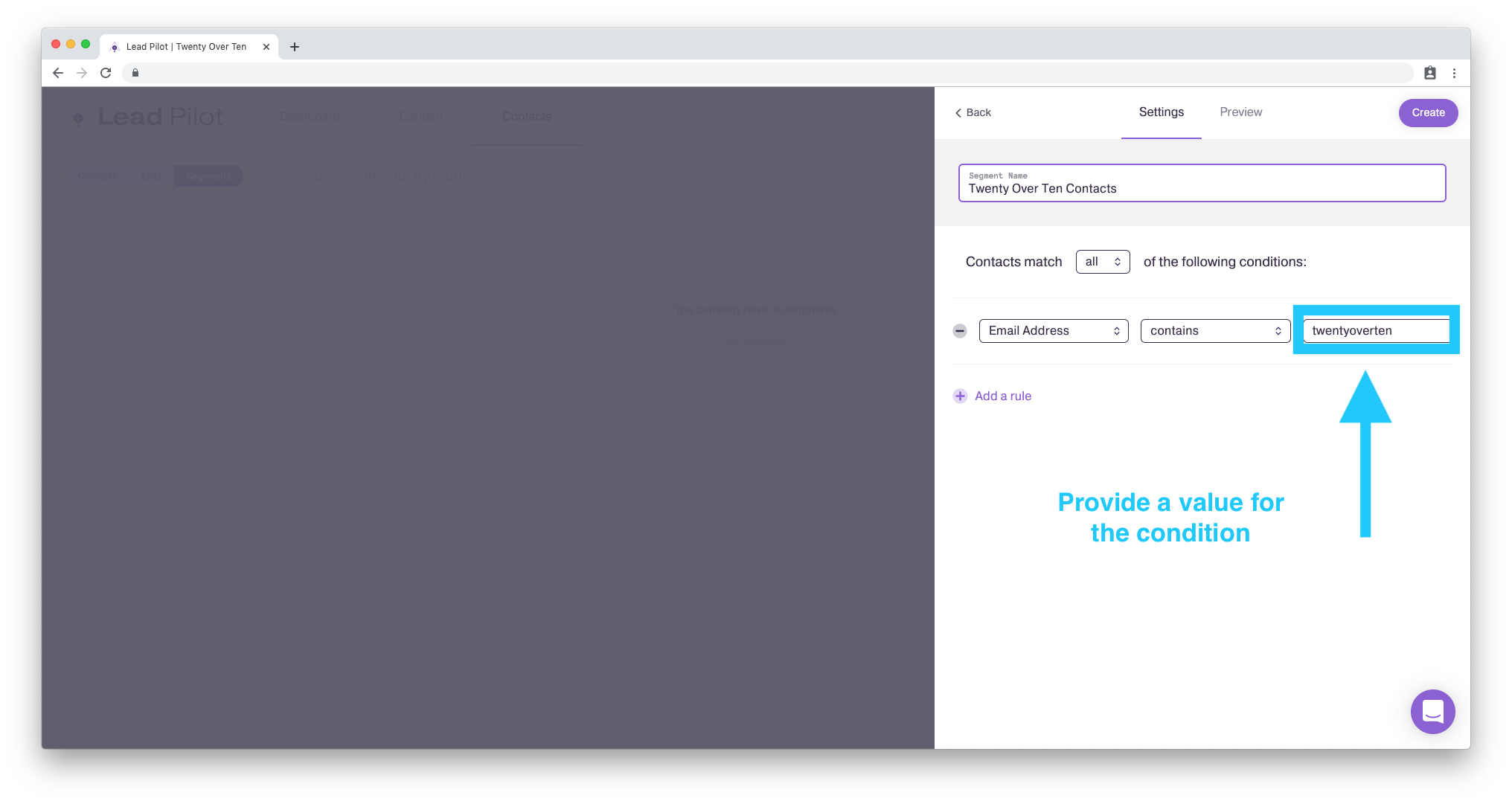
In this example, the value for "Email Address" will be twentyoverten. This generates a segment of with email addresses that contain twentyoverten.
7. Click "Preview" to see which contacts match the conditions and will be in the segment:
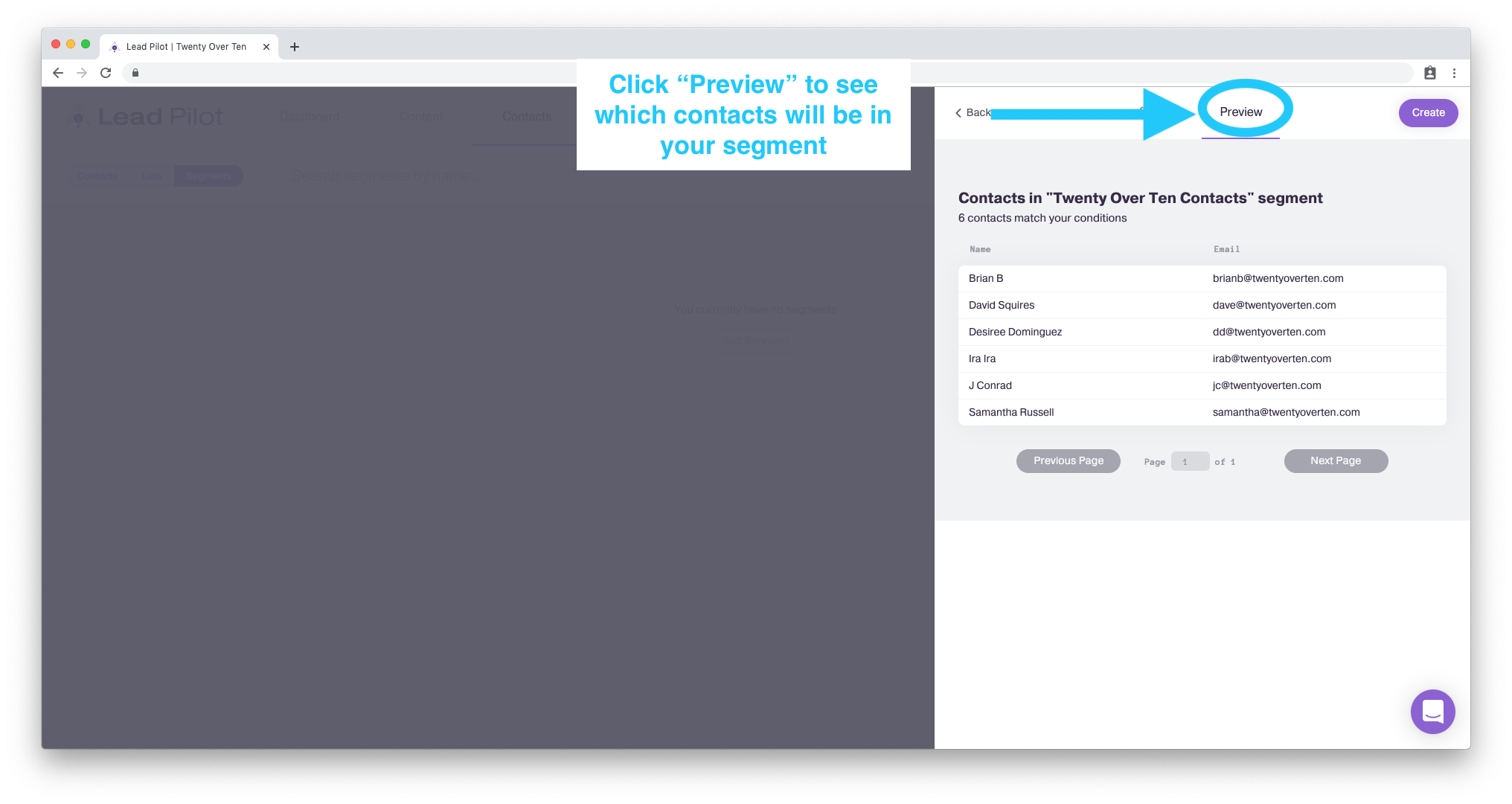
8. Click "Settings" to continue making changes to your segment.
9. Click "Add a rule" to create an additional condition.
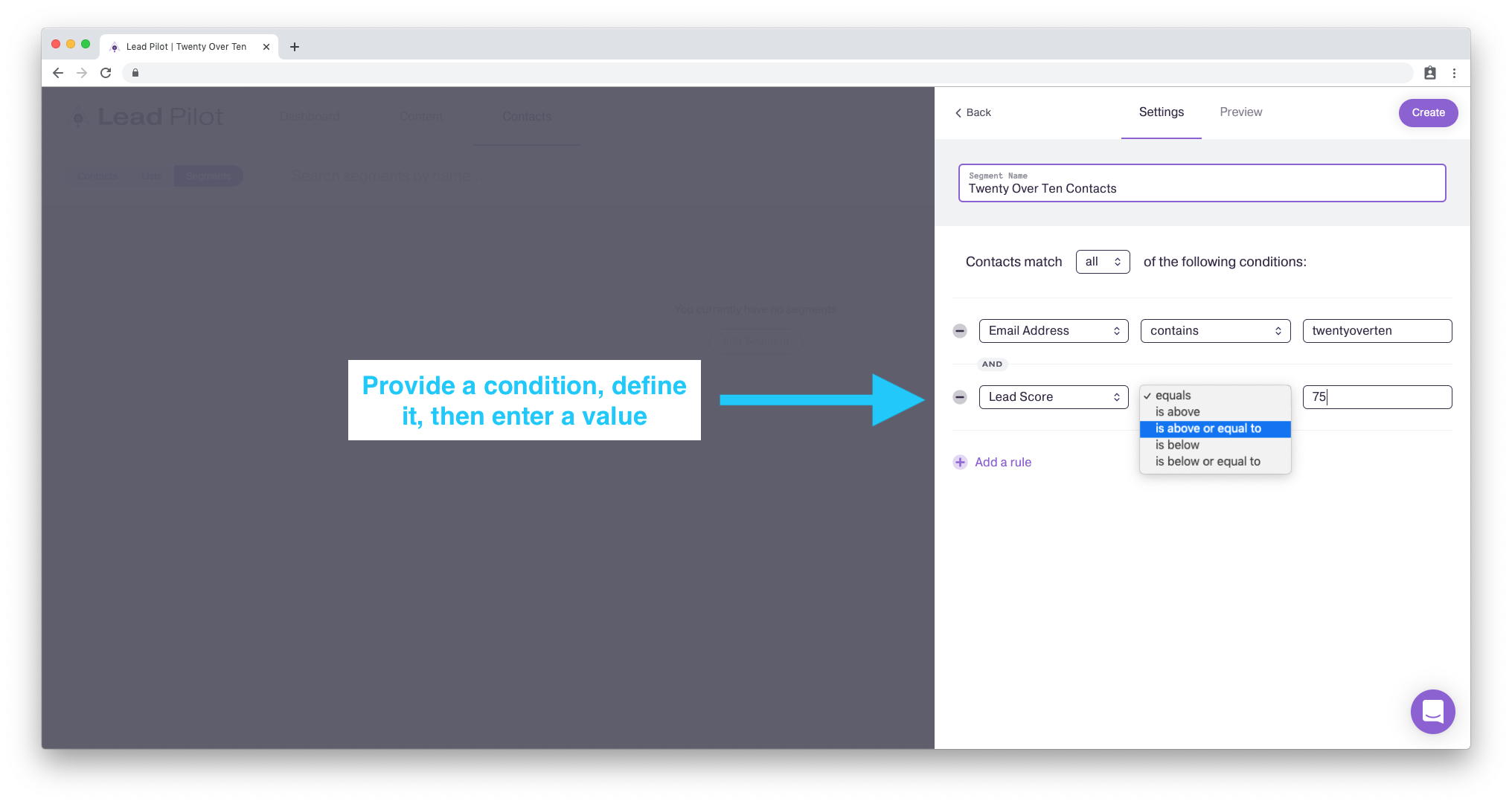
In this example, the condition will be LEAD Scores that are above or equal to 75.
10. Next, you have the option of clicking "Preview" again to see what contacts are in the segment. When finished, click the "Create" button in the top right corner to save:
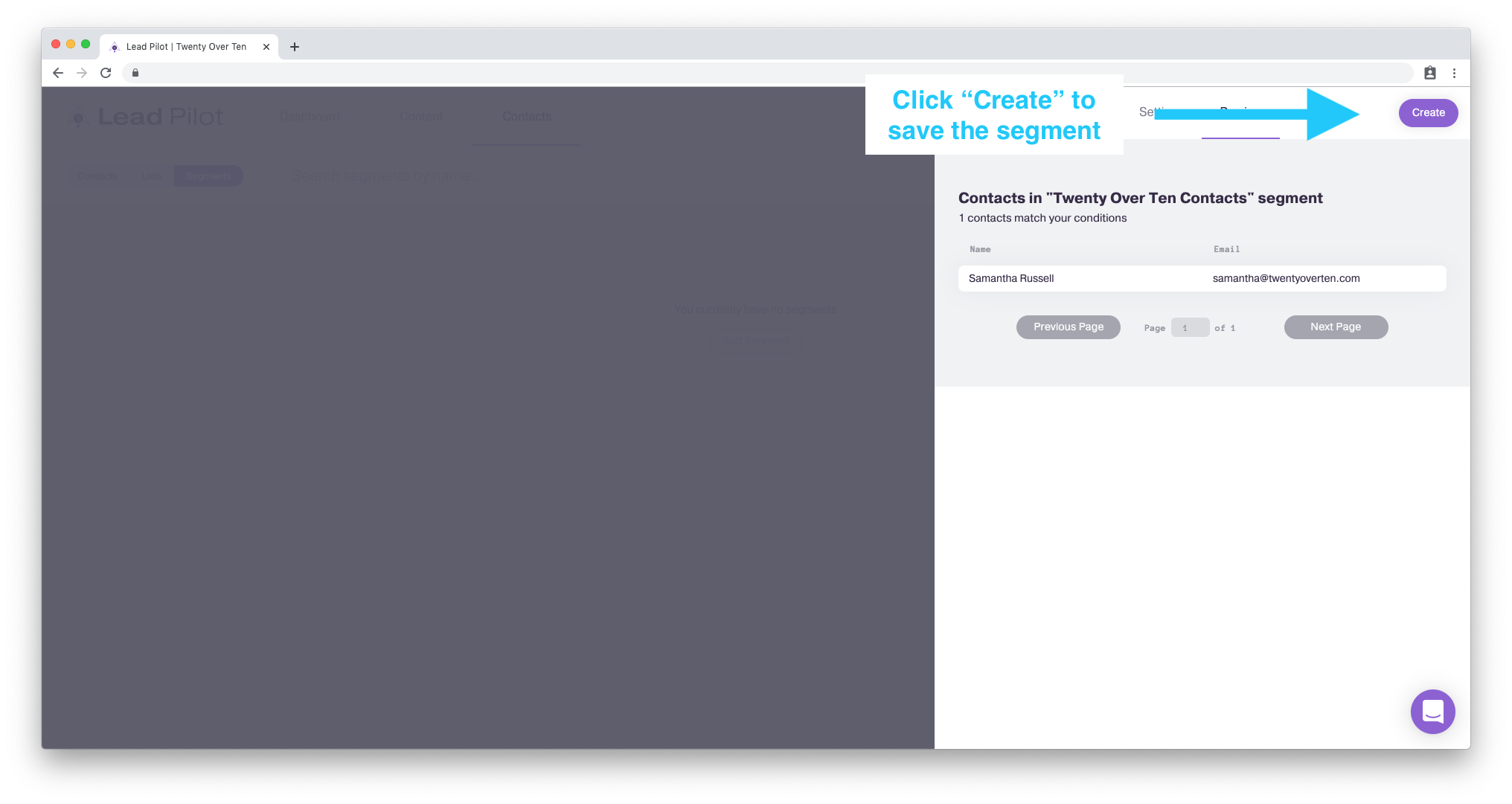
To edit a custom segment of contacts, please follow these steps:
-
From the "Segments" page, click on the "..." to the right of the segment.
-
Select "Edit" from the dropdown:
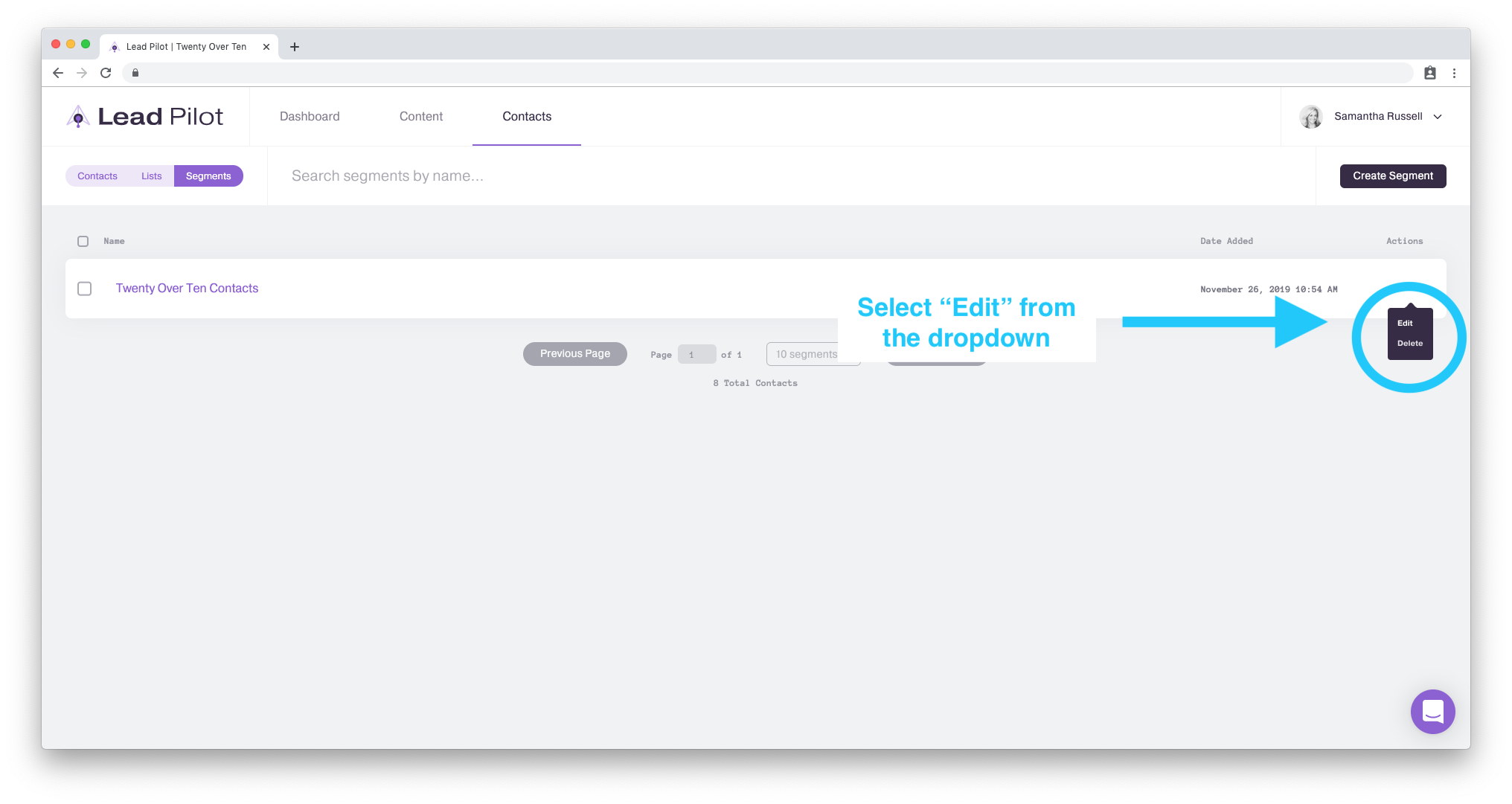
3. Click the "Minus" symbol next to a condition to remove it:
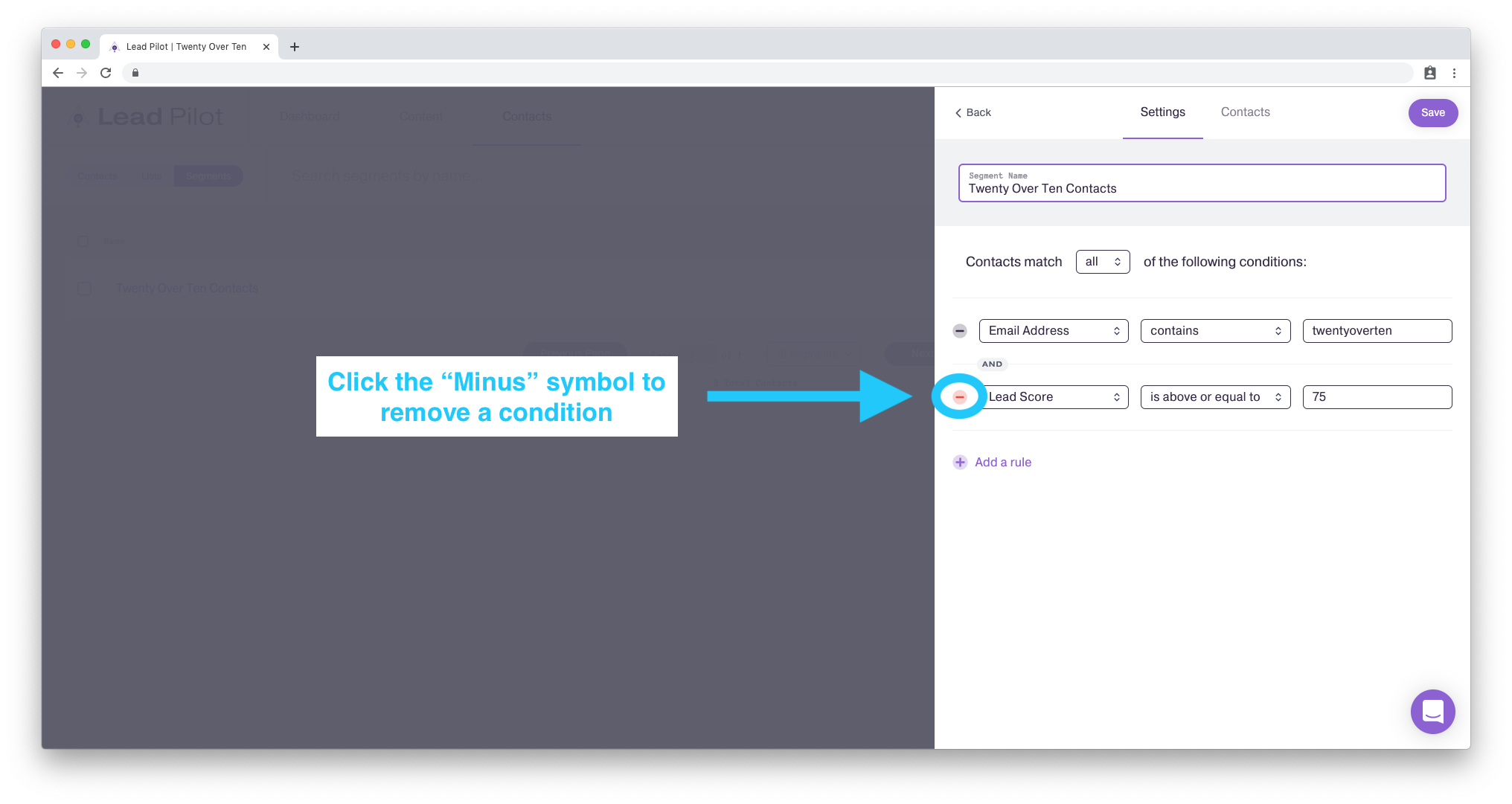
4. Click "Add a rule" to create a new condition.
5. Edit existing conditions by clicking and typing.
6. Click the "Save" button to save changes made to your segment: