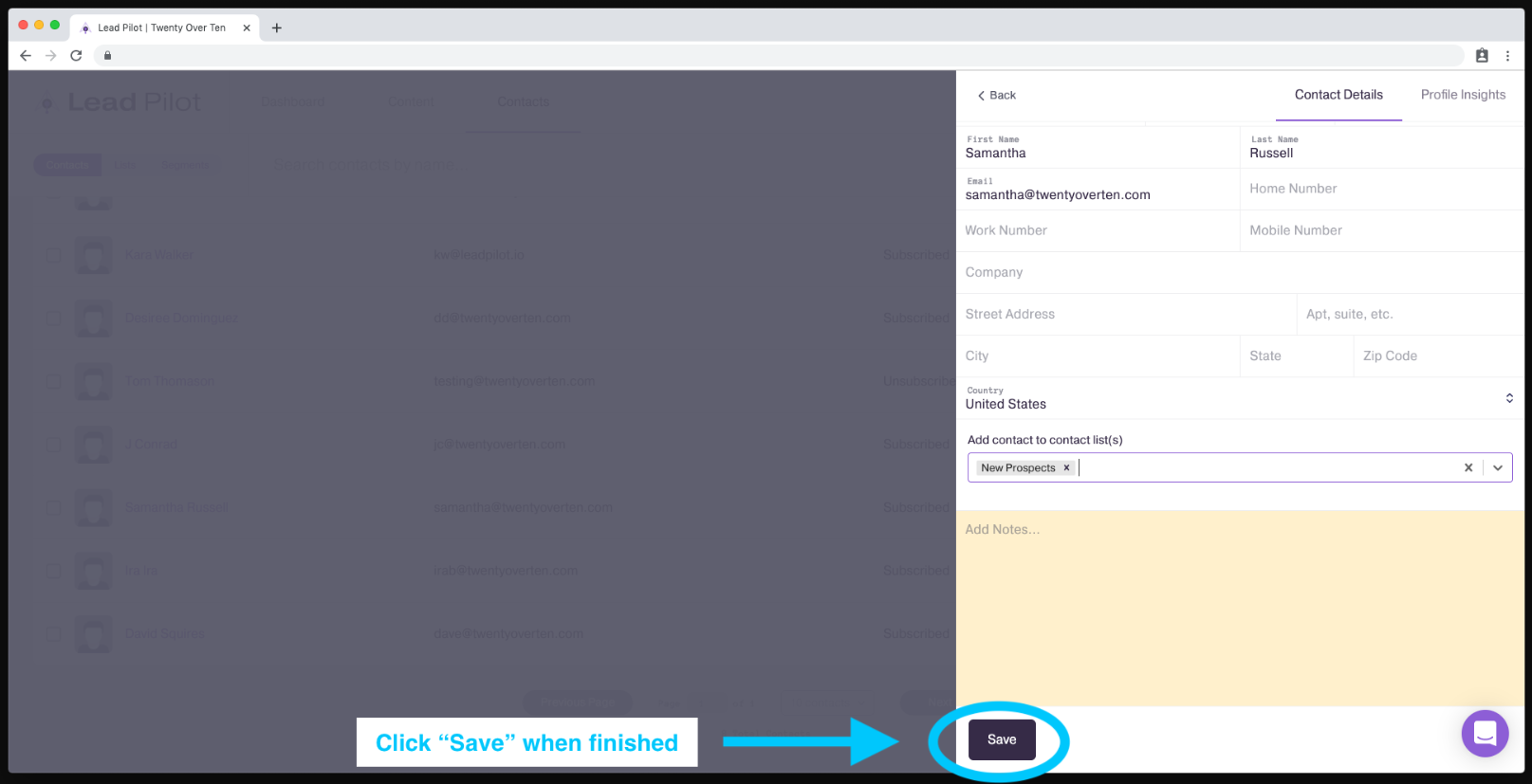Create & Edit Lists
Making custom lists of contacts to send emails to
To create a custom list of contacts, please follow these steps:
-
From the "Contacts" page, click "Lists" beneath the Lead Pilot logo:
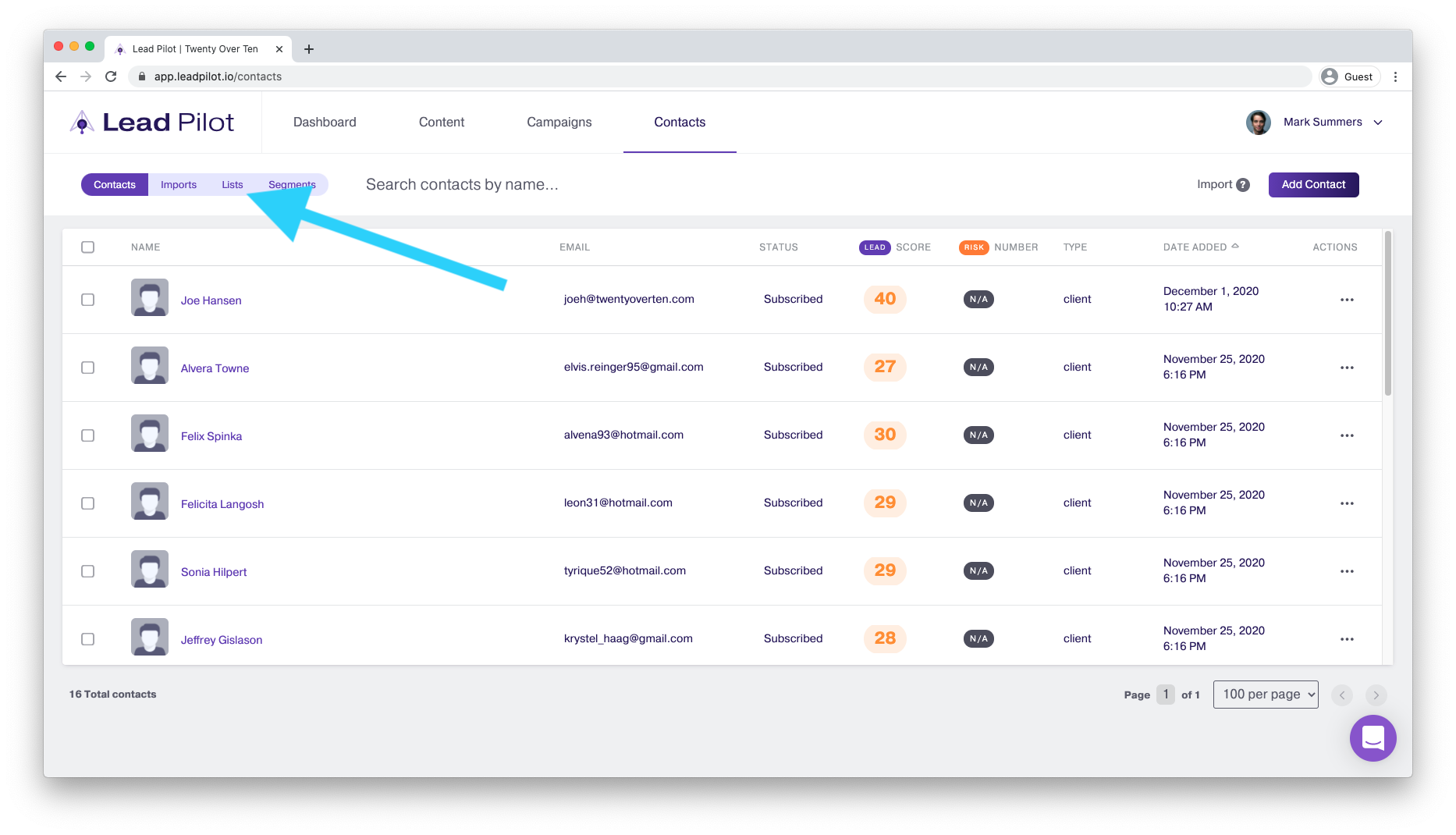
2. Next, click the "Create List" button in the top right corner:
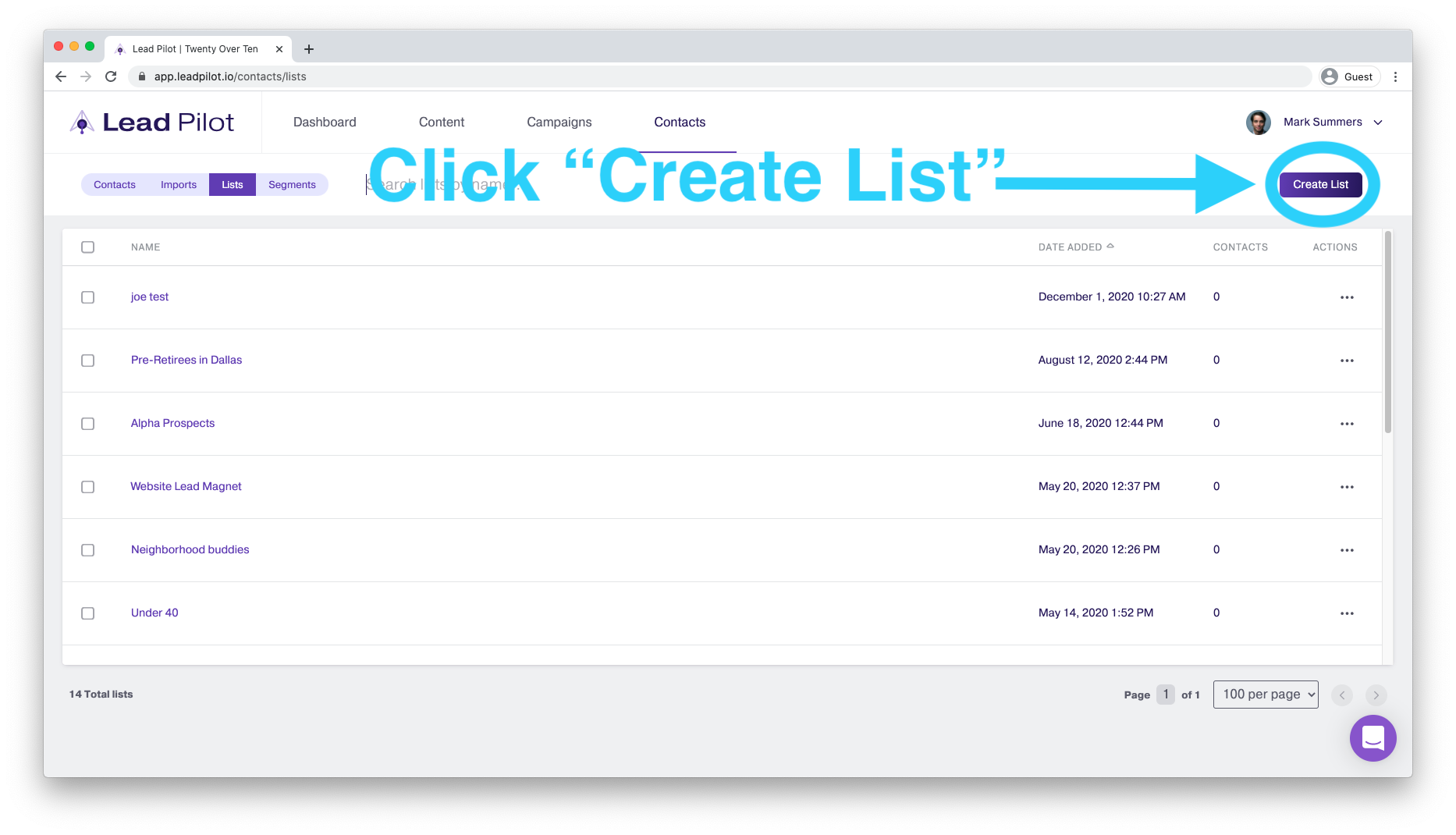
3. Type in a name for your list, then click "Add a contact":
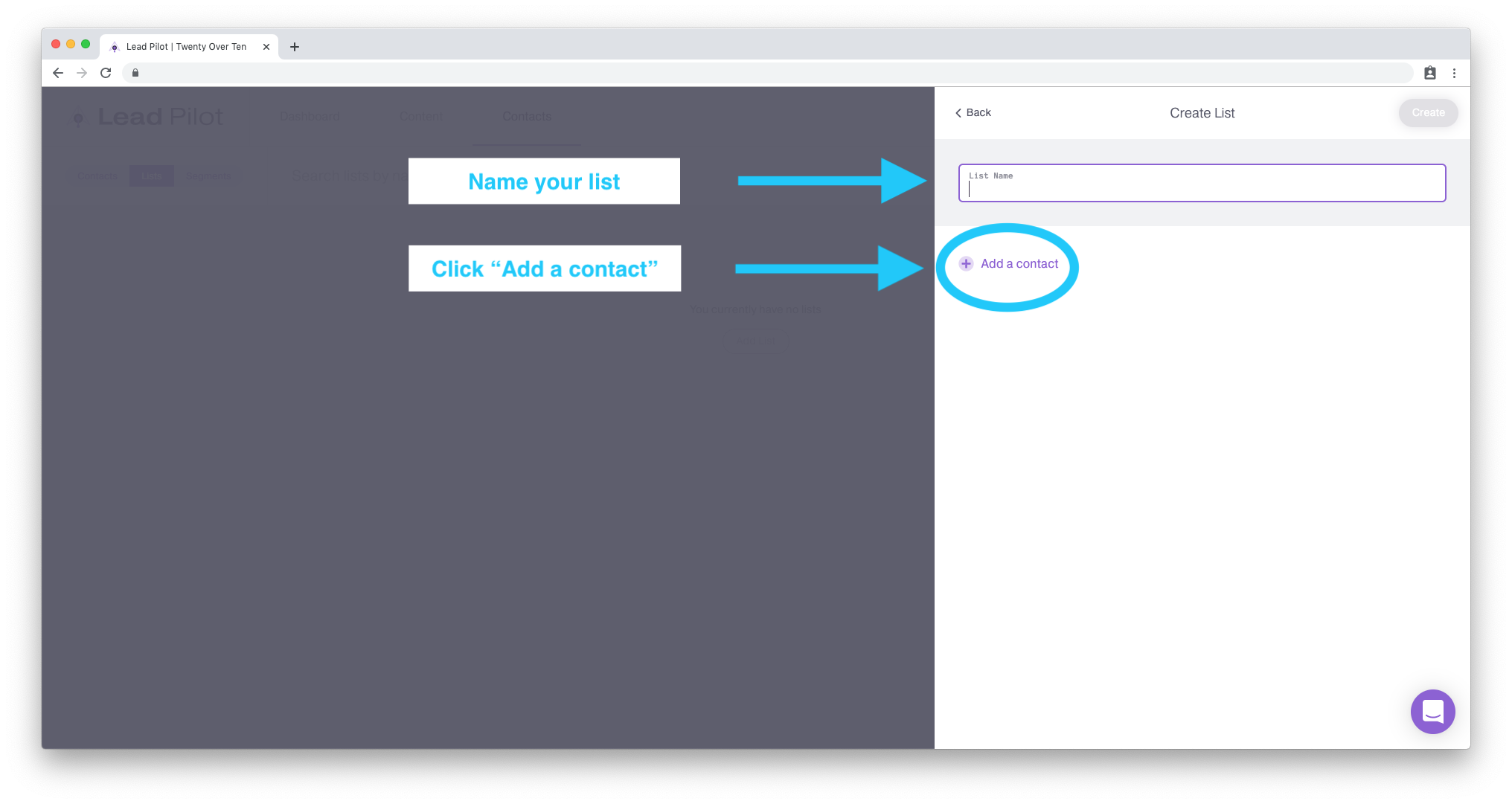
4. Start typing one of your contacts and click on the person you'd like to add to your list:
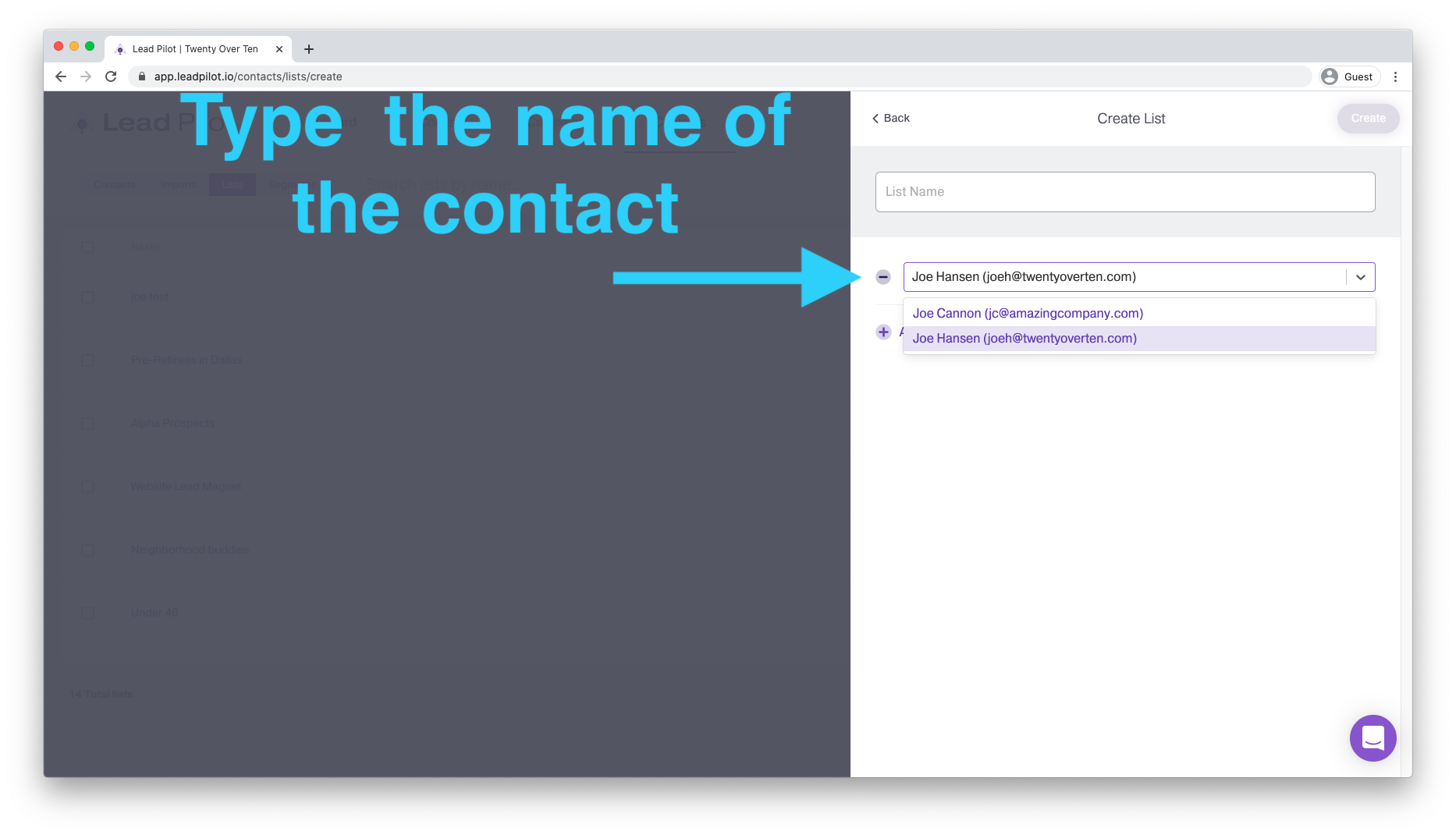
5. Click "Add a contact" to add more people to your list.
6. Finish your list by clicking the "Create" button in the top right corner:
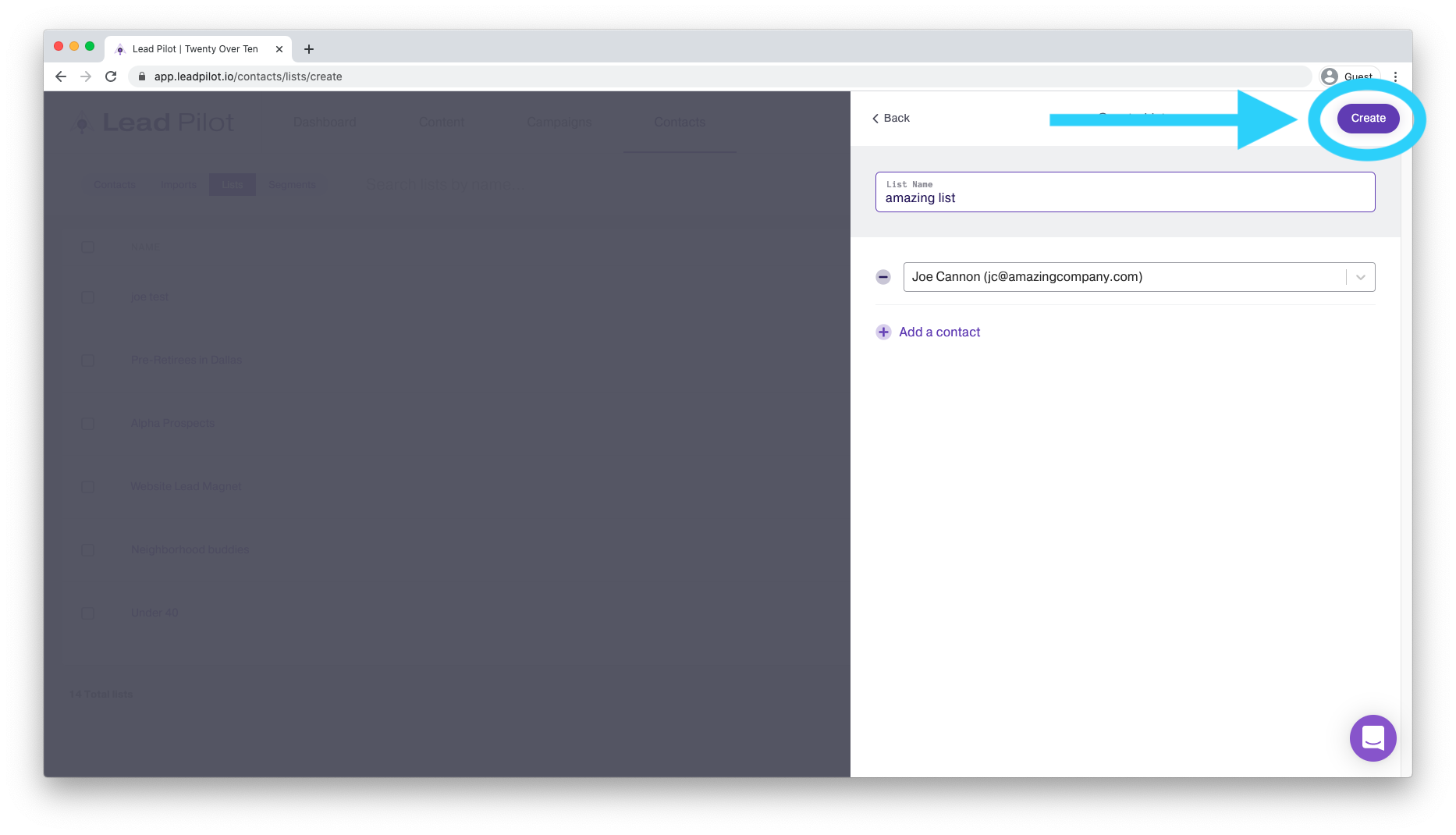
7. You can also add multiple people to a list by selecting them from your Contacts page and then clicking the "Add Contacts to List button:
To edit your list of contacts, please follow these steps:
-
From the "Lists" page, click on the "..." to the right of the list you wish to edit.
-
Select "Edit" from the dropdown:
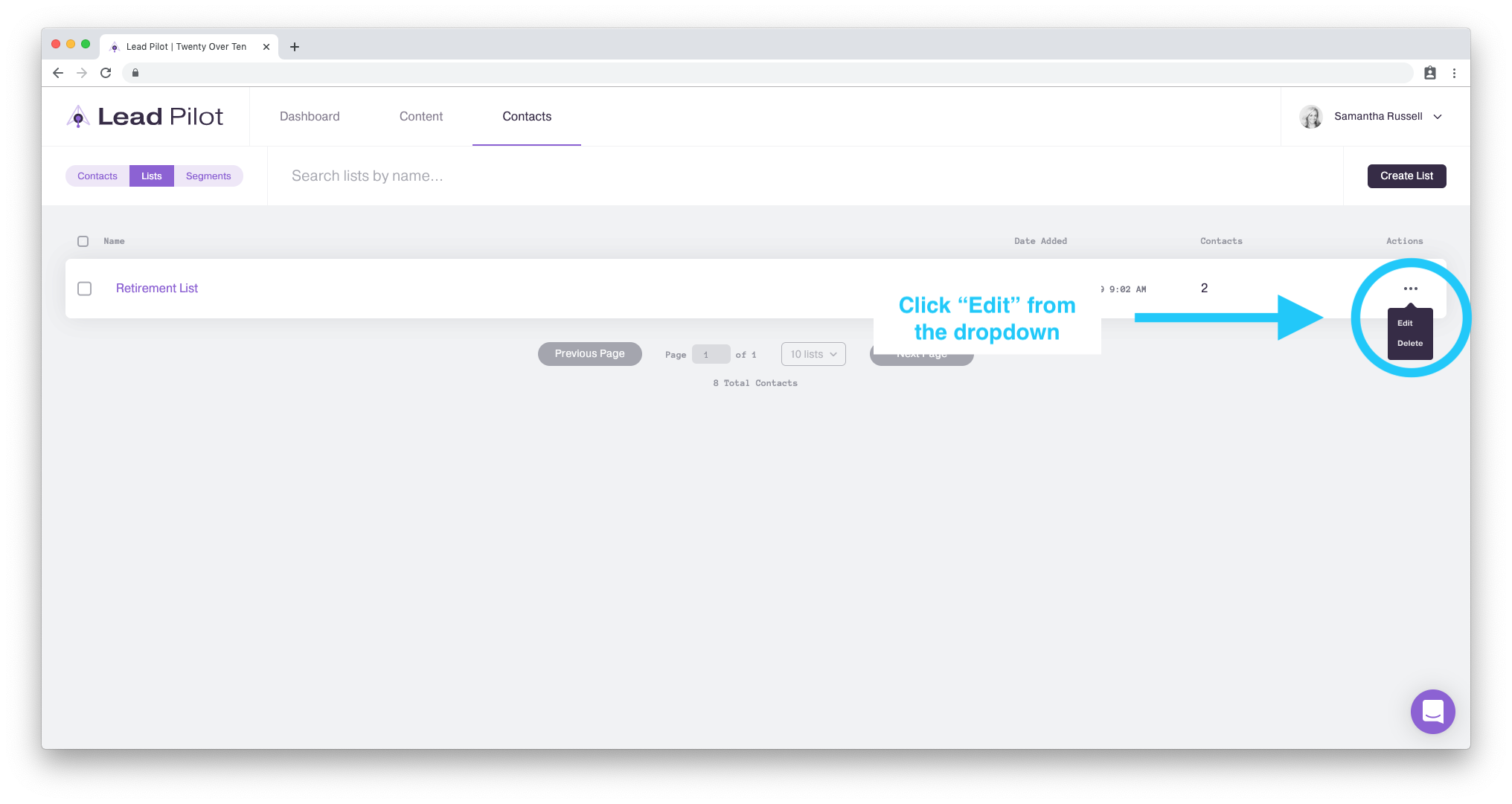
3. Click "Add a contact" to add someone new to the list.
4. Click the "Minus" symbol next to a contact to remove them from the list:
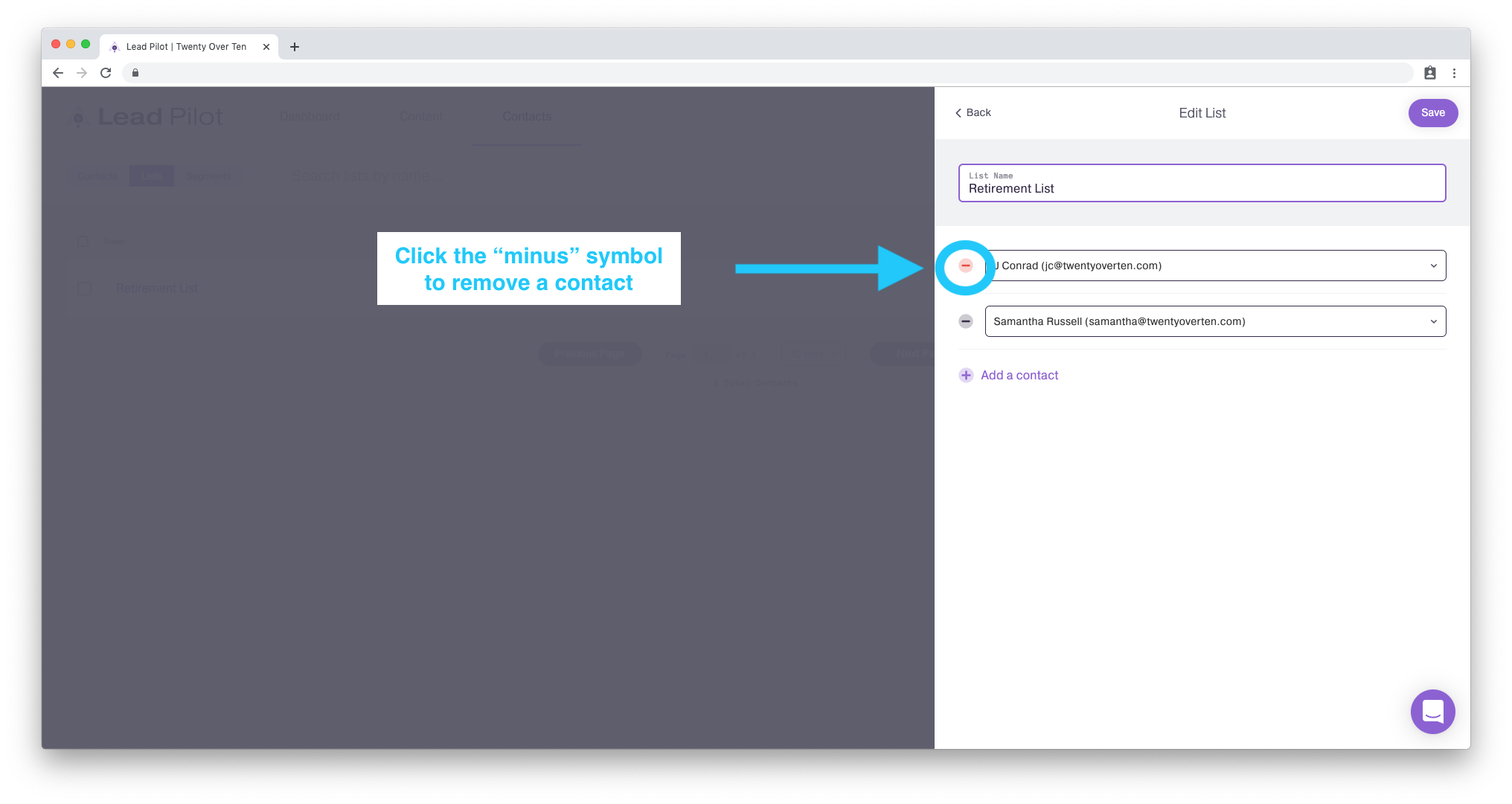
5. Click "Save" in the top right corner to save your changes:
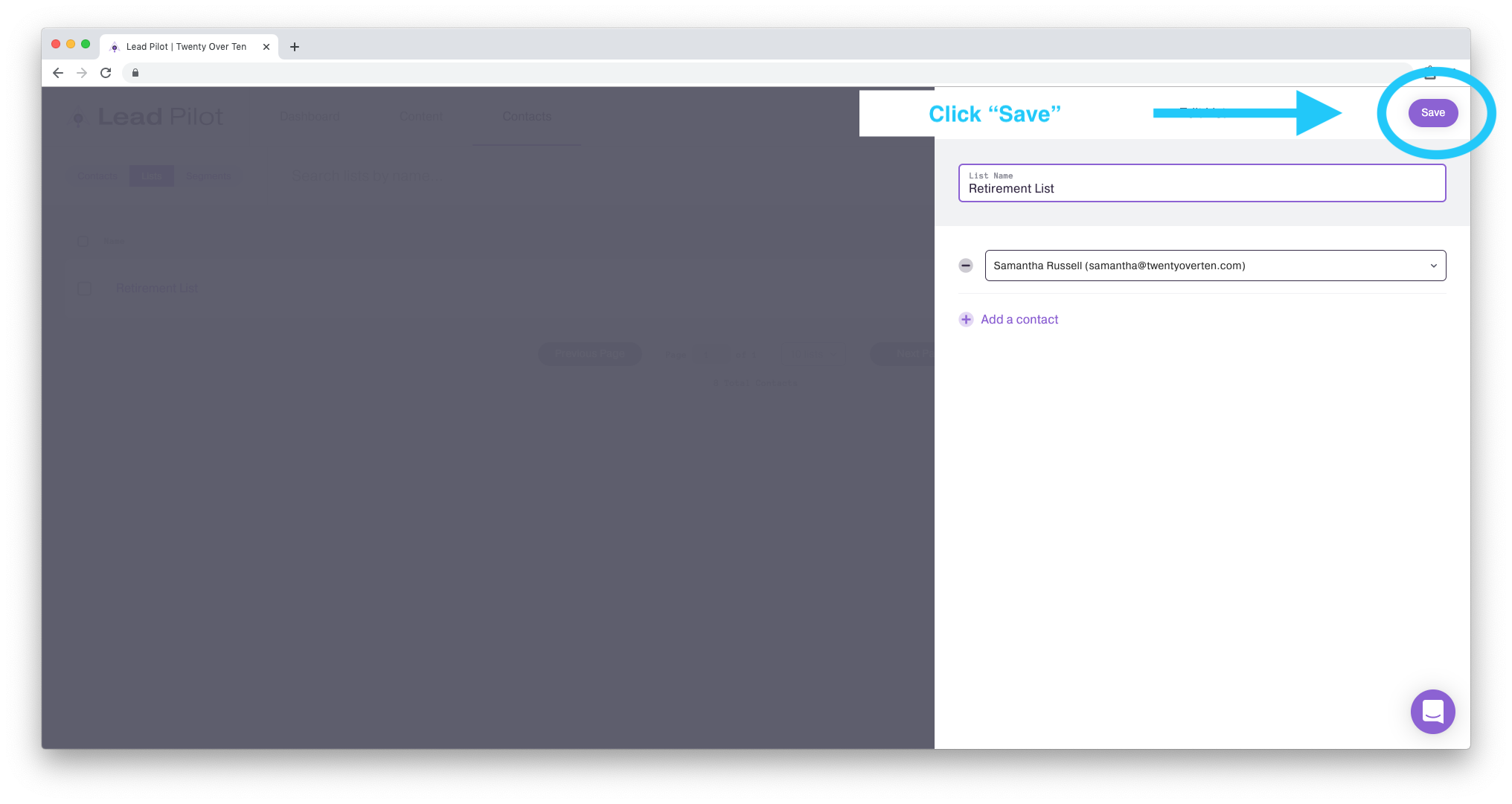
To add or remove a contact from within their profile, please follow these steps:
-
From the "Contacts" page, click on the "..." next to the contact you wish to edit.
-
Select "View/Edit" from the dropdown:
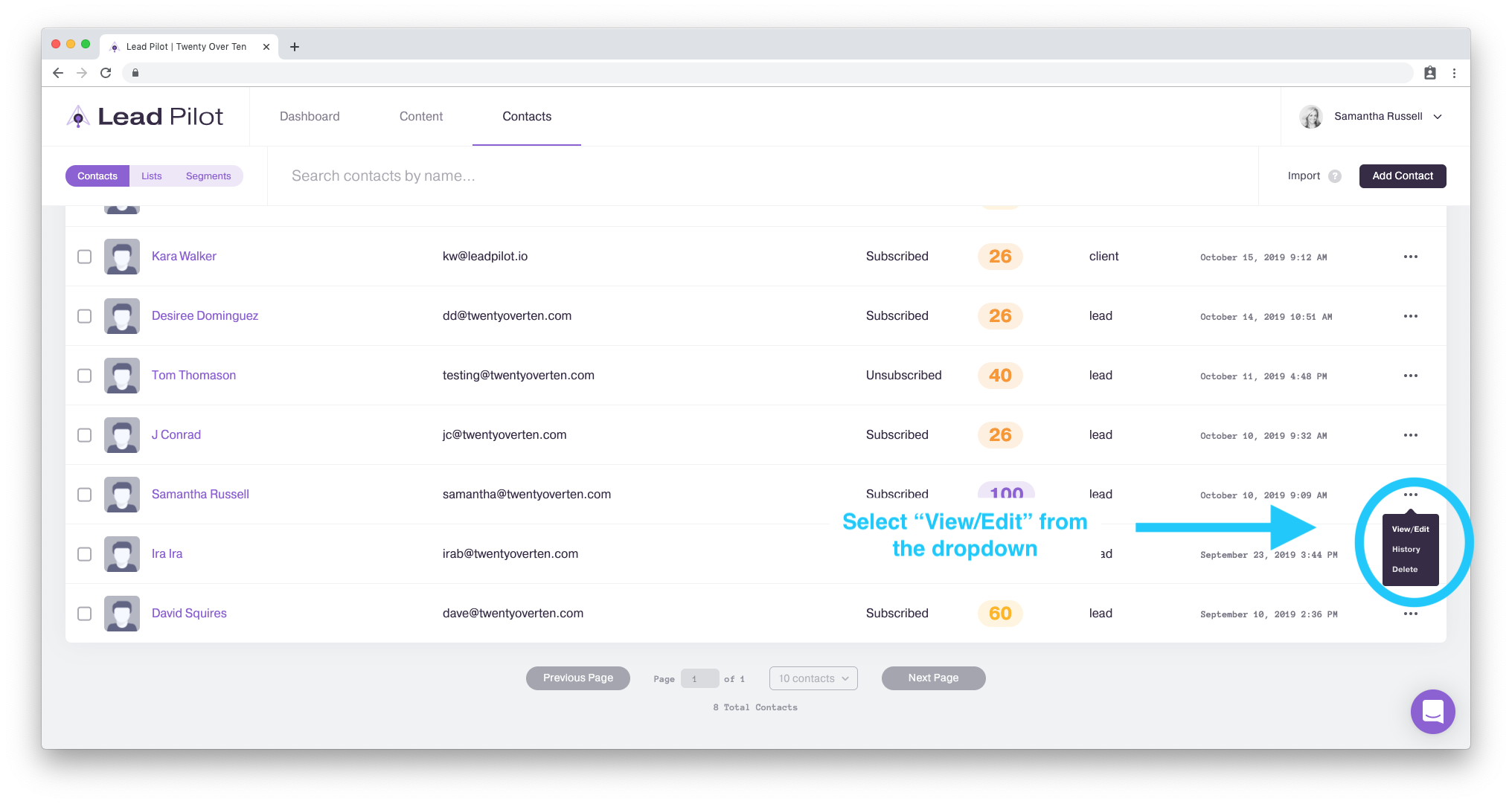
3. Above the "Notes" section are lists the contact is a member of.
4. Click "X" to remove a contact from a specific list:
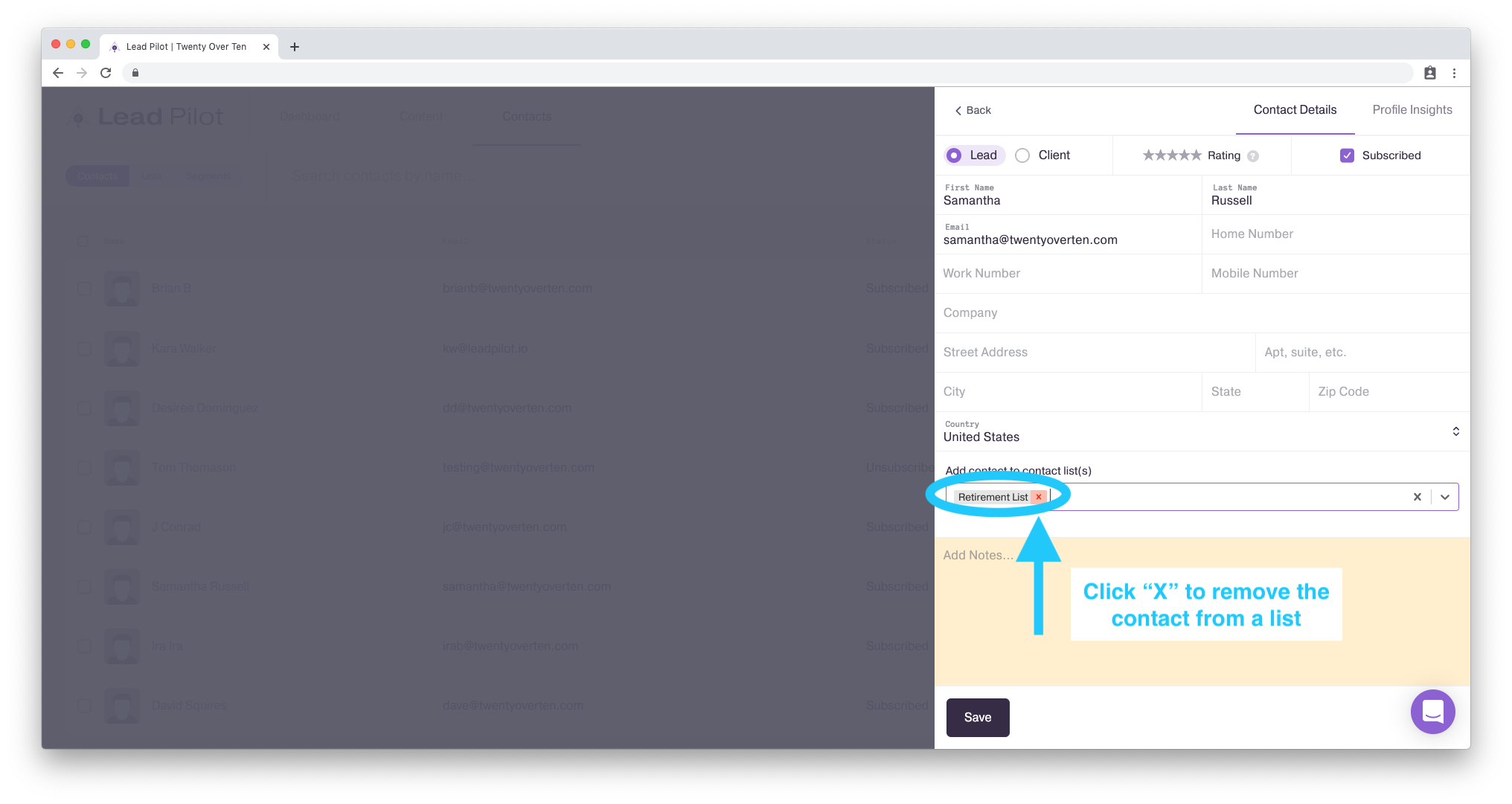
5. Click "V" to show a dropdown of lists the contact can be added to:
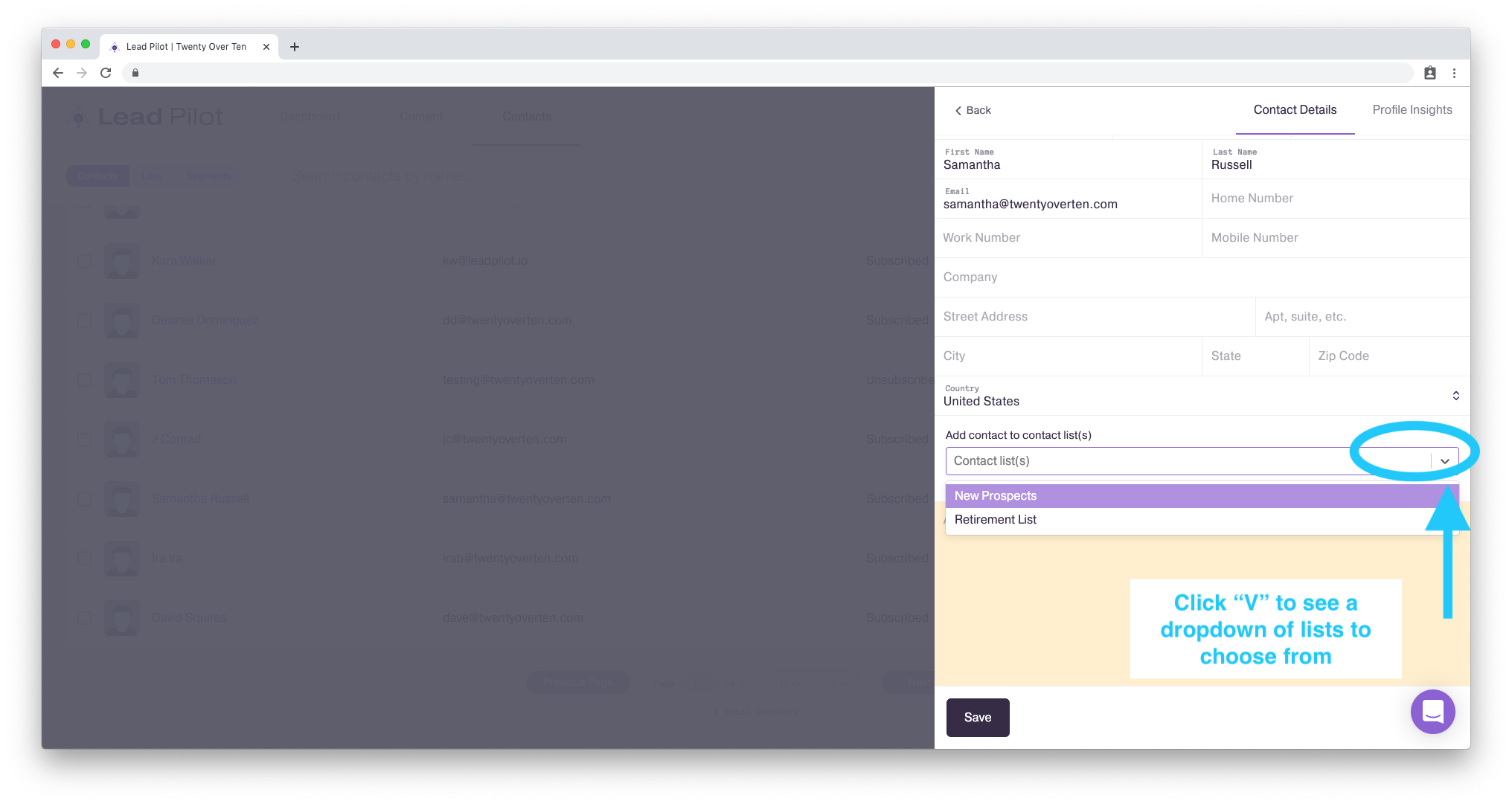
6. Select the list(s) you'd like to add the contact to.
7. When finished, click the "Save" button below to save your changes: