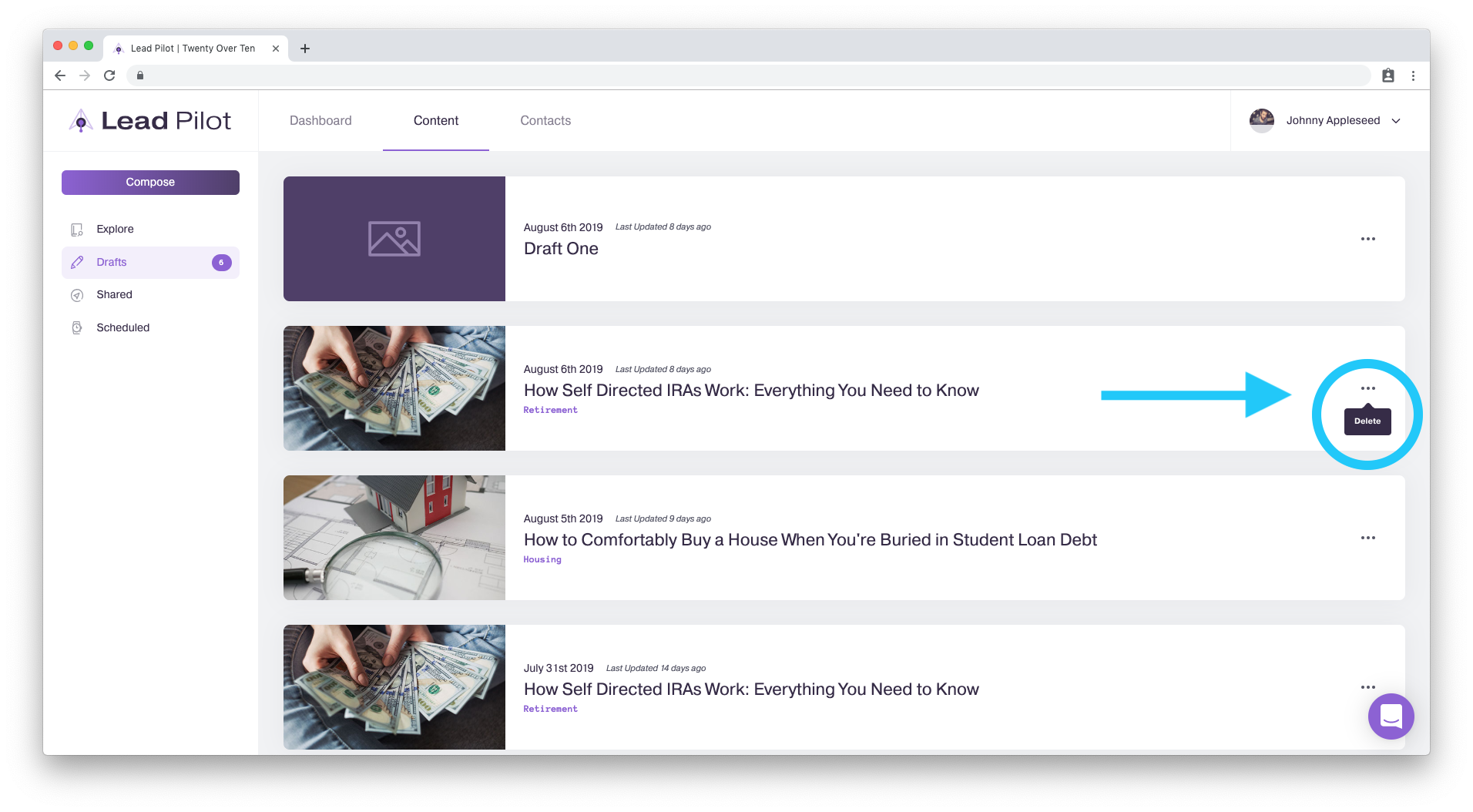Create and Access Drafts
Make and view drafts of content
Whether you've decided to make your own content or share a post from Lead Pilot's "Explore Content Library," you can save your posts as drafts you can edit later.
To create a draft from your own content
1. Click "Content" at the top of your screen.

2. Scroll left and click the "Compose" button:
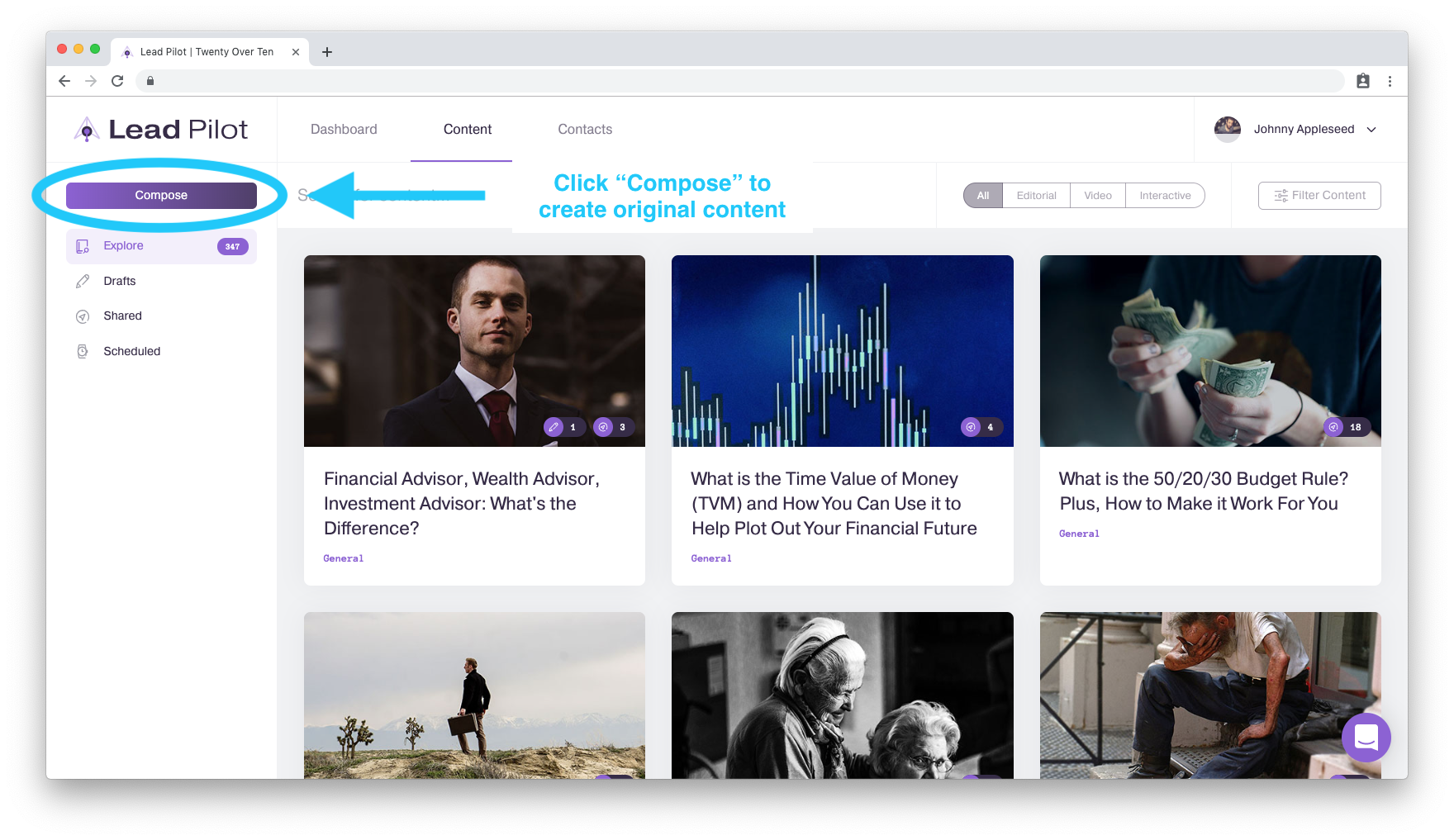
3. A "Create Draft" side window will open on the right of your screen:
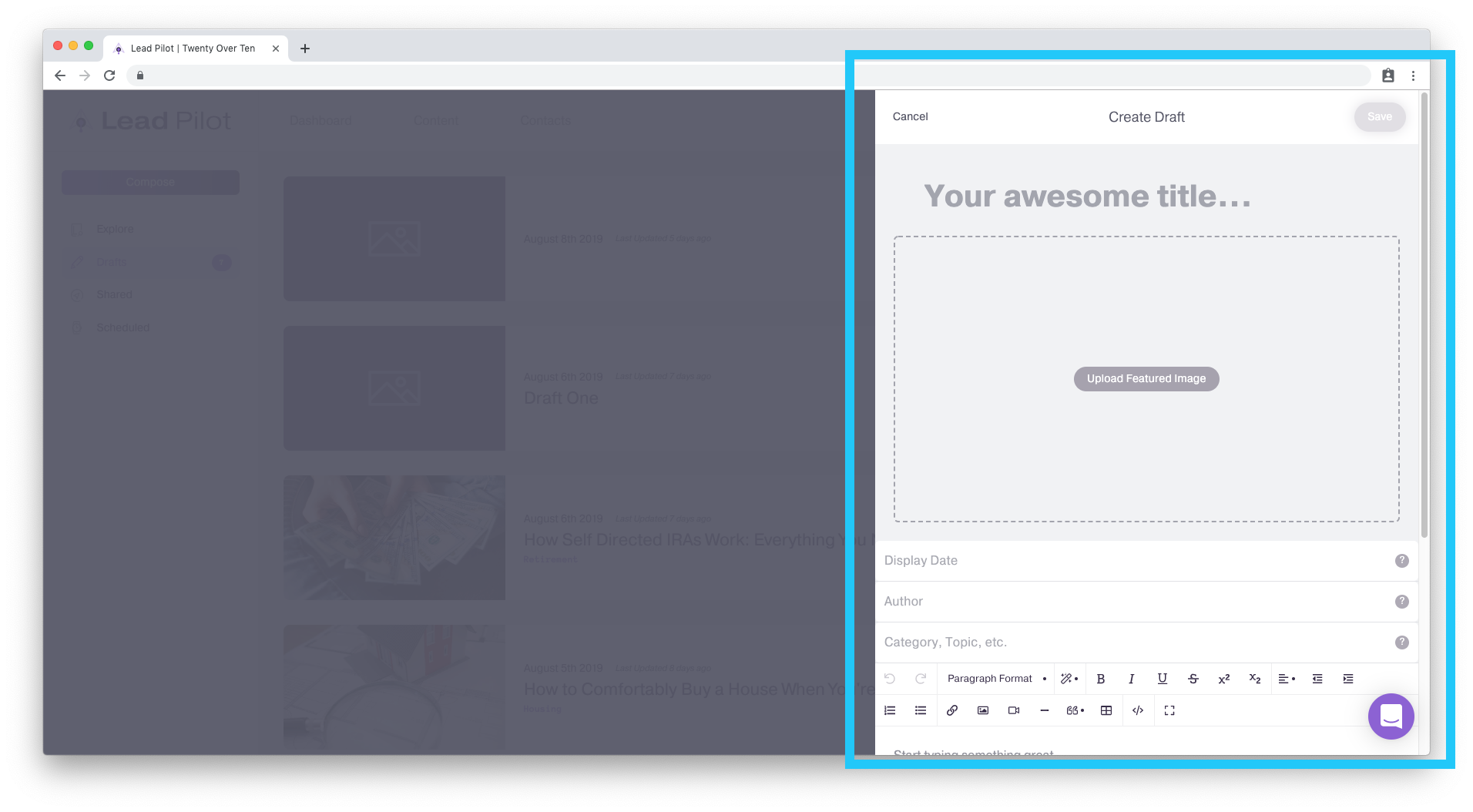
4. Type anywhere within the side window. Then you'll be able to click the "Save" button in the top right corner:
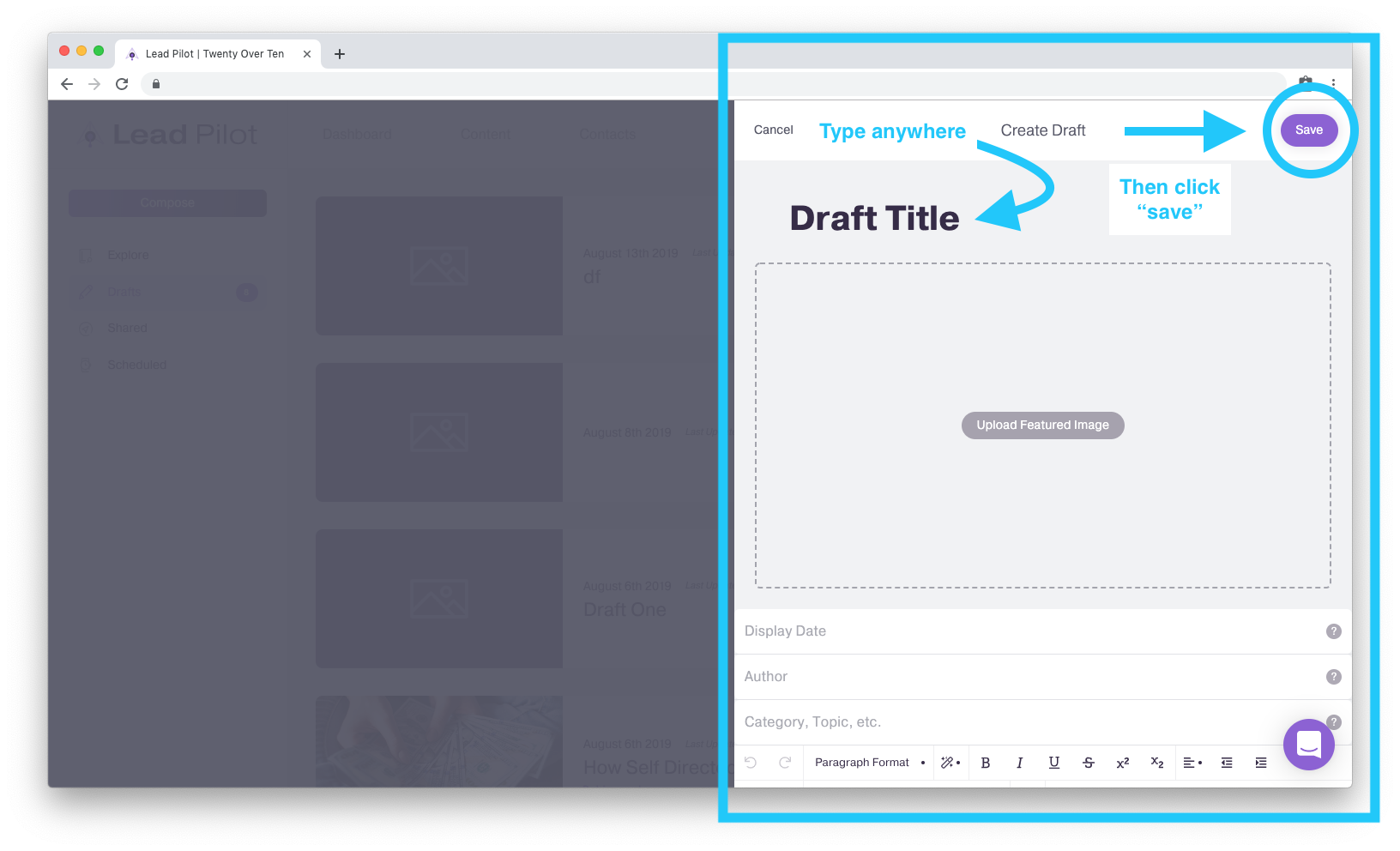
The post will now be saved to your drafts folder.
To create a draft from existing content
1. View the "Explore Content Library" and click the content you'd like to save as a draft. This will open a "Preview Content" side window on the right of your screen:
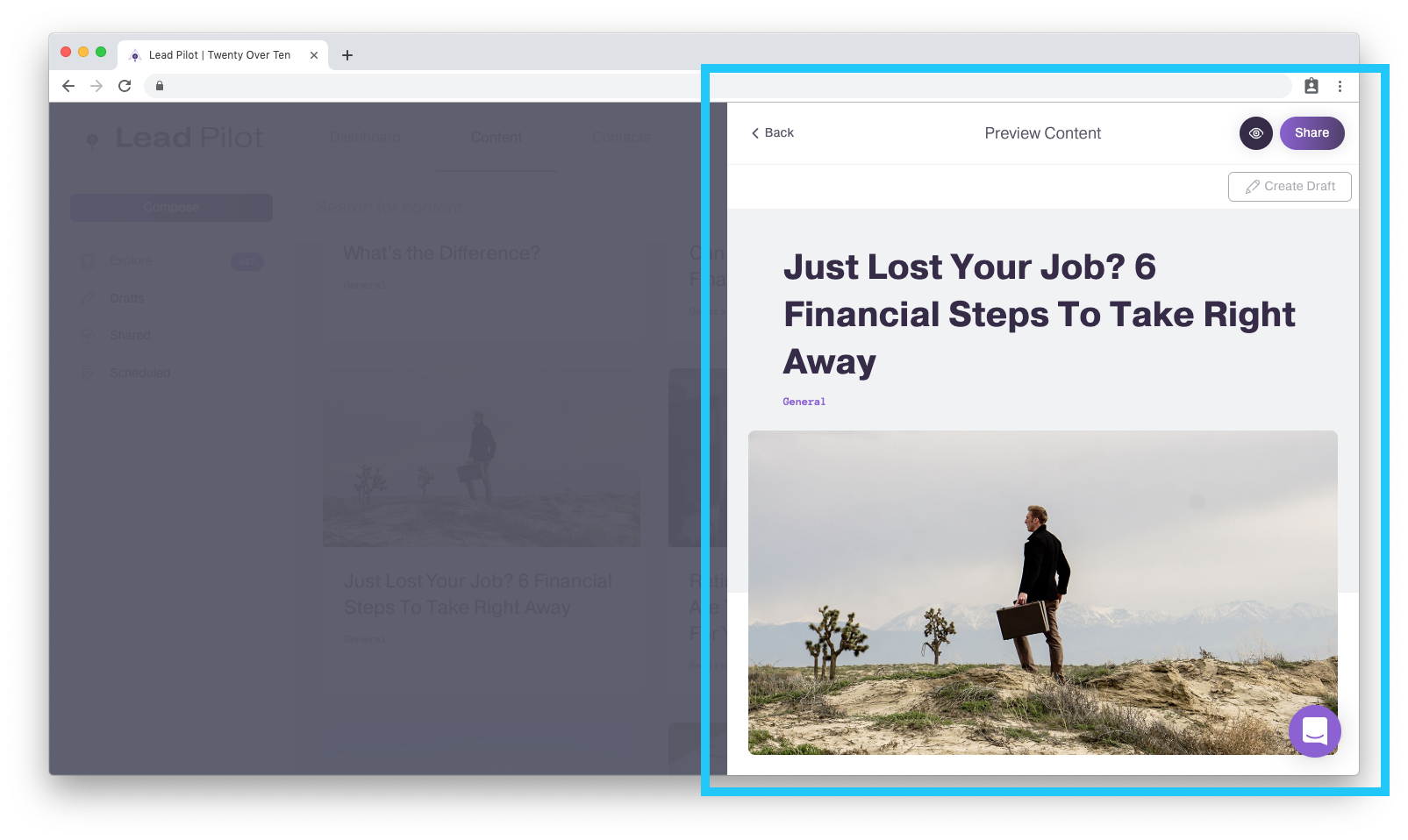
2. Click the "Create Draft" button:
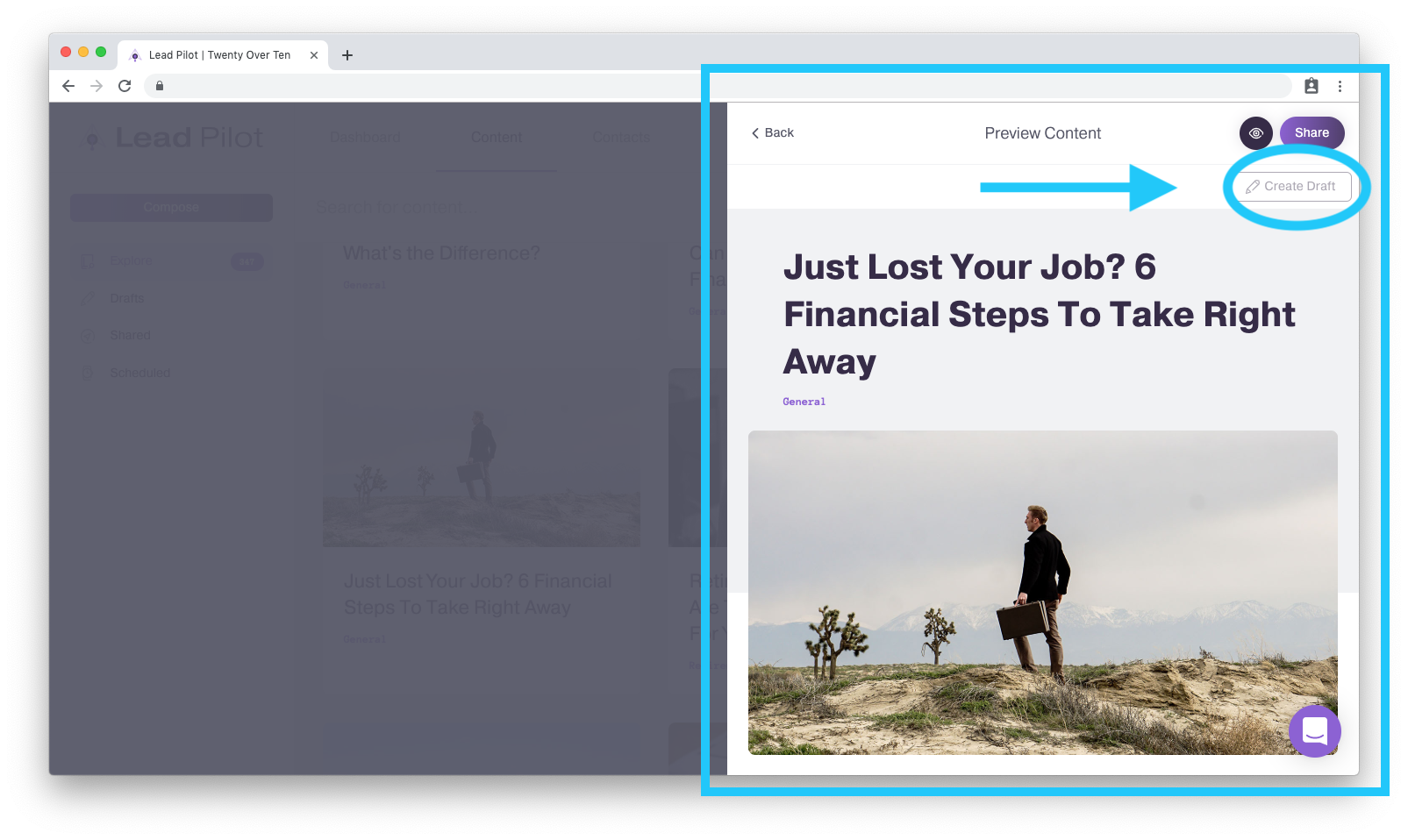
To access your drafts
1. Click "Content" to return to the "Explore Content Library":
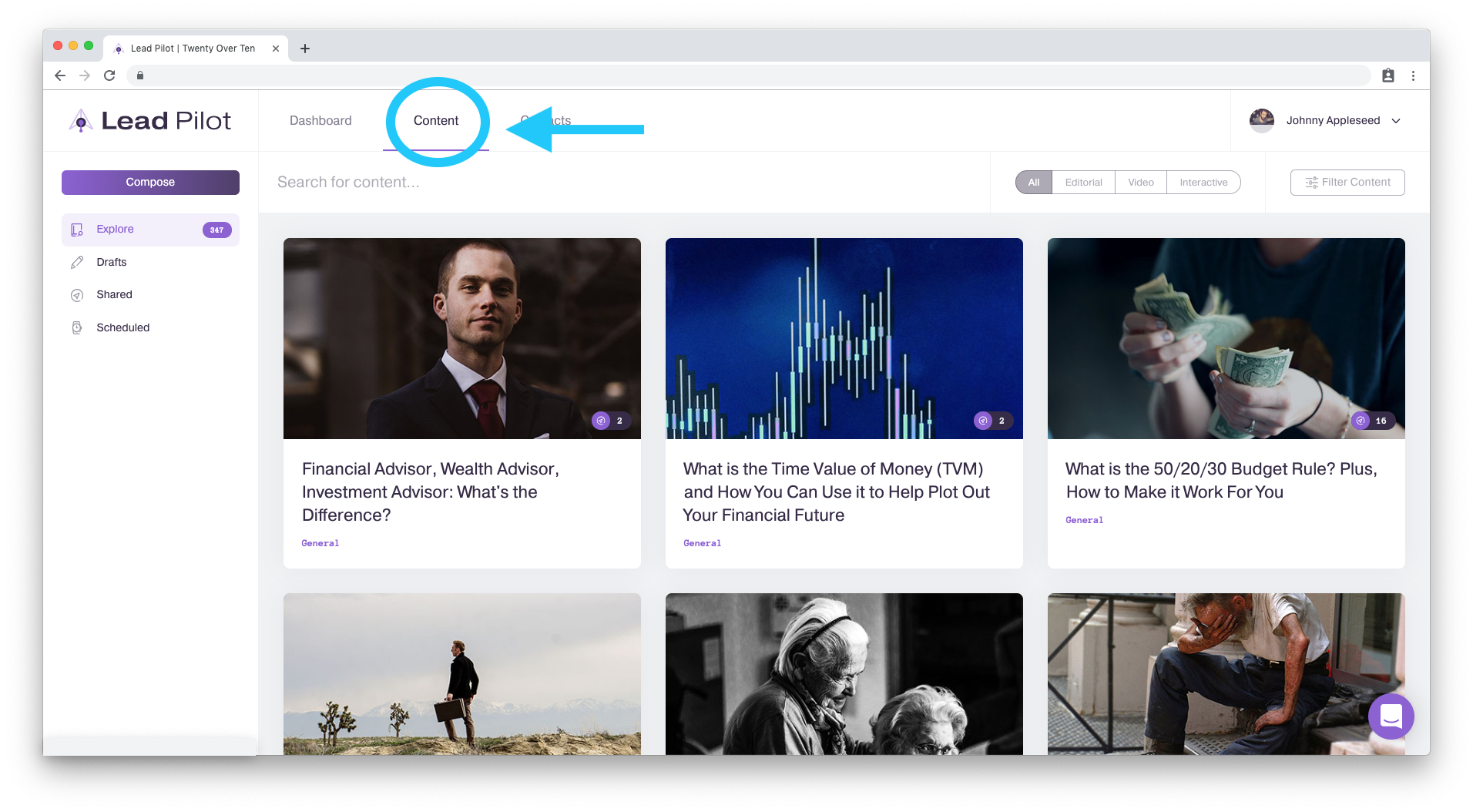
2. Underneath the "Compose" button, click "Drafts" to open your drafts library:

3. Click on a post's title or featured image to preview, edit, or share your draft.
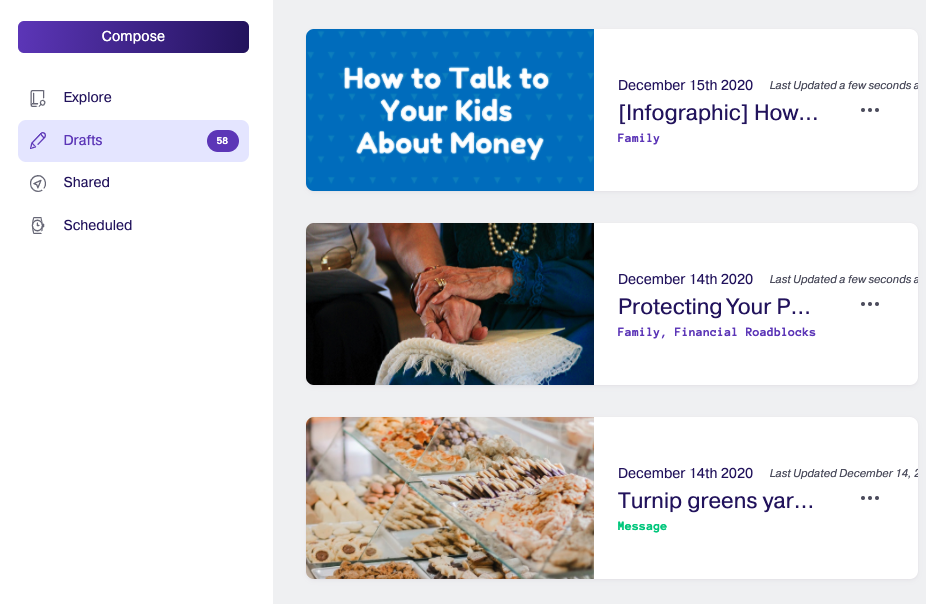
4. To delete a draft, click the "..." to the right of it and then click "delete":