Connect Social Network Accounts
To connect your social network accounts to Lead Pilot, please follow these steps:
1. Go to Social Settings or scroll to your screen's top right and click on your name and user icon.
2. Scroll down and click "Settings" from the drop-down menu:
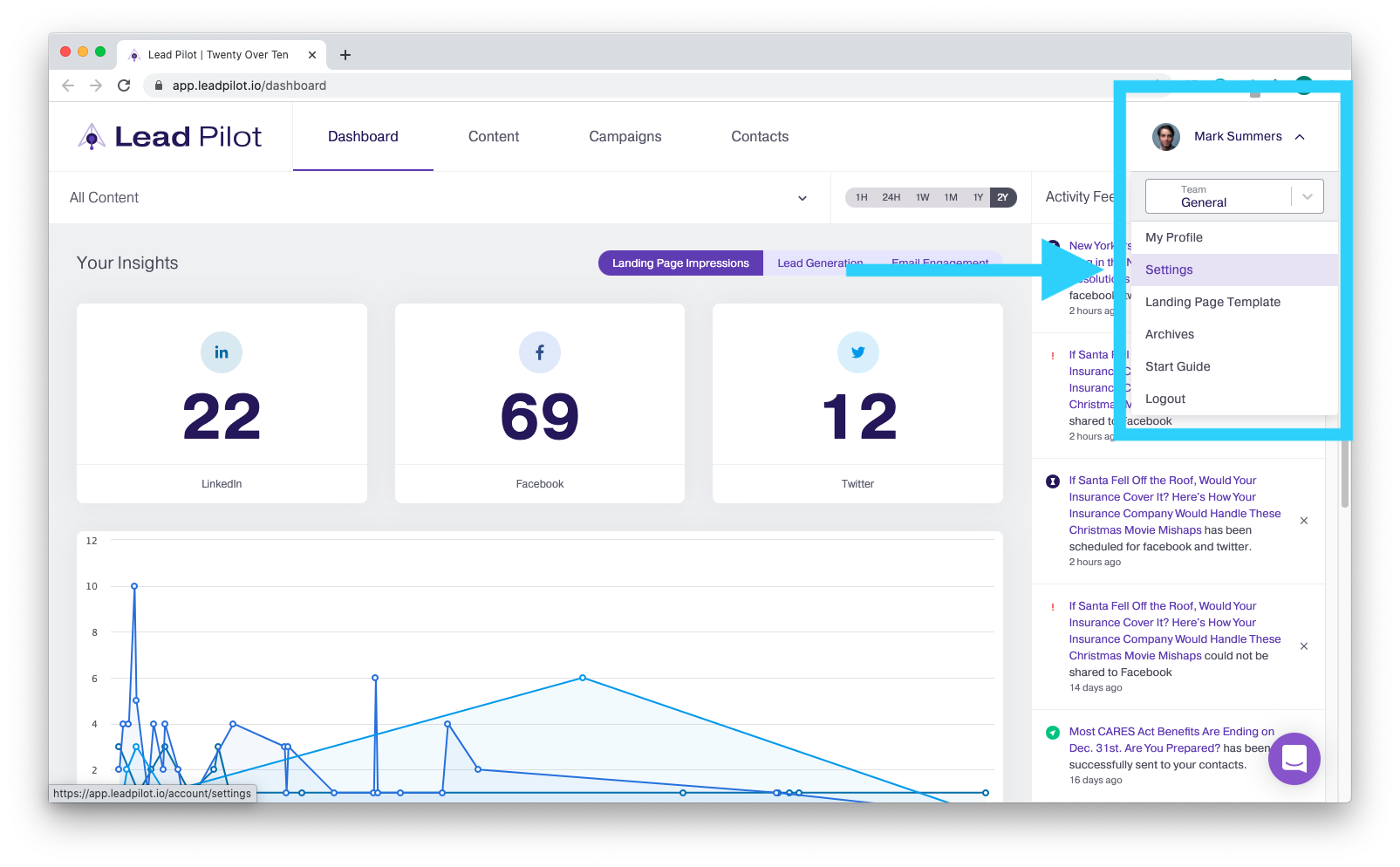
3. Click "Manage Social Networks":
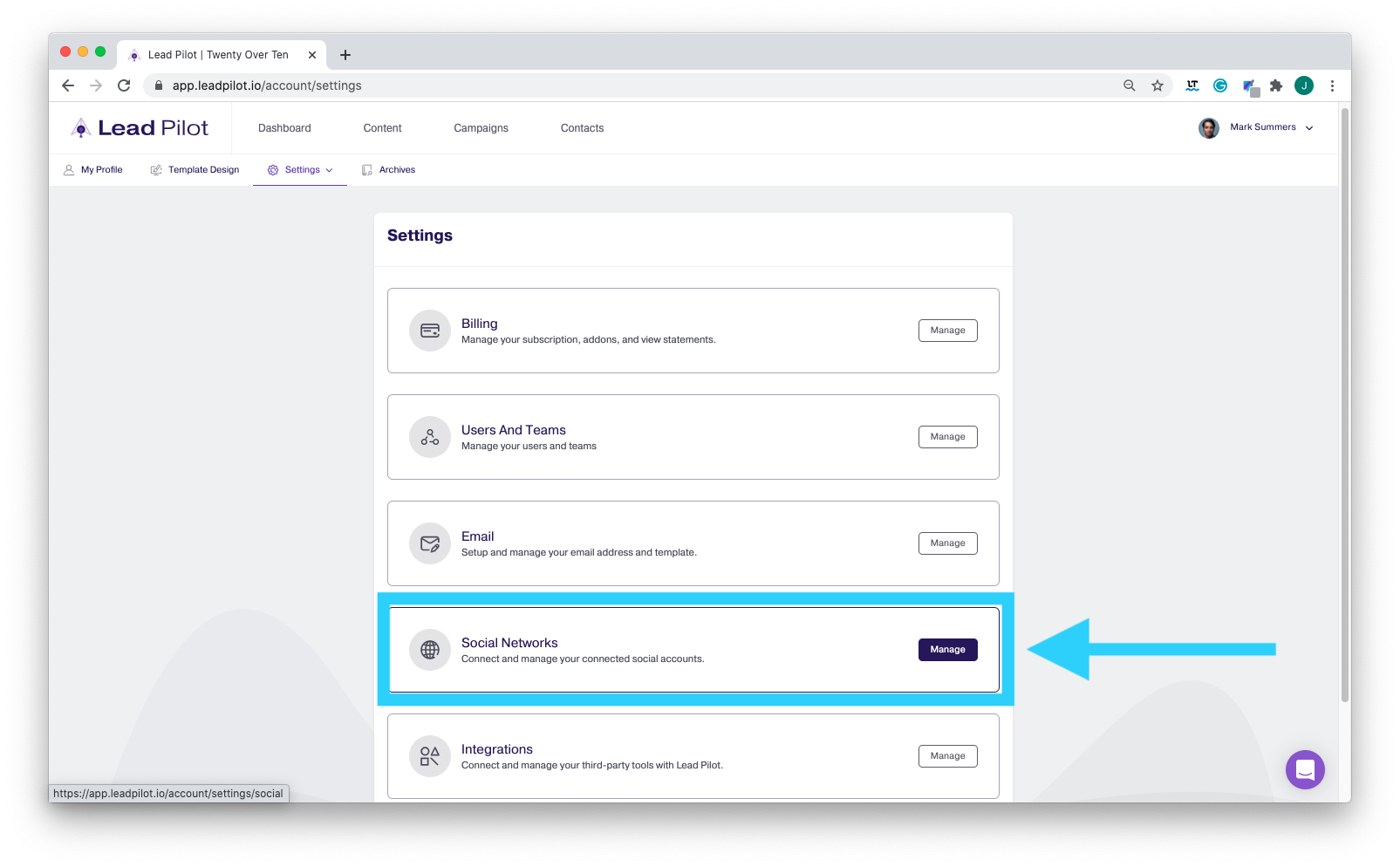
4. Click "Connect" next to the online platforms you want to post from:
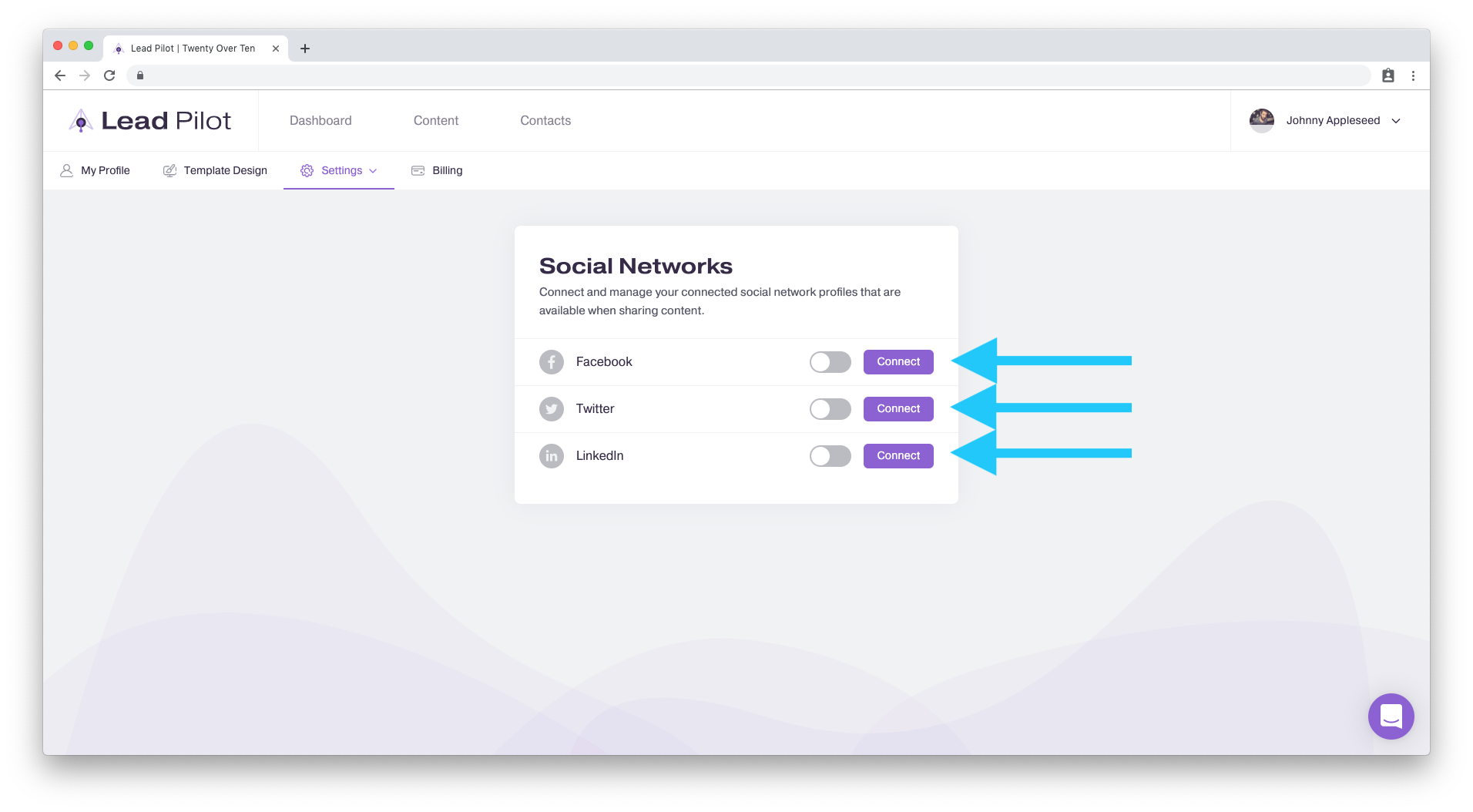
5. A pop-up will open from each social network asking you for the login information for that account.
Enter your login information for each one and click "Log In" or "Sign In":
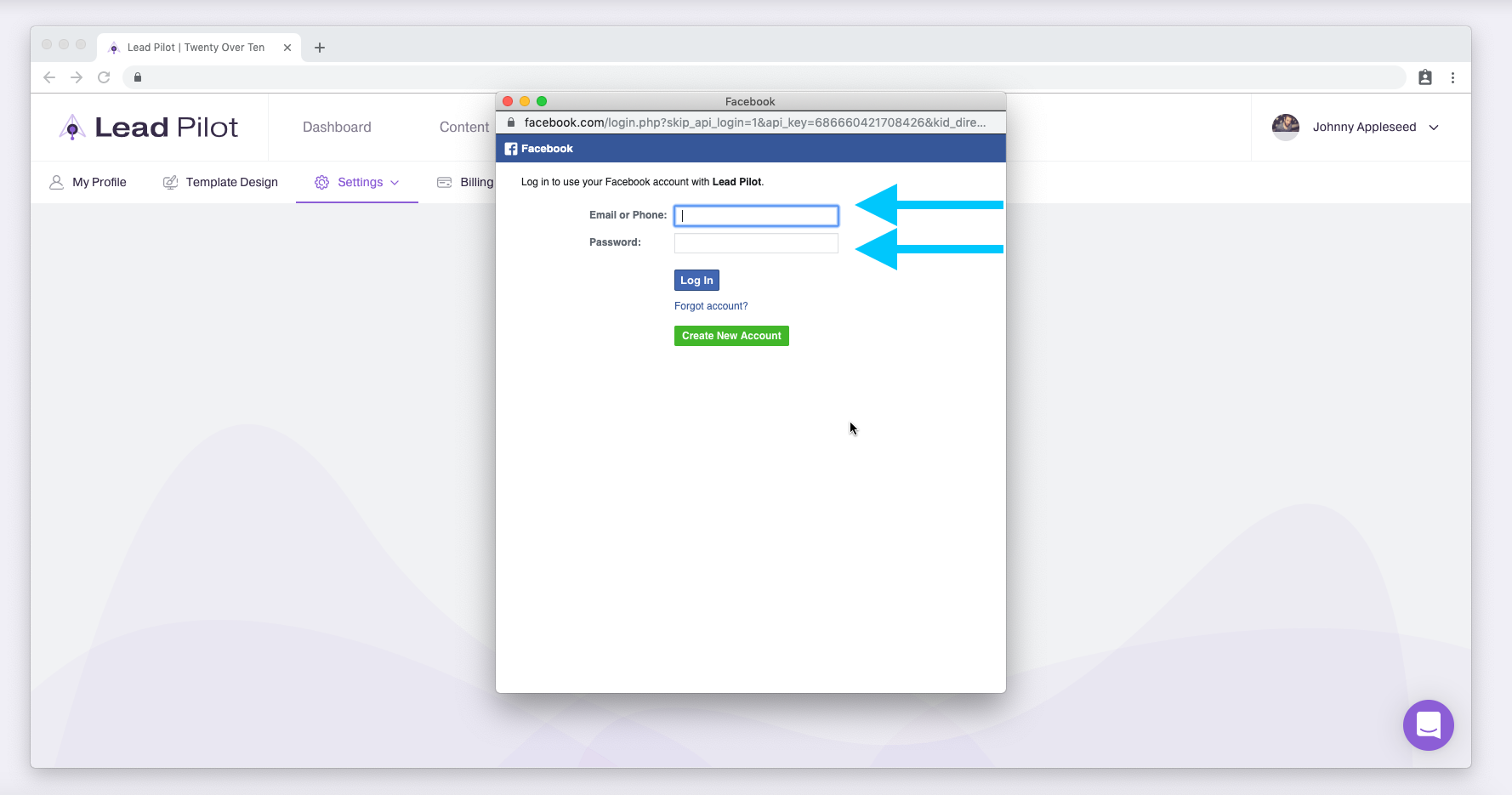
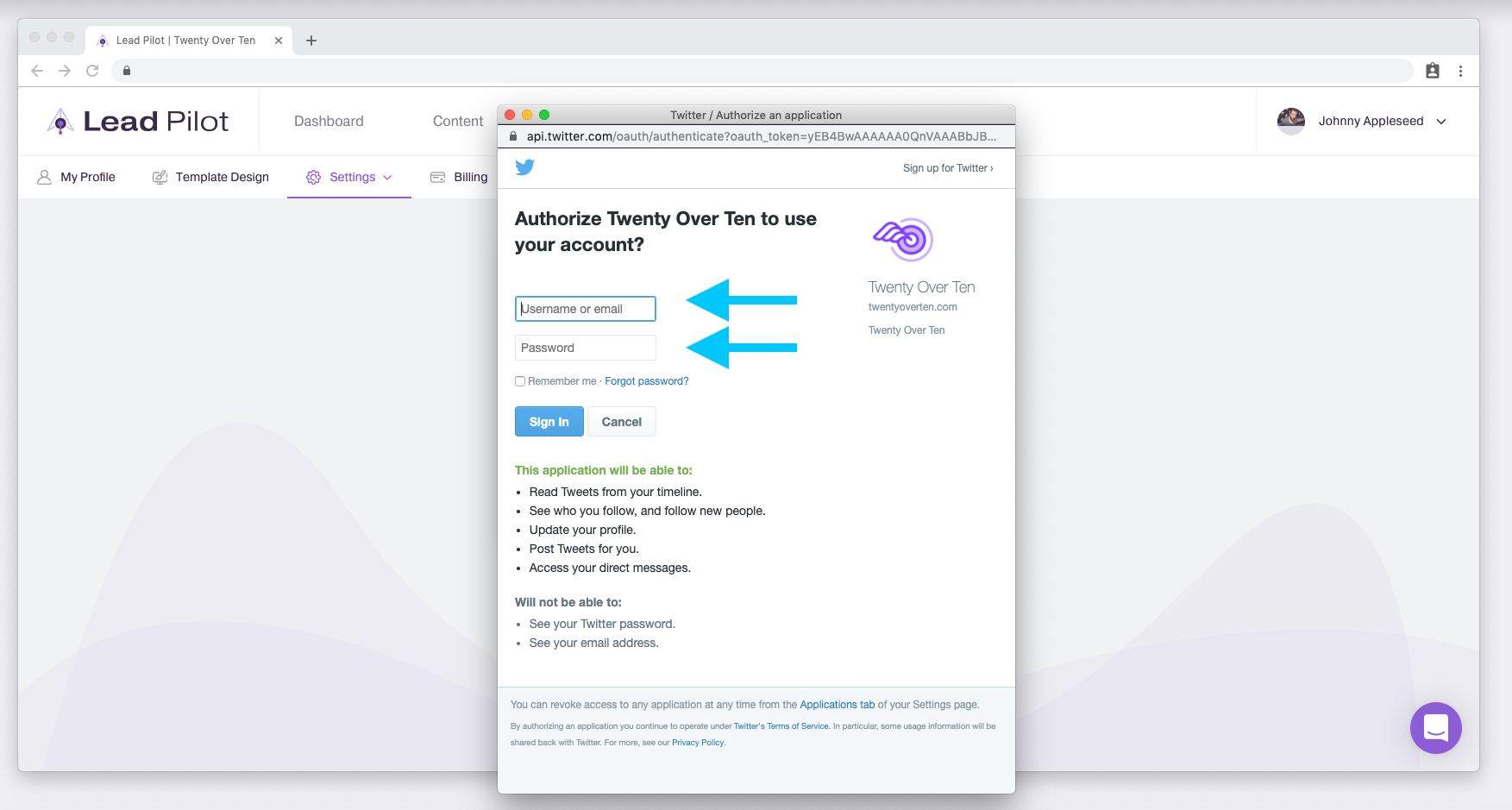
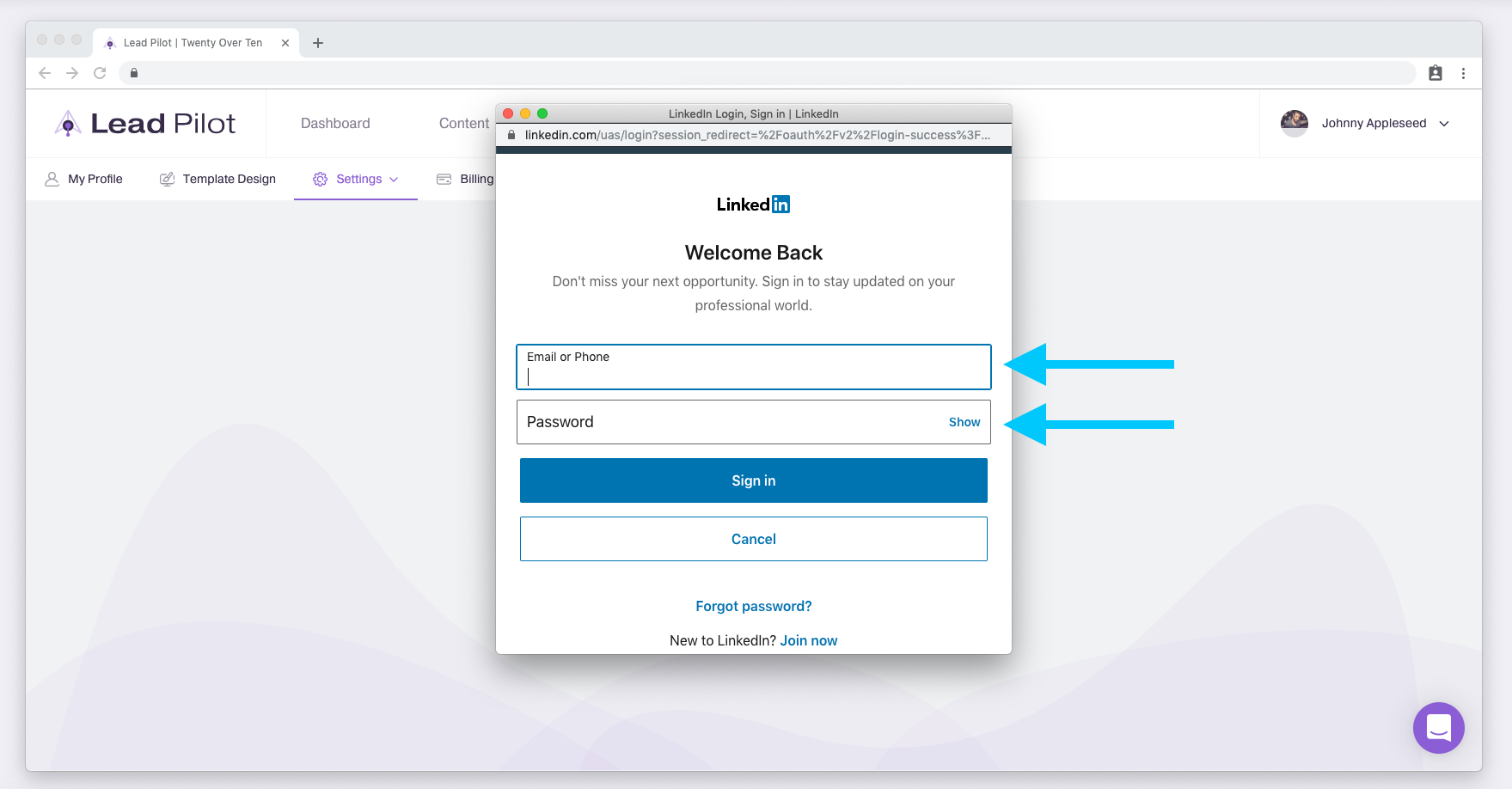
6. Your social network may ask that you give Lead Pilot permission to perform certain functions. Select "Yes" to all in order to continue.
7. If you receive a message like this, you will need to allow pop-ups from Lead Pilot in your internet browser:
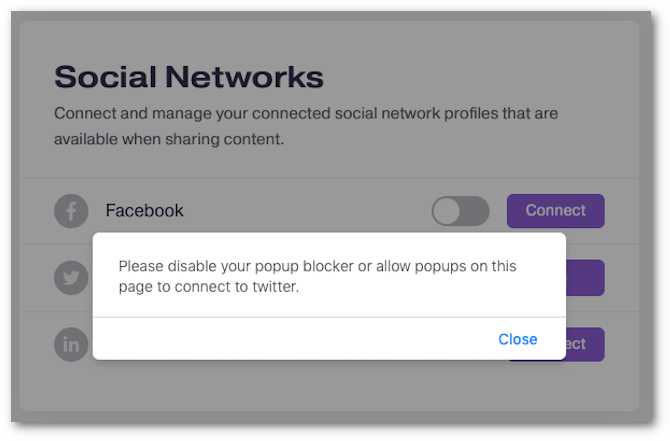
8. Once connected to a social network, you will be able to post there directly through Lead Pilot!