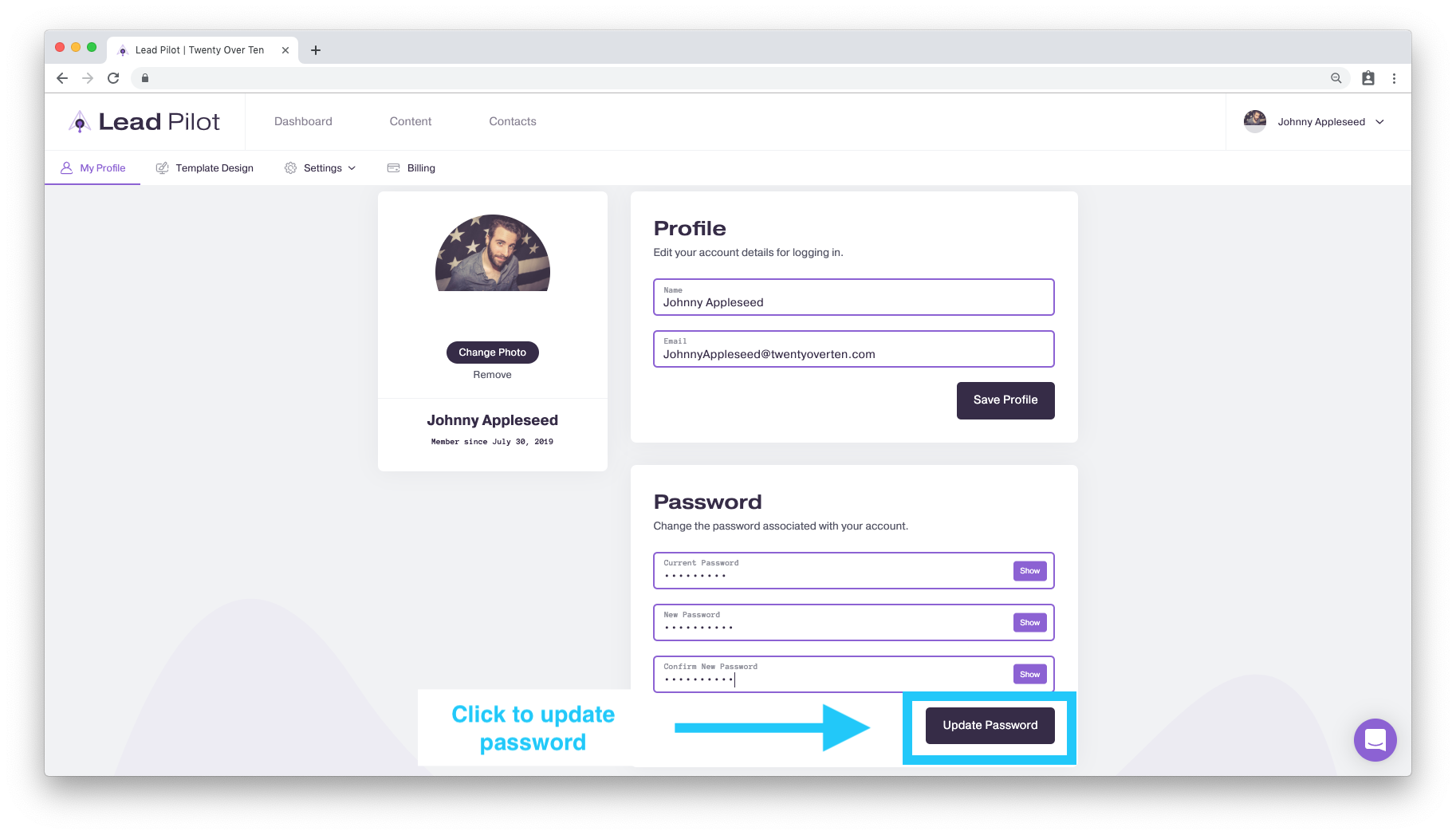Change Your Password
1. Go to your profile settings or scroll to the top right of your screen and hover over your name and user icon.
2. Scroll down and click "My Profile" from the drop-down menu:
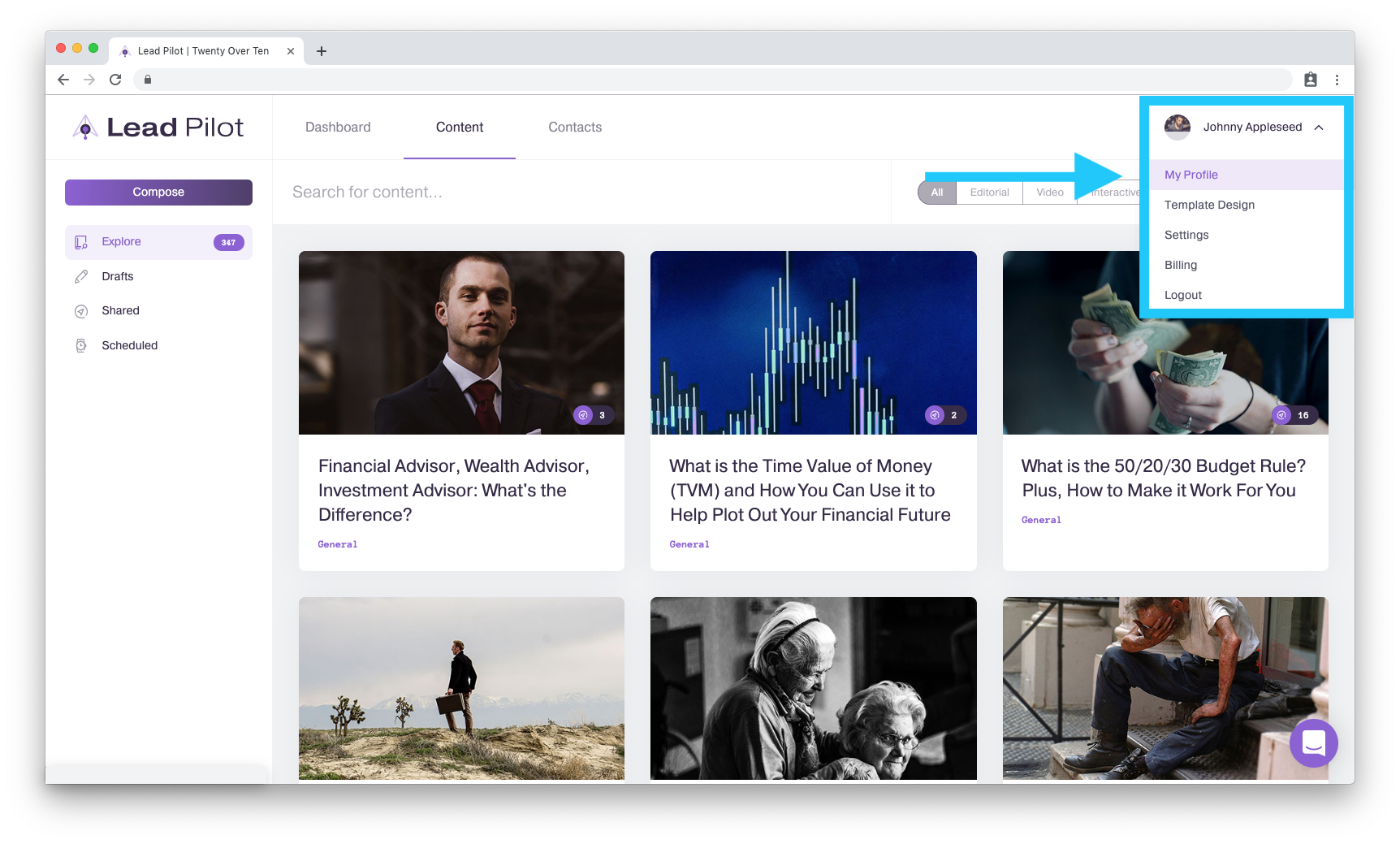
3. This will take you to your Lead Pilot profile settings:
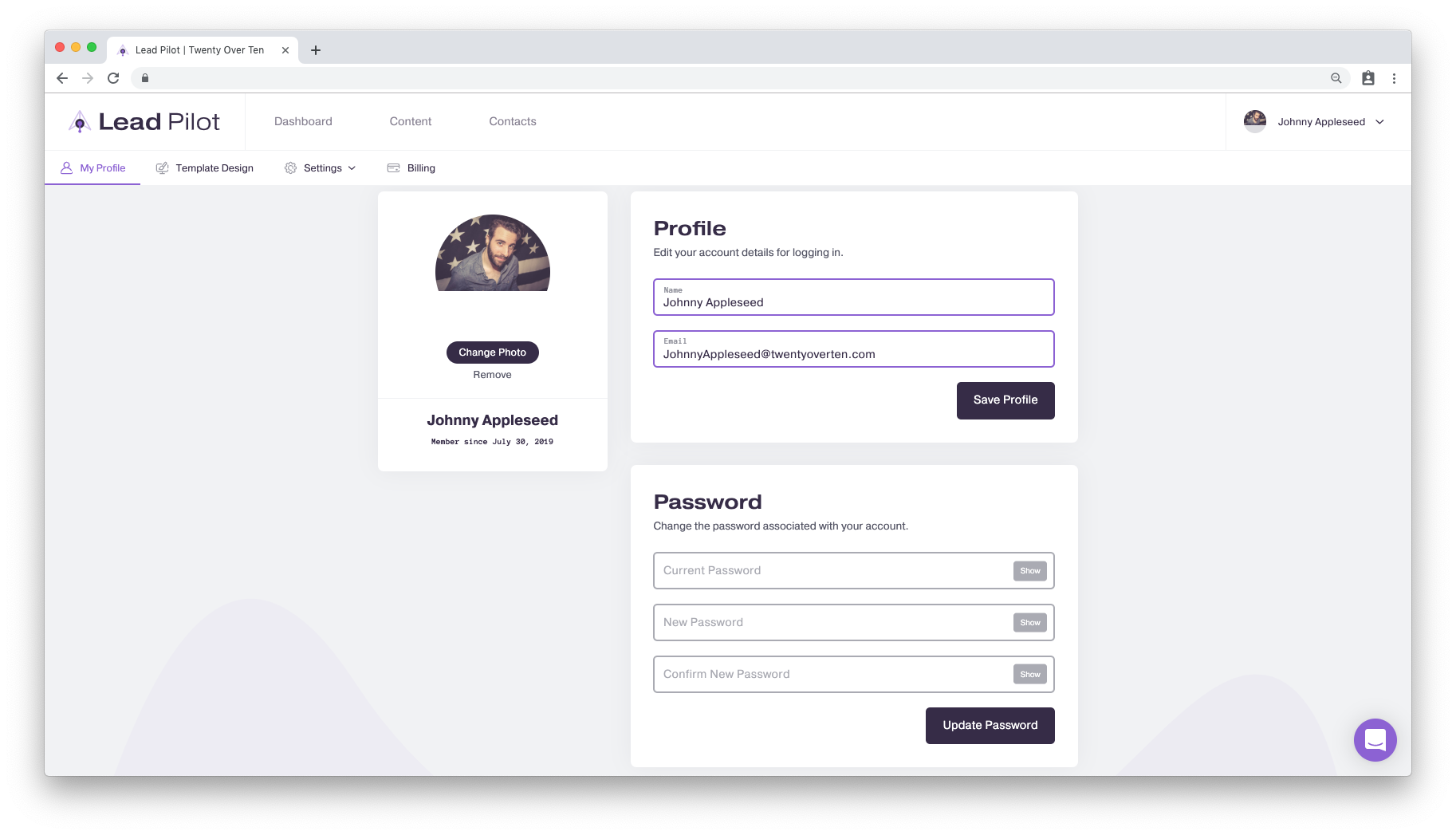
4. At the bottom is the "Password" form where you can change your password:
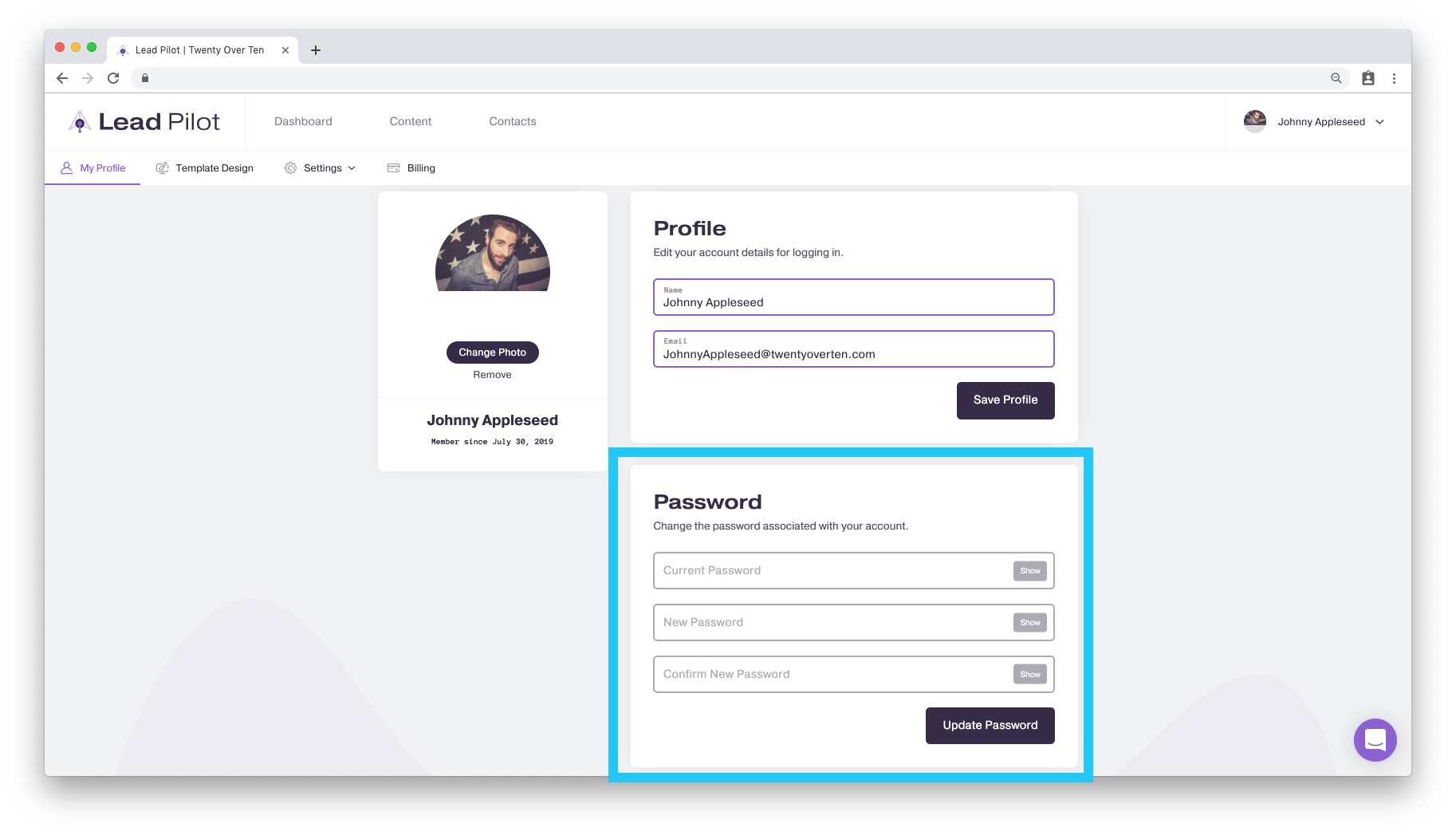
5. Click on the first field to type in your current password. If you can't remember your current password, click here to reset it!
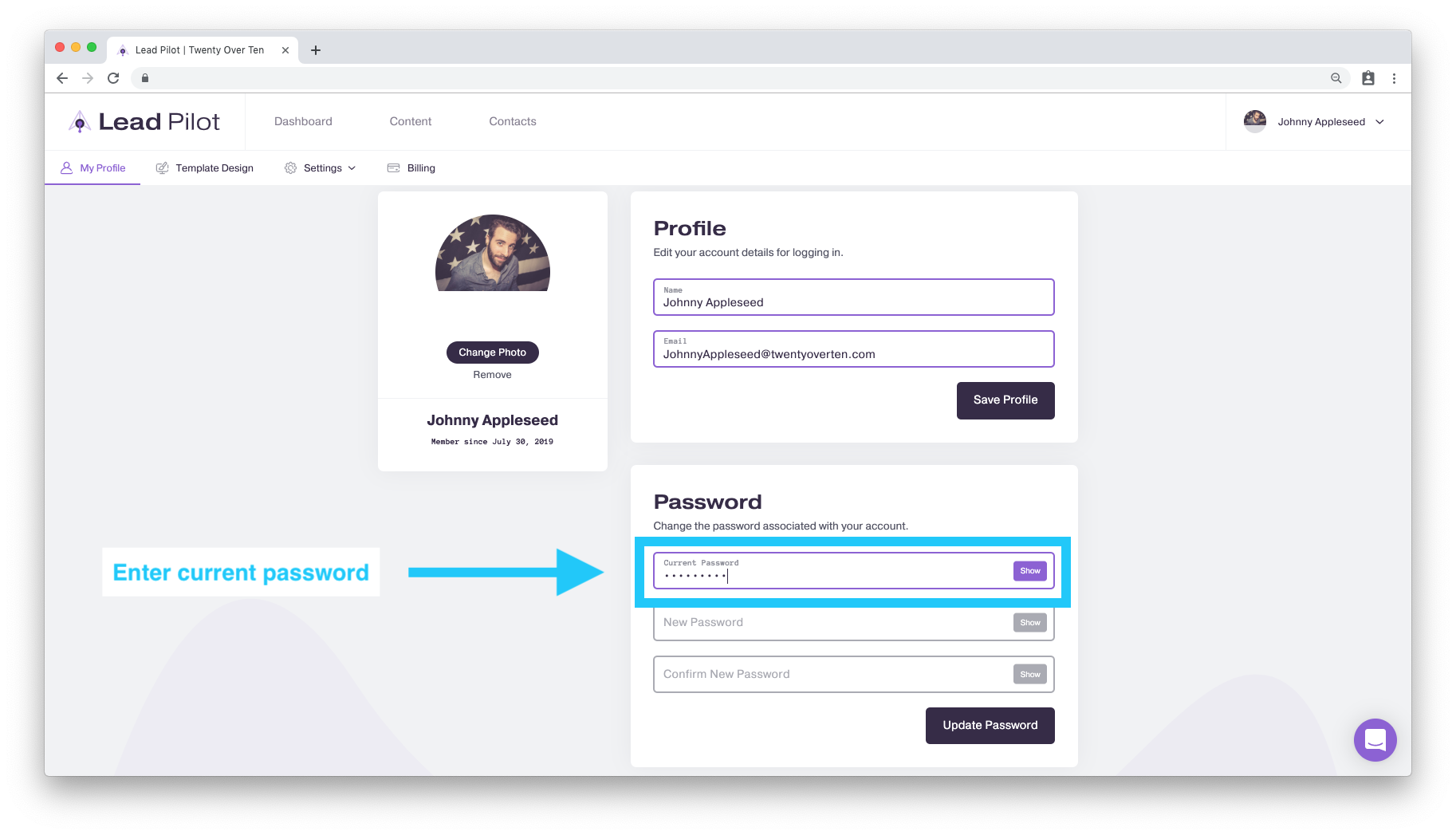
6. Click on the "New Password" field and enter a password that is at least 8 characters long and contains at least one capital letter, one number, one symbol, and one lowercase letter. Type it again into the "Confirm New Password" field:
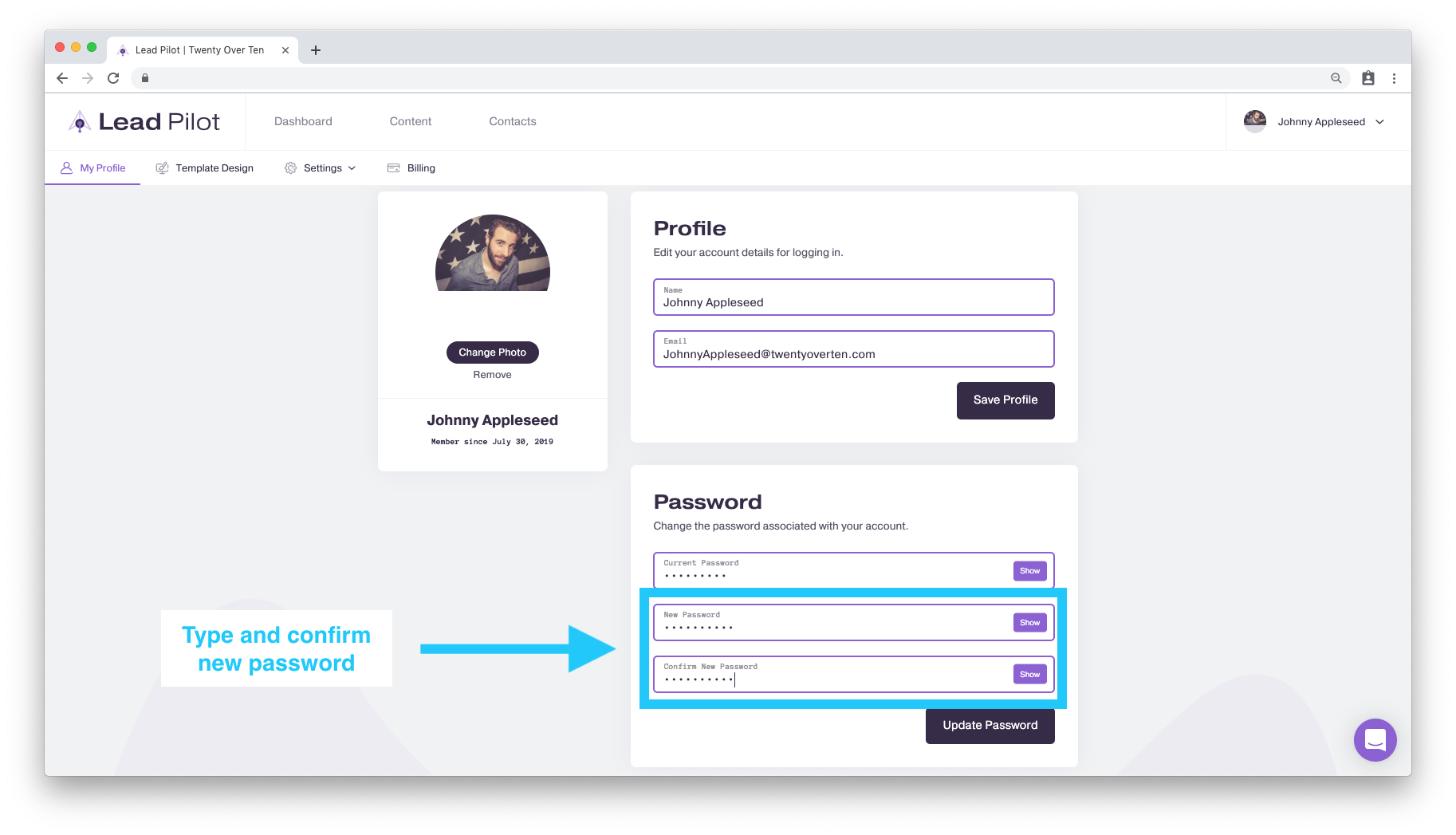
7. Once the matching passwords have been entered, click on the "Update Password" button at the bottom of the form: