Authenticate Your Domain
Email authentication and CNAME setup
Before sending email messages through Lead Pilot, you should complete these steps.
Adding Domain
1. Scroll to the top right of your screen and click your name and user icon.
2. Scroll down and click "Settings" from the drop-down menu:
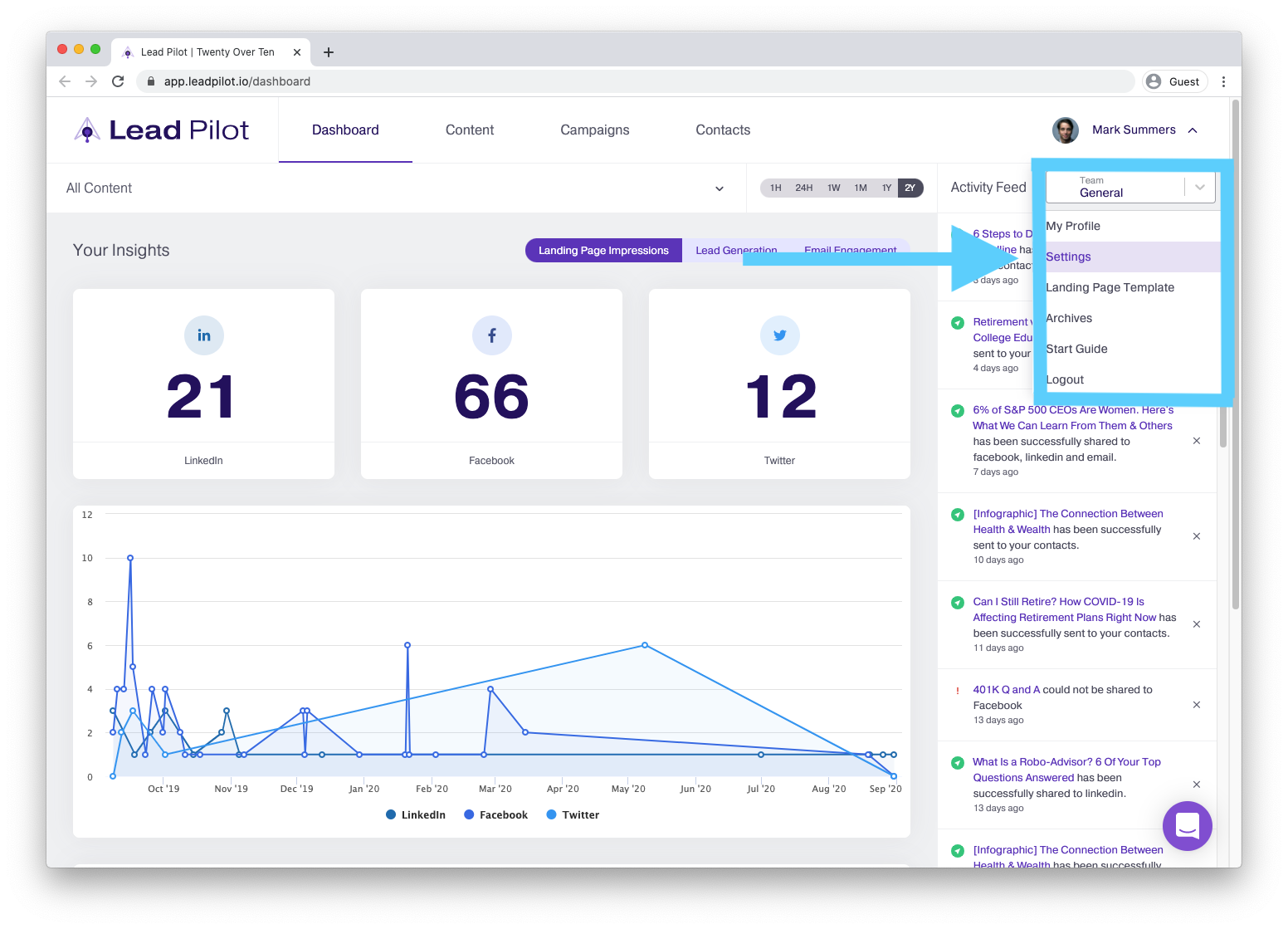
3. Click "Manage" in the email section:

4. Type your domain name into the corresponding field and click "Change Domain".
Important: This should match your website domain name and your email address's domain. For example, main.com and advisor@main.com both have matching domains.
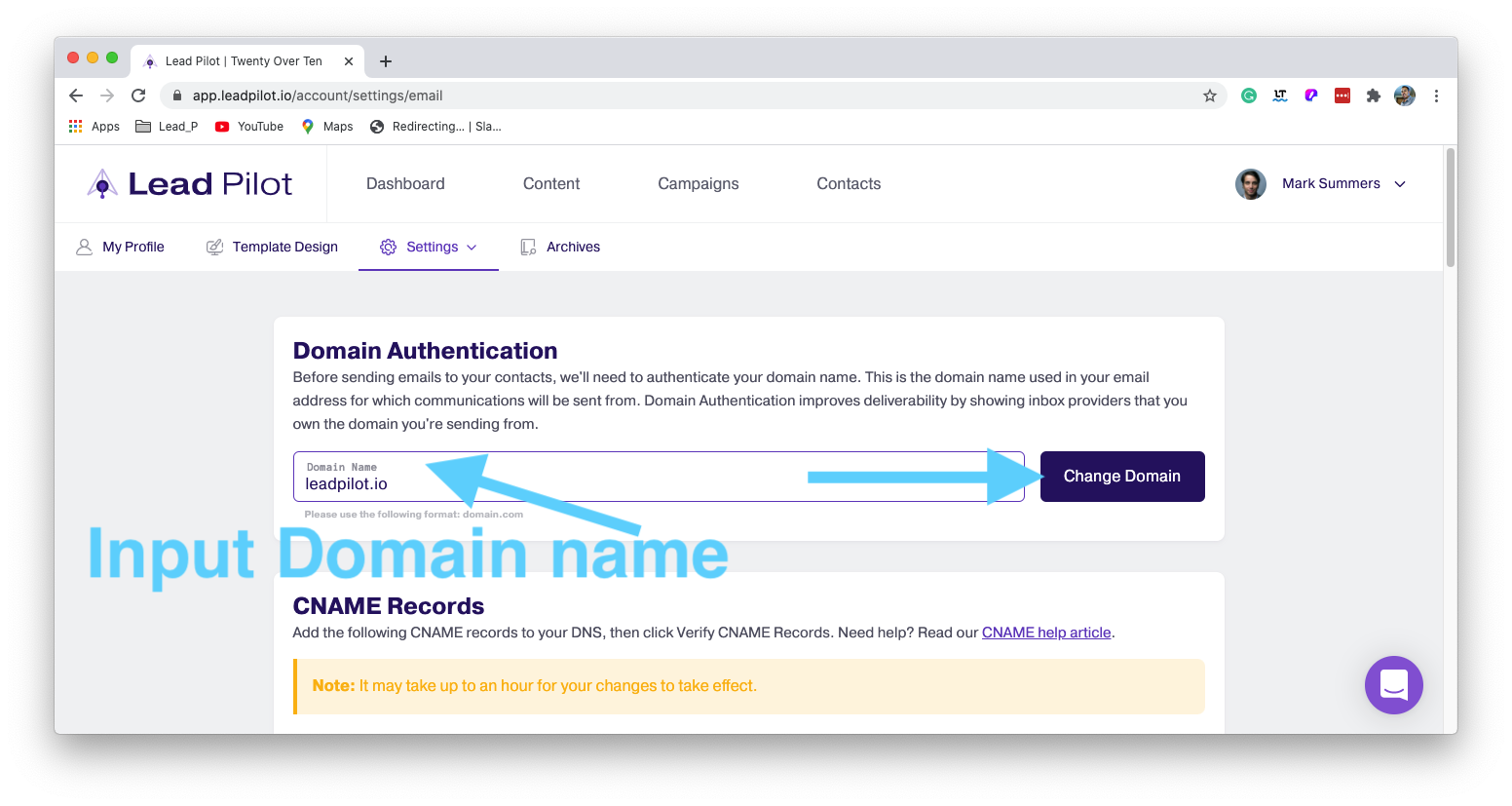
5. Once your domain authenticates, you can add CNAME records to your DNS Host.
6. After you click "Change Domain," your CNAME records will appear. Add all three of your CNAME records to your DNS host.
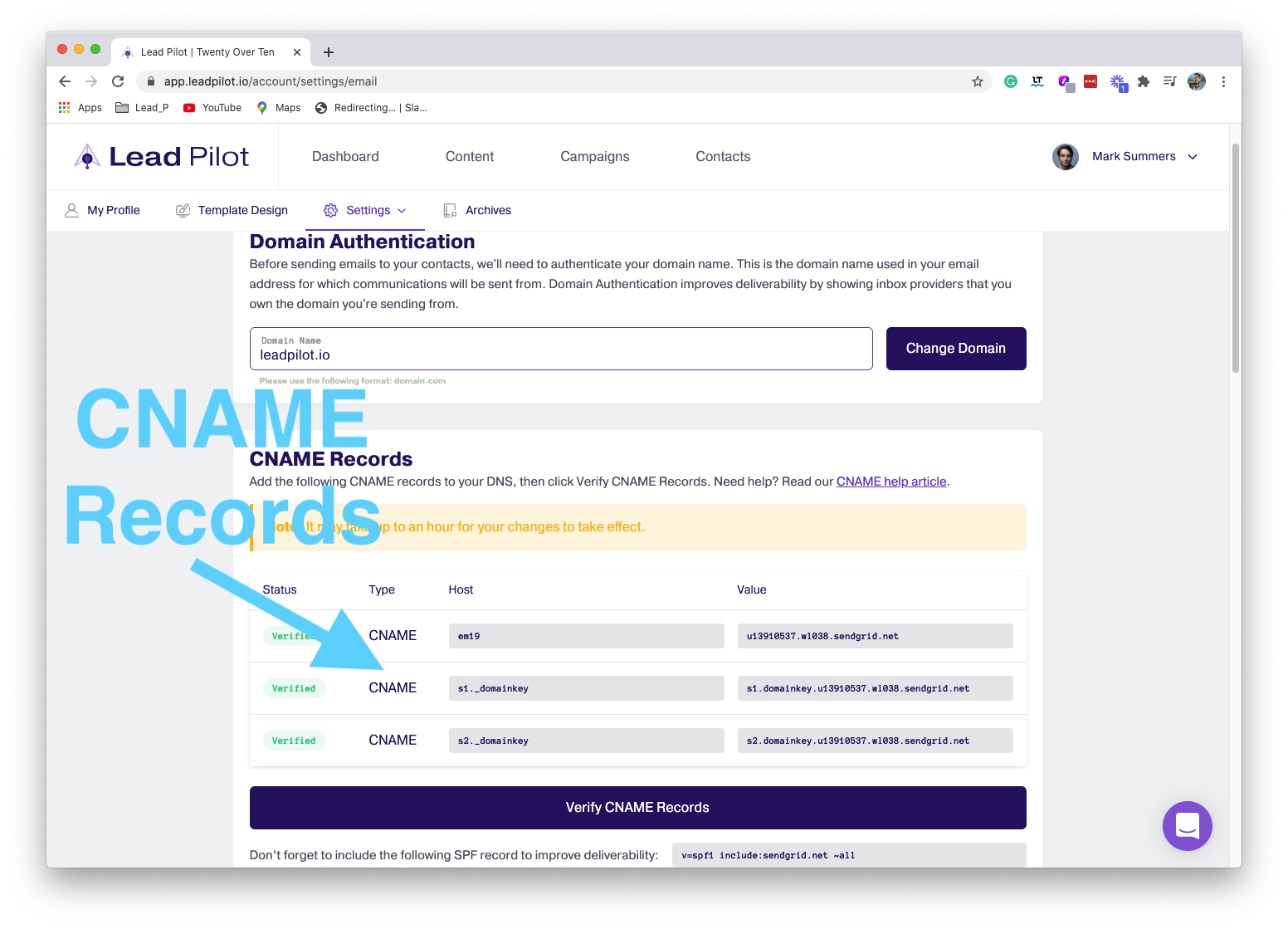
If you do not know your DNS host, you can use MxToolbox to find out. Type your domain name in the search box and click DNS Lookup.
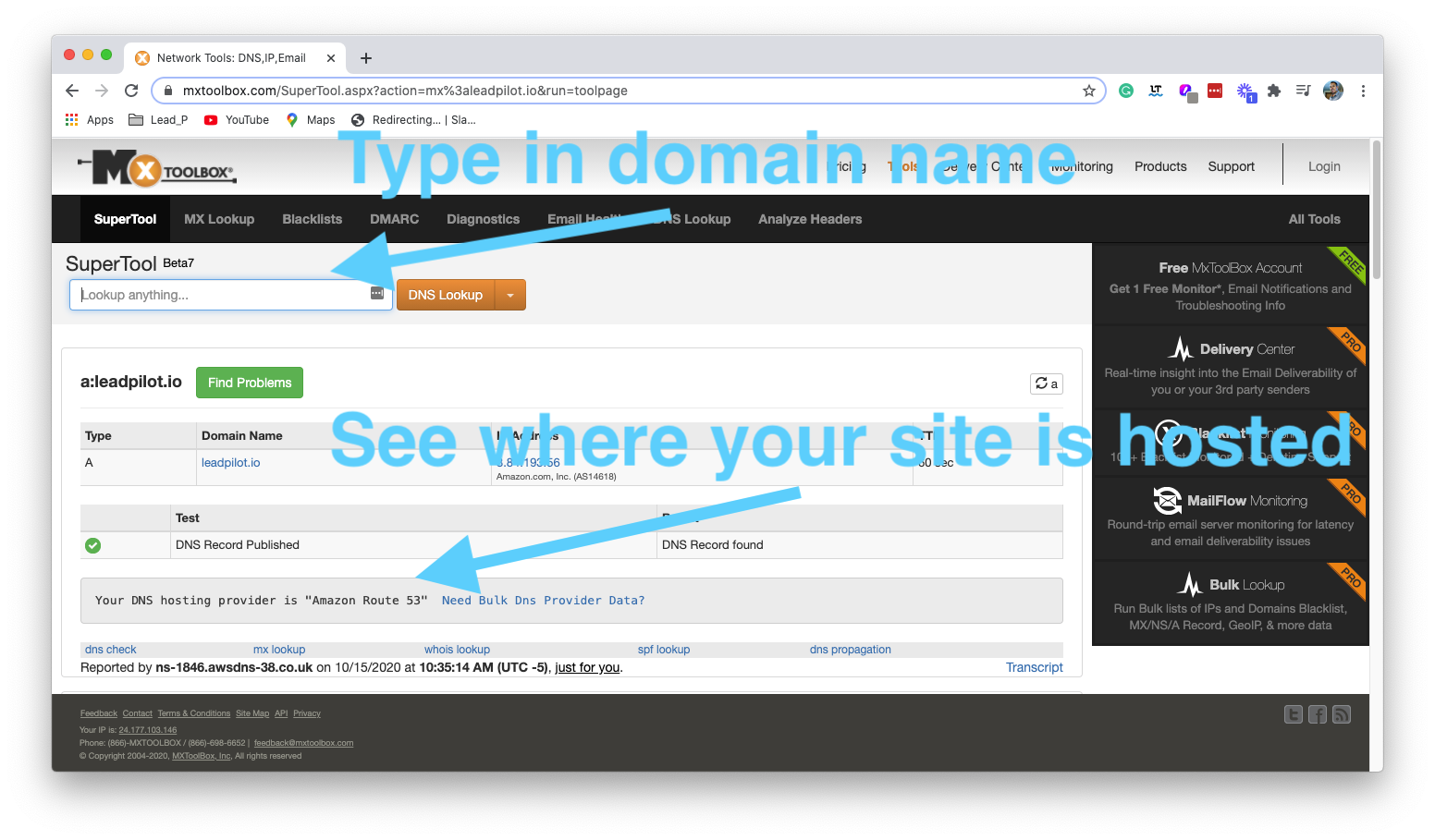
7. Once you have added the CNAME records to your DNS host, click the "Verify CNAME Records" button. It may take up to an hour for your changes to take effect.
OPTIONAL: You have the option of creating an SPF/TXT record to improve email deliverability. Click on SPF Record to learn more about adding SPF/TXT to your DNS host.
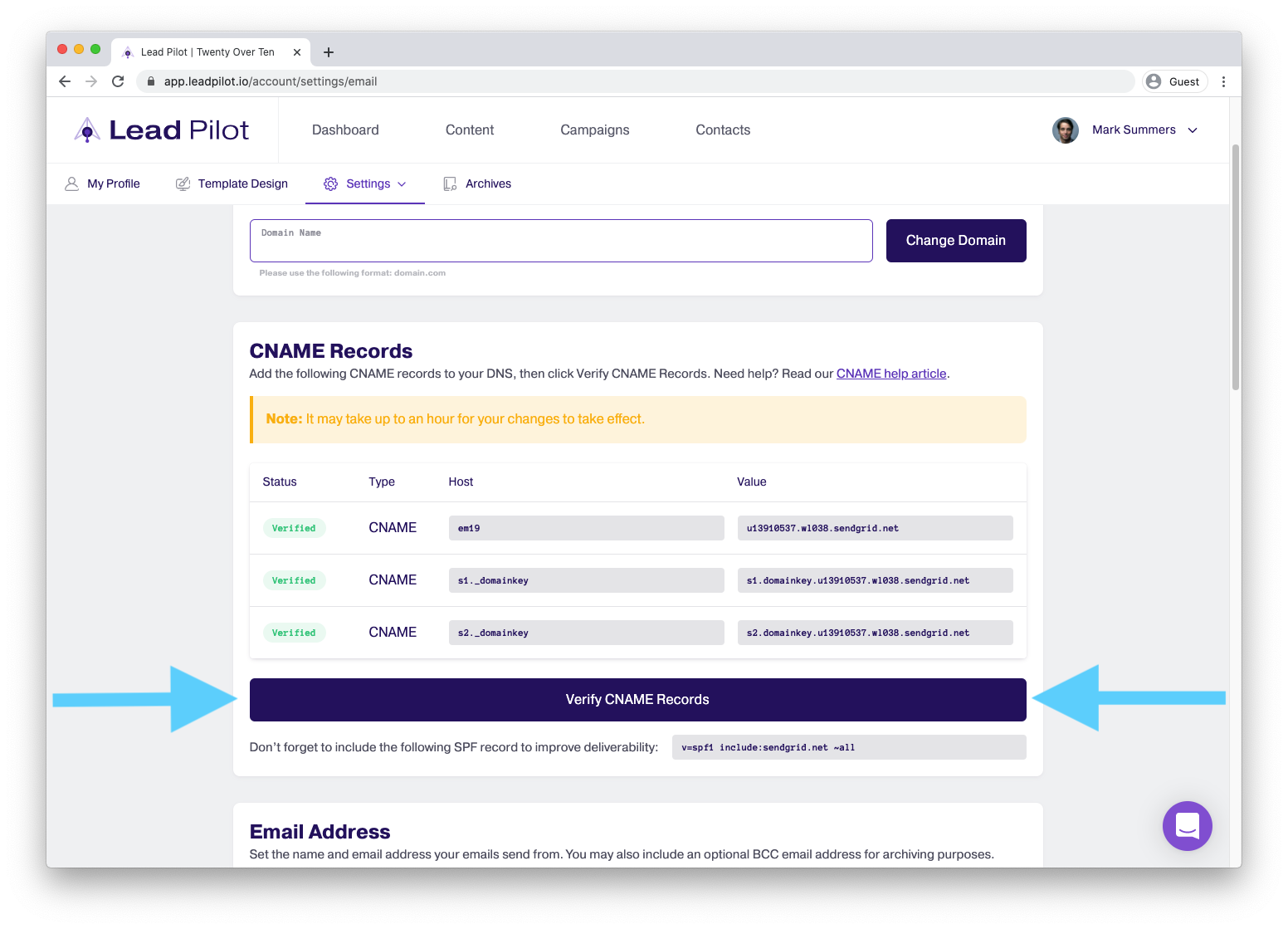
Now you're ready to Add Your Email Address to Lead Pilot, Customize the Look of Your Emails, and send your first email!
You can also click Read on to learn more in our CNAME Records article.