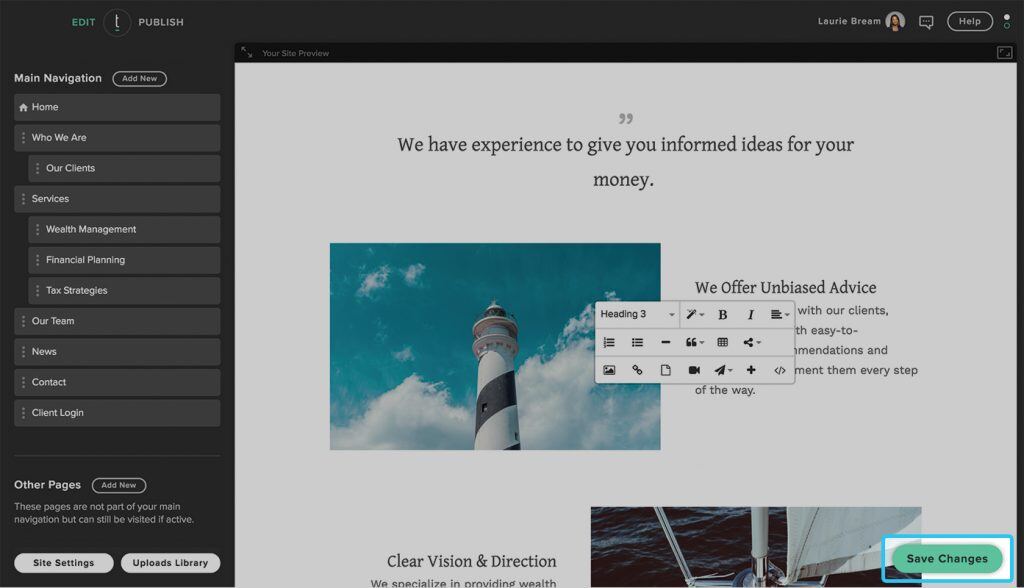Adding Files (such as PDFs, MP3s, and more) to Pages
STEP 1
From the homepage, click “account login” from the top right or access our login page directly here.
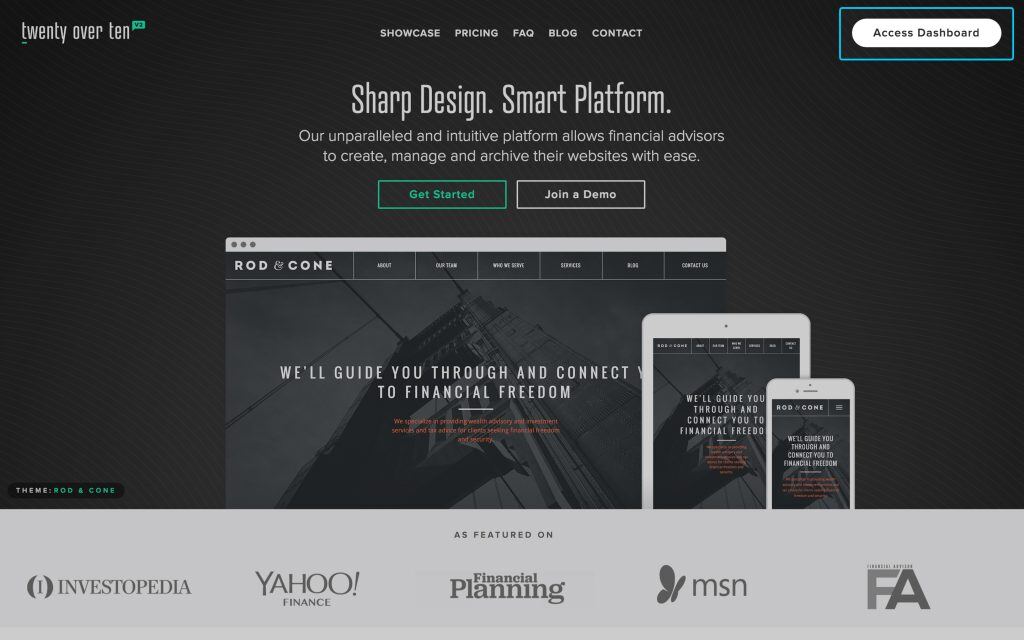
STEP 2
Go to an editable location on the desired page. Editable content will be labeled with ‘click to edit’; click anywhere within this space to open up the edit menu.
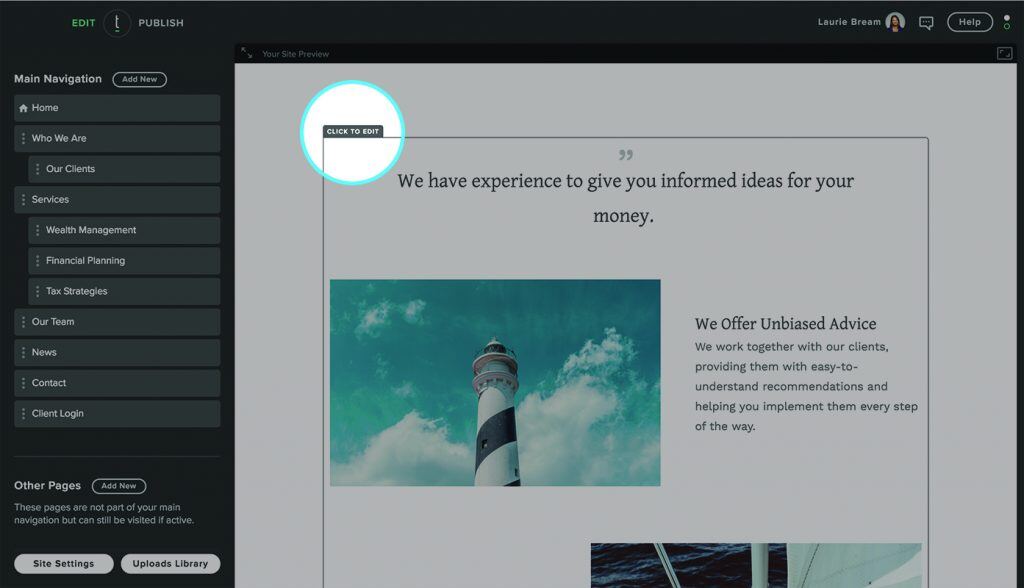
STEP 3
Click the ‘upload file’ icon within the WYSIWYG.
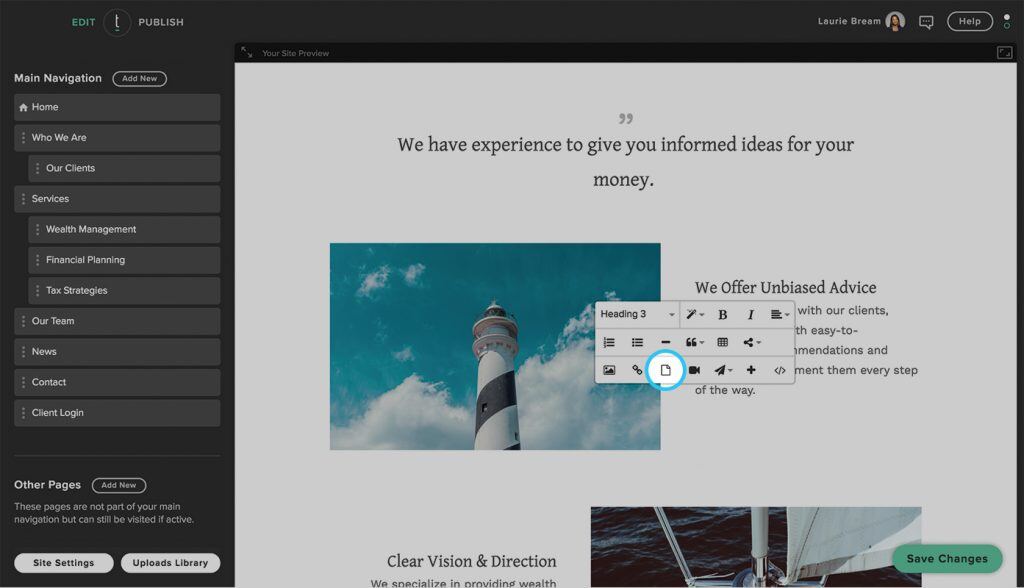
You will then be prompted to upload a file. You can either drag the file in the space provided or click within the ‘drop file’ space to choose the desired file.
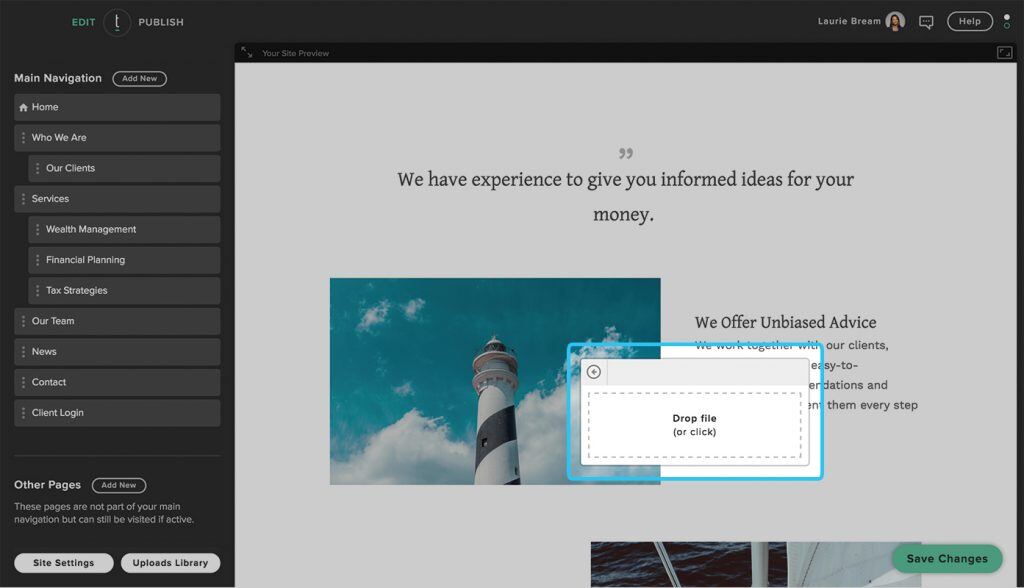
The file will then be added to your page (and is also available in your ‘uploads library’).
STEP 4
Click on ‘Save Changes’ to apply the changes.