Add Posts to Your Website's Blog
Using an RSS feed or a manual link to share Lead Pilot content online
With Lead Pilot, you have the option of feeding content into your TwentyOverTen blog using two methods: An RSS feed and a manual link.
The RSS Feed option will post the shared content from your connected social media platforms only. Any manually shared content will need to be added to your blog separately.
IMPORTANT
If you're a TwentyOverTen user, you will need to create a new blog page to host your RSS feed. Since the RSS feed takes up its own page, if you add it to an existing blog, it will replace that content.
You can watch the short video below, which is followed by step-by-step instructions below.
To set up using an RSS feed, please follow these steps:
1. Click "Content" and then "Shared" to view your shared folder.
2. Click the "Copy RSS URL" button in the top right corner:
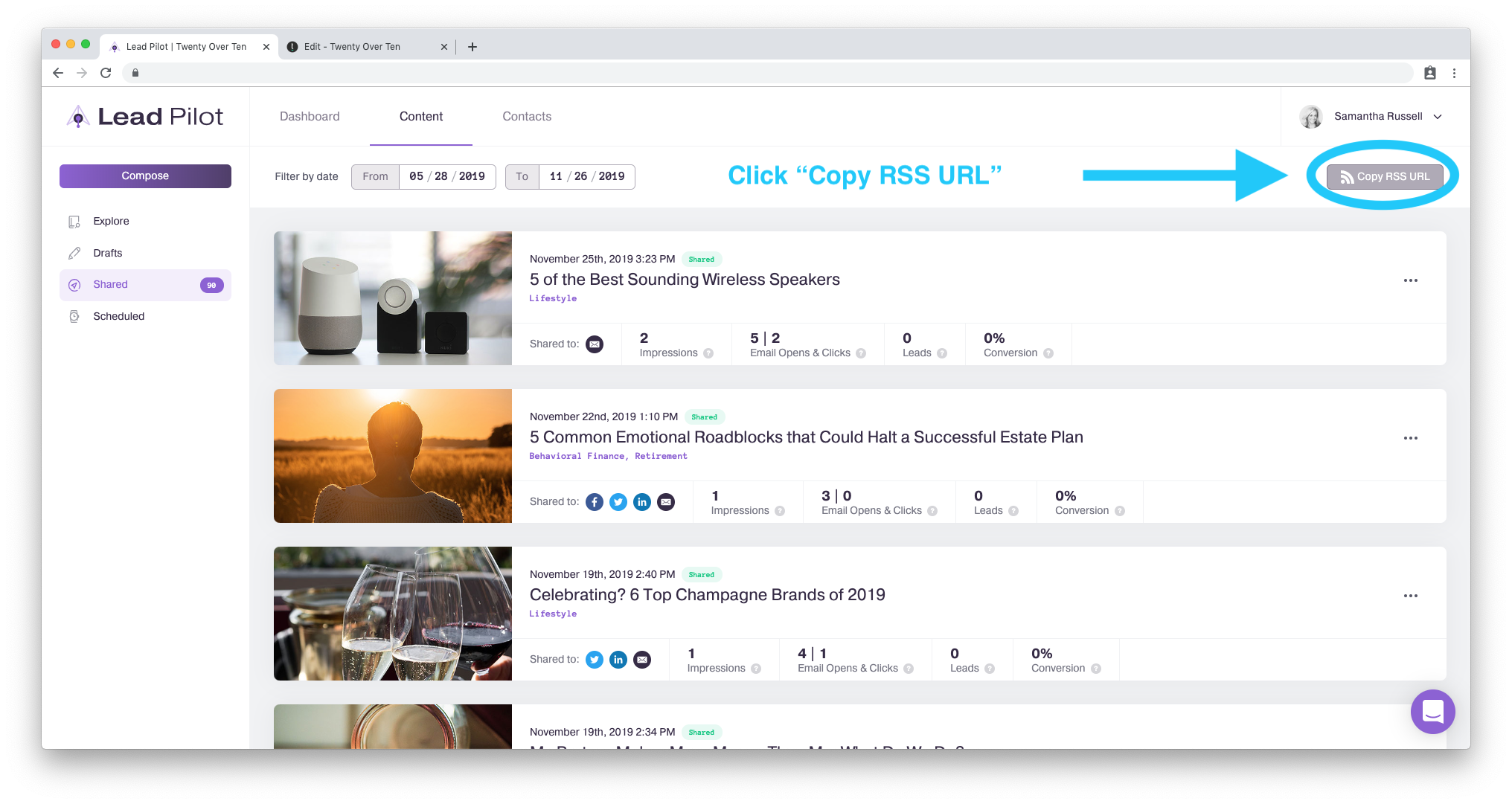
This will generate an XML code you can paste into your website builder
3. Open a new tab in your browser and log into your website builder.
4. Go into your "Blog Settings." TwentyOverTen has a guide here you can follow and GoDaddy offers instructions as well.
5. Paste the copied XML code into the appropriate field in your website builder. In your TwentyOverTen account, this would be in your blog's "Page Settings":
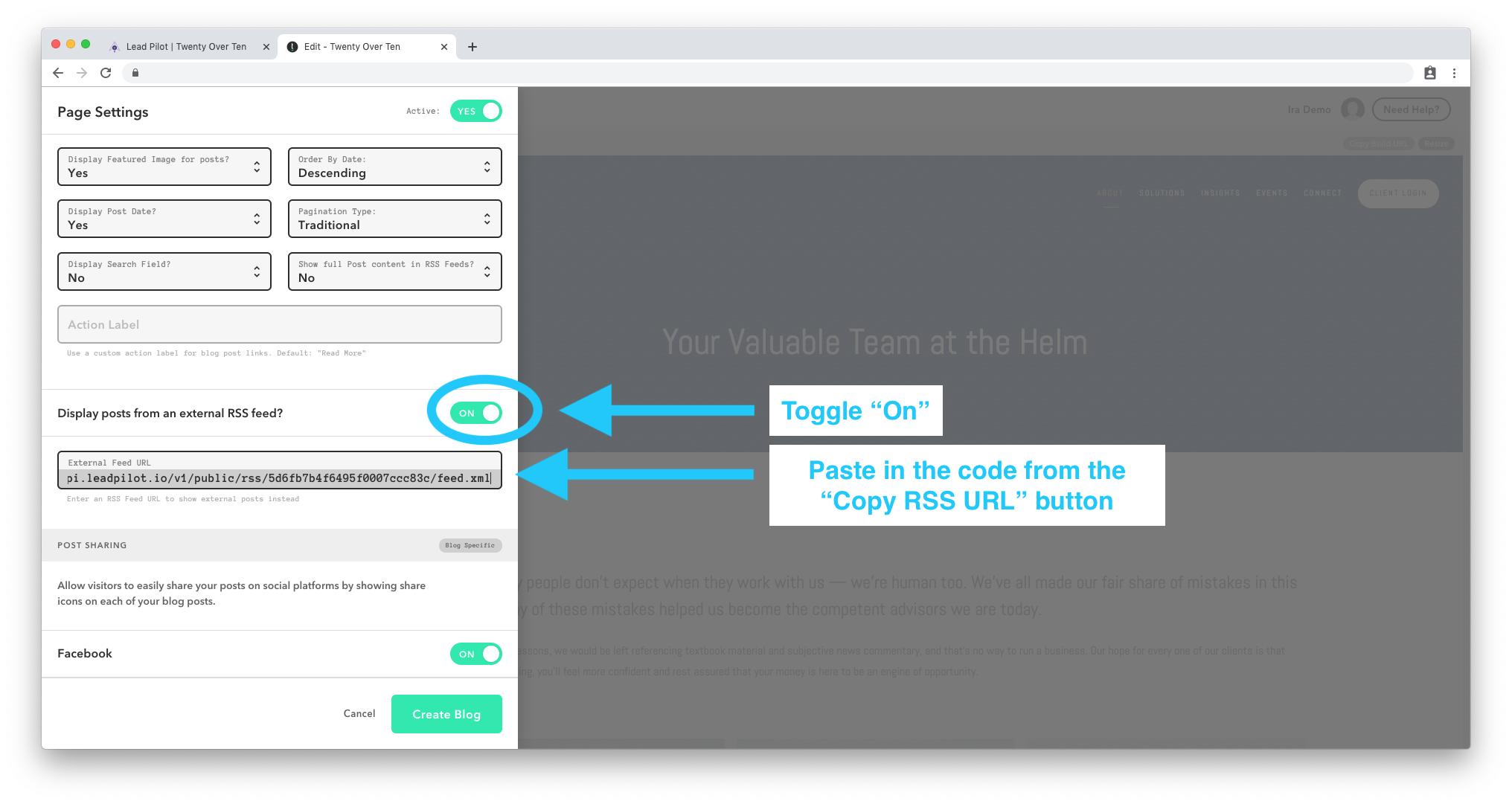
6. Previously shared posts and all future posts (not manually shared content) will now appear on your website.
IMPORTANT
Please note that manually shared content will not populate into your blog feed when using the RSS feed option. The RSS Feed will post the shared content posted to Lead Pilot connected social media platforms only.
To remove content from your RSS feed, please follow these steps:
1. Visit the "Shared" folder and click on the content you want removed.
2. Toggle "Display in RSS Feed" off:
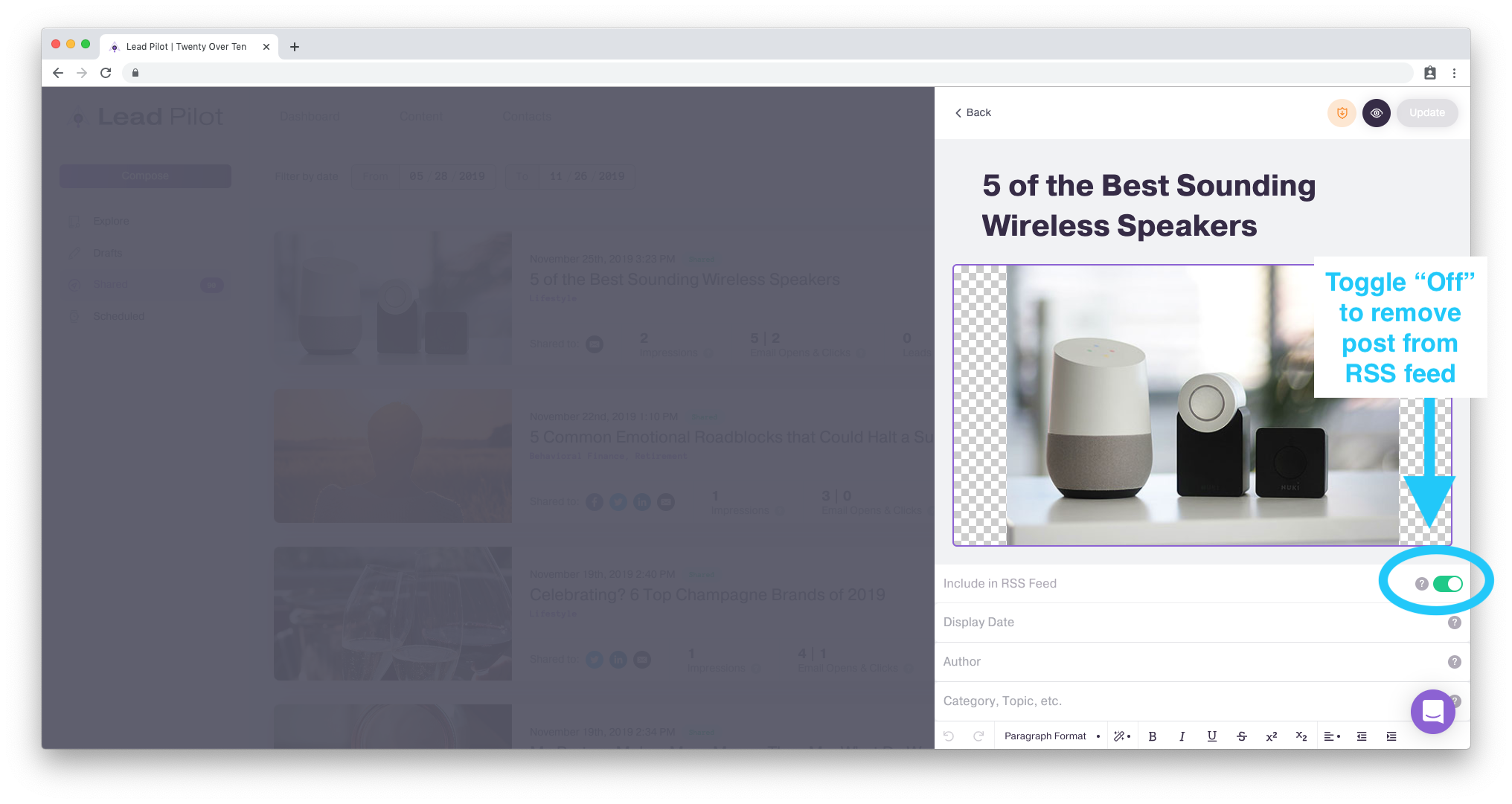
3. Click the "Update" button in the top right corner to save your changes.