Add CNAME Records to Network Solutions
A guide for adding records when Network Solutions is your DNS host
To add records to your Network Solutions account as part of the CNAME verification process, please follow these steps:
1. Visit https://www.networksolutions.com/manage-it and select "Manage My Domain Names" from the dropdown list before logging in.
2. Select the domain name that was authenticated in Lead Pilot and click the "Edit DNS" button below it.
3. Scroll to the bottom of the new page that's loaded and click "Manage Advanced DNS Records".
4. Click "Edit CNAME Records".
Make sure to have your Lead Pilot CNAME records open in another tab or window

To Add a Record in Network Solutions
4. Under "Alias," enter in the first part of the "Host" value as it appears in Lead Pilot (e.g. s1._domainkey).
5. Leave the "TTL" field at its default setting.
6. Click "Other Host" and copy and paste the corresponding "Value" field exactly as it appears in your CNAME records in Lead Pilot.
7. Click "Add More CNAME Records" to continue the process.
8. Once you've added all 3 CNAME records, click the "Continue" button.
It may take several minutes for the new records to take effect
9. Return to Lead Pilot and click the "Verify CNAME Records" button:
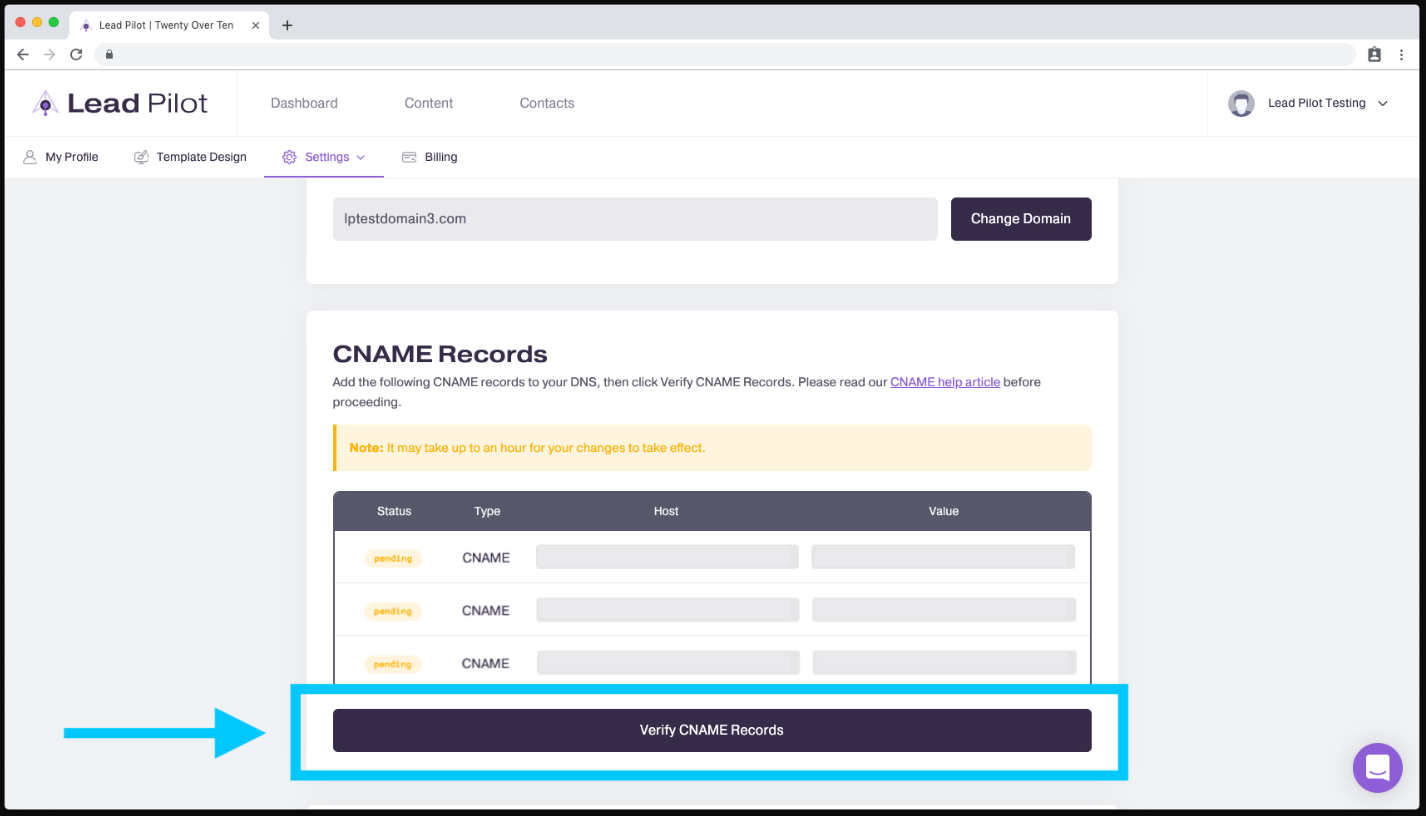
Once the records have all verified, you can finish configuring your email following these steps!