Add CNAME Records
A general guide to connecting Lead Pilot to your DNS Host
You can improve the deliverability of your emails through Lead Pilot by completing the following steps.
The CNAME Record Process is covered in this video and the instructions below:
Add CNAME Records
Lead Pilot generates unique "CNAME records" for your account when you add your domain, as seen in the "Authenticate Your Domain" article.
By adding these unique CNAME records to your DNS host, you will be able to send emails through Lead Pilot using your domain name safely.
You might wonder, "Where are my CNAME records?"
The "Domain Authentication" section contains the CNAME records of the Lead Pilot's email settings.
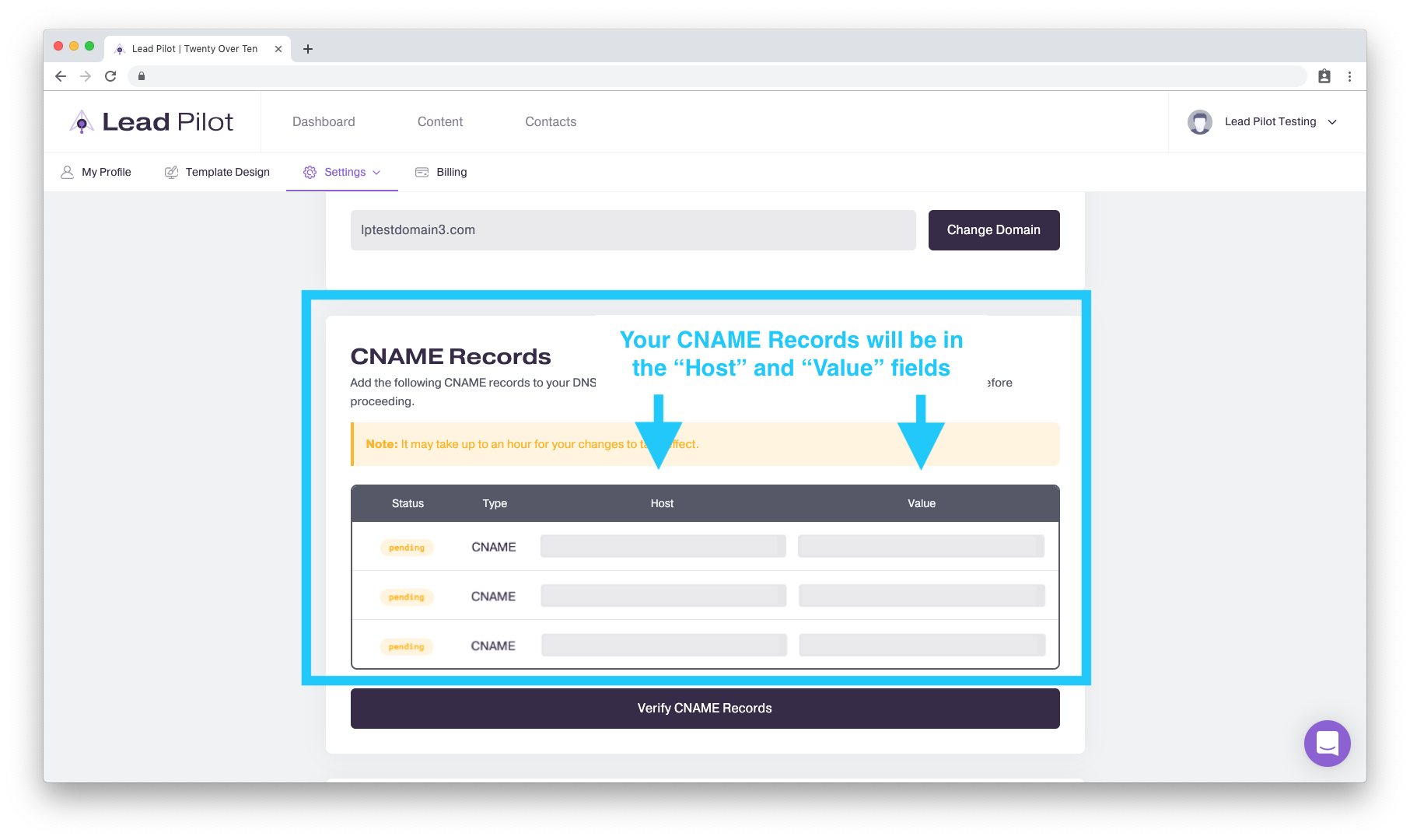
Click here to go to your Lead Pilot email settings. Please have your DNS hosting account open in another tab on your browser. You can easily add the CNAME records to your DNS hosting account.
Please do not struggle with adding your CNAME records! We'd be glad to help. Use the messenger icon at the lower right to connect with us.
You might be asking yourself, "Who is my DNS host?"
More likely than not, your domain name and your DNS host are the same company. If you're a Twenty Over Ten client, there's a good chance we manage your DNS hosting and can set this up for you (if you're not sure, reach out)!
You can also confirm who your domain registrar and DNS host are by visiting MXToolbox and following the video's instructions above.
Once you've confirmed who your DNS host is, you'll need to open a new window in your browser. Please log in to your account with them to manually add the CNAME records into the appropriate fields.
Once the CNAME records have been added to your DNS click the "Verify CNAME Records" button below the fields:
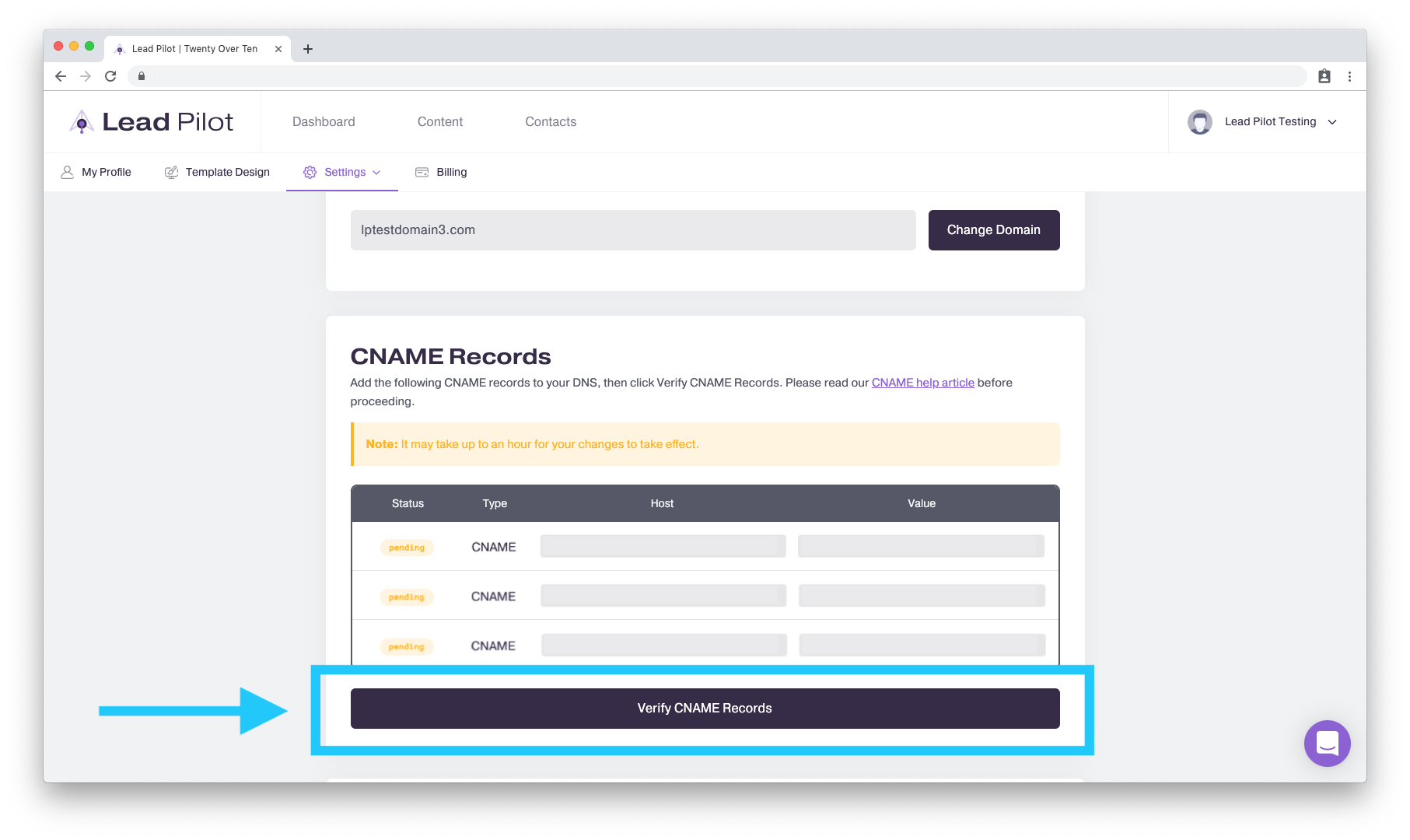
If you have difficulty verifying your CNAME records, please contact us or your DNS host's customer support for additional assistance.
Once your CNAME records verify, you can choose which email address to send messages from Lead Pilot. Read on to learn how!