Add a Default Logo to Landing Pages
Including your brand logo and linking to your website
Default logos replace the "Logo Title" text that normally appears in the header of your landing pages. You should still write your firm's name in the "Logo Title" field in case your image file doesn't load for a contact.
To update your header or add a default logo, please start by watching this video or by following the instructions below:
1. Click this link to go to "Template Design" or scroll to the top right of your screen and hover over your name and user icon.
2. Scroll down and click "Template Design" from the drop-down menu:
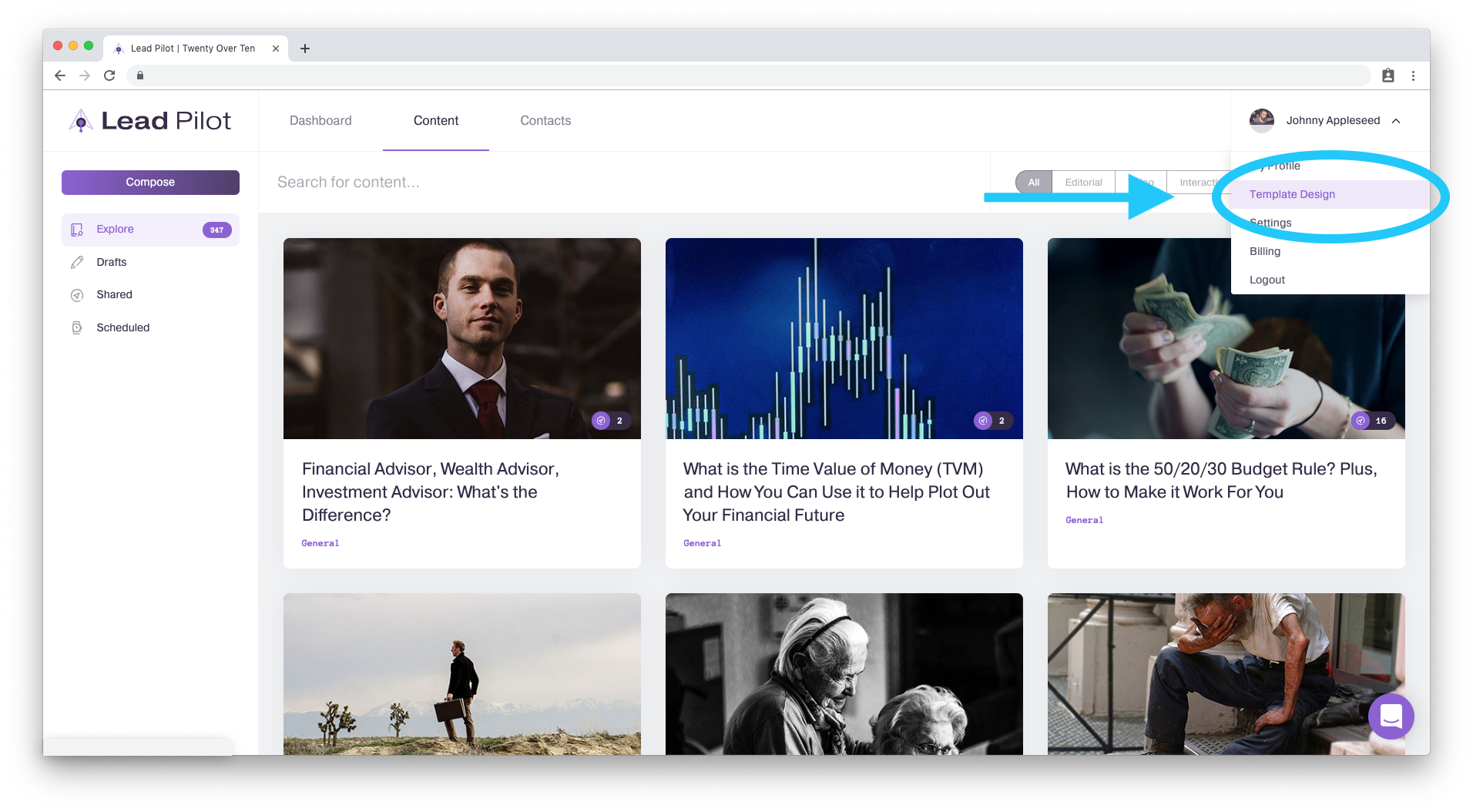
3. Click "Header" in the "Content" tools menu to the left:
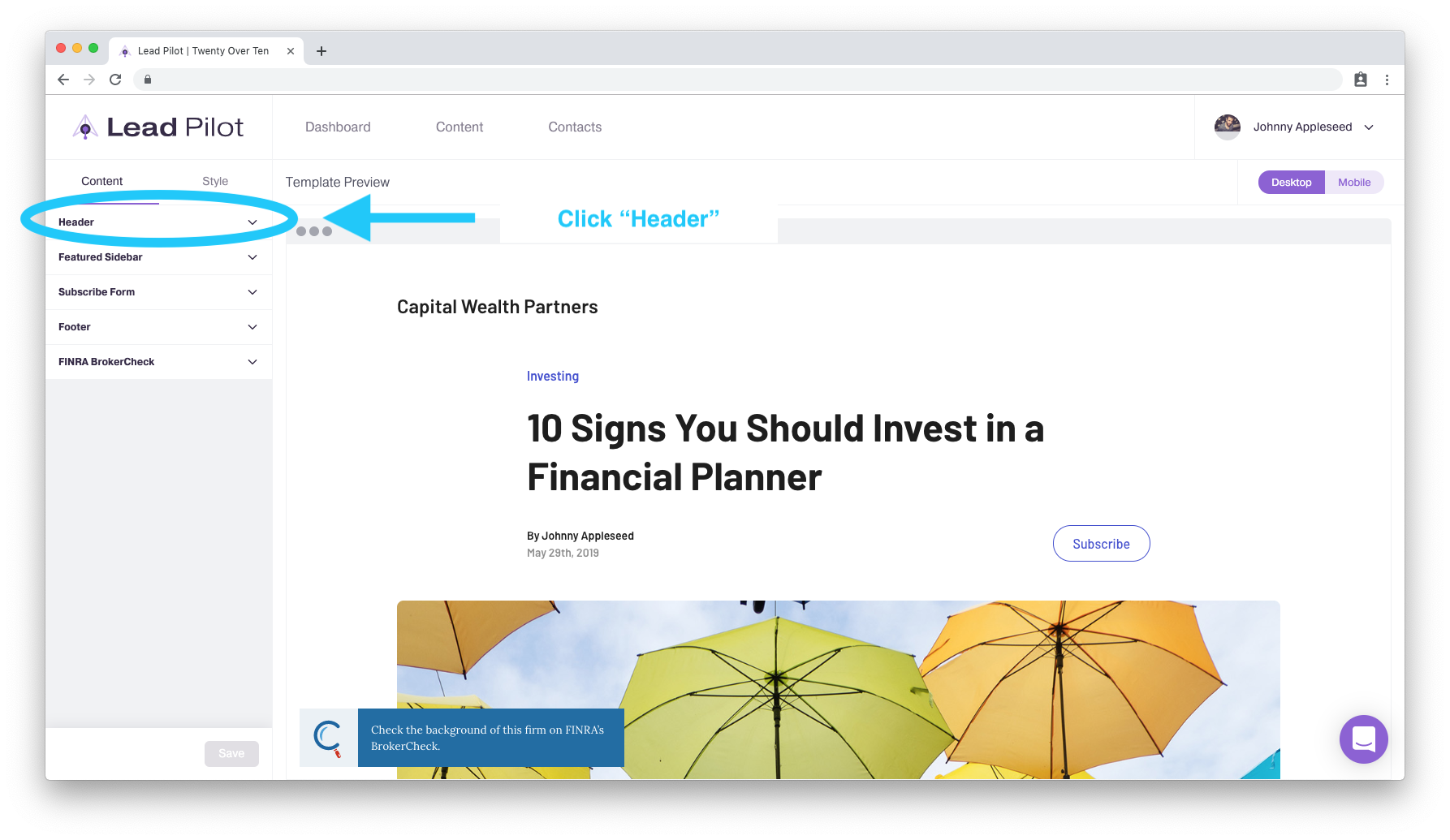
4. Click the "Upload Logo Image" button:
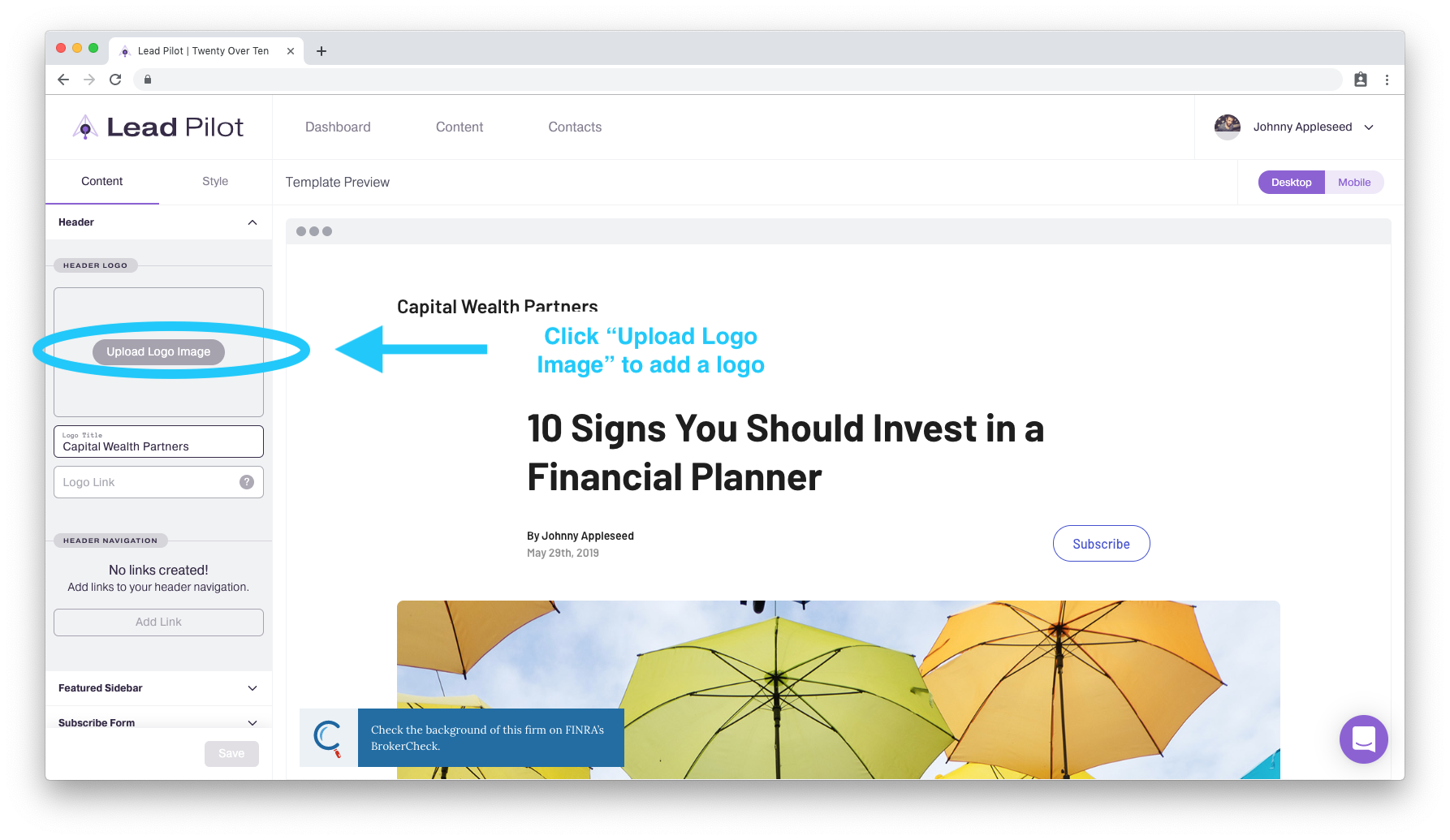
5. Select a high resolution JPEG or PNG file to open:
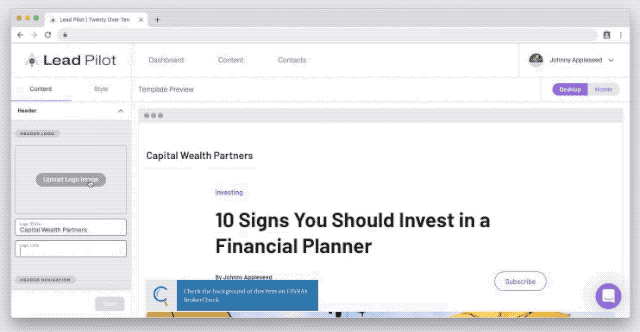
6. Adjust the size of your logo by clicking on the slider beneath it:
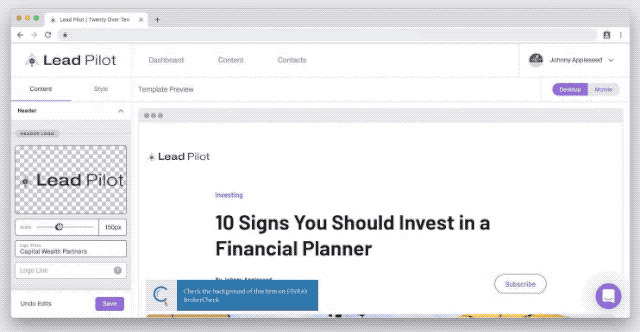
7. Type or paste a link to your business website into the "Logo Link" field so that when people click on your logo, it redirects them to your homepage (links must begin with either http:// or https:// in order to work properly):
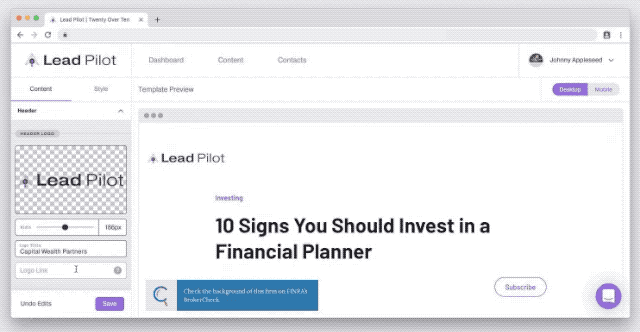
8. Click the "Save" button at the bottom of the tools menu to save your changes:
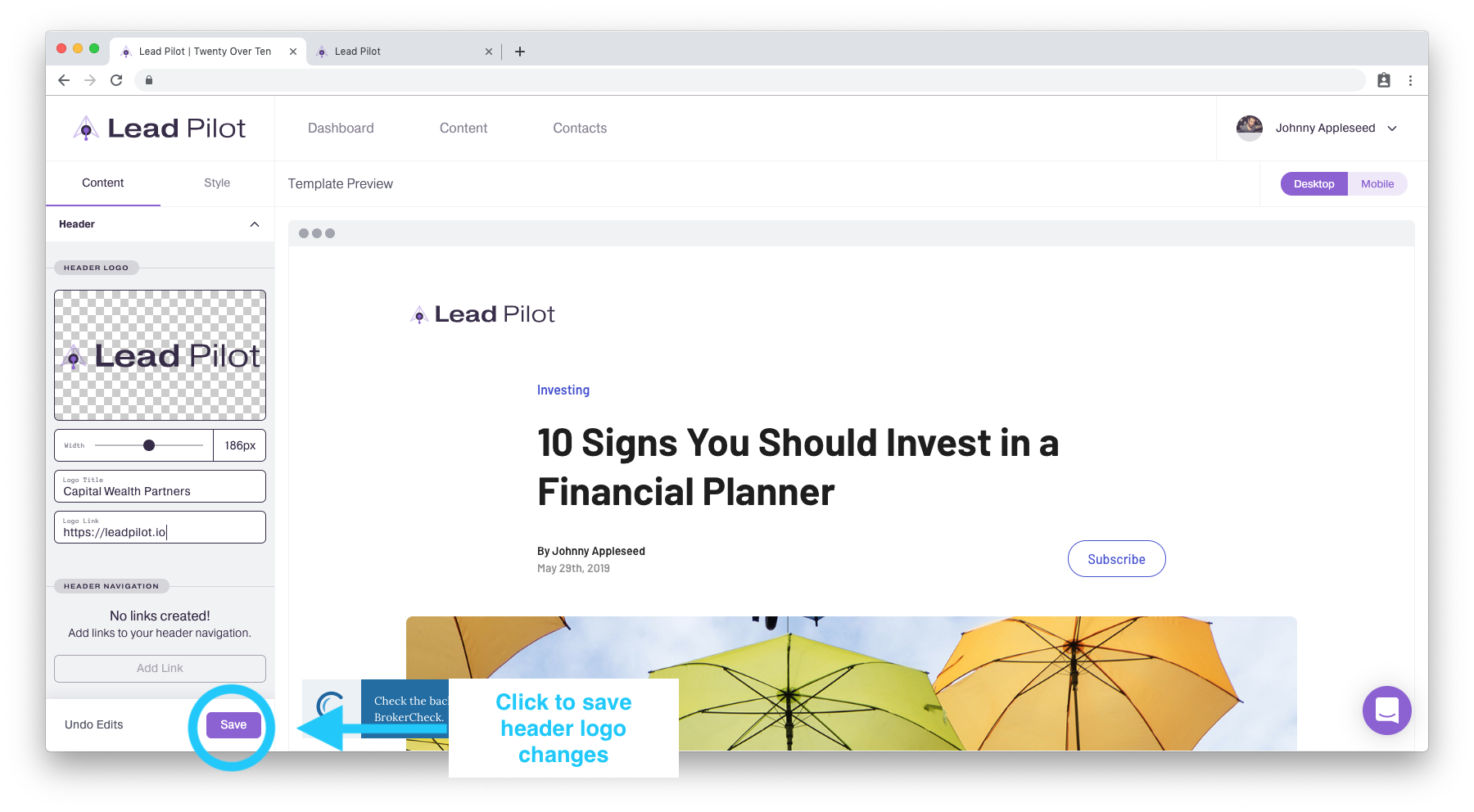
Click "Undo Edits" to the left of the "Save" button to return your template to to its previously saved settings.