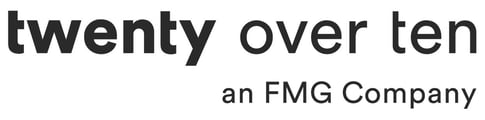OR
If you are affiliated with a Broker Dealer
who currently uses our Providence platform* to review and approve changes
Reviewing Website Changes as an RIA
If you are an independent RIA (and therefore are responsible for your own review and approval) or currently with a broker-dealer who does NOT utilize our Providence platform, we will send you review materials for archiving and compliance purposes.
STEP 1 -SUBMITTING CHANGES FOR APPROVAL
Click 'publish' in the top left of your Twenty Over Ten dashboard.
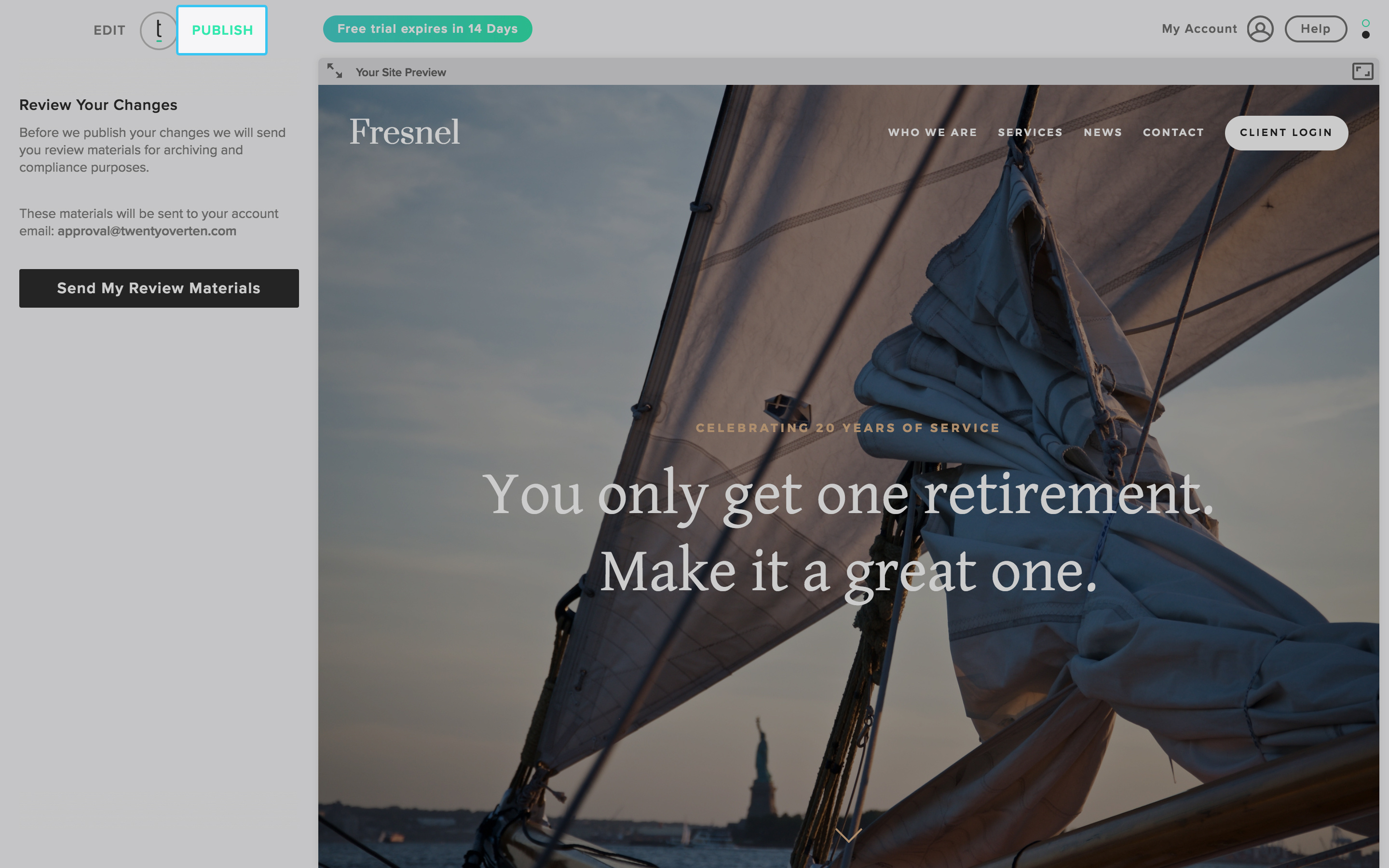
Important: These materials will be sent to your account email. If you need to change your account email, you can do so through your account settings.
STEP 2 – SEND MY REVIEW MATERIALS
After you click 'publish,' click 'Send My Review Materials.' An email with recorded changes will be sent to your account.
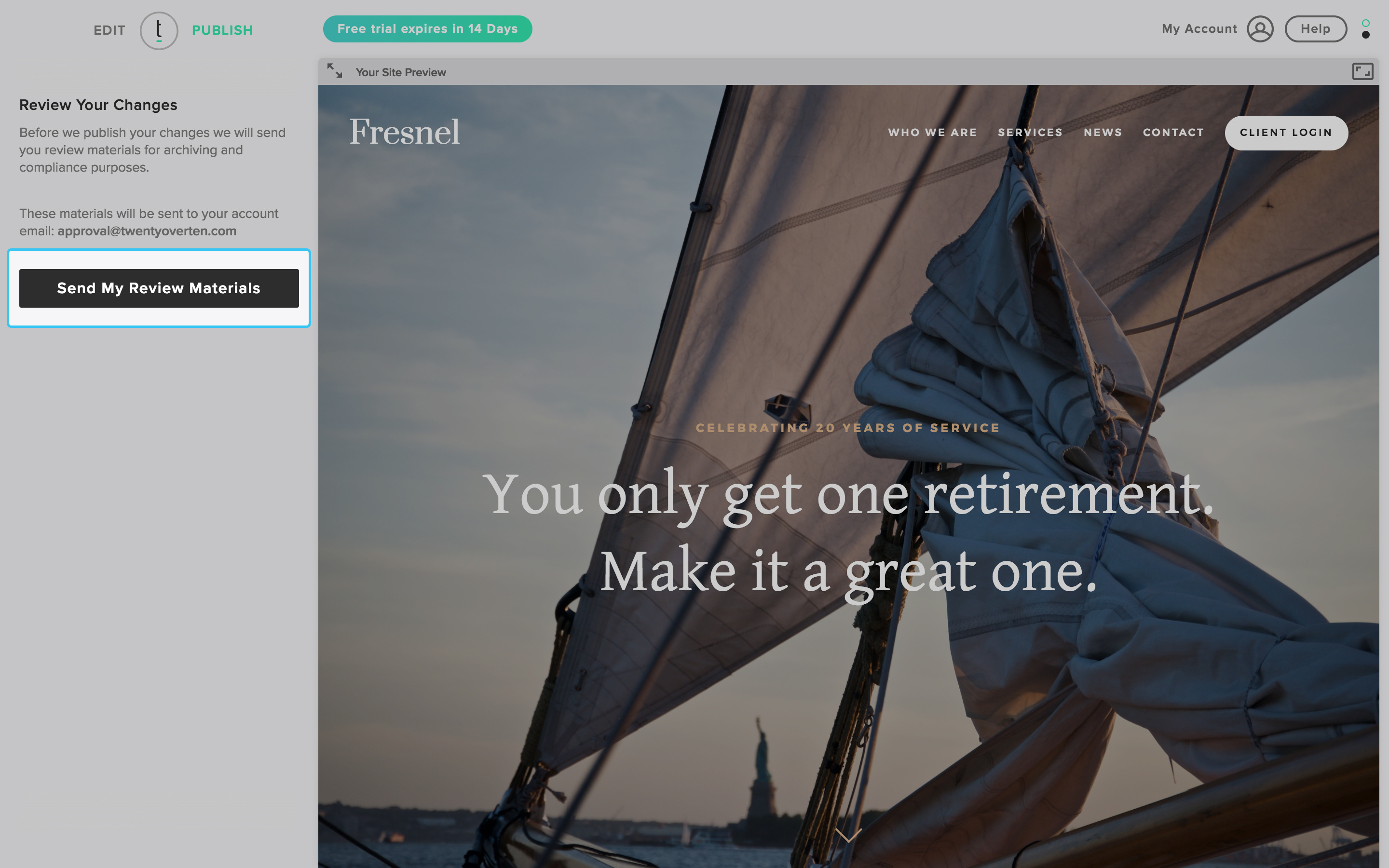
STEP 3 – REVIEWING CHANGES
You don't need to access your email to review the changes. Click 'View Printable Version' from your dashboard.
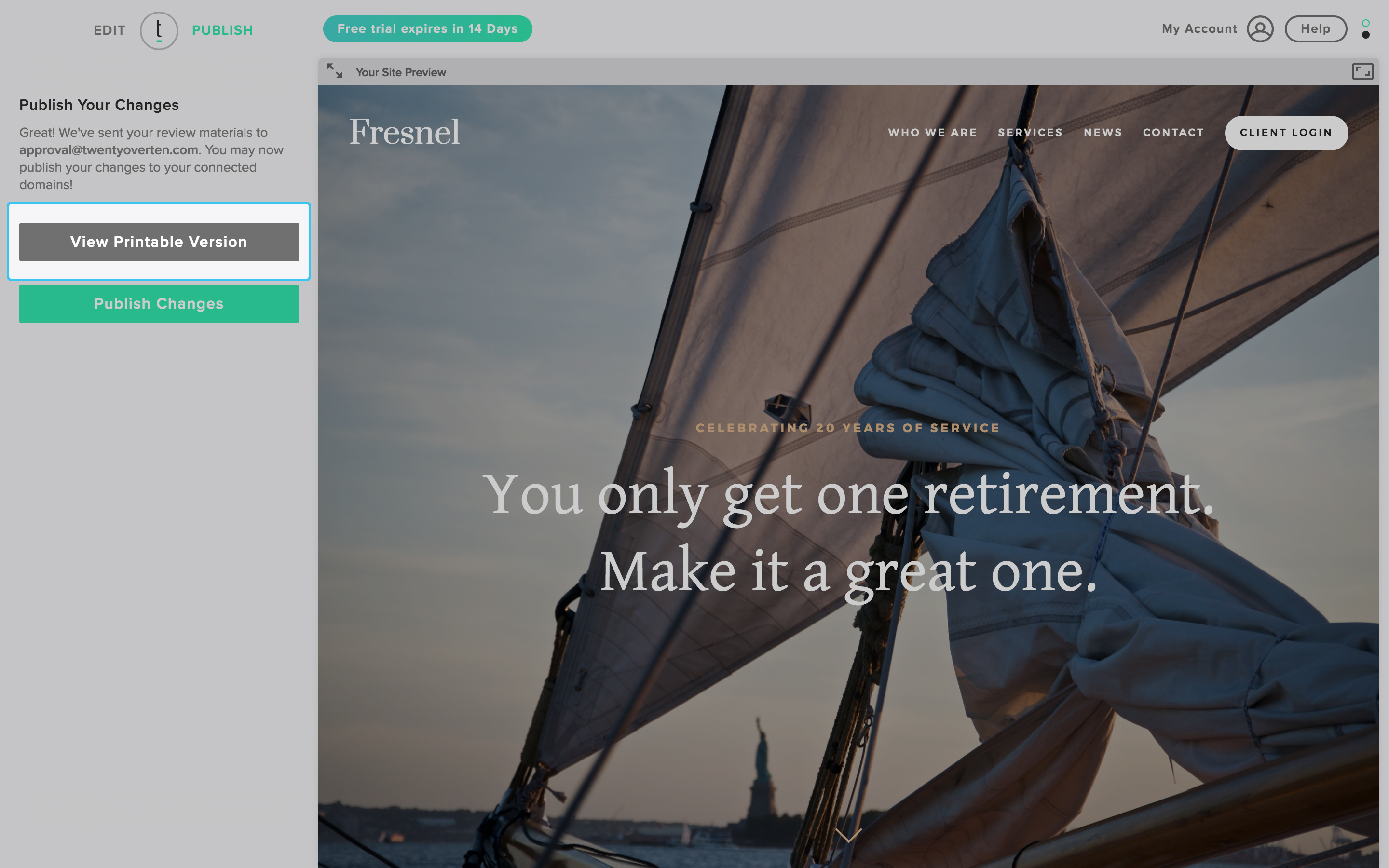
You will have access to an interactive PDF of your website content, printable documentation, and an interactive version of your website to view in a browser.
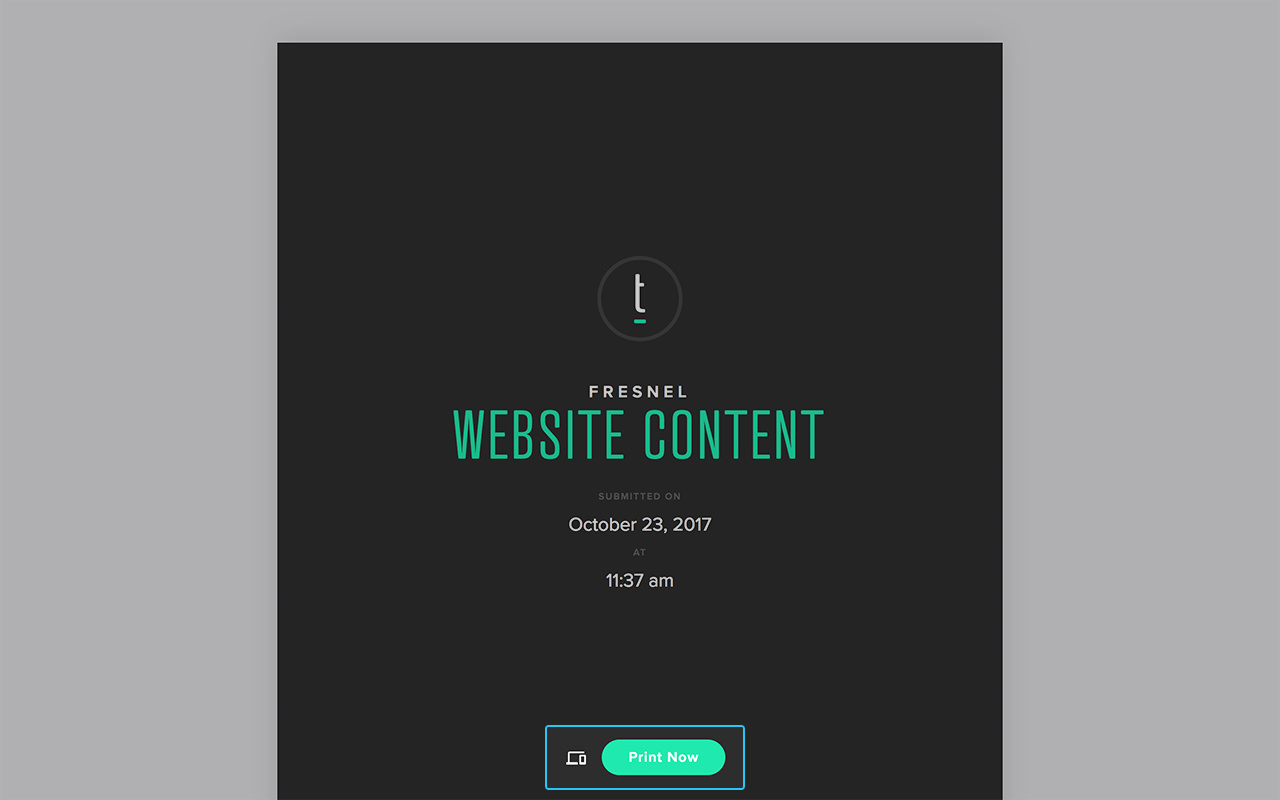
STEP 4 – MAKING CHANGES
If you review your website and there are additional edits to be made, click 'edit' in your Twenty Over Ten dashboard. You can go ahead and go through your pages, make the necessary changes, and resubmit for review.
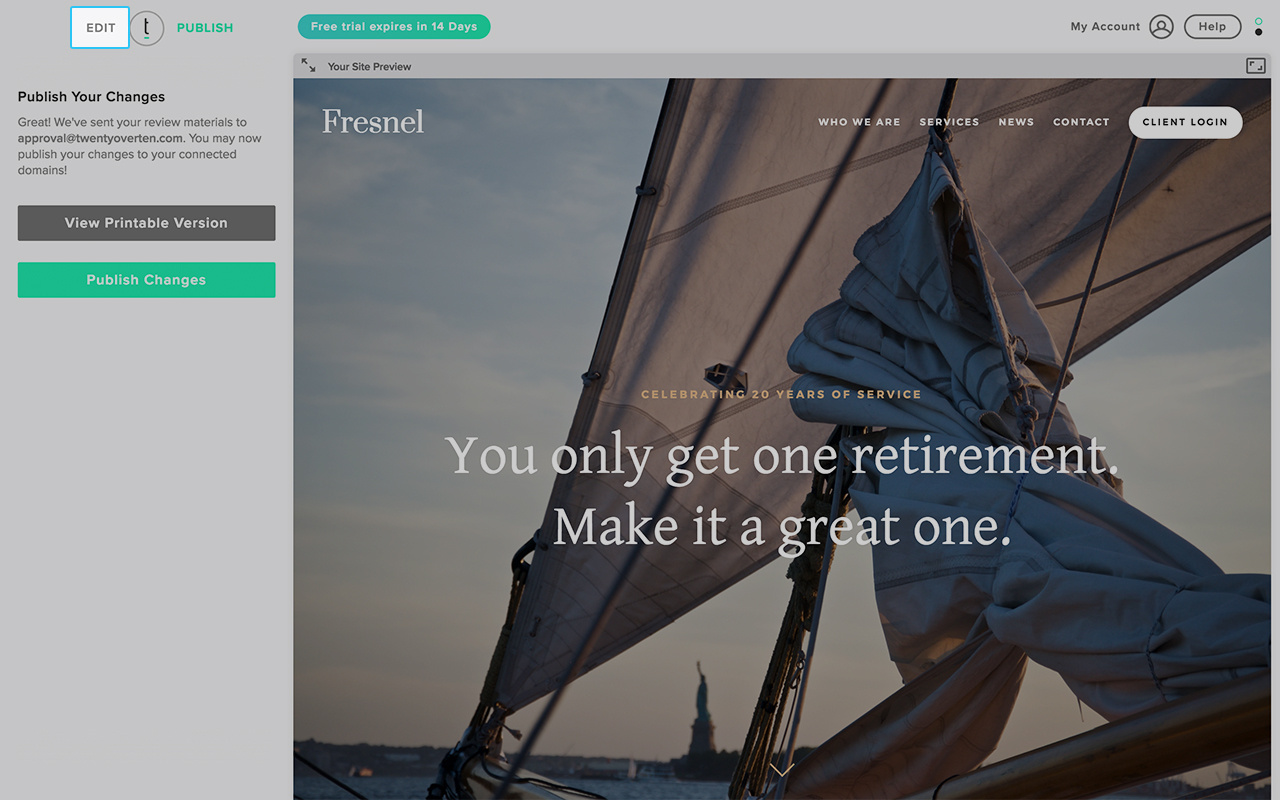
STEP 5 – PUBLISHING CHANGES
To publish changes, click 'Publish changes.' Once clicked, all published changes will be reflected on your live website, and your new website will be archived.
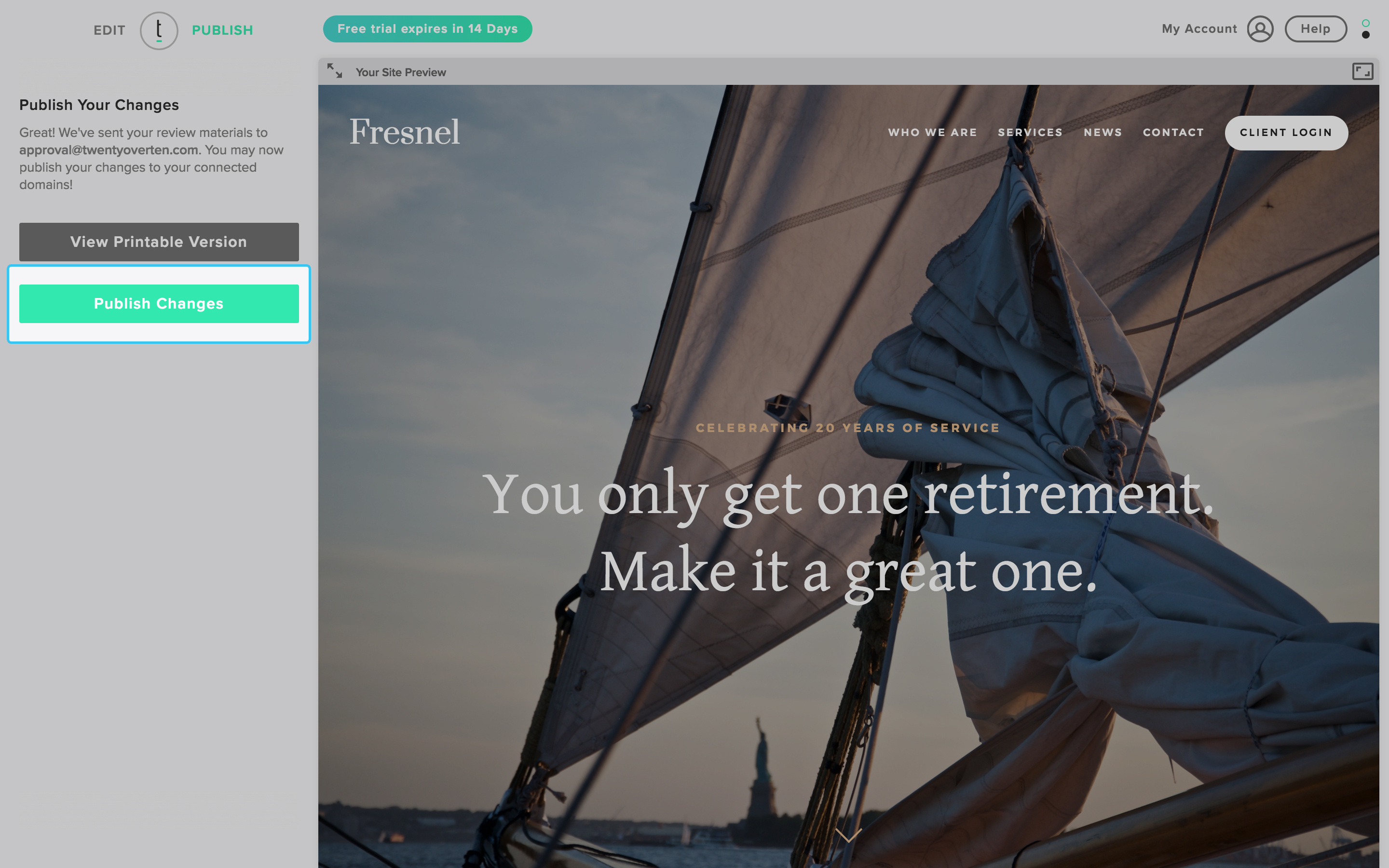
Note: If you publish your website for the first time, you must also connect your domain.
Submitting to your broker-dealer
STEP 1 -SUBMITTING CHANGES FOR APPROVAL
Before we can publish your changes, you will need approval from your compliance officer. After you click 'publish,' click 'send for review.'

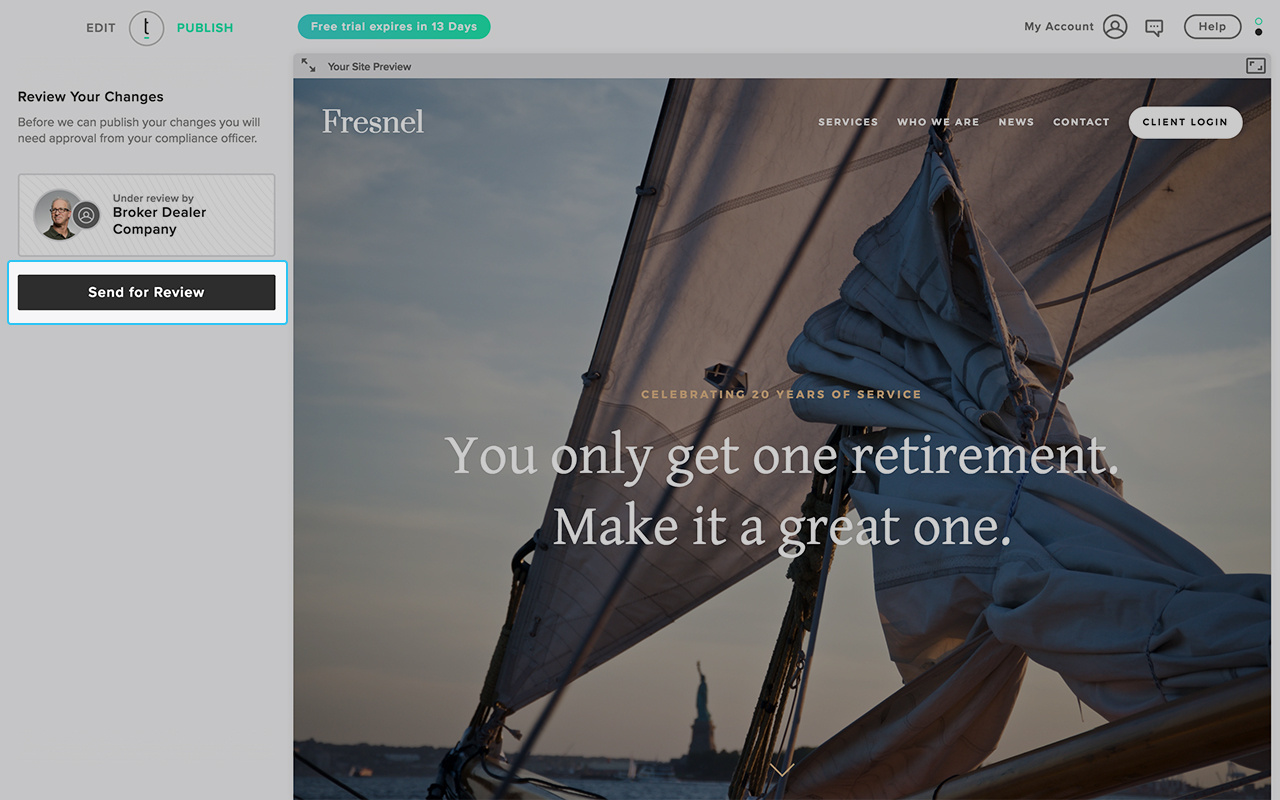
Once submitted, you will see on your dashboard that your changes are 'pending approval.' Once a compliance officer has thoroughly reviewed those changes, you will be alerted via email and the Twenty Over Ten dashboard if there are requested changes.
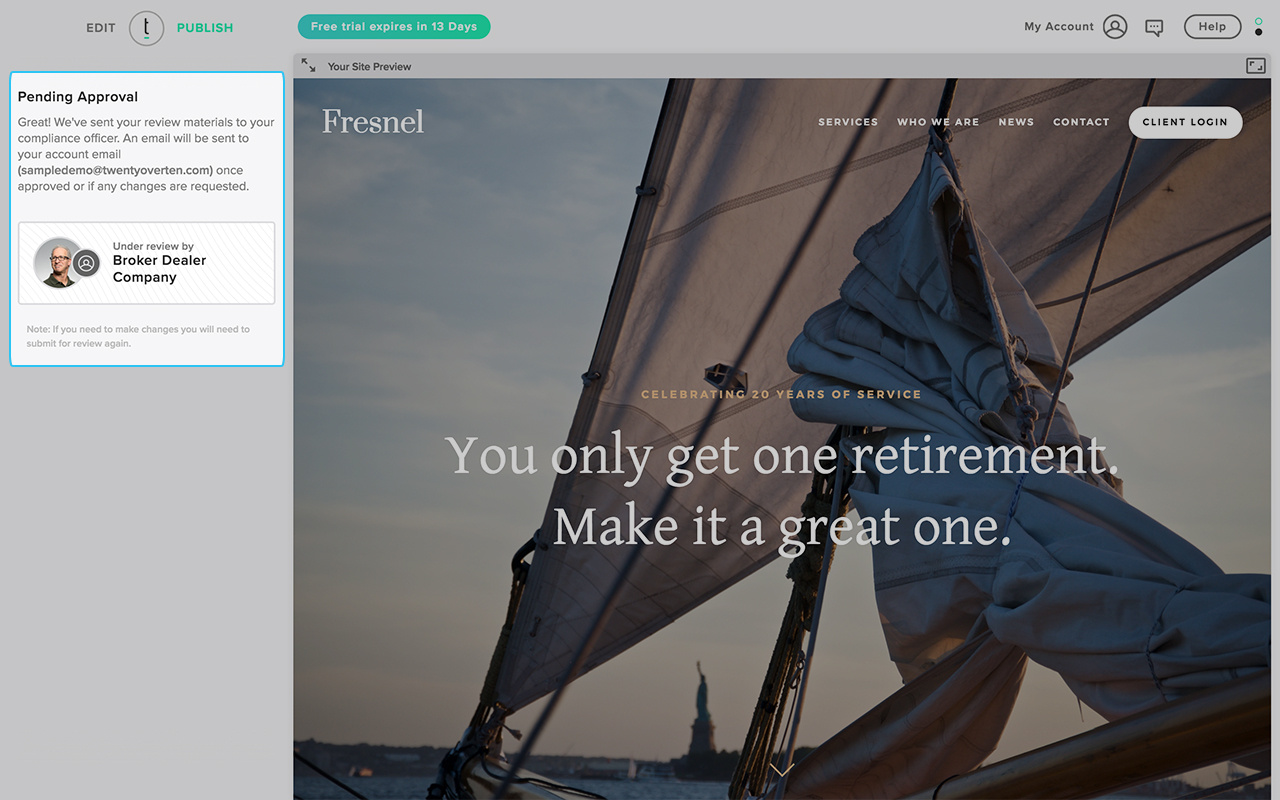
Note: The compliance team to whom you will submit is listed in the box above the 'send for review' button. Please double-check to ensure this information is correct. If it is not, please get in touch with us directly at support@twentyoverten.com.
Important: Once you have submitted your site for review from your compliance team, you are not permitted to publish any changes without their full approval. However, if you make additional edits to your website during the review process, you must resubmit before changes can be made live.
STEP 2 – MAKING REQUESTED CHANGES
If your compliance team requests a change, you be alerted via your email and Twenty Over Ten dashboard: 'Changes Rejected. There have been rejections to some of your submitted changes. Please review any feedback and make any necessary edits before resubmitting for review.'
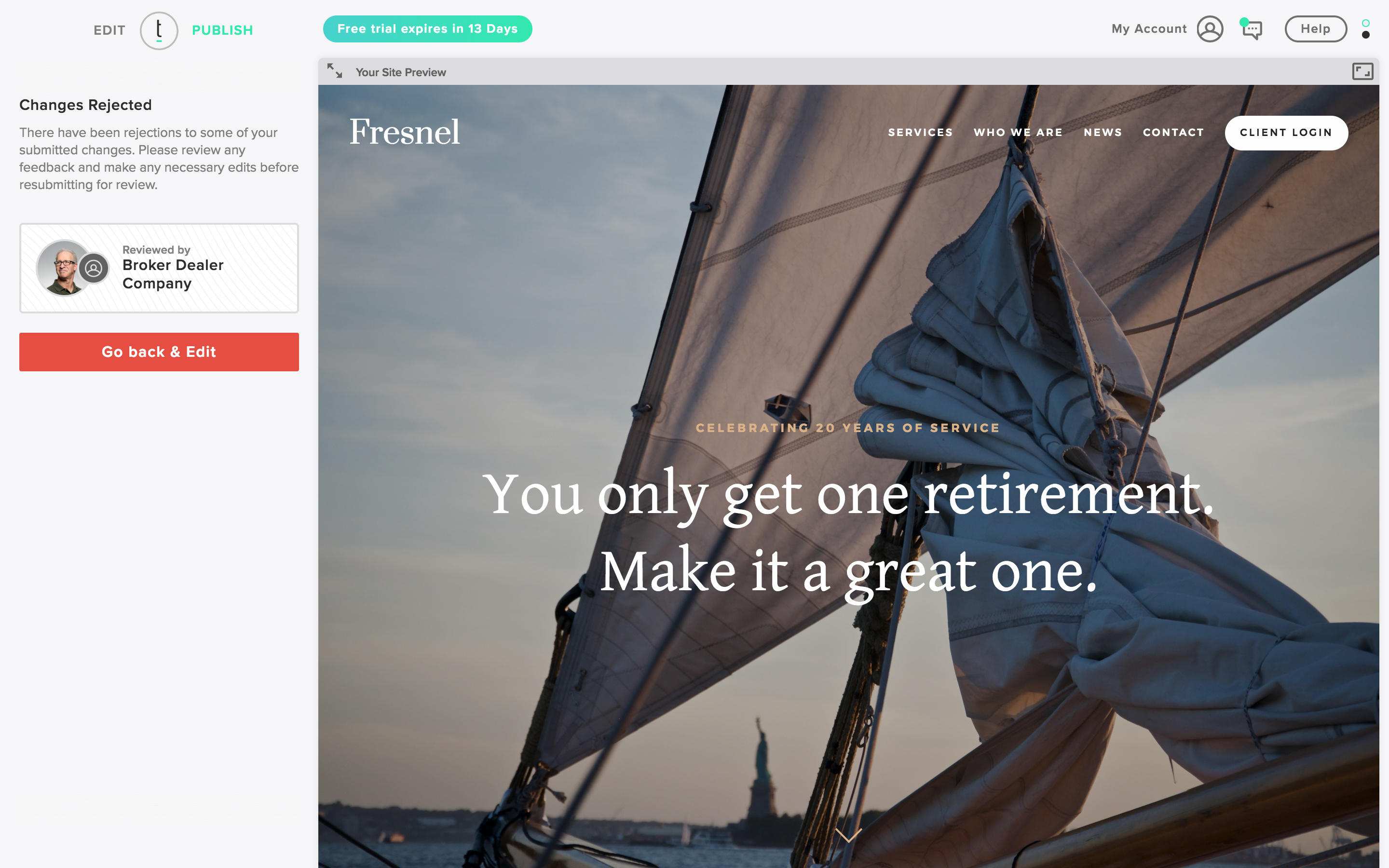
Click the chat icon in the top right corner of your dashboard to see a list of the requested changes and notes from your compliance officer.
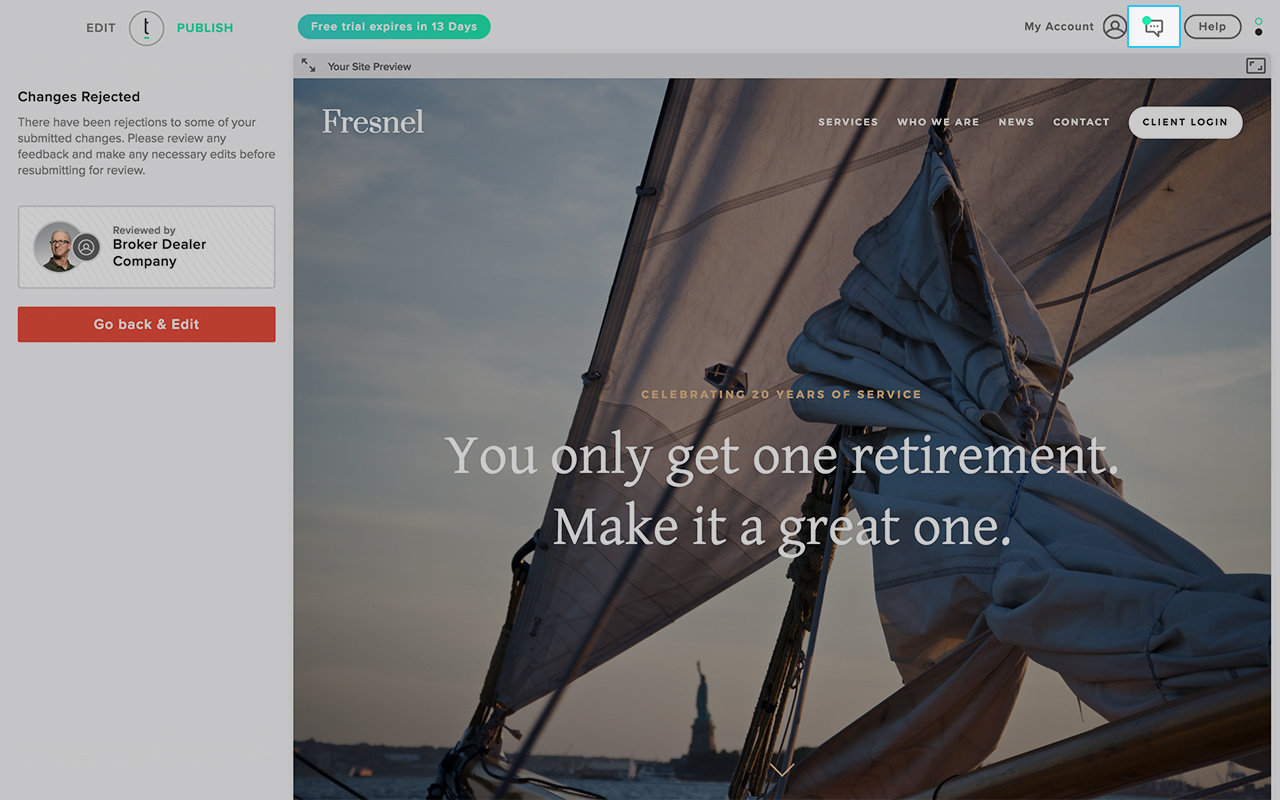
All correspondence (including your requested edits) will be listed in the chat feature.
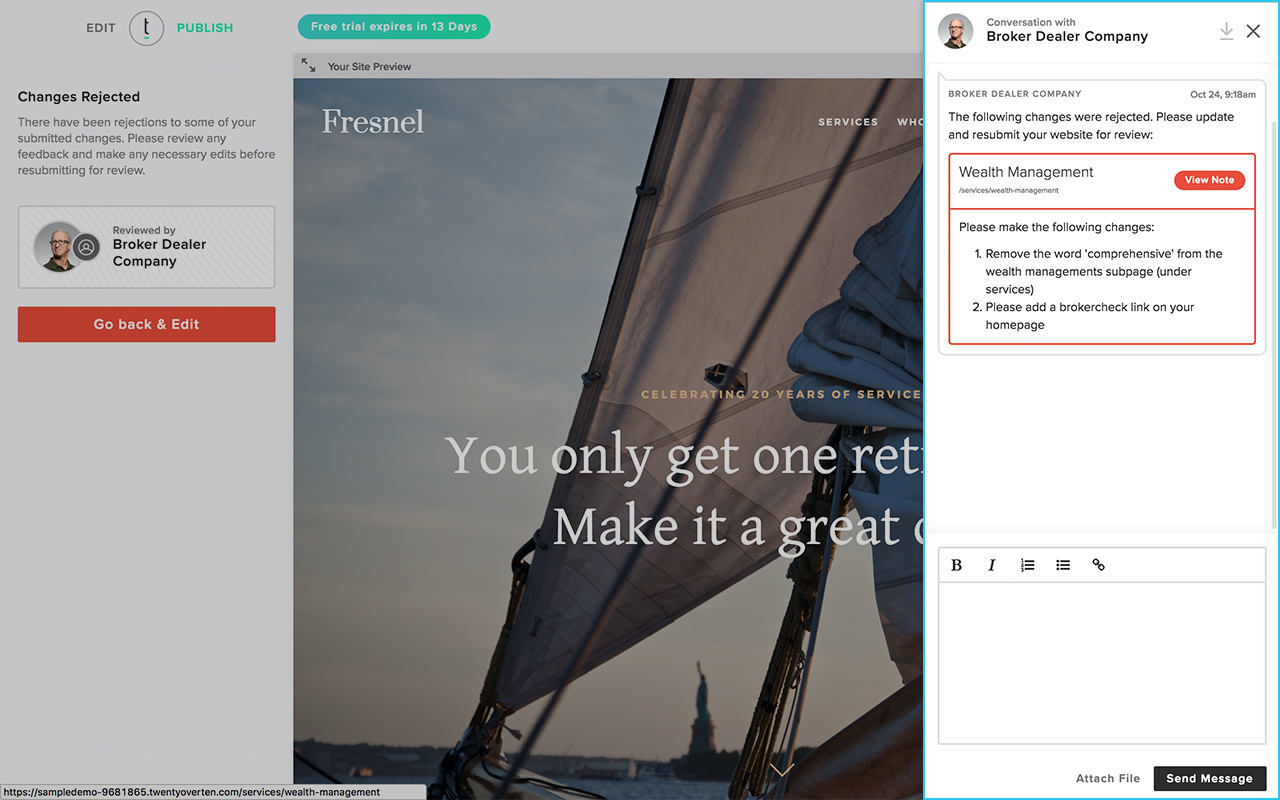
To make those requested changes, click the red 'Go back & edit' button on your dashboard.
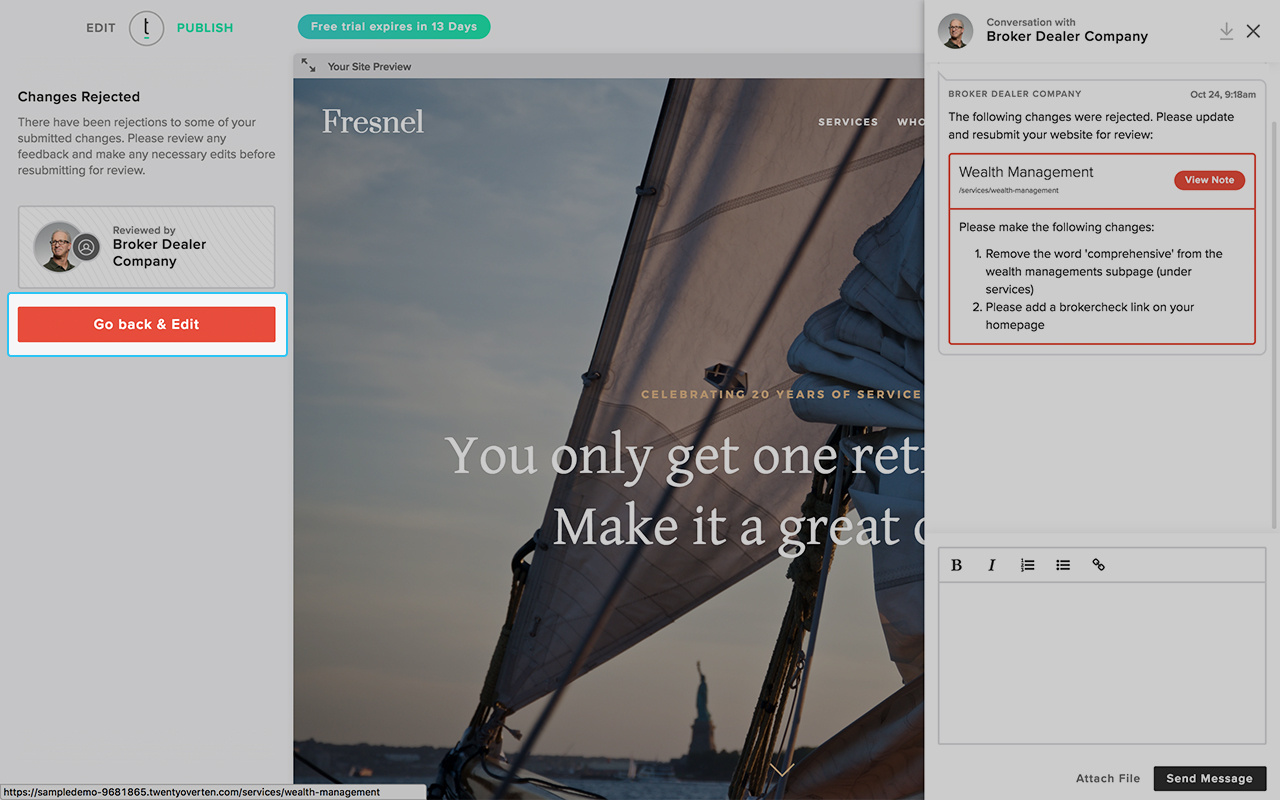
Proceed through your dashboard and make the requested changes to the website and pages.
Note: if you make any additional changes, your compliance officer will also be instructed to review those.
STEP 4 – RESUBMITTING CHANGES
Click 'publish,' click 'send for review.'
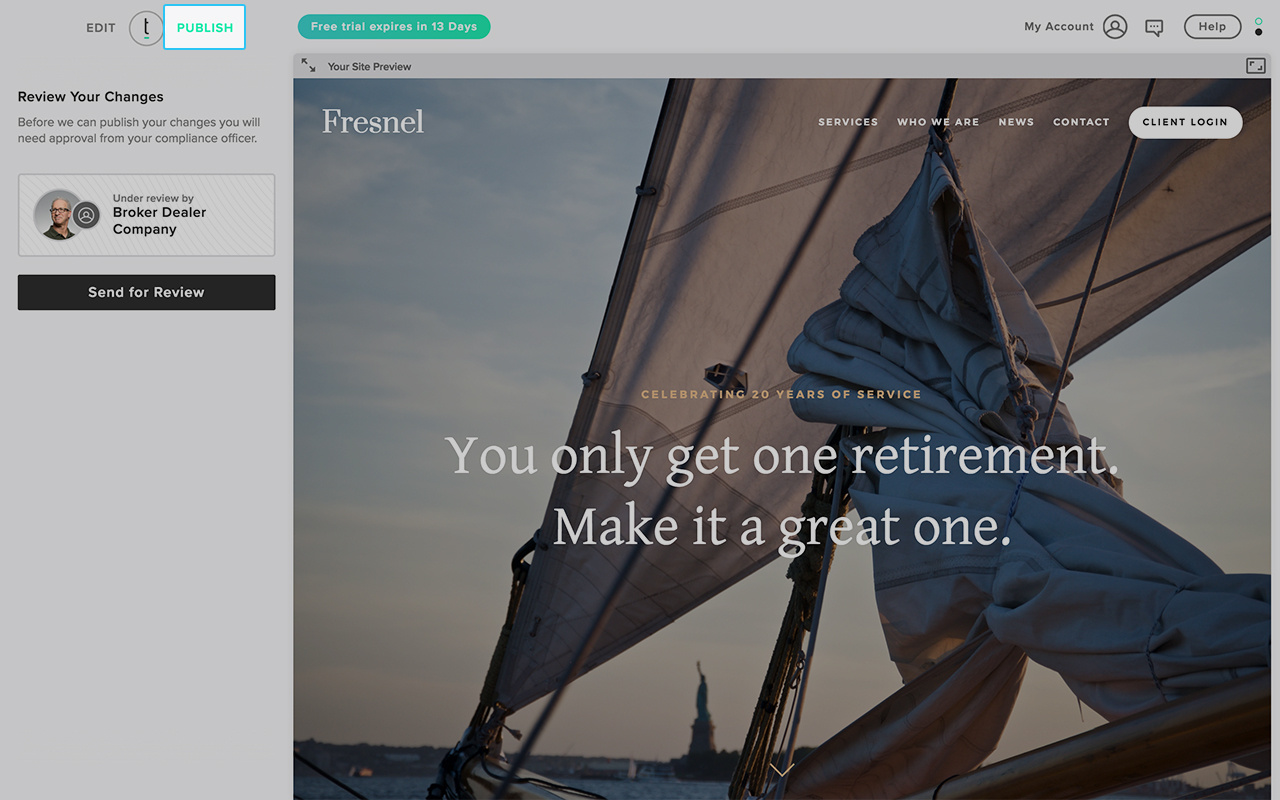
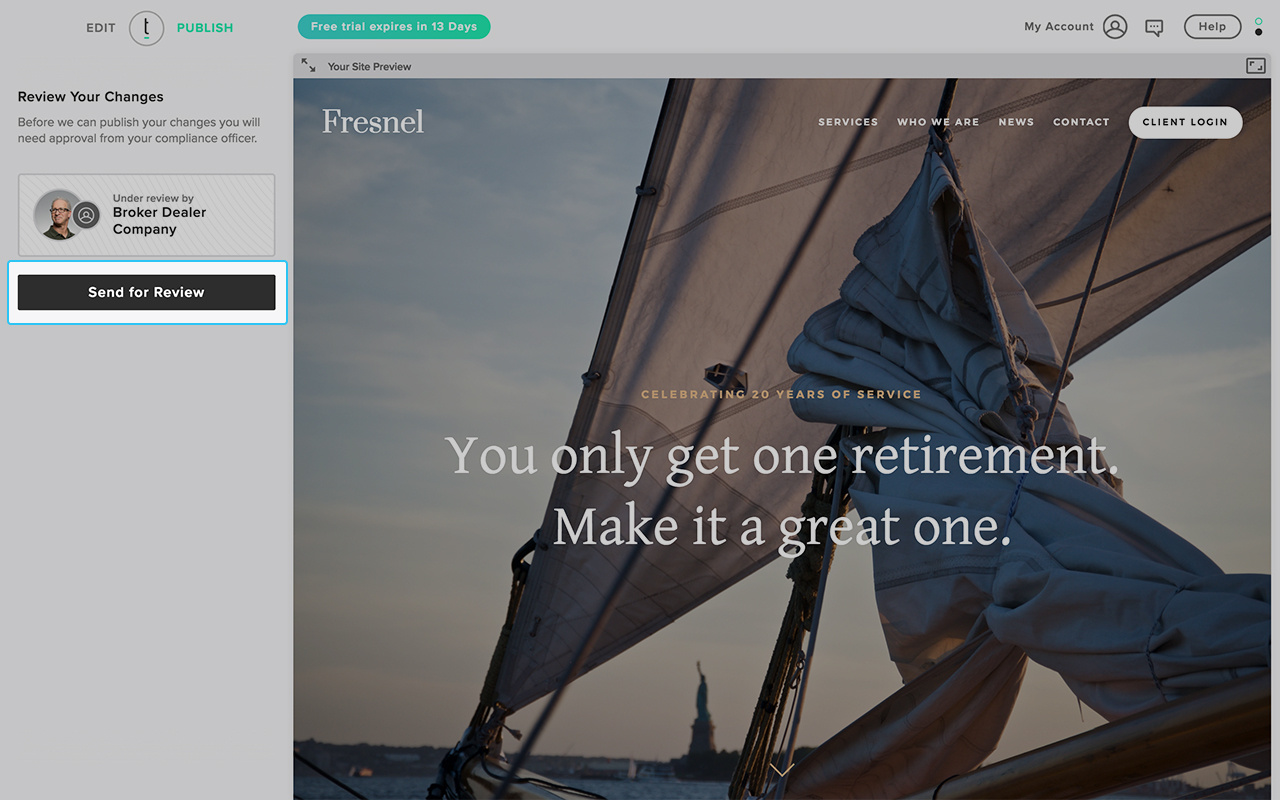
STEP 5 – PUBLISHING APPROVED CHANGES
Once your compliance officer has reviewed and approved all of your edits, you will be alerted via email, as well as your Twenty Over Ten dashboard. You will see that you are 'Approved for Publish' on your dashboard.
To publish changes, click 'Publish changes.' Once clicked, all published changes will be reflected on your live website, and your new website will be archived.
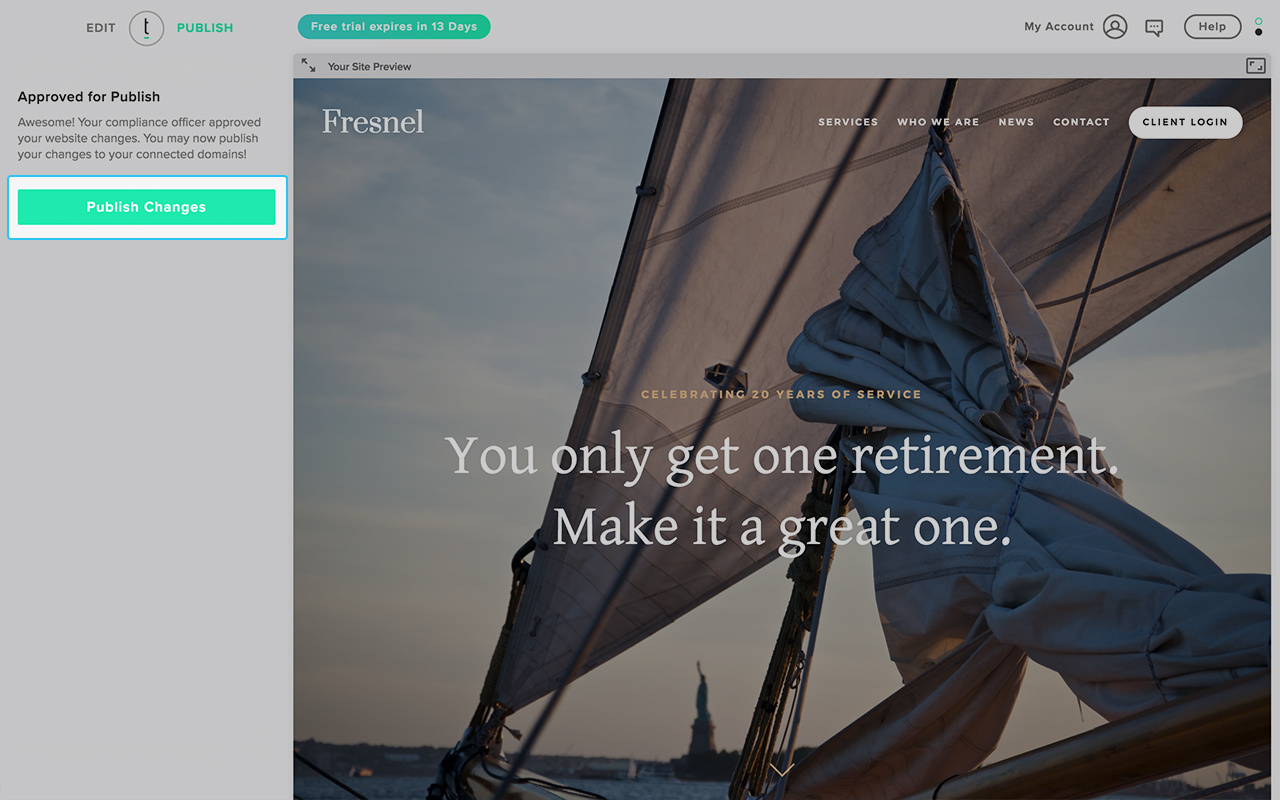
Note: If you publish your website for the first time, you must also connect your domain.