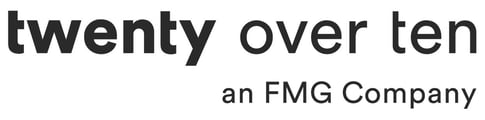Accidentally setting the Overlay Background Color to an opaque color is the most common reason why background, hero, and page divider images will not show up on your page after being uploaded.
Log into your Twenty Over Ten account.
STEP 1
Click on “Site Settings” in the bottom left corner of your browser window.
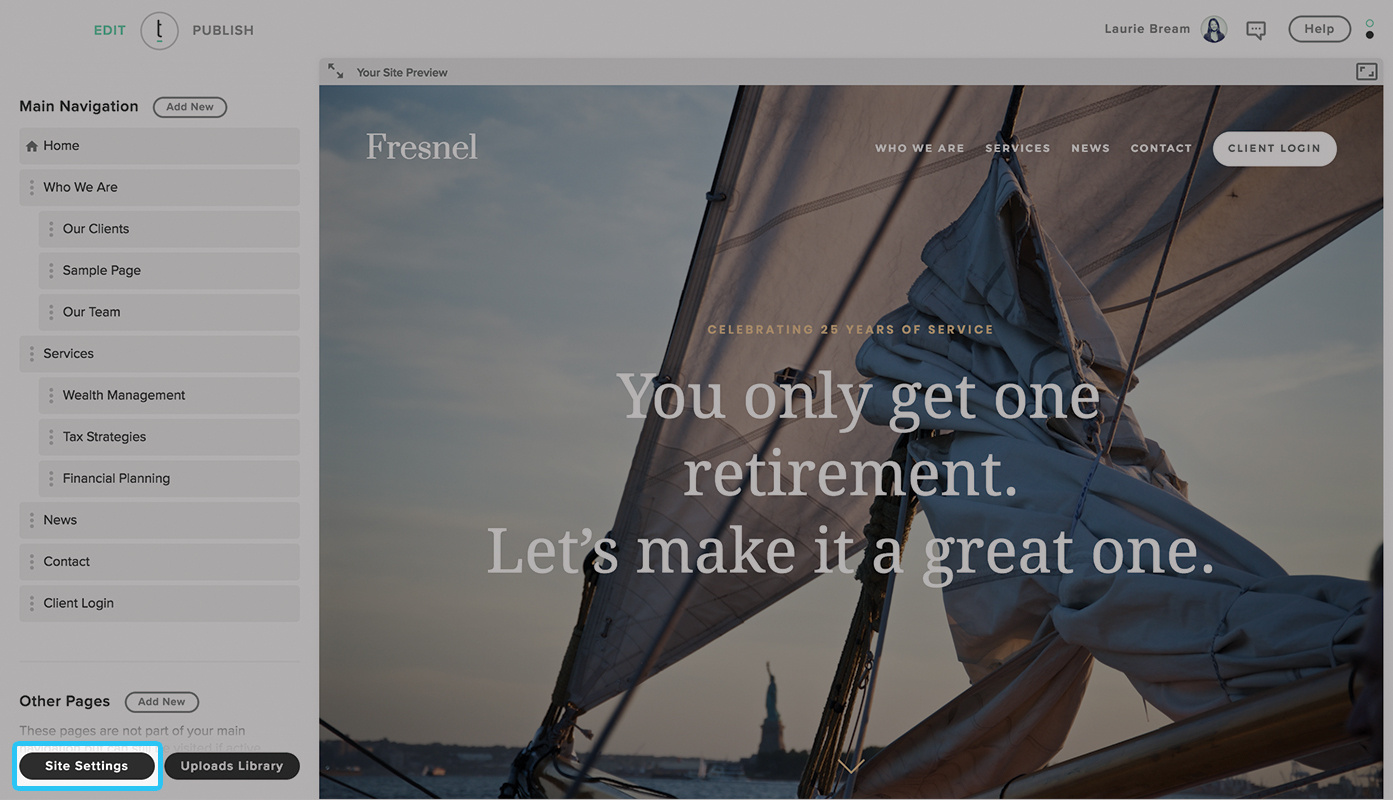
STEP 2
Click on “Colors” to expand.
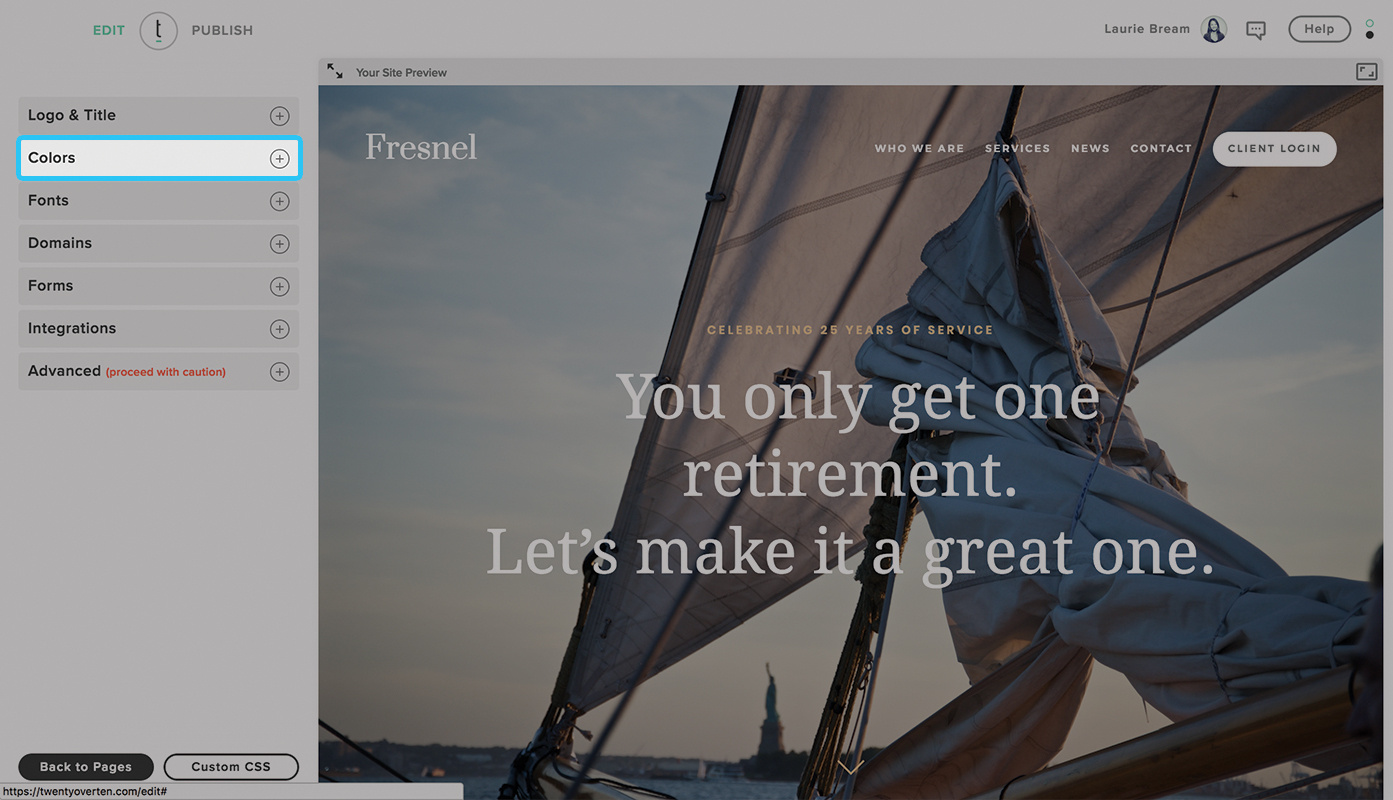
STEP 3
Select the “Background” color picker below “Overlays & Dividers.” Once you click on the color block, you can select a color from the color picker or type in a specific hex value.
Adjust the opacity by clicking the dragging bar and sliding the selector to the left for greater transparency. Higher transparency will mean your background images appear more clearly.
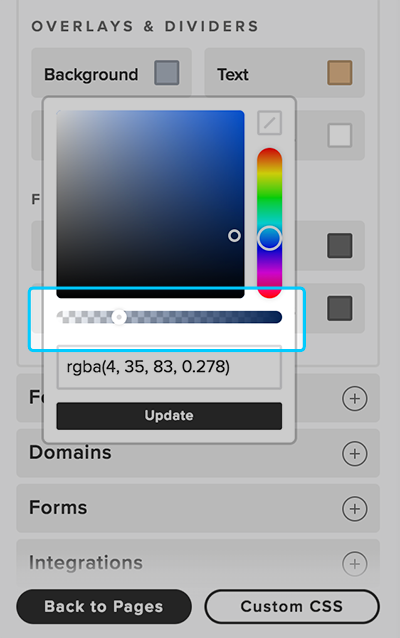
To make the Overlay Background Color completely transparent, click the “No Color” button in the top right over the color picker box. Keep in mind that a completely transparent Overlay Background Color may make it difficult for you to read text entered on the top of your background images!
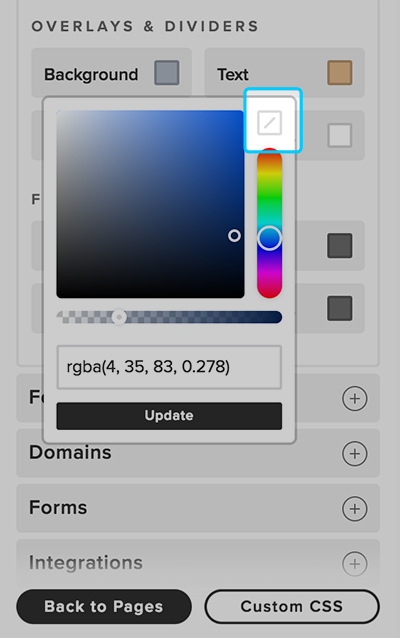
STEP 4
Click the “Update” button for your changes to immediately take effect.