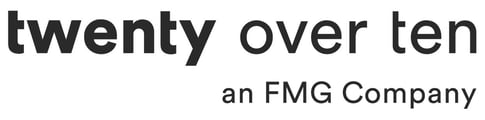Warning!
Twenty Over Ten does not save separate versions of your website. Changes that are saved are locked in and therefore represent the most current and only version of your site. Please proceed with caution when making changes to your site. Below we provide some options for undoing changes. We always recommend saving copies of your site content externally and making note of current site settings before making changes.
Undo Content Deletion or Changes
Most changes, like content additions or deletions, can be undone by choosing not to click the green “save changes” button on the lower right-hand side of the screen. If you make changes that you do not want to save, log out, and log back into your account without clicking to “save changes.” If you log out of your account without clicking “save changes,” your site content should look the way it did when you originally logged in.
The editor toolbar also provides an undo and redo button for your convenience while you are experimenting with your site content. You can undo or redo changes an unlimited number of times during a single session. These buttons will not undo or redo changes that were locked in with the “save changes” button or changes that were made during an earlier session.
Changes to Site Colors
If you are going to experiment with your site colors, we recommend writing down the hex values of your current site colors before making any changes. If you do not like your updated colors, you can always go back to the old color by inputting the hex value again. You can see the hex value when you open the site color settings and click on each color. The hex value is included at the bottom and starts with a #.
Changes to Background Images
Similar to making changes to your site colors, changes to background images (dividers, headers, and hero images) will also automatically apply and save. To swap out background images, you have to delete the old image and upload a new image in its place. That will apply automatically, so make sure to save copies of your background images to your Uploads Library for access later if you do not like your new changes.