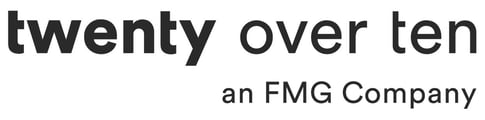Step 1
Grab the embed code for your eMoney video from your eMoney account.
Step 2
Identify the unique ID and token values of your eMoney video’s embed code. Here is an example of an eMoney embed code with the ID and token values in bold:
<div><div id=”video-player-4971“></div><div id=”video-player-disclaimer-part-4971″ style=”position:relative;”></div></div><script src=”https://content.jwplatform.com//libraries/ljXVSIQY.js”></script><script src=”https://abm.emaplan.com/ABM/MediaServe/Embed?token=378944102cc24b8bc2c34ae12e55a344“></script>
In this example, the ID is 4971, and the token is 378944102cc24b8bc2c34ae12e55a344. The ID and token will vary for different videos, so it is important to identify the ID and token for the specific video that you would like to add to your site.
Step 3
Create your Twenty Over Ten compatible iFrame code using your eMoney video’s ID and Token. To do this, you simply add your eMoney video’s ID and token into the following Twenty Over Ten iFrame embed code. The eMoney video ID will go in place of the text IDVALUE, and the token will go in place of TOKENVALUE.
<iframe width=”560″ height=”315″ src=”https://twentyoverten.com/emoney/video?token=TOKENVALUE&id=IDVALUE” frameborder=”0″ allowfullscreen=””></iframe>
If we use the example from Step 2, the iFrame code would look like this:
<iframe width=”560″ height=”315″ src=”https://twentyoverten.com/emoney/video?token=378944102cc24b8bc2c34ae12e55a344&id=4971” frameborder=”0″ allowfullscreen=””></iframe>
Note: It is very important that no other characters in the code are deleted when removing the IDVALUE and TOKENVALUE text to add to your eMoney video ID and token.
You can copy the Twenty Over Ten iFrame code below. You will then need to edit this code to include your video’s ID and token as described above.
<iframe src="https://twentyoverten.com/emoney/video?token=TOKENVALUE&id=IDVALUE" width="560" height="315" frameborder="0" allowfullscreen="allowfullscreen"></iframe>
Step 4
Log into your Twenty Over Ten account.
Step 5
Click in the content area where you would like the video to appear and click on the “Insert Video” button.
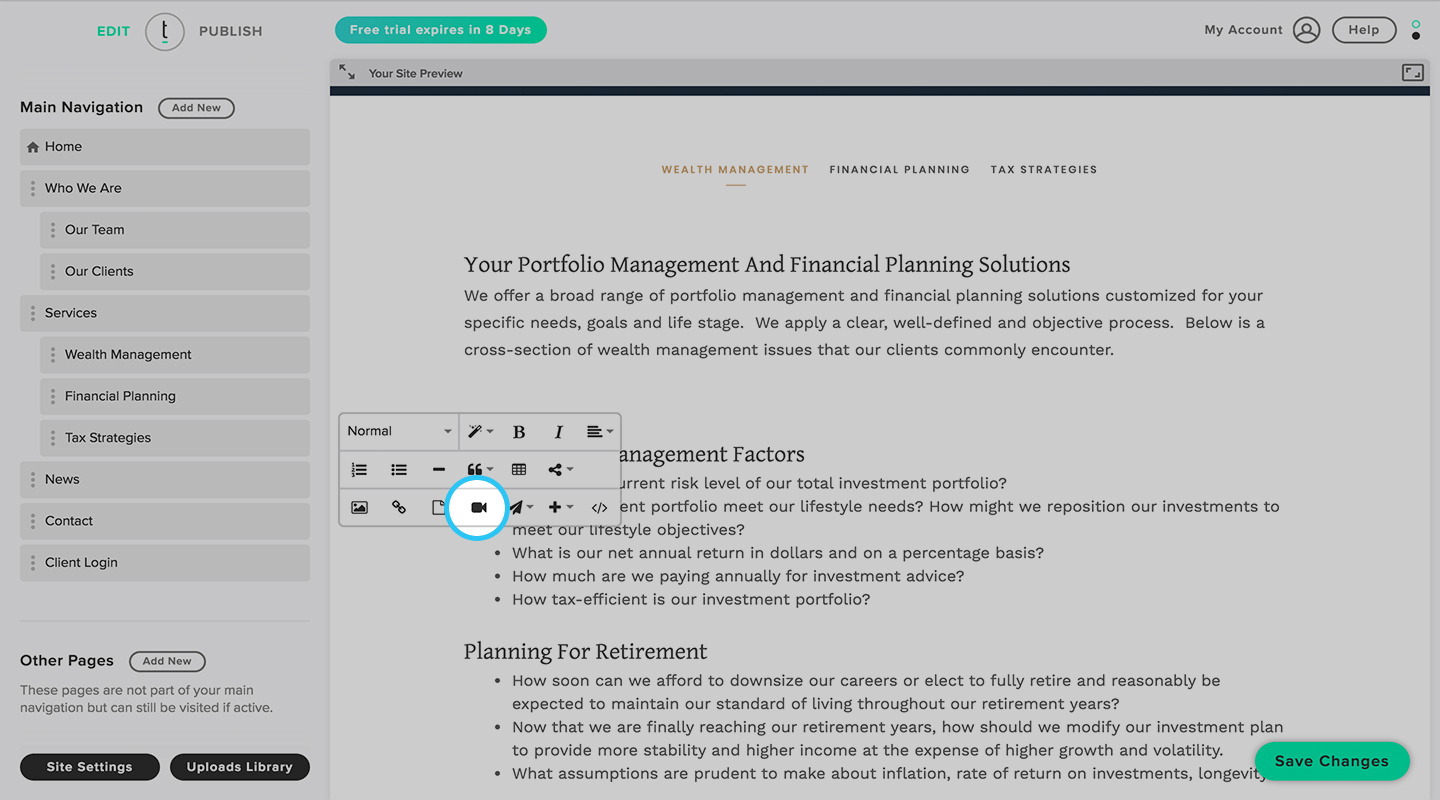
Step 6
Click the Embed Code option and paste the iFrame code that you created in Step 3 into the content box. Click “insert” to embed your eMoney iFrame code.
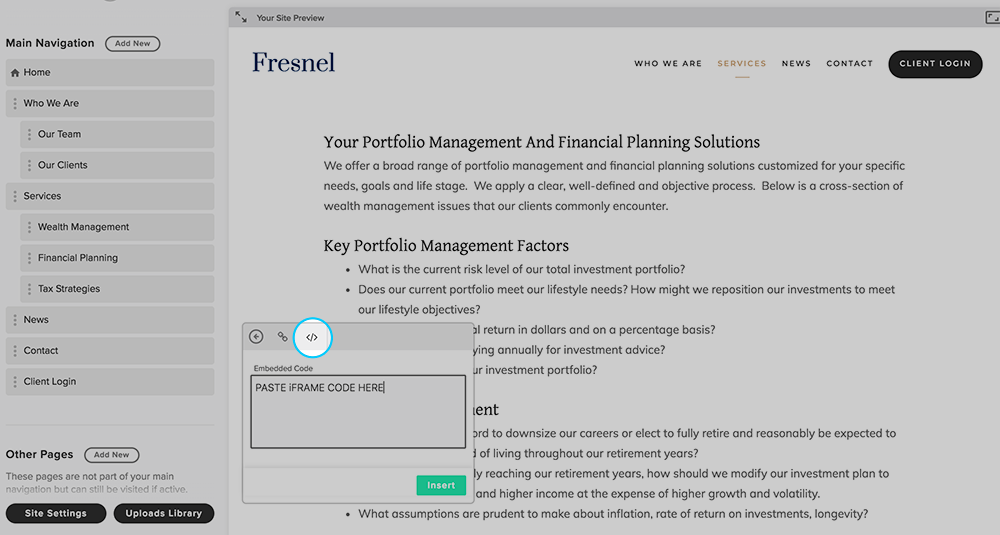
Step 7
Click the save changes button.