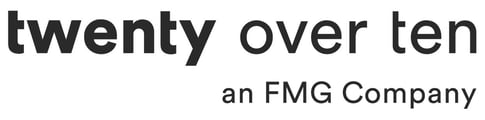Adding audio files to your website can enhance the user experience and make your content more engaging. Here are three methods you can use to add audio to your website, ranging from easy to advanced:
-
Easy Method: If you simply want to provide a direct link to an audio file for users to download or listen to using their browser's native audio player, follow these steps:
-
Upload your audio file to your file manager.
-
Copy the URL of the uploaded audio file.
-
Create a link on your web page using the copied URL as the link's destination.
-
-
Medium Method: If you prefer to embed the audio file on your web page, allowing users to interact with and control playback, you can use a 3rd-party platform like SoundCloud. Here's how to do it:
-
Sign up for an account on SoundCloud and upload your audio file.
-
Navigate to the audio file you want to embed and click the "Share" button.

-
In the pop-up window, switch to the "Embed" tab.

-
Customize the appearance of the embedded player if desired.
-
Copy the provided embed code.
-
Paste the embed code into your web page, following the same steps as embedding a video.
-
-
Advanced Method: For more control and if you prefer not to rely on a 3rd-party platform, you can use the HTML5
<audio>tag to embed audio directly on your web page. Follow these instructions:-
Upload your audio file in both MP3 and OGG formats using your file manager.
-
Obtain the URLs of the uploaded audio files.
-
Insert the following code into your web page using the "Source View" or HTML editing mode:
<audio autoplay="autoplay" controls="controls"> <source src="path_to_ogg_file.ogg" /> <source src="path_to_mp3_file.mp3" /> </audio>
Replace "path_to_ogg_file.ogg" and "path_to_mp3_file.mp3" with the respective URLs of your uploaded audio files.
-
Save and close the page. The audio file should now be embedded within your web page using the HTML5
<audio>tag.Please note that the HTML5 audio tag is not supported in IE8 or older browsers.
-