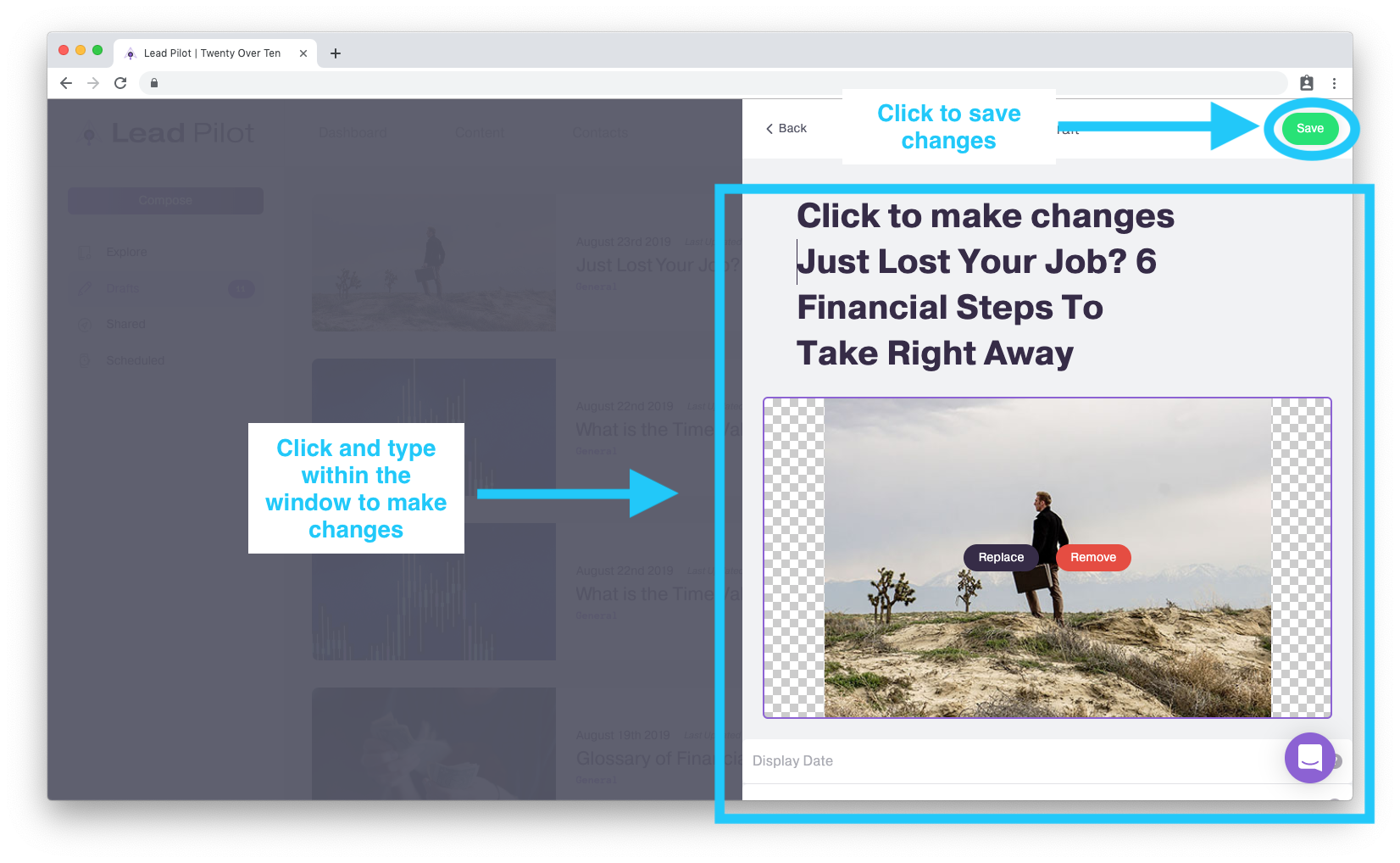Existing Editorial Content
Creating a draft from existing editorial content
To customize an existing post from our "Explore Content Library," please start by watching this video or by following the instructions below:
1. Click "Content" at the top of your screen.
2. This will automatically open the "Explore Content Library":
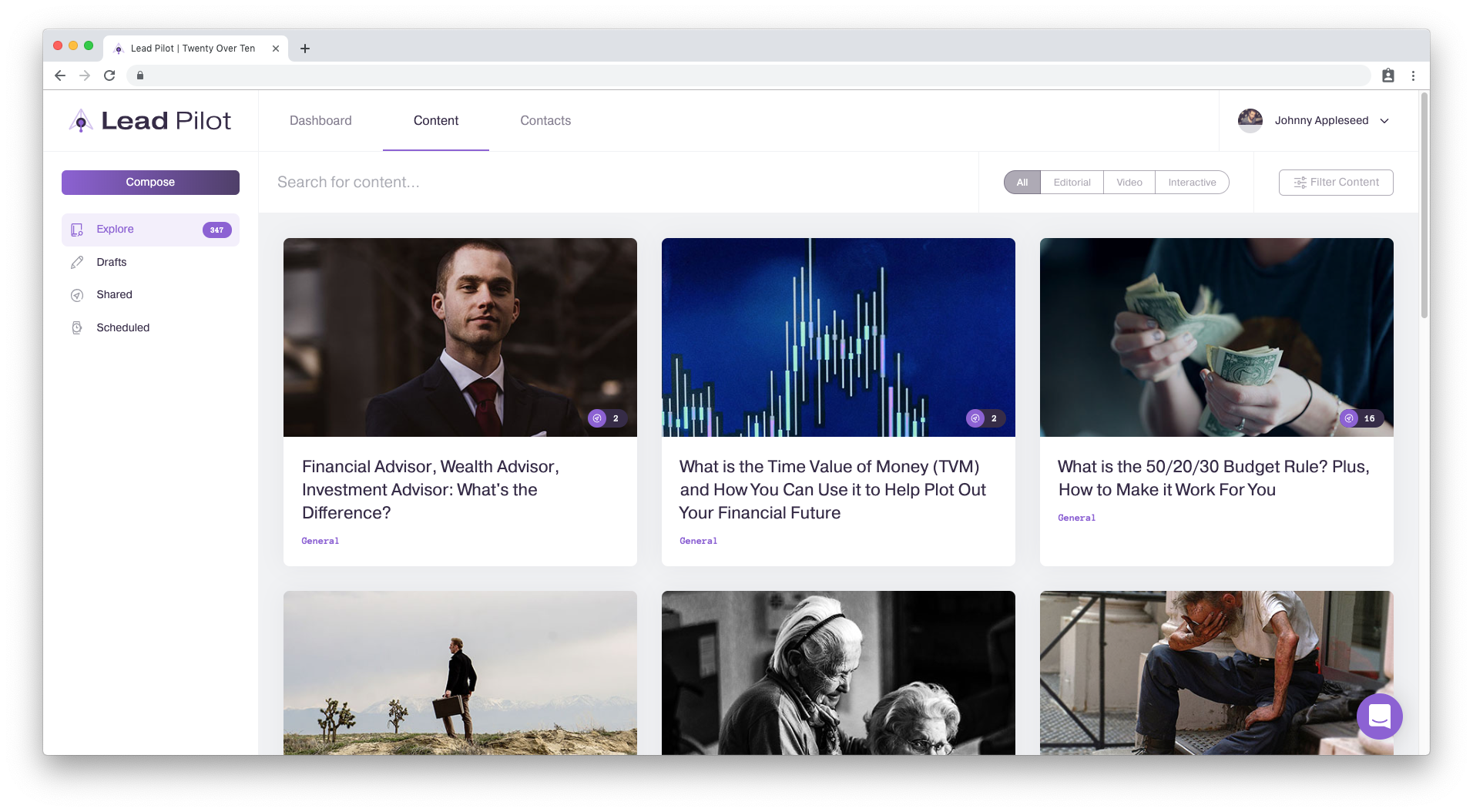
3. To find content related to specific categories or personas, scroll right and click "Filter Content":
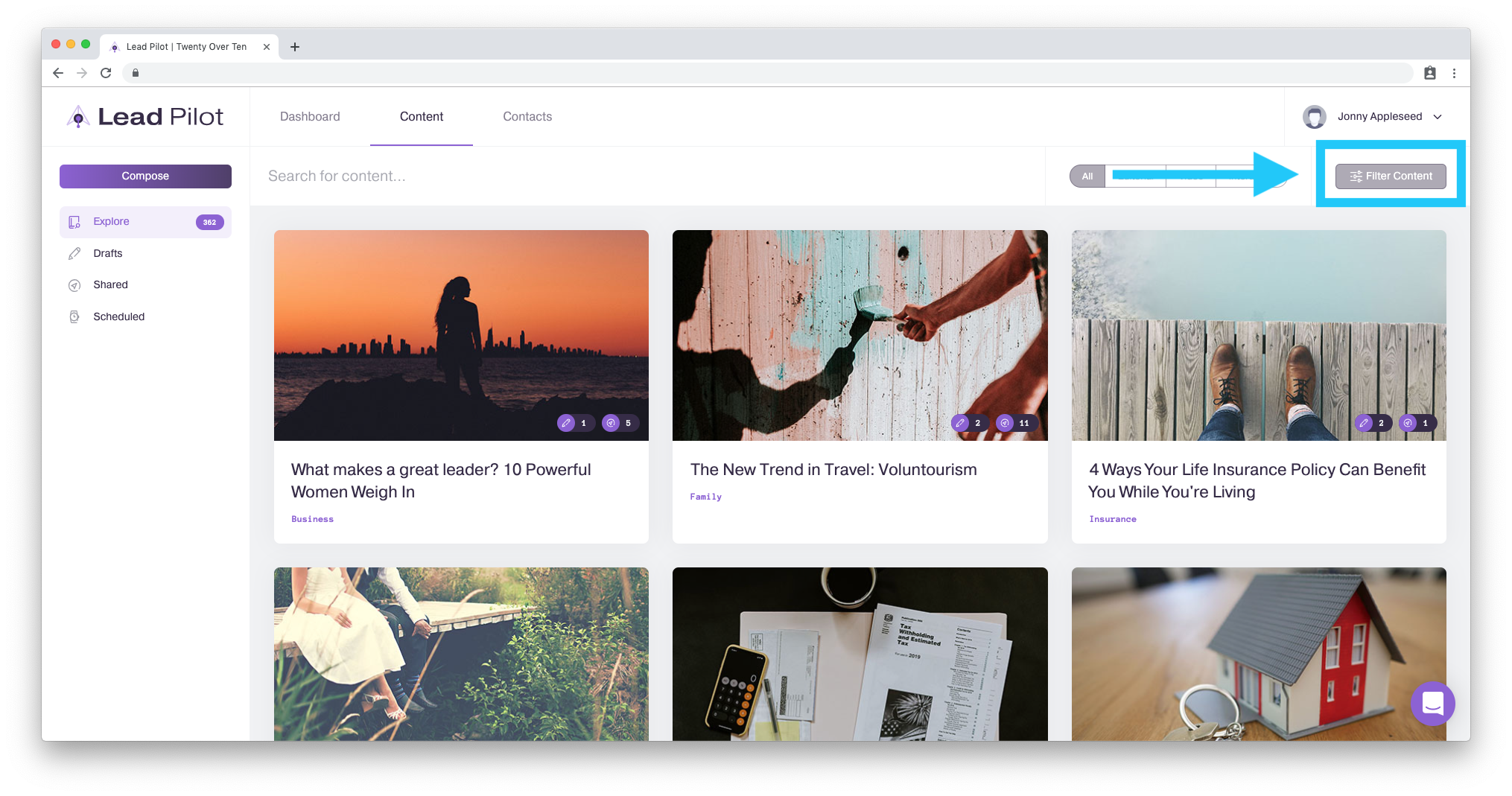
4. Select the categories you'd like to filter for. Click "Clear All Filters" to start over:
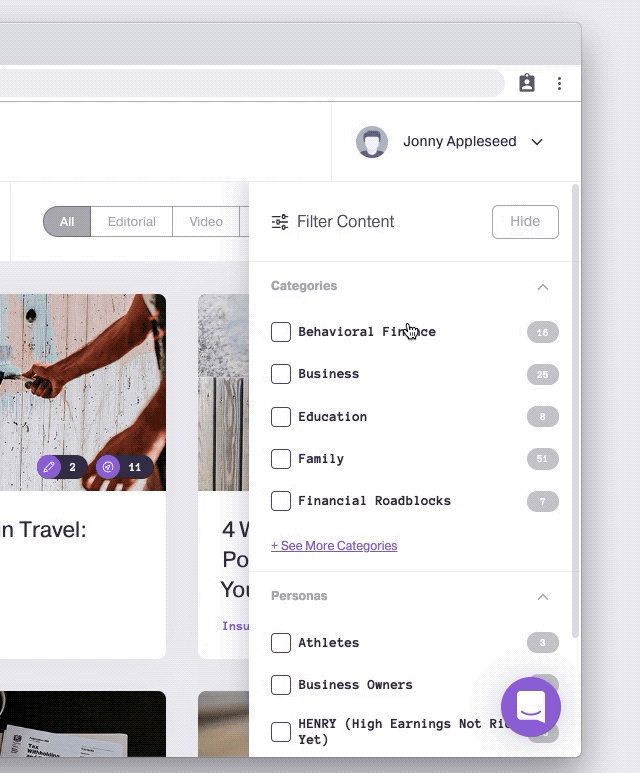
5. You also have the option to filter by personas:
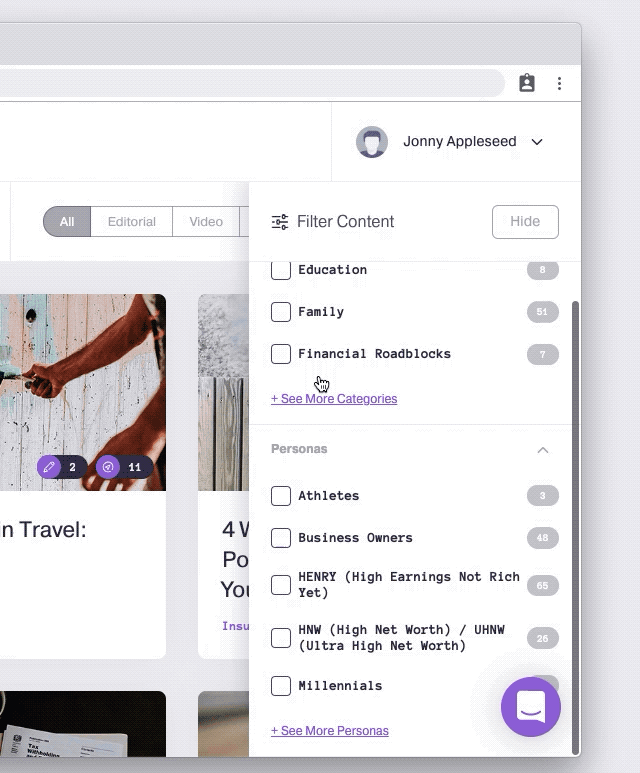
6. You can also search for content by typing into the "Search for Content..." box:
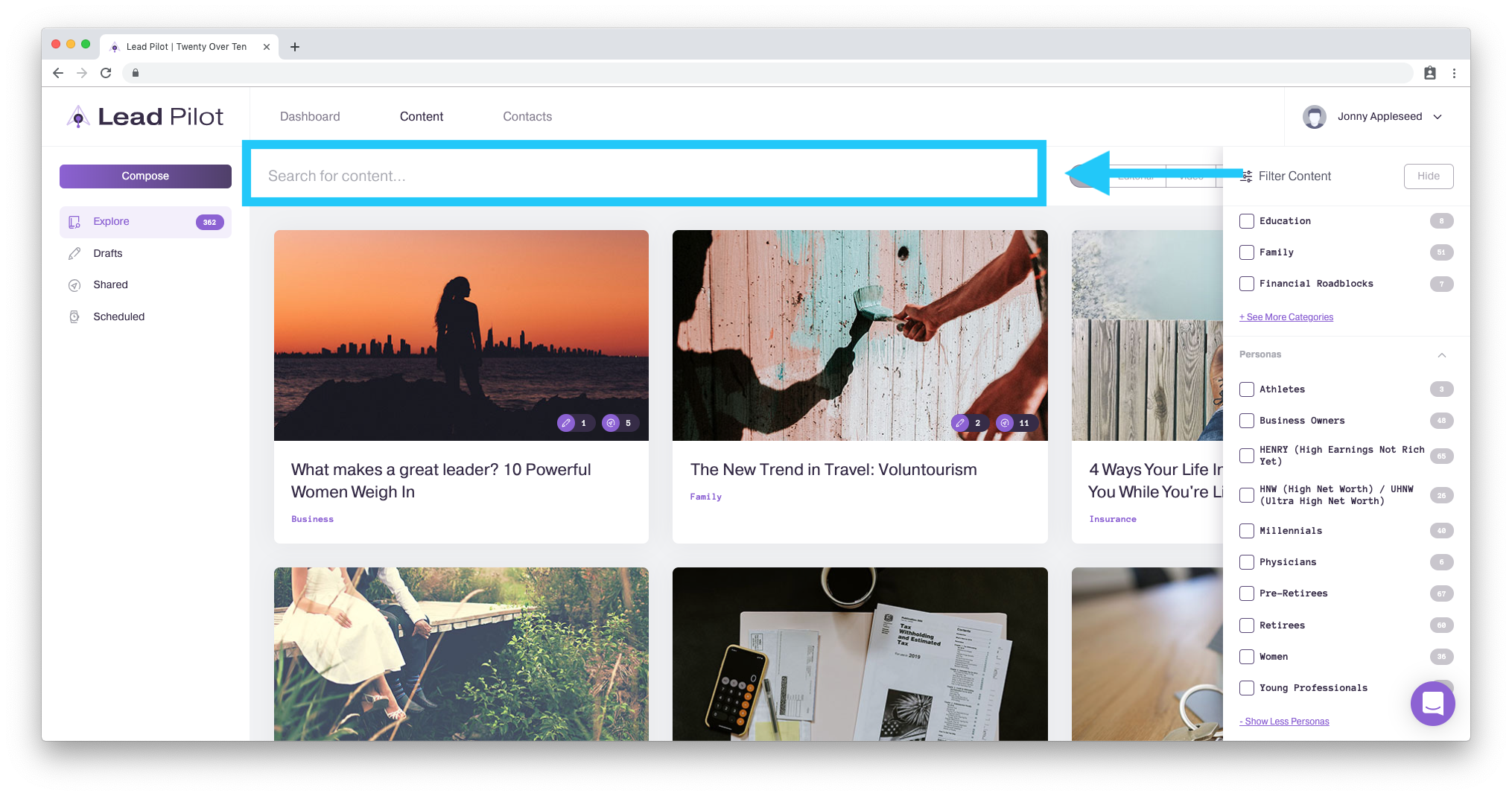
7. Click on the content you'd like to post. This will open a side window on the right:
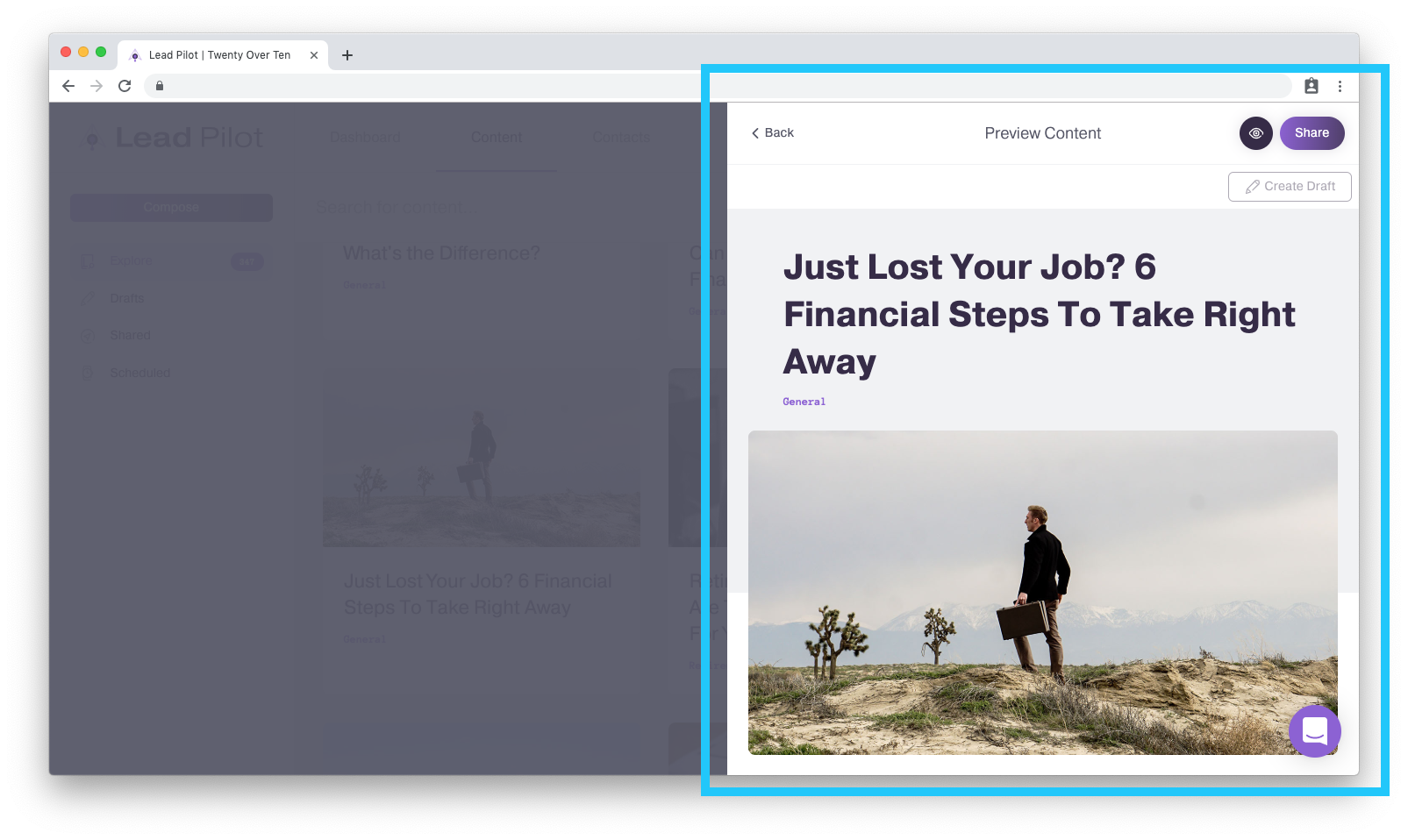
To Share Content AS-IS
8a. If you're ready to share the content as-is, please read the "Share Content" article.
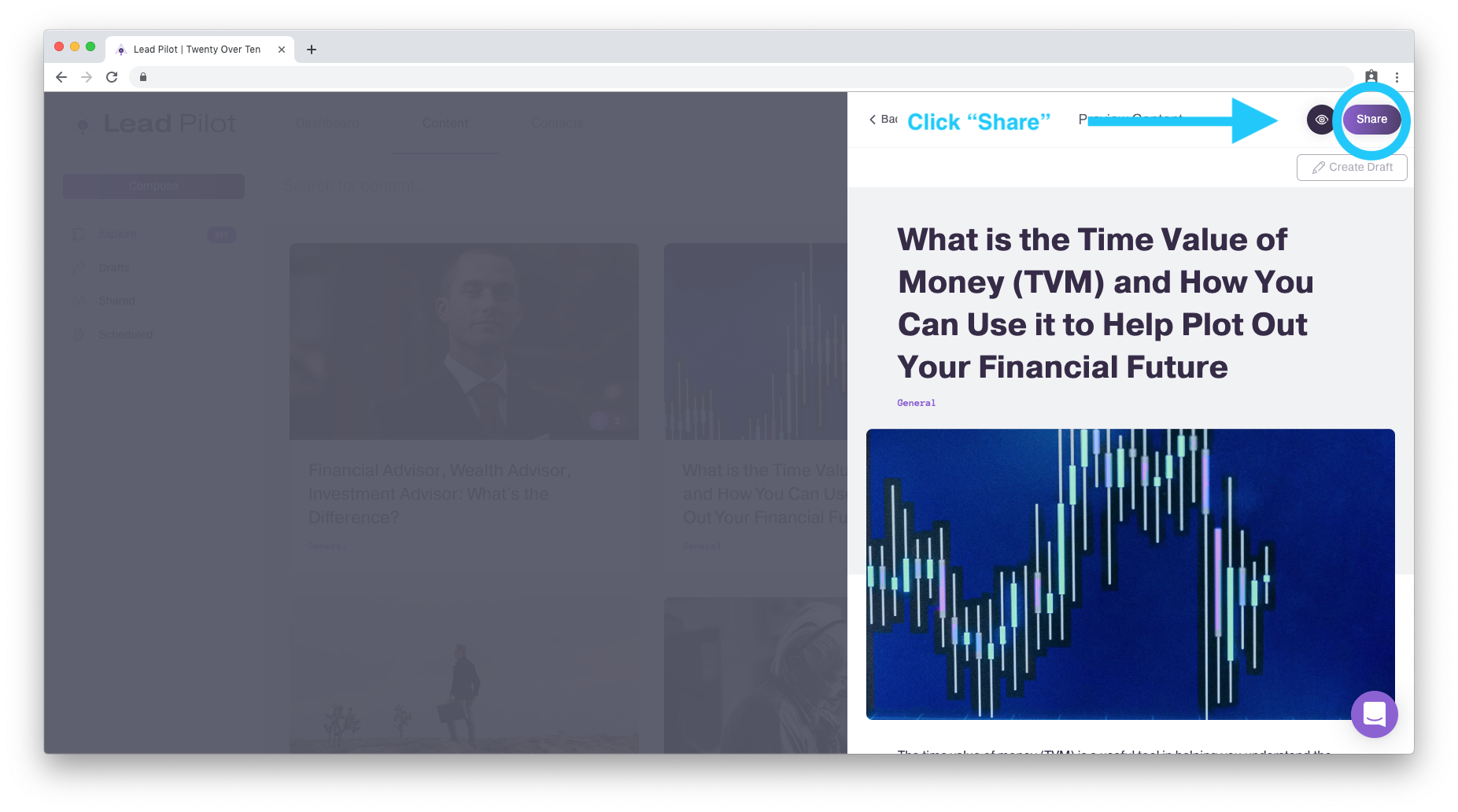
To Customize Content Before Sharing
8b. To customize your content before sharing, first click the "Create Draft" button:
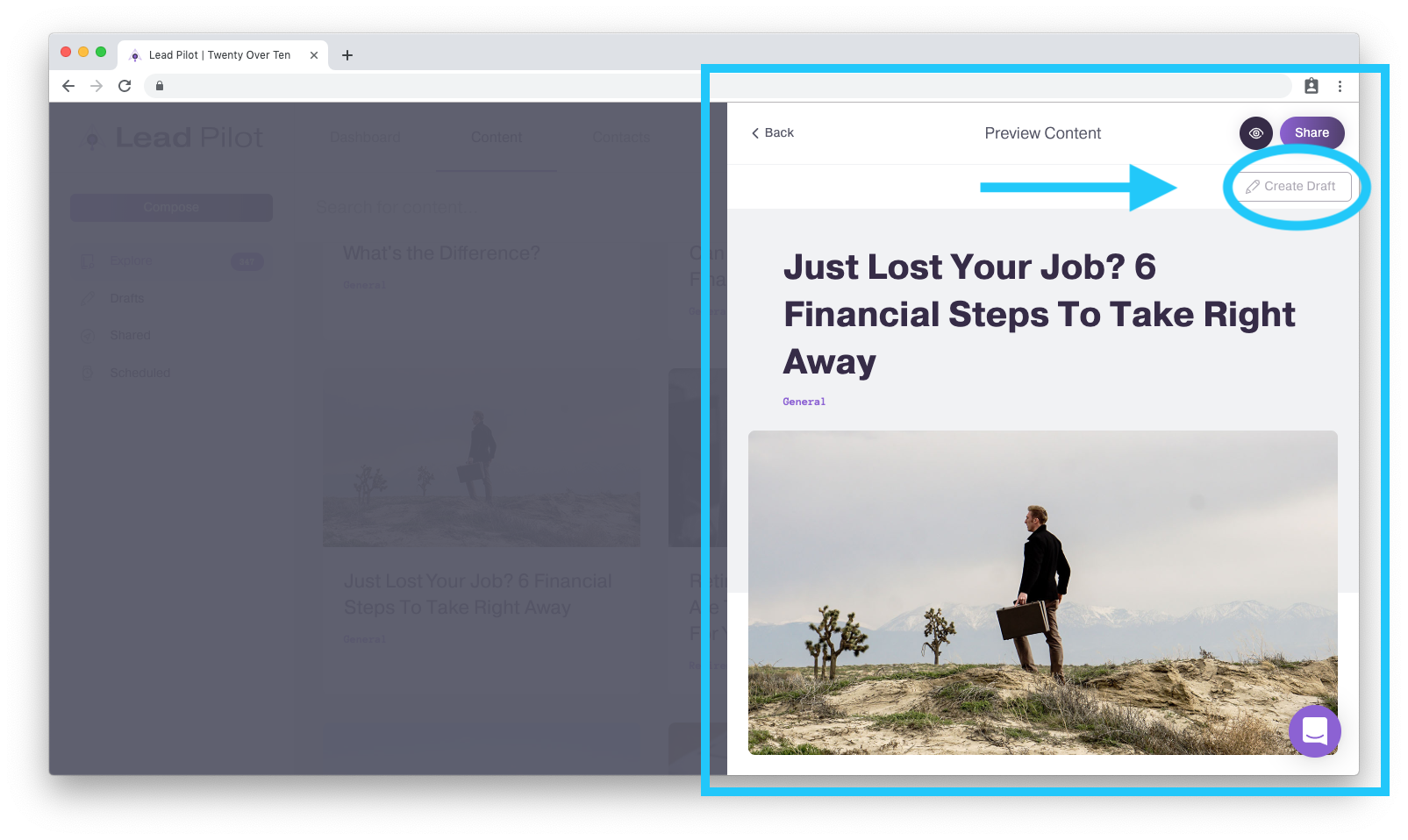
9. You can now click and type within the "Create Draft" side window to make and save changes just like you would if you were creating original content: