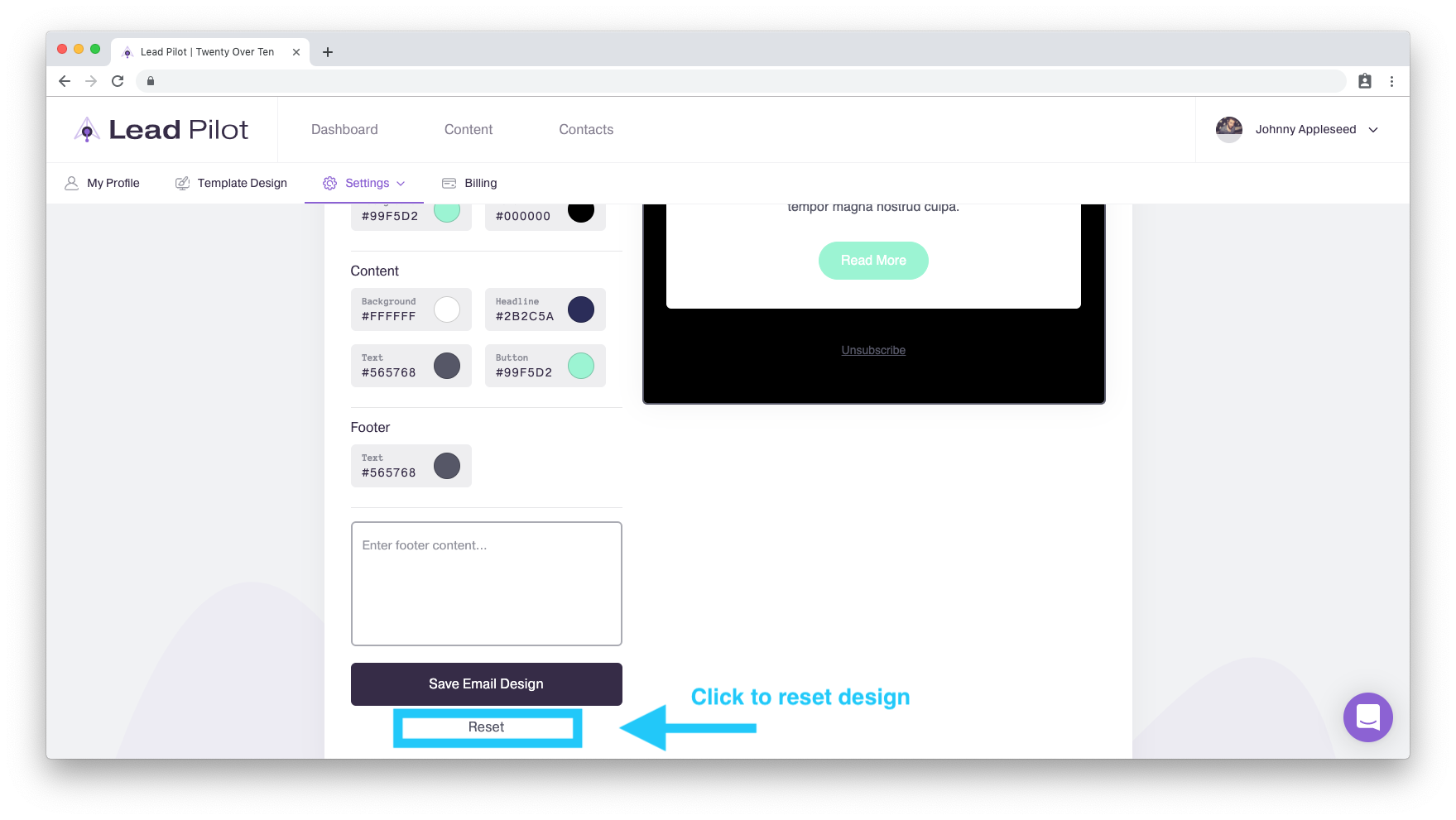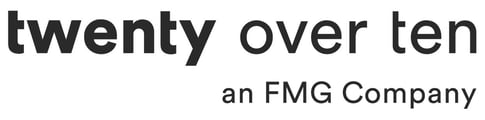Branding and personalizing your email newsletters
Within your Lead Pilot account, you can edit and customize the look of your emails to reflect your branding. You can personalize the content of your emails to reach out to your audience directly. To learn how to customize your email, please see the following steps.
To customize the appearance of your emails:
1. Scroll to the top right of your screen and hover over your name and user icon.
2. Scroll down and click "Settings" from the drop-down menu:
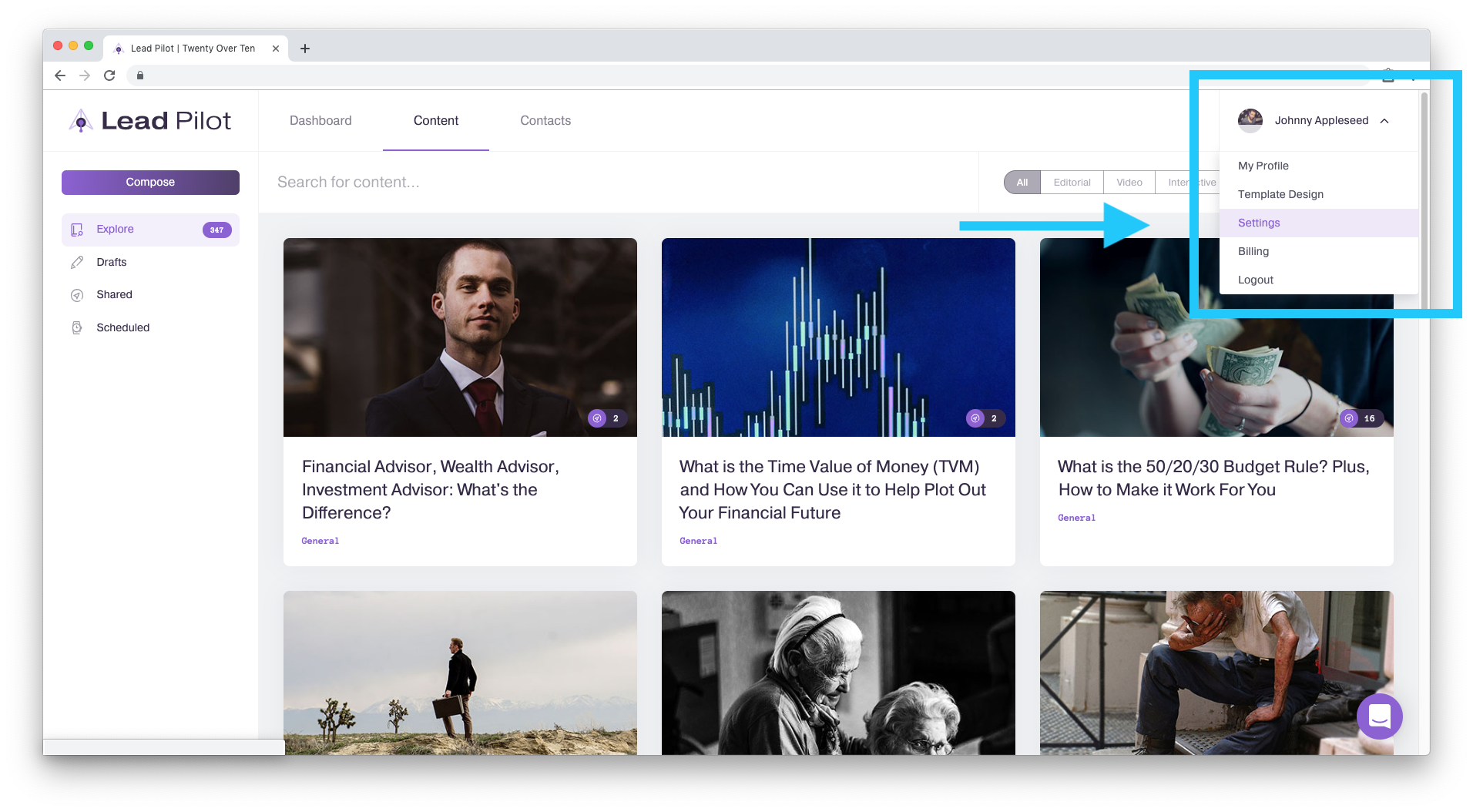
3. Click "Manage Email":
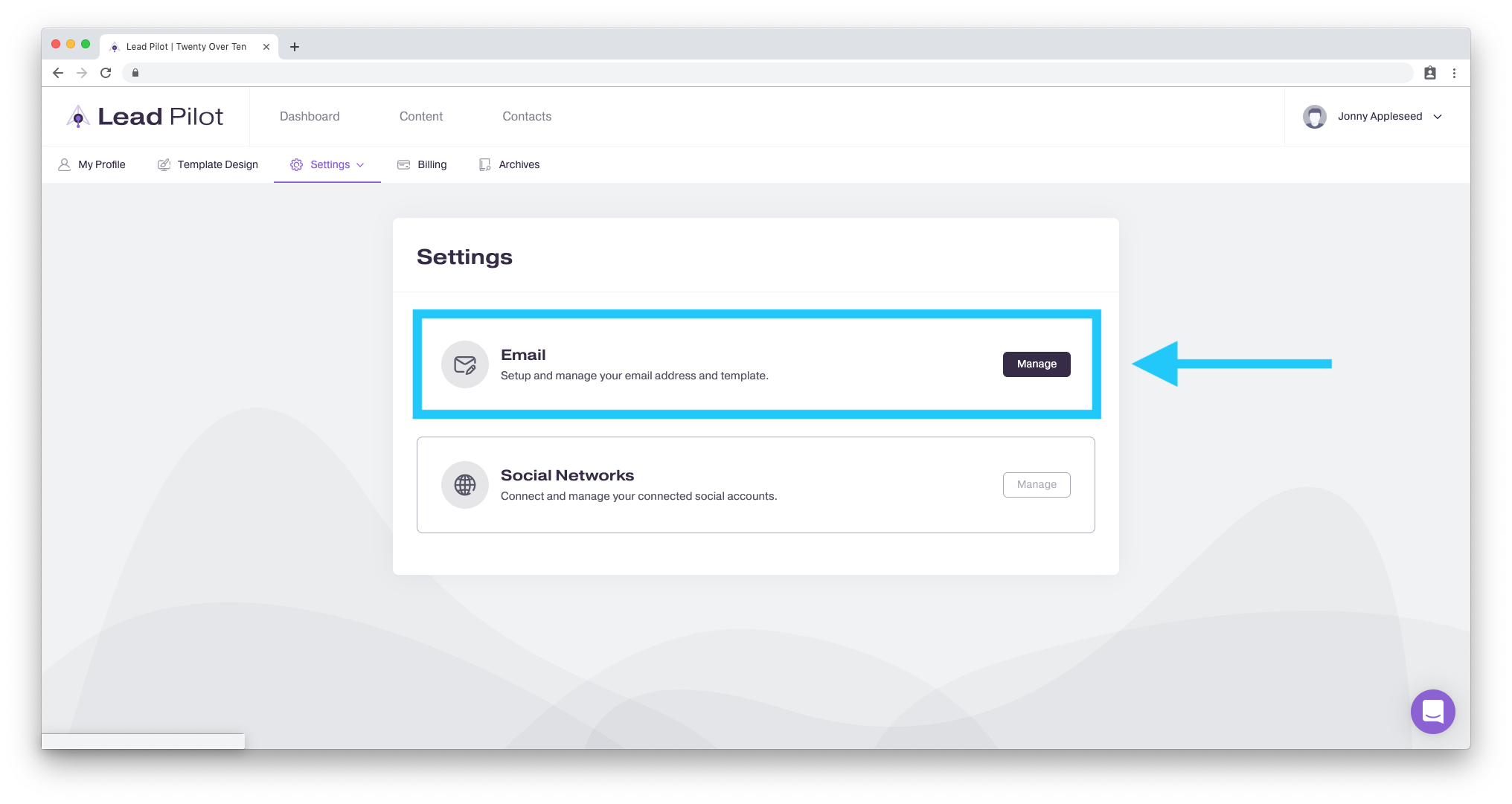
The "Email Design" section will appear at the bottom of the page, with a preview on the right and customization tools on the left:
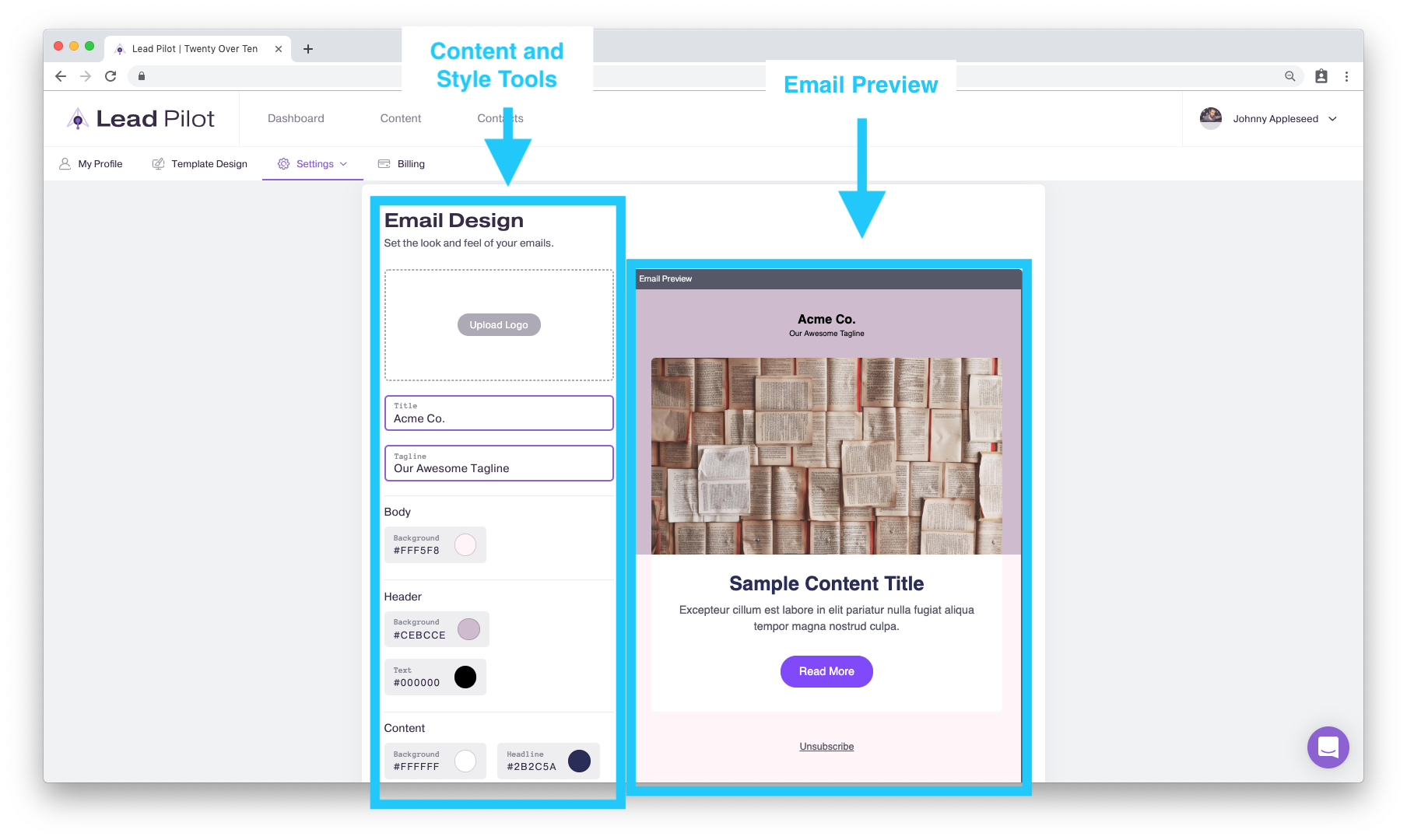
Under the Tools:
4. Click and type into the "Title" and "Tagline" fields your firm or advisor name and a slogan if you have one:
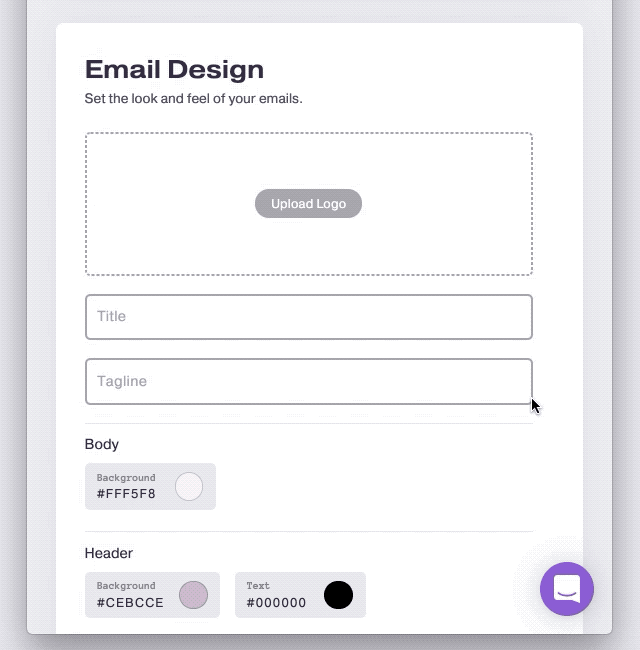
5. Click the "Upload Logo" button if you want to replace the "Title" and "Tagline" with a company header. Be sure to use a JPEG or PNG file!
6. Click on any circle to change the color of the text, background, or button that will appear in your emails. Clicking opens a color menu above the circle:
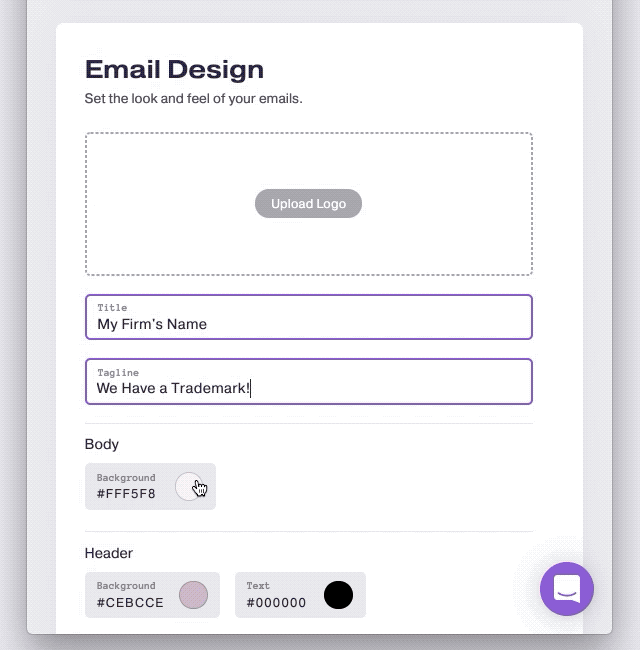
7. To select a new color, click within the color window or on the slider.
8. You can also manually enter the # of your color (many company style guides provide the exact color numbers they use):
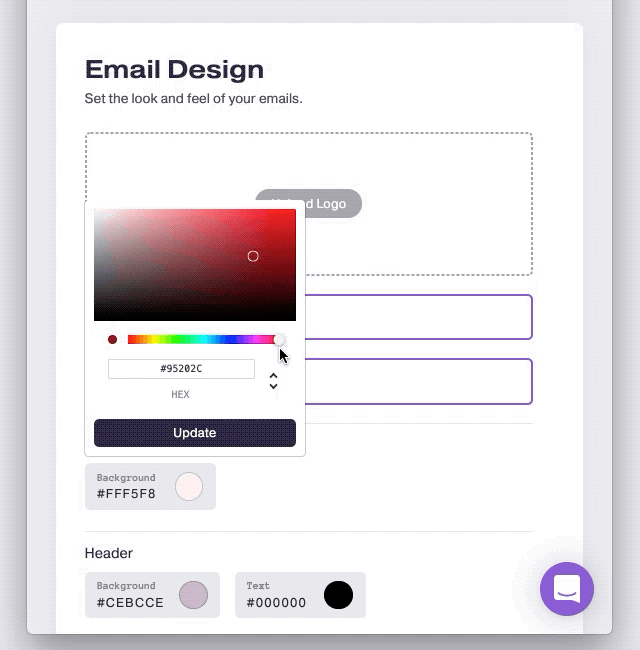
9. Clicking the "Update" button below any tool will show your changes:
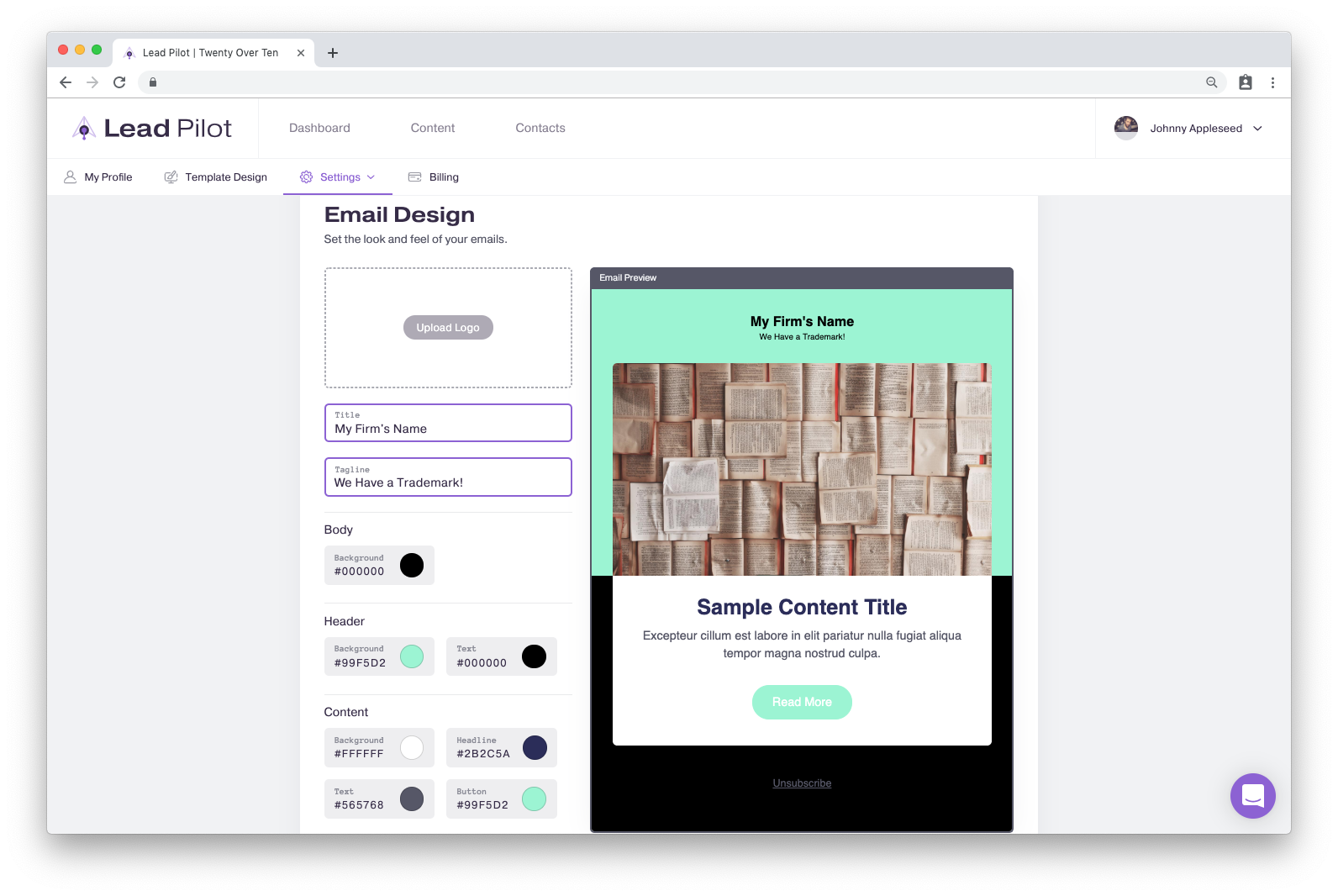
10. At the bottom of the page is a field for writing an "Email Footer." If you want to include a disclaimer in your emails, this would be the perfect space to place it.
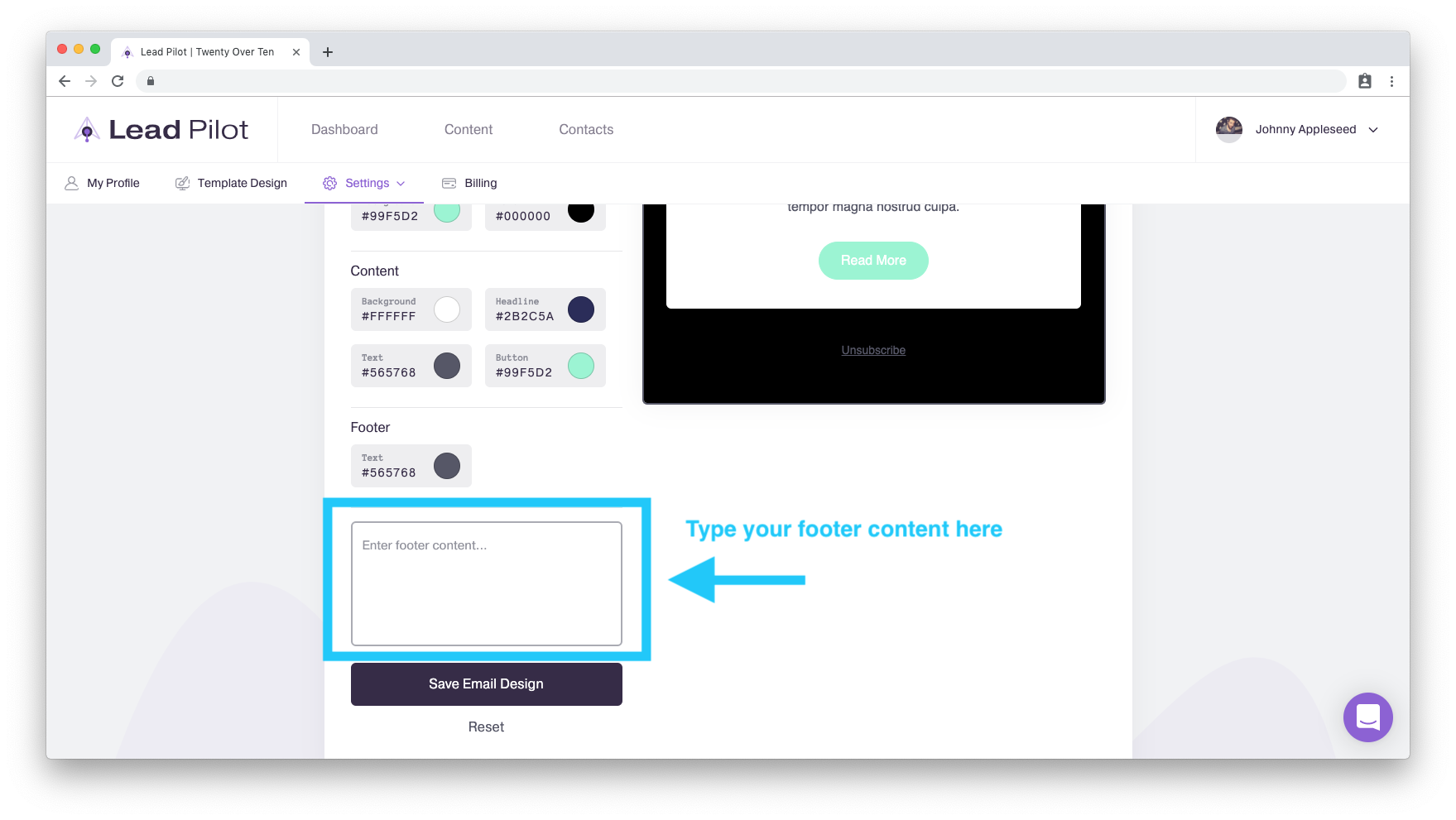
11. Once you're pleased with your design choices, click the "Save Email Design" button:
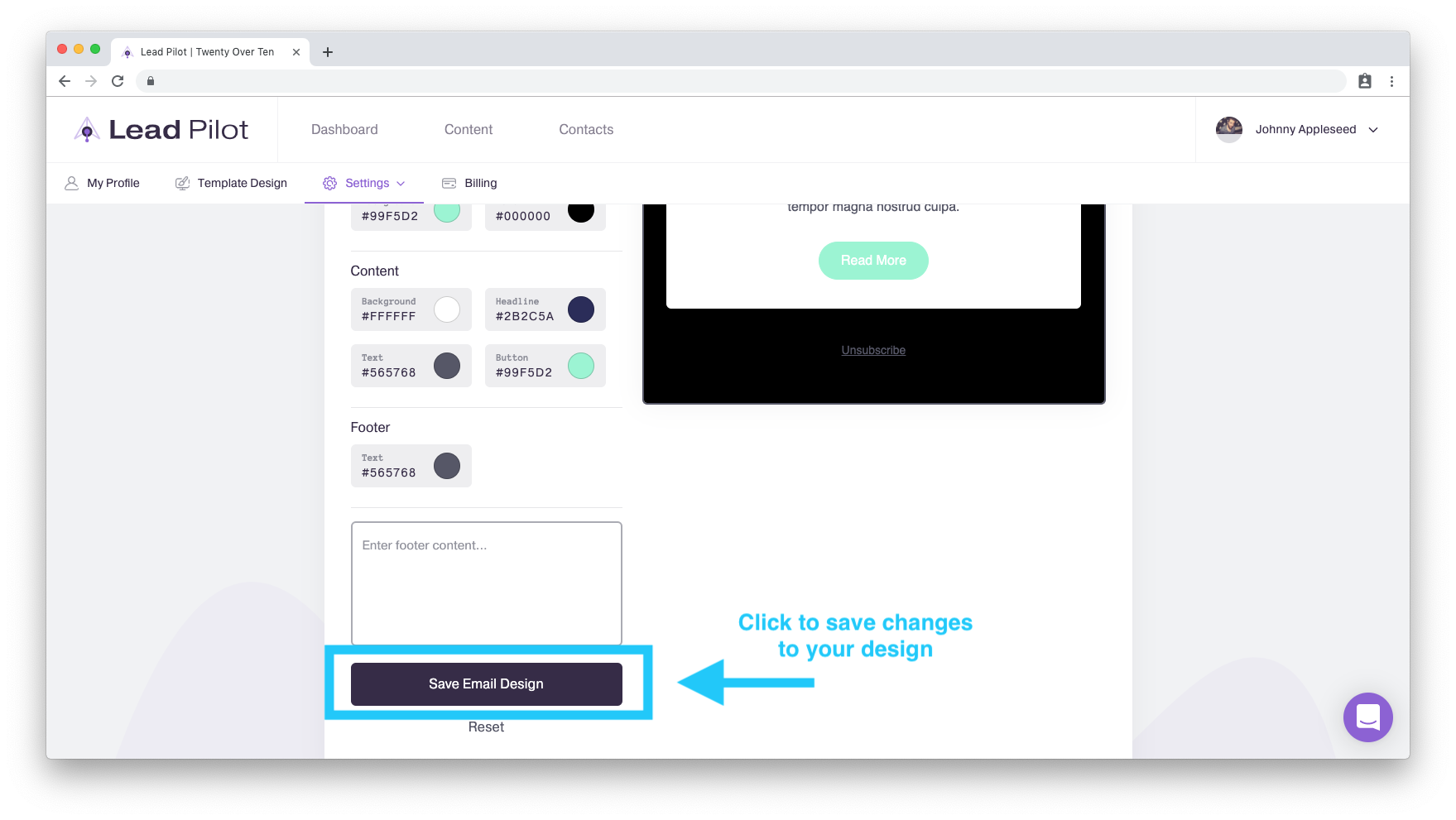
12. To undo all of your changes and revert to the previously saved design, click the "Reset" link below the box: