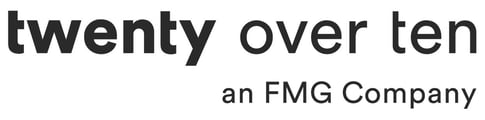To start creating and sharing editorial landing pages, please follow these instructions:
- Click "Content" at the top of your screen.
- Scroll left and click the "Compose" button:

- A "Create Draft" side window will open on the right of your screen:

- In the "Your awesome title..." field, type in the title of your post:

- Click "Upload Featured Image" to add an image to your post:

- Fill out the "Display Date," "Author," and "Category/Topic" fields, as they will be part of what makes your landing page unique:

- Below these fields is your "Content Editor," where your post will be written. This is similar to most word-processing programs:

- Hover over any button in the "Content Editor" to see its function:

- Once you've titled your post, uploaded your image(s), and written your content, click "Save" at the top of the window. This will save a draft of your post that you can download as a PDF for compliance or preview on desktop or mobile.